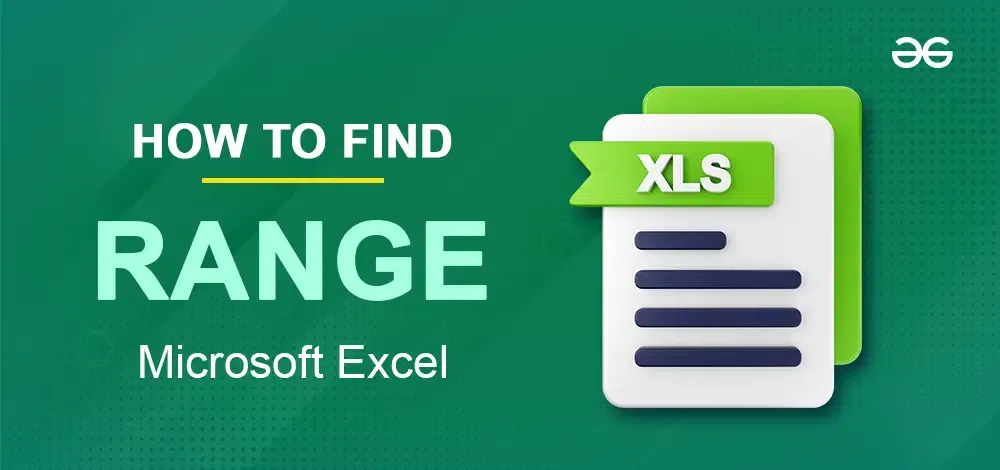
|
|
Understanding the range of a dataset is key to grasping data spread and is essential for interpreting and making data-driven decisions. Excel offers various methods to calculate ranges, enhancing your data analysis skills. This article explains the concept of range in statistics, explores Excel functions for calculating it, and demonstrates practical applications with real-world examples. 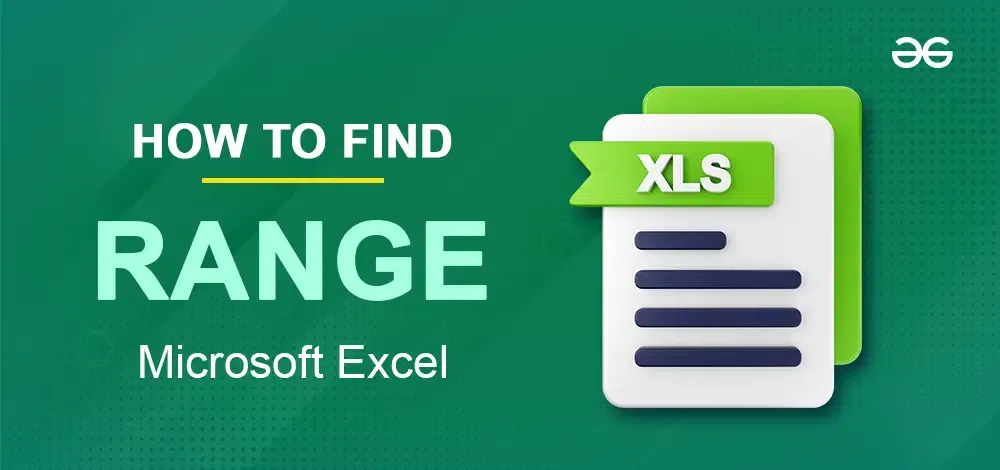 How to Find Range in Microsoft Excel Table of Content
What is the Range?In Statistics, the range is referred as the difference between the maximum and the minimum value present in the datasets. By finding the range you can sense your datasets in such a way that how much your values of datasets differ from each other. Let’s take an example if we have the dataset n = (2,4,5,3,9) then the range of the dataset will be the difference between the maximum value and the minimum value i.e. the range of dataset n will be 9-5 = 4. That’s how the range is calculated in the statistics. Excel Functions Related to a RangeIn MS Excel there are many functions that can be used with the range of data, some of the functions are as follows: AVEARGE: The AVERAGE function in MS Excel is used for finding the average within the range of numbers. For example: If we want to calculate the average from a particular cell to another then the formula will “=AVERAGE (A1:A4)”. SUM: The SUM function is used to add the cell numbers within a range. For example: To calculate the sum from the cell A1 to A8 you will use the formula “=SUM (A1:A8)”. MAX: The function MAX returns the maximum value within the range. To use the MAX function the formula will be “=MAX (B2:B8)”. MIN: The MIN function is used to find the minimum number within the range or the selected cells. For example: “=MIN (B6:B9)” will be the formula of calculating the minimum number. MEDIAN: It returns the middle value of the data you want to select. For example: “=MEDIAN (C5:C10)” will be the formula for calculating the median from the cell C5 to C10. How to Calculate Range in MS ExcelStep 1: Open MS ExcelTo open the MS Excel application on your desktop, navigate to the MS Excel icon and give it a click.  Click on the MS Excel icon to open app Step 2: Select the CellTo find the range within the particular cells select a cell which will display the output of the Range function.  Select the Cell Step 3: Enter the Range Function, Select the Range and Press EnterNow in the selected cell enter the range function directly including the cell reference of which you want to find the range. For example: If you are having data stored in the cells from A1 to A8 then the formula will be “=RANGE(A1:A8)”. After entering the range function press the “Enter” button to calculate the range.  Enter Range Function >> Press Enter Calculating Range in ExcelThere are many ways to calculate the range in Excel within the numbers. Here we will be calculating range of the numbers with different formulas. How to Find Range in Microsoft Excel Using MAX and MINStep 1: Open MS ExcelTo open MS Excel application on your desktop navigate to the MS Excel icon and give it a click.  Click on the MS Excel icon to open the app Step 2: Select the CellNow select the cell in which you want to store the output of the range function as you have to use the Range formula in the particular cell.  Select the Cell Step 3: Enter the FormulaIn the selected cell enter the formula of the range function which is known as the difference between the maximum and minimum values within the selected cells. So, the final formula for finding the range will be =MAX (Cell References)-MIN (Cell References), for example: If the cell from A1 to A6 are filled with the datasets then the formula will be =MAX (A1:A6)-MIN (A1:A6). Remember to press “Enter” after entering the formula in the cell. 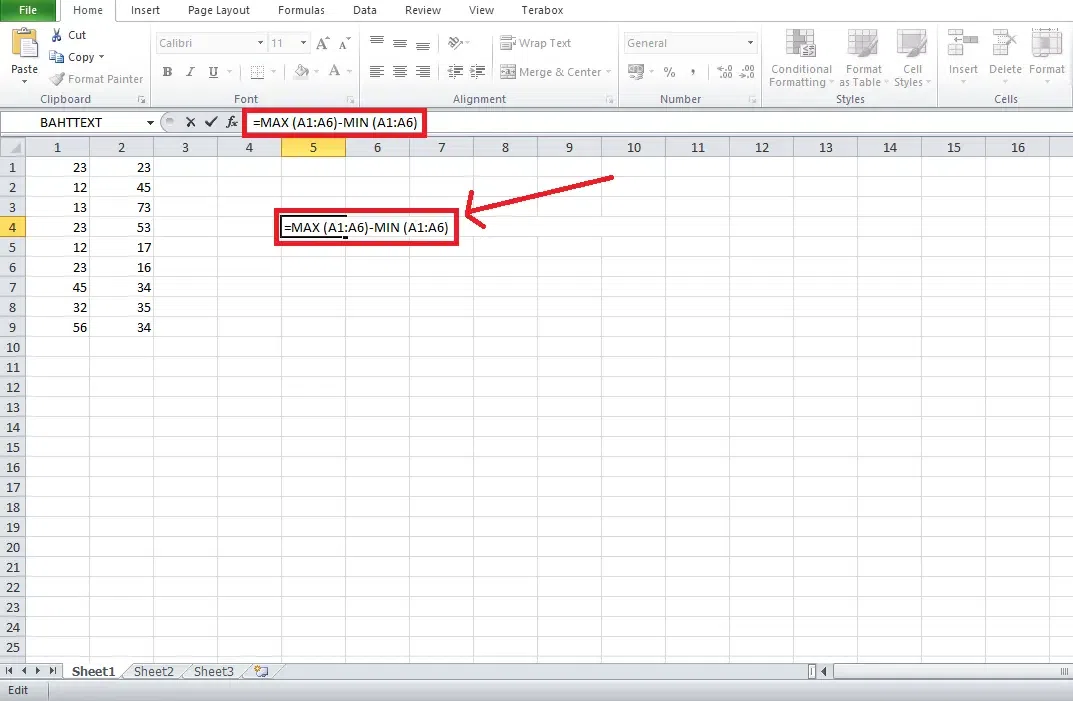 Enter Range formula of MAX and MIN How to Calculate Range using the SMALL and LARGE FunctionsStep 1: Open MS Excel and Select a CellTo calculate the range of your particular dataset using the SMALL and LARGE function, open MS Excel on your desktop and select a cell to store the output of the formula. .webp) Select a Cell Step 2: Find SMALL and LARGE VALUESFirst you need to find the small and large values of your dataset, to do so enter the formula “=SMALL (A1:A10, 1)” to find the smallest value and “=LARGE (A1:A10, 1)” to find the larger value in the dataset. For the Large value:  Use Large function For Small Value: Use “=SMALL (“A1″A10,1) to calculate the smallest number in your dataset.  Use Small Function Step 3: Subtract the ValuesNow to find the range of the number subtract the larger value from the smallest value and then you will be able to find the range of the dataset. 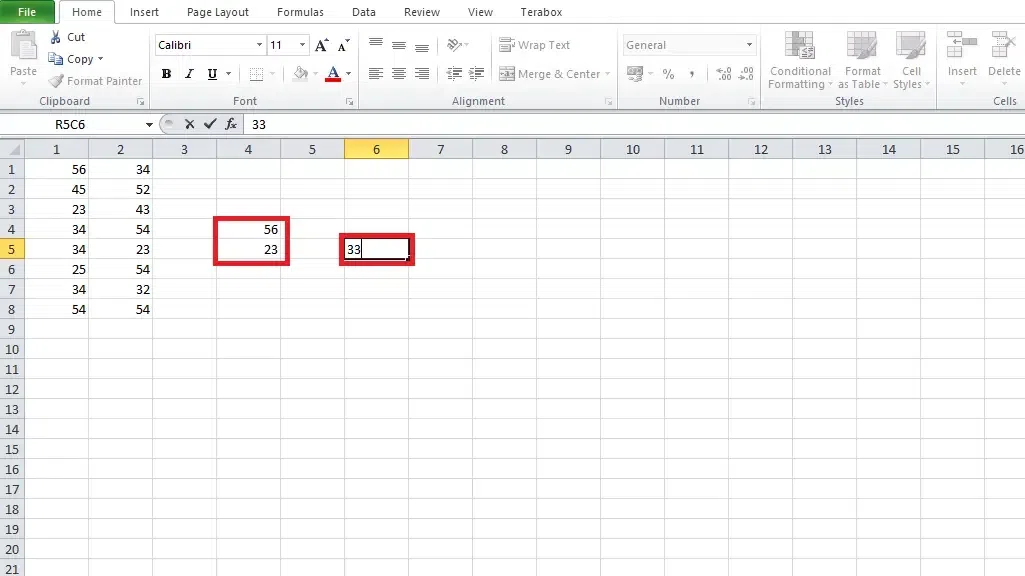 Preview Result How to Calculate Range using the conditional MIN and MAX formulasStep 1: Open MS ExcelTo open MS Excel application on your desktop navigate to the MS Excel icon and give it a click.  Open MS Excel Step 2: Select the CellNow select the cell in which you want to store the output of the range function as you have to use the Range formula in the particular cell. .webp) Select a Cell Step 3: Enter the FormulaTo calculate the range of your particular dataset using the conditional MIN and MAX formulas use the “=MAX (IF (A1:A10>5, A1:A10)) – =MIN (IF (A1:A10>5, A1:A10))” formula as range is referred as the difference of maximum and minimum value.  Use the Formula ConclusionFinding range in MS Excel helps you in having a corresponding value within your data and there are two simple ways by which you can find the range of the particular cells. In the above article we have explore both the methods of finding range and you can go through with any of the method mentioned above. How to Calculate Range in Microsoft Excel – FAQsWhat is the range exactly means?
Is it possible to find range of the non-numeric data?
How to Find the range of the cells in MS Excel?
Can I find range quickly without using formula in MS Excel?
|
Reffered: https://www.geeksforgeeks.org
| How To |
Type: | Geek |
Category: | Coding |
Sub Category: | Tutorial |
Uploaded by: | Admin |
Views: | 23 |