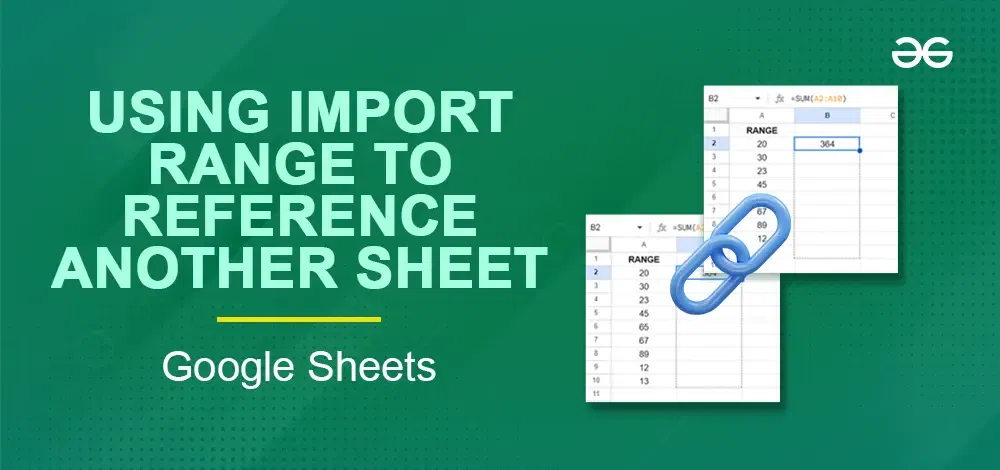
|
|
No more manual copying and pasting data from one Google Sheet to another! Learn how to use the IMPORTRANGE function to effortlessly pull data from one sheet into another. In this article, you’ll discover how to use the IMPORTRANGE function step-by-step, making your data management smoother and more efficient.
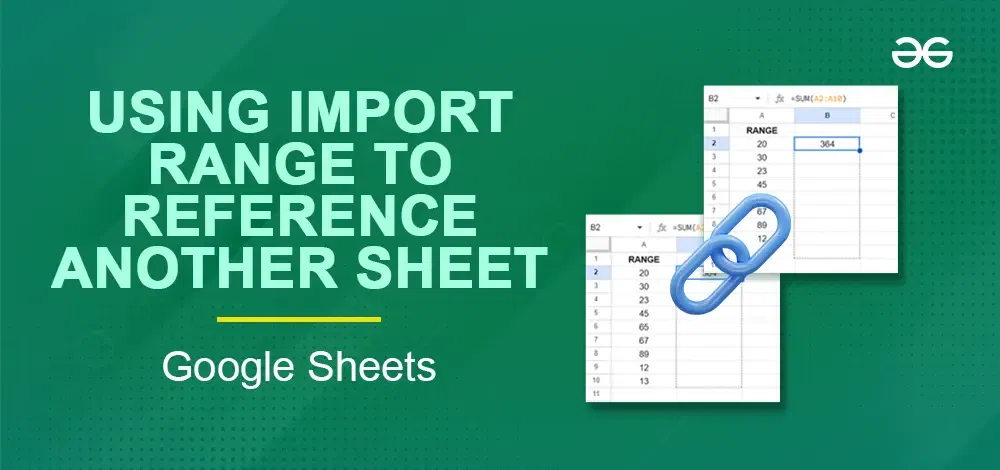 IMPORT RANGE Function to Refer to Another Sheet What is IMPORTRANGE and its formula?Google Sheets is IMPORTRANGE, which is the best formula to use. It acts as a bridge, effortlessly transferring data from one spreadsheet (source) to another (destination); having any changes you make on the source sheet displayed promptly in the destination saves time and ensures that you are always working with the most recent data. Consider it a set-it-and-forget-it method for handling data in several spreadsheets!
Here’s what those inputs refer to:
How to use the IMPORTRANGE Function in Google SheetsStep 1: Open the BrowserOpen your preferred browser and go to “Google.” .webp) Open the Browser Step 2: Go to Google sheetAfter clicking on Google, go to Google Workspace and scroll down to see “Google Sheets.”  Go to Google sheet Step 3: Select the blank sheetAfter clicking on Microsoft sheet, choose blank sheet and open it.  Select the blank sheet Step 4: Click on the cellChoose a cell where you want to apply this formula.  Click on the cell Step 5: Copy the URL of sheet from which you need the dataBefore putting Formulae, go on a spreadsheet whose data you want to copy, and copy the URL of that sheet. Step 6: Back to a new sheetAfter copying the URL from an old sheet, type Formulae in the new sheet you selected for this practice. Step 7: Apply FormulaeWrite the formula in a cell by typing =IMPORTARANGE and paste the URL you copied. 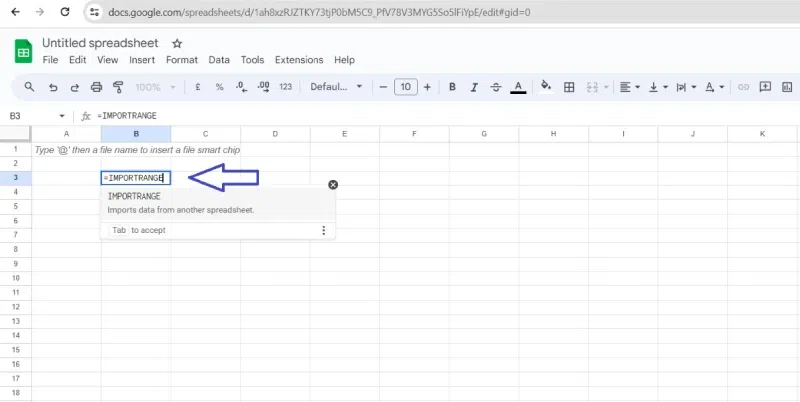 Apply Formulae
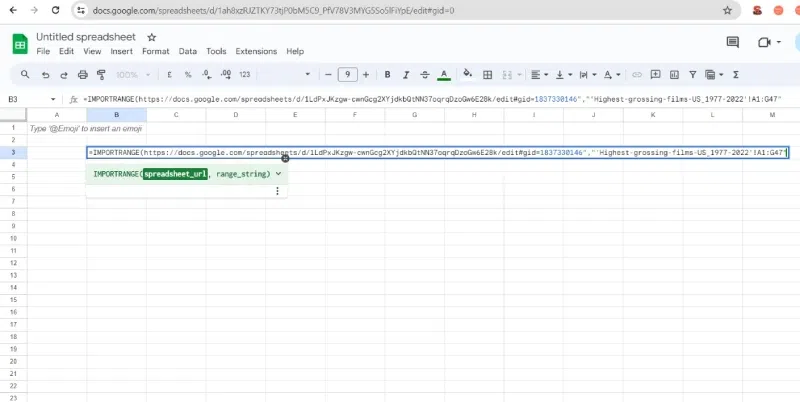 Formula applied Step 8: Build the range string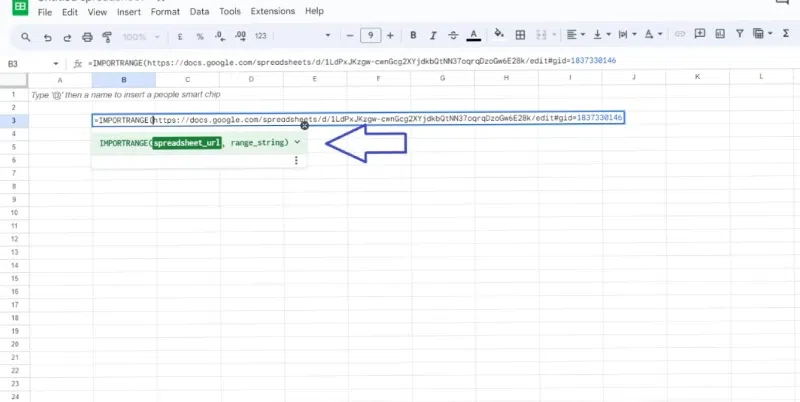
The range string uses this format: SheetName![top-left cell]:[bottom-right cell].
Step 9: Using the Range String in Your Function Using the Range String in Your Function Once you have your range string, copy it and paste it into your function, surrounded by quotation marks (“). For instance, if you’re using the IMPORT RANGE function, it would look like this:
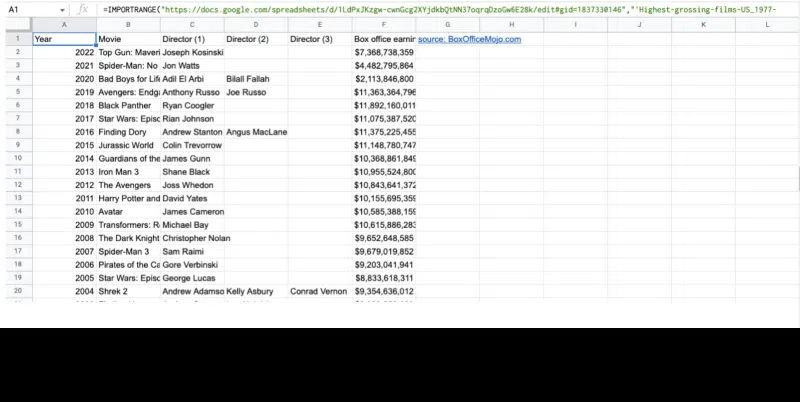 Check your data
Step 10: End your CommandIf you close the bracket by putting parenthesis “)” and press enter, you will get a #REF error like the one below. Step 11: Allow AccessClick “Allow access,” and your data will be imported. Your new spreadsheet will now display a duplicate of the data from your previous spreadsheet. However, the IMPORTRANGE function will still appear if you choose the cell where you wrote the function.
Important Google Sheets functions to use with IMPORTRANGECOUNTIFCOUNTIF will display the number of cells that satisfy the precise requirements you’re looking for inside a particular range. You can use this formula instead of scrolling through rows and rows of data to discover what you’re looking for. How to use COUNTIF with IMPORTRANGE FunctionStep 1: Type the formulaStart with =COUNTIF(. Step 2: Choose your rangeInside the first parenthesis, specify the area you want to search. For example, A1:A50 would search cells A1 to A50. Step 3: Set your criteriaInside the second parenthesis, tell COUNTIF what to count. 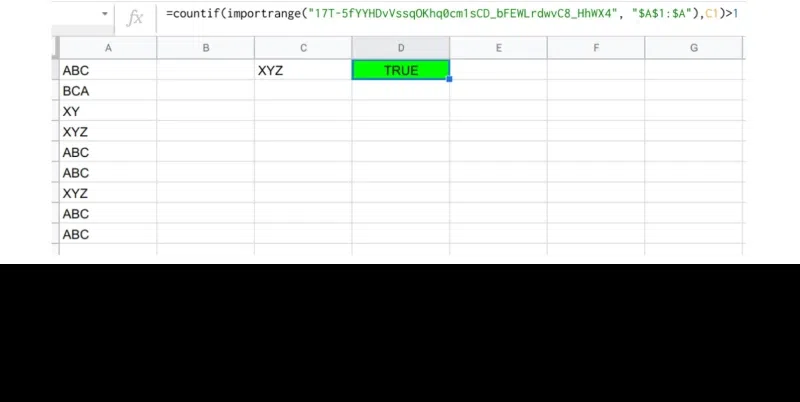 Countif with IMPORTRANG Step 4: Press EnterCOUNTIF will show you how many cells match your criteria in that range. How to Use VLOOKUP with ImportrangeOne of the best formulas for sorting through data is VLOOKUP. It may be used to locate relevant data, such as the pay of a specific employee or the quantity of sales a particular team produced in September. To put it briefly, data points can be easily compared. =VLOOKUP(search_key, range, index, [is_sorted]) 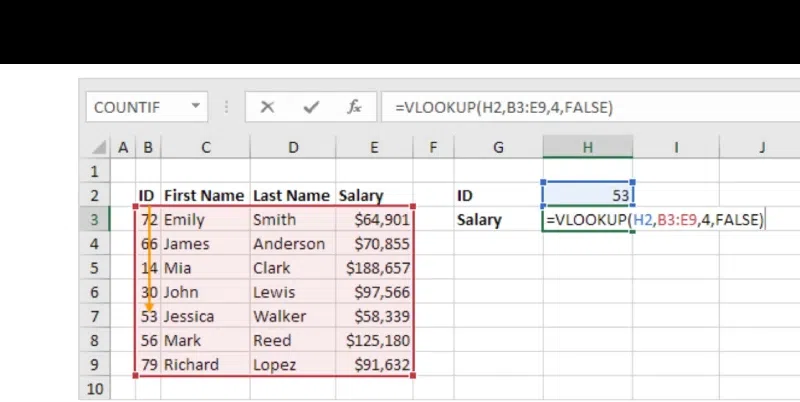 VLookup with Importange How to use SPLIT with IMPORTRANGEStep 1: Enter textEnter the cell reference or text you want to split. Step 2: Use “TEXTSPLIT” FormulaUse quotes around the character or string you want to use as the cutting tool (like “,” or a space).  Split with Importrange Function Step 3: Optional extrasYou can choose to split by each character (“,”) or only whole words (“) and even remove empty text after splitting. Managing data imports from External filesIMPORTRANGE, among the best features in Google Sheets, can come to the rescue. IMPORTRANGE is much more happening than a digital copier. Rather than transferring data by hand, you link your spreadsheets together using a straightforward formula. Now, it’s as if whatever changes you make to the original data appear in the updated version. You can stop flipping between sheets and always have access to the most recent data. IMPORT DATA (URL)Enter the file’s URL (separated by quote marks) in those brackets to import data.
ConclusionUsing a straightforward formula, you can join spreadsheets without manually copying data between them. It gives you a superpower: your new spreadsheet will immediately reflect whatever modifications you make to the original data. There will be no more back-and-forth, and you’ll always have the most recent information available. These instructions will help you use IMPORTRANGE to keep your data structured across many Google Sheets and to optimize your workflow. You should also be aware of its restrictions. FAQs on How to Use IMPORTRANGE in Google Sheets
|
Reffered: https://www.geeksforgeeks.org
| Google Workspace |
Type: | Geek |
Category: | Coding |
Sub Category: | Tutorial |
Uploaded by: | Admin |
Views: | 20 |