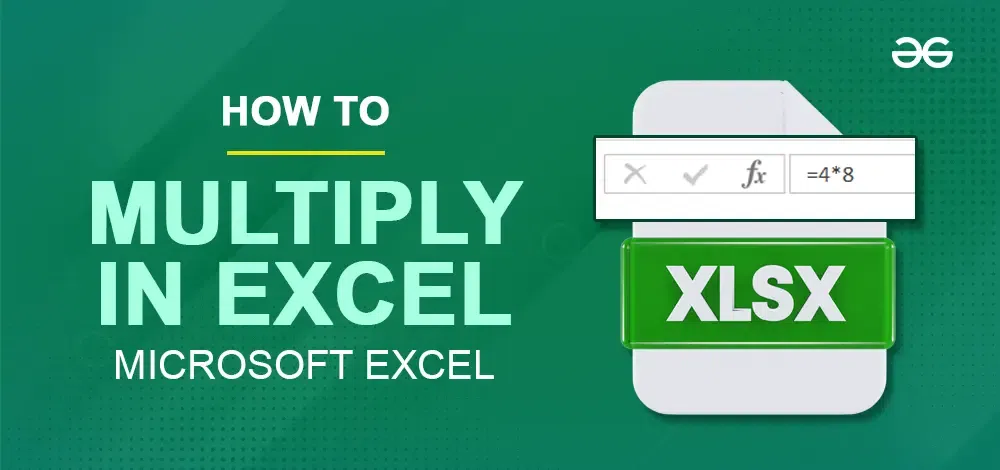
|
Excel is a powerful tool for managing data and performing various calculations, including multiplication. If you are a student, a professional or a business owner, knowing how to multiply in Excel can save you time and improve your productivity. This article will walk you through the steps of using the multiply in Excel formula, explaining how to utilize the multiplication function in Excel effectively. You’ll also learn about the multiply sign in Excel and how to apply it to different data sets. By learning these techniques, you can handle complex calculations with ease, making your data management more efficient and accurate. Let’s explore the different methods to multiply numbers in Excel. 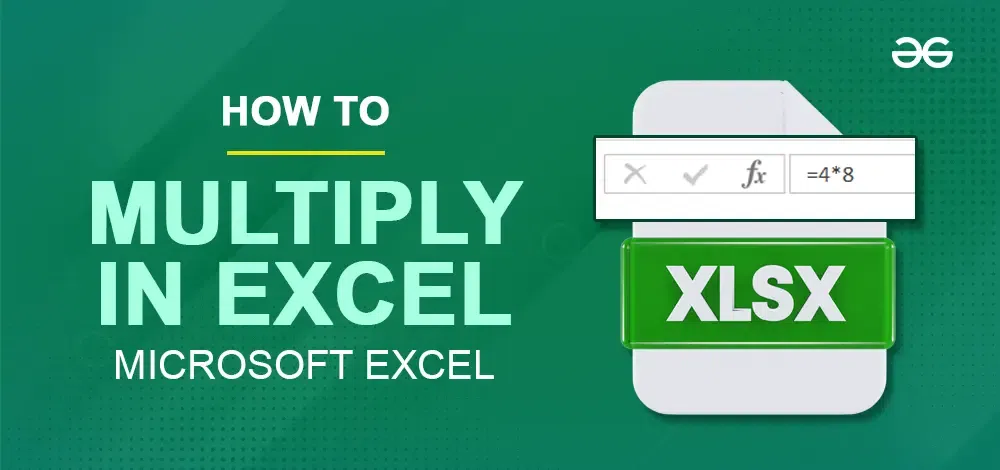 How to Multiply in Excel Table of Content What is Multiply in ExcelMultiplication in Excel refers to calculating the product of two or more numbers with the help of different methods such as formulas and functions. The simplest way to multiply numbers in Excel is by using the asterisk (*) symbol. For example, to multiply the numbers in cells A1 and B1, you can enter the formula How to Multiply in Excel by using Multiplication SymbolThe easiest and most effective way to do multiplication in Excel is by using the multiply symbol (*). You can quickly multiply numbers, cells, entire columns and rows by this approach. Step 1: Open MS ExcelStep 2: Select the CellClick on the cell where you want the result to appear Step 3: Enter Operators and OperandStart by typing an equals sign (=) and then enter the first number you want to multiply, type an asterisk (*) to indicate multiplication. Finally, enter the second number. Step 4: Press EnterPress Enter, and Excel will calculate the product for you.
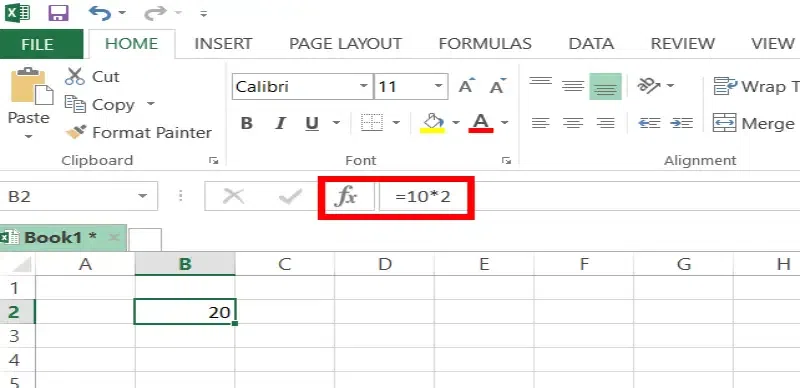 Enter Formula >> Press Enter How to Multiply Cells in ExcelBy the following steps you can multiply a cell in Excel: Step 1: Select the CellClick on the cell where you want the result Step 2: Enter Equal Sign and Cell ReferenceStart by typing an equals sign (=) and Enter the cell reference for the first value (e.g., A2). Then type an asterisk (*) to indicate multiplication, now add the cell reference for the second value (e.g., B2). If needed, continue with additional cell references separated by asterisks. Step 3: Press EnterPress Enter to calculate the result.  Enter Formula >> Press Enter How to Multiply Columns in ExcelStep 1: Enter FormulaTo multiply two columns in Excel, put the multiplication formula for the upper cell, for example: =A2*B2. Step 2: Double Click Green SquareOnce you’ve entered the formula in the first cell (e.g., C2), simply double-click the small green square in the lower-right corner of that cell. Excel will automatically copy the formula down the column to the last cell with data. 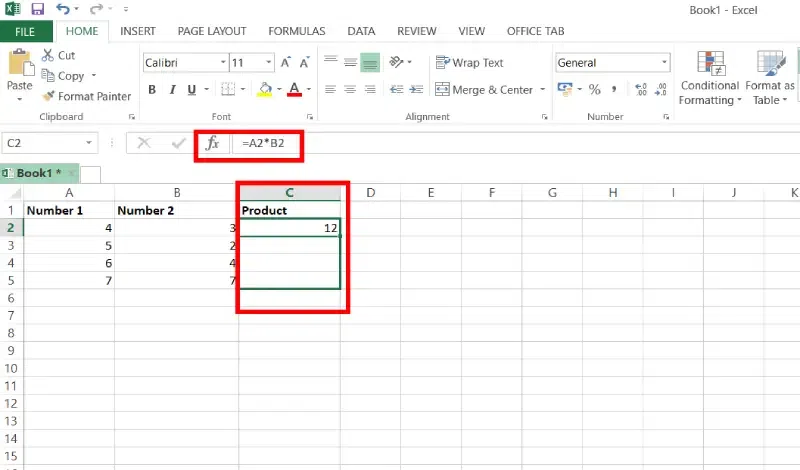 Select Cell >> Enter Formula >> Press Enter How to Multiply Rows in ExcelTo multiply values from different rows in Excel, follow these steps: Step 1: Enter the FormulaEnter the multiplication formula in the first cell (usually the leftmost cell). For example, if you want to multiply values in row 1 by the corresponding values in row 2, use the formula: =B1*B2. Step 2: Hover your MouseHover your mouse cursor over the small square at the lower right corner of the formula cell until it changes to a thick black cross. Step 3: Drag the black crossDrag that black cross to the right over the cells where you want to copy the formula. Excel will automatically adjust the cell references. 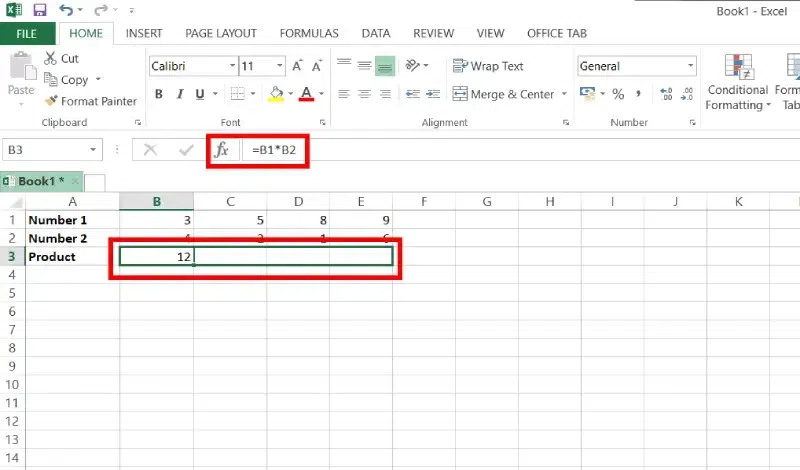 Enter Operators and Operands >> Press Enter How to use the Product Function in ExcelTo multiply numbers or ranges in Excel using the PRODUCT function, follow these steps, Syntax
Step 1: Click on the Function CellStep 2: Enter ‘=’ signStep 3: Type PRODUCT Function and Cell References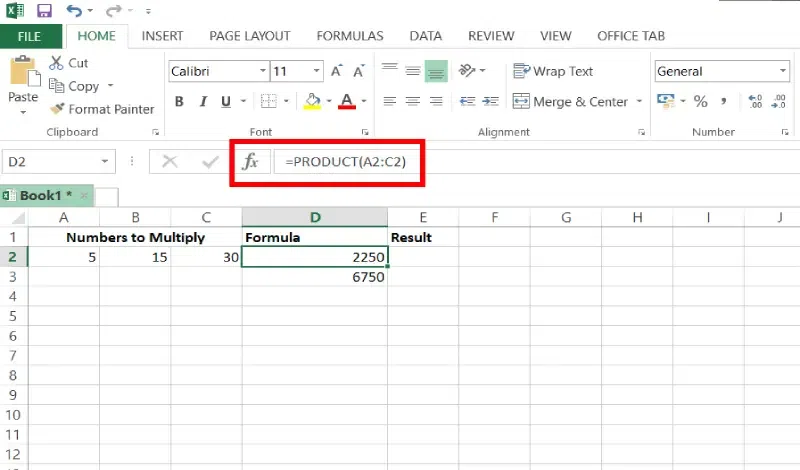 Enter Product Function >> Press Enter ConclusionMultiplying in Excel is an essential skill that enhances your ability to manage and analyze data efficiently. By learning the use of the multiply in Excel formula, the PRODUCT function, and the multiply sign in Excel, you can perform complex calculations with ease. These techniques allow you to handle large datasets and perform operations that are crucial for various professional and personal projects. If you’re using Excel for business analysis, academic purposes, or personal finance, knowing how to multiply in Excel can significantly improve your productivity. Embrace these methods and make the most out of Excel’s powerful capabilities to streamline your workflow and achieve accurate results. How to Multiply Cells in Excel – FAQsHow do you multiply in Excel Formula?
How do I multiply multiple cells in Excel?
How to multiply text in Excel?
How to Multiply in Excel Shortcut?
How do you multiply cells in Excel sum formula?
|
Reffered: https://www.geeksforgeeks.org
| Excel |
| Related |
|---|
| |
| |
| |
| |
| |
Type: | Geek |
Category: | Coding |
Sub Category: | Tutorial |
Uploaded by: | Admin |
Views: | 18 |