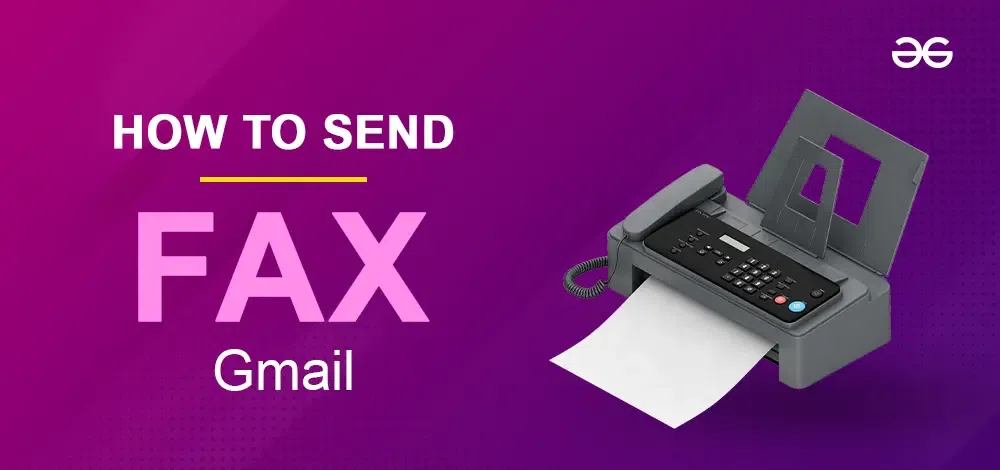
|
|
No need to Search for an FAX Machine to send an FAX. With Gmail, you can send faxes quickly and easily without any special equipment. This article will show you how to send a fax from Gmail using a few simple steps. In today’s digital age, being able to send documents electronically is essential, and knowing how to send a fax from Gmail can save you time and hassle. Whether you’re handling business communication, sending important paperwork, or just trying to go paperless, this method can be beneficial Learn the process step-by-step, making sending faxes as easy as sending an email. 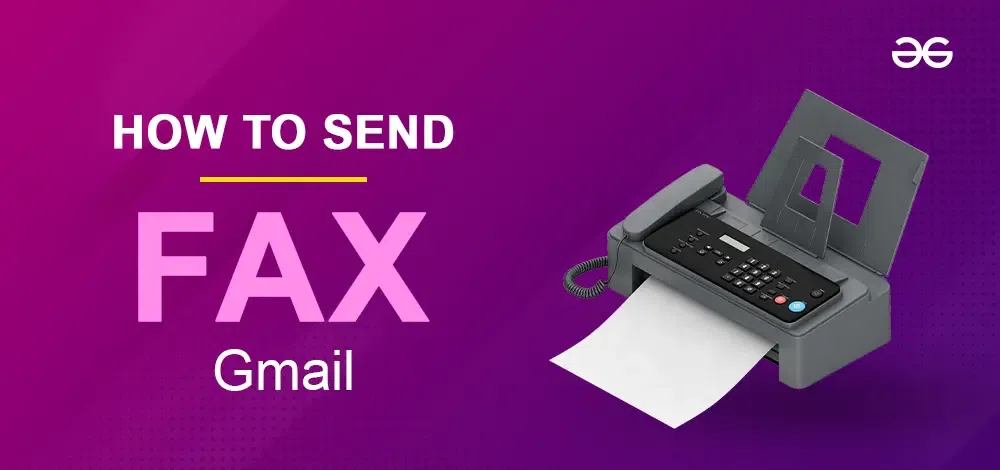 How to Send Fax from Gmail Table of Content What is a Fax?A fax, short for facsimile, is a method of sending scanned copies of documents over a telephone network. The process involves converting the document into a bitmap image, which is then transmitted as audio frequency tones through the phone line. At the receiving end, a fax machine decodes the audio tones back into an image and prints a paper copy of the original document. How to Fax from Gmail for FreeStep 1: Open GoogleGo to your preferred search engine and search Google for it.  Open Google Step 2: Search for any fax serviceAfter visiting Google, search for your preferred fax service, such as eFax, FAX PLUS, or PandaDoc Online Fax. Step 3: Sign up for a fax serviceYou’ll need an online fax account. Once you receive your email ID, enter it along with your password.
Step 4: Open GmailAfter opening Google, you will see the Gmail option. Click on it.  Open Gmail Step 5: Open Gmail on your PCGo to Gmail and log in to your Gmail account.
Step 6: Start a new messageClick the “Compose” button to begin a new fax message. Typically, this prominent gray button is in the upper left corner of your Gmail inbox.  Start a new message Step 7: Type the fax numberType the fax number on the “TO” part for whoever you want to send it to. When sending something overseas, don’t forget to add the country code.  Type the fax number Step 8: Include the fax service extensionMany fax services use an extension after the fax number. For instance, while using RingCentral, you may type “[email protected]” as the fax number in the “To” column. Please inquire about the precise guidelines provided by your fax service provider.  Include the fax service extension Step 9: Include a cover page if desiredYou can write a message in the “Subject” area of your fax cover page.
Step 10: Attach your fax documentClick the paperclip icon at the bottom of the email window.  Attach your fax document Step 11: Choose the fileAfter selecting the document you wish to fax, click “Open” to upload it. If the email is only text, write your fax directly into the message body. Step 12: Click on Send button to Send your faxIn the lower right corner, click the blue button “Send.” After clicking on it, you fax the document to the recipient’s number using the fax service of your choice.  Send your fax Why is using Gmail for faxing a better choice?The fax machine that we use today is groundbreaking. They resembled magical photocopiers, capable of transmitting tangible papers across telephone lines. However, these dependable devices became obsolete with the development of the Internet. As the internet grew in popularity, the old-fashioned fax machines eventually became antiquated. Still, sending critical information by fax is safe and secure. To send a conventional fax, follow these steps:
What are the benefits of eFax?
Why should one send a fax via Gmail?Go green and paperless.With Gmail Fax, you can send and receive files without a fax machine. This implies that you may cut expenses on maintenance, ink, and paper supplies. If you’re concerned about the environment, all you have to do to send an online fax using Gmail is attach digital files. For those wishing to go paperless, this is a huge addition because there is no need for printing or scanning. Ignore landline numbers.Gmail allows you to transfer faxes without a phone line. Thus, you won’t need to worry about bills or call your carrier. You can send faxes as soon as your email is operational. Safely keep your data in the cloud.With fax-to-email services, you may store and update your documents on Google Drive, the cloud. An archive that is available on all devices facilitates more effective search results. You can save your files in the cloud for convenience and security. When you select a subscription for cloud-based products, you also get unlimited storage. Above all, a few of them provide 256-bit encrypted platforms that are compatible with HIPAA. Real-time delivery reports can be obtained.When you send a fax online, you’ll get an email confirming its arrival. This can be a helpful way to save a digital record of private documents for future paperwork. Additionally, if the receiver views the fax in their inbox, you may learn about it through software such as Free Email Tracker for Gmail. Does Gmail support faxing?In the traditional sense, Gmail does not enable direct faxing, as there is no mechanism to connect your fax number to your Google service. However, there are a few workarounds that allow you to fax using a third-party Gmail provider. Alternatively, you may use Gmail to fax or utilize an online provider. They are both great choices if you need instant access to a machine. How can you send a fax without Gmail?An online service can also effectively send a fax from Gmail. Using a secure online service, you can transfer documents from their PCs. The quick and easy UI makes the procedure take only a few seconds. For first-time customers, this service is convenient because of its drag-and-drop capability. You can choose files from your device’s storage or cloud storage. ConclusionPut an end to fumbling with the fax machine! Although Gmail cannot send faxes directly, there is a handy workaround. Using eFax, you can send and receive faxes directly from your Gmail account. Similar to emails, you can fax and receive documents as attachments. It’s inexpensive, saves paper, and even allows you to fax from your phone while on the road, so it’s a win-win situation. Additionally, cloud storage securely stores your faxes. FAQs on How to Send Fax from Gmail
|
Reffered: https://www.geeksforgeeks.org
| Google Apps |
Type: | Geek |
Category: | Coding |
Sub Category: | Tutorial |
Uploaded by: | Admin |
Views: | 15 |