
|
|
When setting up SSH keys for secure communication with GitHub, it’s important to verify the RSA key fingerprint. This process ensures that the keys are correctly configured and associated with your GitHub account. This article will guide you through the steps to generate, add, and calculate the RSA key fingerprint for GitHub. Generating Private keysTo generate a private key:
Generate an RSA Key PairIf you haven’t already generated an RSA key pair, you’ll need to create one. Follow these steps to generate a new SSH key pair Step 1: Open TerminalOpen your terminal application. Step 2: Generate the Key PairUse the ssh-keygen command to generate a new RSA key pair. Replace [email protected] with your email address. ssh-keygen -t rsa -b 4096 -C "[email protected]"
Step 3: Save the Key PairYou’ll be prompted to save the key pair to a specific file location. Press Enter to accept the default location, or specify a different path. Enter file in which to save the key (/Users/your_username/.ssh/id_rsa)
Step 4: Enter a Passphrase (Optional)You can enter a passphrase to add an extra layer of security. This step is optional but recommended. Enter passphrase (empty for no passphrase):
Enter same passphrase again:
 passphrase to add an extra layer of security Add the SSH Key to the SSH AgentTo manage your SSH keys, you need to add the newly generated key to the SSH agent. Step 1: Start the SSH AgentEnsure the SSH agent is running. eval "$(ssh-agent -s)"
Step 2: Add the SSH KeyUse the ssh-add command to add your private key to the SSH agent. ssh-add ~/.ssh/id_rsa
Step 3: Calculate the RSA Key FingerprintAfter adding your SSH key to GitHub, you can calculate the key fingerprint to verify it. Step 4: Calculate the FingerprintUse the ssh-keygen -lf ~/.ssh/id_rsa.pub
The output will look something like this: 2048 SHA256:AbCdEfGhIjKlMnOpQrStUvWxYz123
4567890abcdef1234567890 user@hostname (RSA)
Here, 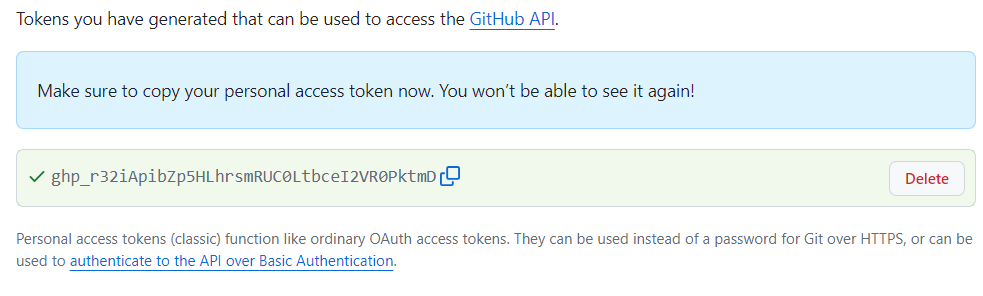 ssh-keygen command to generate the fingerprint of your public key Verify the RSA Key Fingerprint on GitHubTo ensure that your SSH key is correctly added and recognized by GitHub, you can verify the fingerprint: Step 1: Test the SSH ConnectionUse the following command to test the SSH connection to GitHub ssh -T [email protected]
You should see a message similar to this: Hi username! You've successfully authenticated, but GitHub does not provide shell access.
Step 2: Compare FingerprintsGitHub provides the fingerprints of all the keys added to your account. You can view these on the “SSH and GPG keys” settings page. Compare the fingerprint you calculated with the one displayed on GitHub to ensure they match. ConclusionCalculating and verifying the RSA key fingerprint ensures secure communication between your local machine and GitHub. By following these steps, you can generate an RSA key pair, add it to your GitHub account, calculate its fingerprint, and verify it. This process helps in maintaining the security and integrity of your Git operations on GitHub. |
Reffered: https://www.geeksforgeeks.org
| Git |
Type: | Geek |
Category: | Coding |
Sub Category: | Tutorial |
Uploaded by: | Admin |
Views: | 15 |