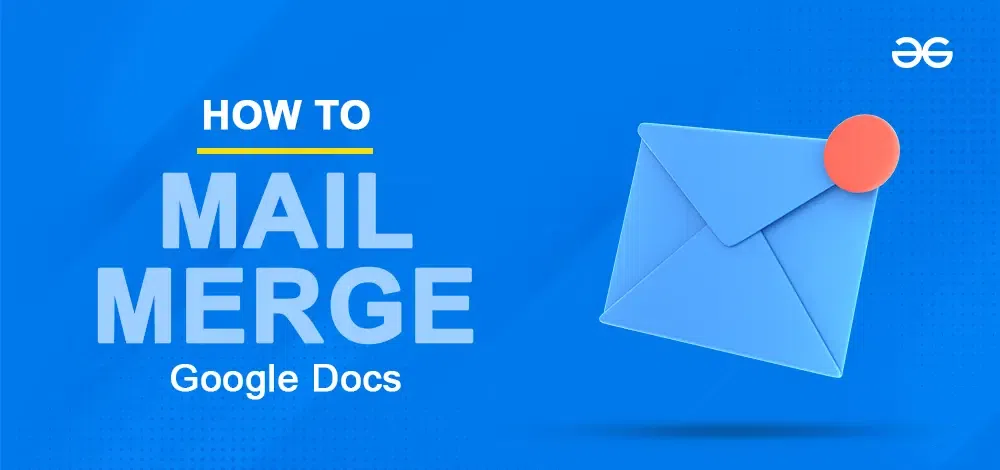
|
|
Mail merge is a powerful tool that allows you to send personalized emails, letters, or other documents to a large group of recipients. While Microsoft Word is commonly used for mail merges, Google Docs offers an alternative approach. In this step-by-step guide, we’ll explore how to create a mail merge using a Google Doc template. Let’s get started! 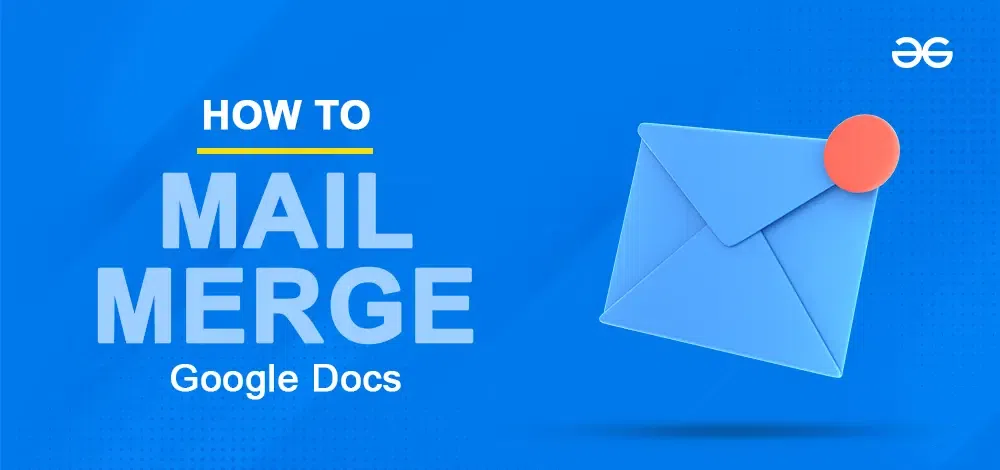 Mail Merge in Google Docs Table of Content What is Mail Merge in Google Docs?Mail merge in Google Docs is a powerful feature that allows you to create personalized documents by merging a template with a list of data. Mail merge is handy for creating personalized letters, certificates, labels, or any other mass communication. Here’s how it works, Template Creation
Data Source
Merge Process
Personalized Output
How to Perform Mail Merge in Google Docs from Google SheetsGoogle Docs doesn’t have a native mail merge feature, but using add-ons like Mail Merge for Google Docs simplifies the process. To perform a mail merge in Google Docs, follow these steps, Step 1: Open Google Docs and Create Your Template Document (Google Doc)
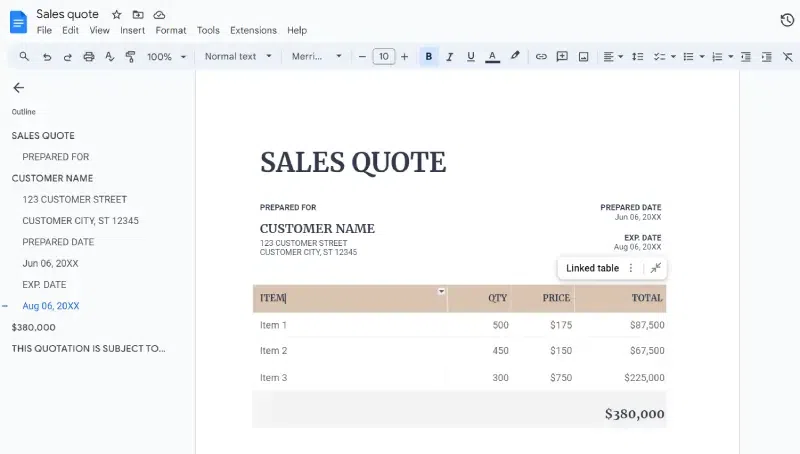 Choose your template Step 2: Go to Extensions Select Add-Ons and Install the Mail Merge Add-OnTo directly install the add on Click here Step 3: Click on Extensions, Select Mail Merge and Click on StartStep 4: Select Open Spreadsheet in the Right Mail Merge MenuChoose “Open Spreadsheet” to select a Google Sheets file containing your data. 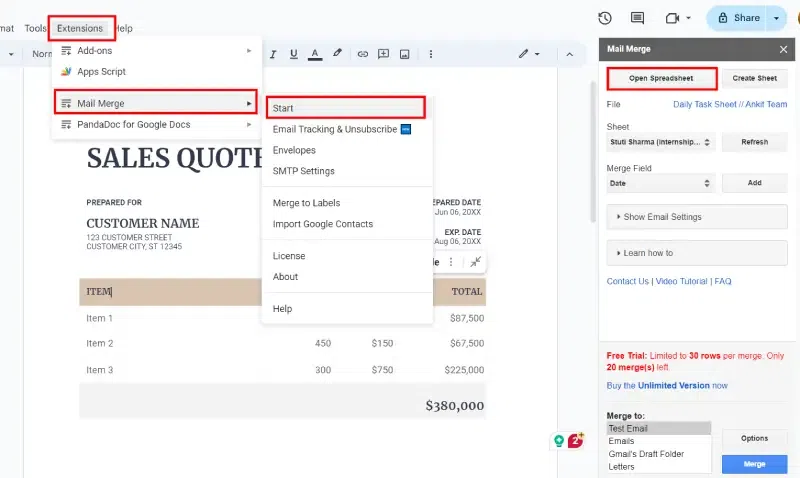 Mail Merge>> Open Spreadsheet Step 5: In the sidebar, click the Mail Merge buttonStep 6: Choose the document type (letters, envelopes, labels, or emails).Step 7: Select recipients from your Google Sheets data.
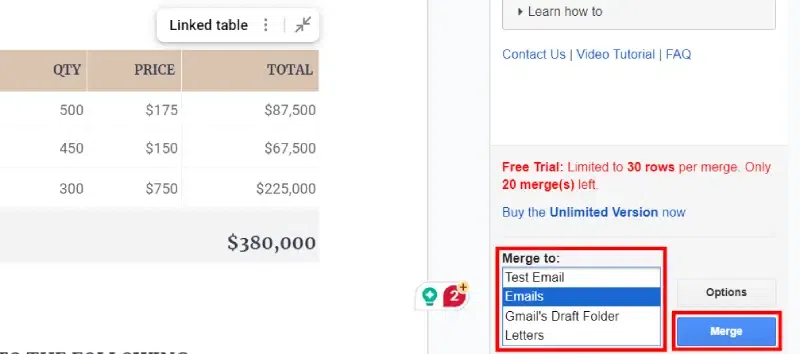 Choose the document Type >>Customize mail>>Click on Merge Step 8: Generate Merged Documents
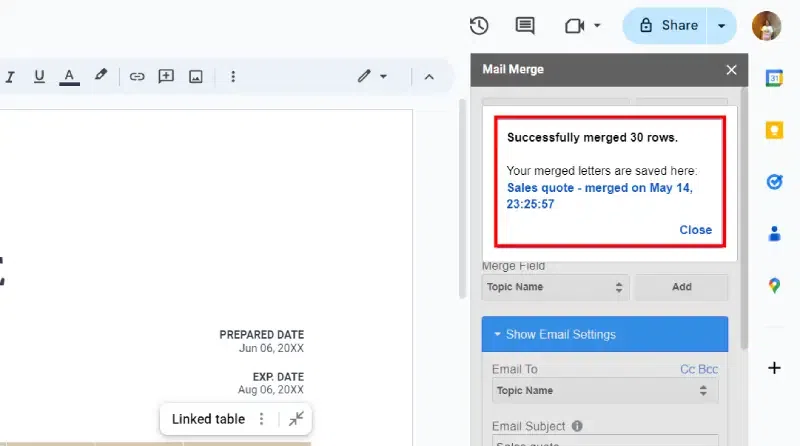 Export to PDF Why Google Docs isn’t ideal for Performing Mail Merge?For a simpler approach, consider using Google Sheets with GMass for Gmail mail merges. It streamlines the process and offers more flexibility. Google Docs isn’t ideal for performing mail merges due to a few reasons, Lack of Native Mail Merge FeatureUnlike Microsoft Word, Google Docs doesn’t have a built-in mail merge feature. You’ll need to use third-party tools or APIs to achieve mail merges. ComplexityUsing tools like the Google Docs API or Google Apps Script can be complicated. Third-party add-ons like Autocrat, Avery Label Merge, or Smartsheet Merge serve just one purpose: running a mail merge. Limited FunctionalityGoogle Docs lacks the robust capabilities found in dedicated mail merge tools. These limitations make it less efficient for handling large-scale mail merges. ConclusionGoogle Docs doesn’t have a native mail merge feature, but using add-ons like Mail Merge for Google Docs simplifies the process. In the end, this guide help you to streamline repetitive tasks and create customized documents in minutes. Now you can focus on what matters – crafting impactful content that resonates with each recipient. Ready to leave the manual edits and hello to efficient communication? Start your mail merge journey in Google Docs today. FAQs – How to Mail Merge in Google Docs from Google SheetsHow do I do a Google mail merge?
How do you merge in Google Docs?
How do I do a mail merge document?
How to create a mailing list in Google Docs?
|
Reffered: https://www.geeksforgeeks.org
| Google Docs |
Type: | Geek |
Category: | Coding |
Sub Category: | Tutorial |
Uploaded by: | Admin |
Views: | 20 |