
|
|
In this article, we’ll show you how to create a basic Gantt chart in Google Docs. Whether you’re a project manager, a student, or a freelancer, mastering this essential tool can take your project planning to the next level. Let’s explore the various methods to create a Gantt chart in Google Docs.  Make Gantt Chart in Google Docs Table of Content What is the Gantt Chart in Google Docs?Google Docs itself doesn’t create Gantt charts. Gantt charts show project timelines with tasks and their durations. However, there are workarounds,
Different Ways to Create a Gantt Chart in Google DocsRemember, Gantt charts help you visualize project timelines and progress. Let’s get into creating a Gantt chart in Google Docs.
How to Create a Gantt Chart in Google Docs Using Google SheetsTo Make a Gantt Chart from Google Sheets, you need to have a chart prepared with your data in Google Sheet. To insert that existing Google Sheet chart into your Google Docs, follow the steps provided below for your reference, Step 1: Open a New Google DocStart by opening a new document in your Google Drive. To Directly Open a Google Docs Click here 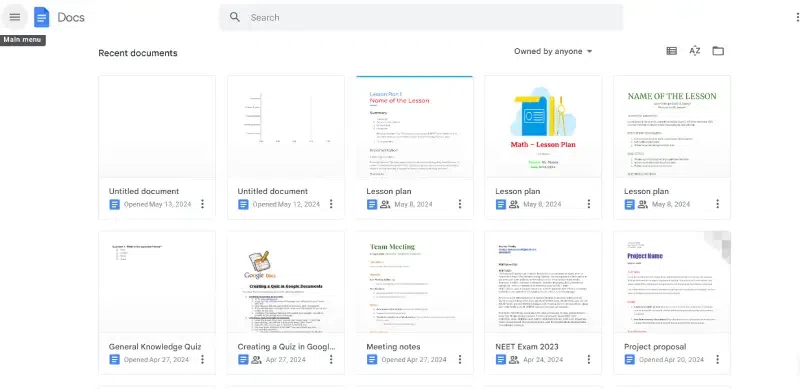 Open Google Docs Step 2: Go to Insert Tab, Click on Chart and Select From SheetsClick on Insert > Chart> From Sheets. Choose the spreadsheet containing your Gantt chart data.  Insert>>Chart>>From Sheets Step 3: Preview and Customize Your ChartAdjust the size, rotation, text wrapping, and other settings to make it visually appealing. Use the below tools to customize your chart
 Gantt Chart Created in Google Docs Step 4: Bonus TipExplore other tools like project timelines and mind mapping within Google Docs! How to Create a Gantt Chart Using the Stacked Bar ChartStep 1: Open a New Google DocCreate a new document in your Google Drive. Step 2: Go to the Insert Tab, Click on Chart and Select Bar ChartClick on Insert > Chart > Bar. Select Edit in Sheets or Open Source. .webp) Click on Insert > Chart > Select Bar chart Step 3: Select Open Source and Set Up Your DataInput task names, start dates, and end dates in Google Sheets.  Select Open source and Set up your data Step 4: Customize the ChartAdjust colors, fonts, and axis titles. Step 5: Update Your DocClick UPDATE on the image to apply changes made in Google Sheets. How to Save your Basic Gantt Chart as a Template in Google DocsStep 1: Click on the Folder next to the doc’s Tittle Step 2: Select New folder Step 3: Name the folder and Click the check mark to Save Step 4: Click on Move Here Tab to save your template ConclusionNow you have a powerful tool at your fingertips to visualize your project roadmap and keep your team on track. With a little customization, your Google Doc Gantt chart can be a dynamic communication hub, informing stakeholders and keeping everyone aligned on the path to success. So, fire up Google Docs, grab your project data, and get ready to conquer your next deadline! FAQs – Create a Gantt Chart in Google Docs
|
Reffered: https://www.geeksforgeeks.org
| Google Docs |
Type: | Geek |
Category: | Coding |
Sub Category: | Tutorial |
Uploaded by: | Admin |
Views: | 19 |