
|
|
In some previous articles, we have seen and understood the concepts of Arduino Boards, Arduino IDEs, and the installation procedure for Arduino software. Arduino IDE (Integrated Development Environment) is an essential which makes the task of uploading code on Arduino boards, an easy task. Instead of writing them at the assembly level, the IDEs make it convenient and the codes are written in high-level languages like C and C++. Let us get introduced to the basics of Arduino Coding. Make sure that you have an appropriate IDE for coding before starting your journey to Arduino coding. Let us study every character, command, and function that is used in Arduino. Keep your Arduino IDE switched on so that you can apply the concepts you learn from the article. Table of Content What is Arduino?With the increasing demand for programming, there was a need for a device that could program electrical devices therefore, Arduino was introduced. Arduino is a board made up of several interconnected components like microcontrollers, digital pins, analog pins, power supplies, and crystal oscillators which give Arduino the ability to program electronic instruments. You must be familiar with the idea that an Arduino board can be programmed to illuminate an LED. The Arduino has its hardware and software using which it can program devices. Let us take a look at the Arduino board.  Arduino Board
Electronic SignalsLet us study the two types of signals that are used for communication: Analog Signal: Analog signals can take any value in a given continuous range of values. Generally, analog signals used in Arduino are around 0V to 5V. The analog pins can take data up to 8-bit resolution therefore, they are used for taking large values as input in the Arduino. These signals carry data in a very accurate form without many errors. Digital Signal: Digital signals can only take discrete values which are, high(‘1’) and low(‘0’). These signals are usually used to Arduino on or off which requires only two values. The collection of two values (0 and 1) can be used to generate a sequence known as the binary sequence which is a collection of zeroes and ones. This is how data is transmitted without much memory requirement but this can lead to certain errors like quantization errors. BracketsThere are two types of brackets utilized in Arduino coding, as given below:
Line CommentThere are two types of line comments, let us study them individually:
Coding ScreenIf you open the coding screen of your IDE, you will realize that it is divided into two sections namely, setup() and loop(). The setup segment is the first block and is implemented first for preparing the necessary environment needed for running other commands. This coding screen is shown below: 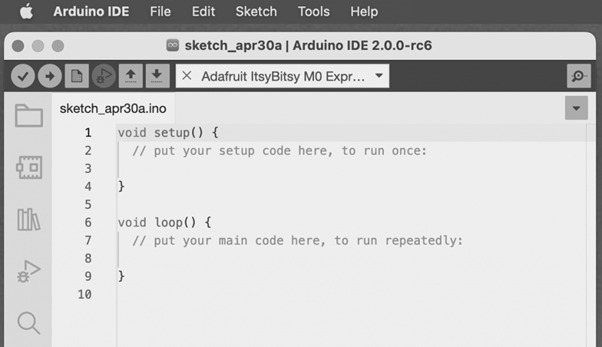 Coding Screen Image Credit-Arduino IDE:https://www.arduino.cc/en/software
For example
SetupSetup contains the very beginning section of the code that must be executed first. The pin modes, libraries, variables, etc., are included in the setup section so that no problem occurs when the remaining code runs. It is executed only once during the uploading of the program and after resetting or powering up the Arduino board. Zero setup () resides at the top of each sketch. When the program runs after completion, it heads towards the setup section to initialize the setup and include all the necessary libraries all at once. LoopThe loop contains statements that are executed repeatedly. Unlike, the setup section there is no restriction on running this code once, it can run multiple times according to the value of variables. TimeThe basic unit of measuring time in Arduino programming is a millisecond.
Timing adjustments can be made in milliseconds. A better explanation for this can be that a 2-second delay corresponds to 2000 milliseconds. ExampleA simple example of blinking the LED using Arduino is considered. The steps are:
This is the window that opens: 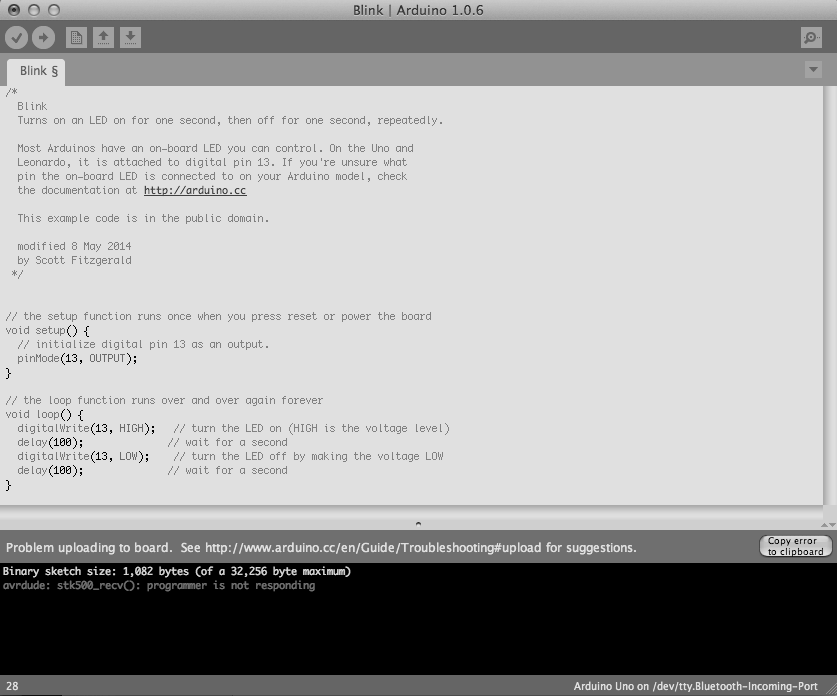 Blinking the LED Image Credit-Arduino IDE:https://www.arduino.cc/en/software
PinMode ( )The pinMode() function assigns a specific PIN as either INPUT or OUTPUT. The Syntax is:
Pin: It is used to specify the PIN which depends on the project requirements. Mode: Depending on whether the pin is taking INPUT or OUTPUT, it specifies the pin’s function. Let’s consider a situation to understand the pinMode. We want to take input from the PIN 13 and then, Code:
PinMode in OUTPUT modeSetting pinMode to OUTPUT is important for some pins. This mode allows the specified PIN to supply sufficient current to another circuit to activate the sensor or light the LED. When set to OUTPUT, this pin goes into a very low impedance state, making the current useful. It is important to note that excessive current or short circuits between pins can damage the Atmel chip. This explains the need for setting the mode to OUTPUT. PinMode in INPUT modeWhen digitalWrite() is used, selecting the INPUT mode for any pin turns off the low state and sets the high state as the ultimate state. The INPUT mode can be employed alongside an external pull-down resistor. For this purpose, pinMode should be set to INPUT_PULLUP. This configuration reverses the behavior of the INPUT mode. In INPUT_PULLUP mode, a sufficient current is provided to light an LED connected to the pin dimly. If the LED emits a dim light, it signifies that this condition is operational. Given these considerations, it’s advisable to set the pin to OUTPUT mode to ensure proper functionality. digitalWrite( )The digitalWrite( ) function is used to decide the value of the pin. It can be set as either of the two values, HIGH or LOW. HIGH: For a board that is supplied with a maximum of 1V, it results in a 5V value whereas on a board with other values like 6V, it updates the value to 6V. LOW: It sets the pin to the ground by setting a reference of 0V. If no pin is set with pinMode as OUTPUT, the LED may light dim. The syntax is:
Pin: We can specify the PIN or the declared variable. Let’s understand with an example. Example:
The HIGH will be used for setting the pin at number 6 high and it will ultimately turn on the LED if connected to this pin while, the LOW will be used for setting the pin at number 6 low and it will ultimately turn off the LED if connected to this pin. delay ( )The delay() function serves as a tool to halt program execution for a specified duration, measured in milliseconds. We have seen how delay(5000) signifies a stop of 5 seconds. This can be understood by the fact that 1 second equals 1000 milliseconds. Code:
The program here is that the LED is connected to the pin having PIN 12 and it will remain lit for 5 seconds before turning and then will go off. The LED will then be turned off for 2 seconds as specified by delay(). This cycle will continue in a loop depending on the defined variables within the void loop() function. Solved ExampleLet us try to code the control of the LED on PIN 12, by designing it to remain ON for 3 seconds and remain OFF for 2.5 seconds. Here is the codePseudocode: Firstly, we will need to set a particular pin as the output pin therefore, we will set the pin number 12 as the input in setup() block.
Then we need to set the pin number 12 high using the digitalWrite() function.
Then we use the delay() function to keep the LED on for 3 seconds.
Then we need to set the pin number 12 low using the digitalWrite() function.
Then we use the delay() function to keep the LED off for 2.5 seconds.Code: Advantages and Disadvantages of ArduinoAdvantages of ArduinoWe need to know the reason for selecting Arduino over other devices so let us study some advantages of Arduino.
Disadvantages of ArduinoLet us see some limitations associated with Arduino:
Application of ArduinoArduino finds its applications in various fields due to their ability to perform different things. Let us see some of its applications:
ConclusionWe have seen how Arduino can be used for programming electronic devices using IDEs and programming languages. We have also learned some basic commands that are required for setting the input and output pins in the Arduino board. Some important coding terms like ‘delays’ have been introduced using some example sketches. The ability of Arduino to be programmed using coding commands makes it a useful device that is used in many applications. Readers are advised to practice their coding skills through some basic projects which have been mentioned above. Arduino Coding Basics – FAQsHow do the digitalRead() and digitalWrite() function differently from each other?
What function can be used if you wish to turn on or turn off the LED?
What are the two sections that appear when you open an Arduino IDE?
|
Reffered: https://www.geeksforgeeks.org
| Arduino |
| Related |
|---|
| |
| |
| |
| |
| |
Type: | Geek |
Category: | Coding |
Sub Category: | Tutorial |
Uploaded by: | Admin |
Views: | 13 |