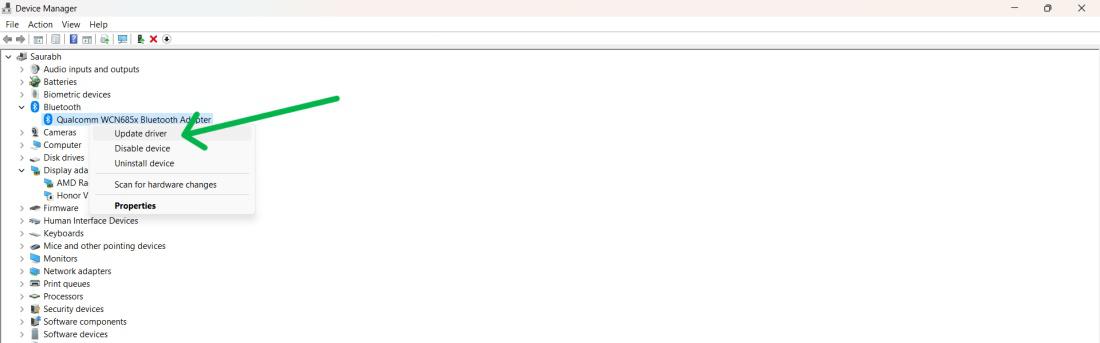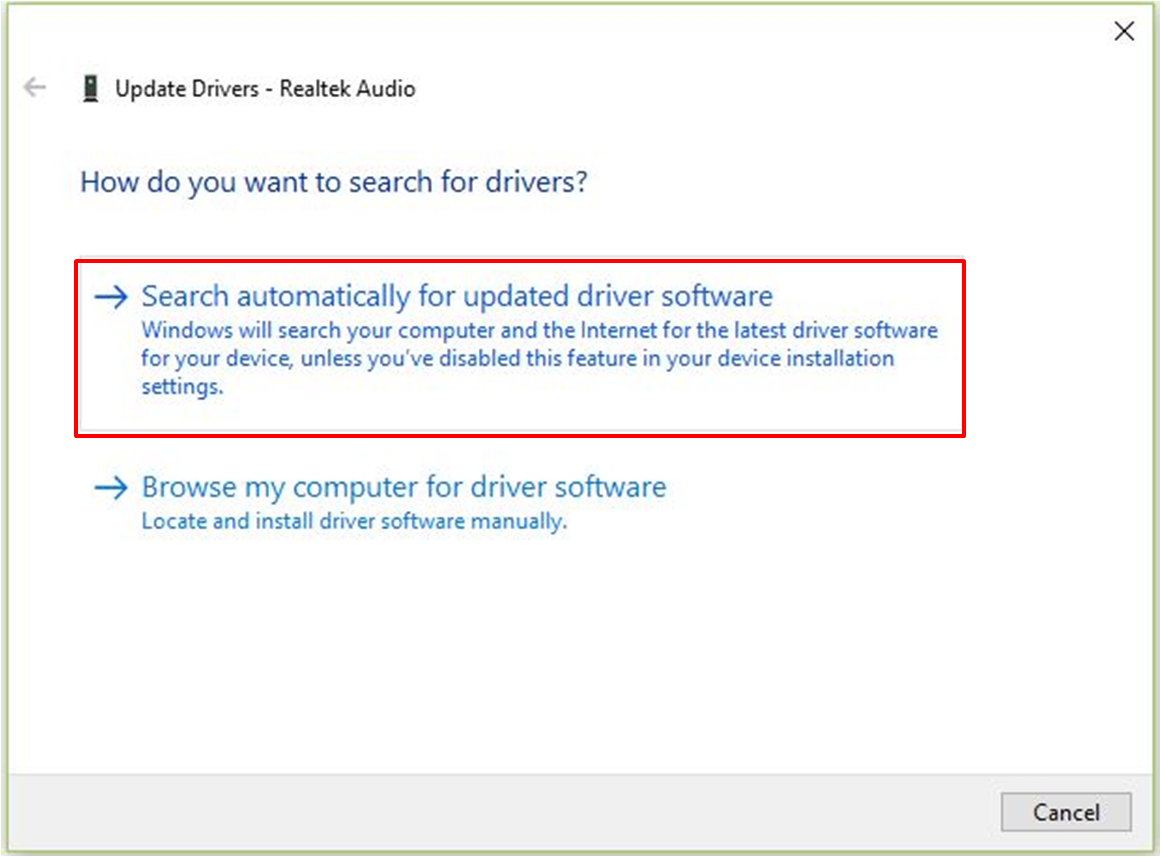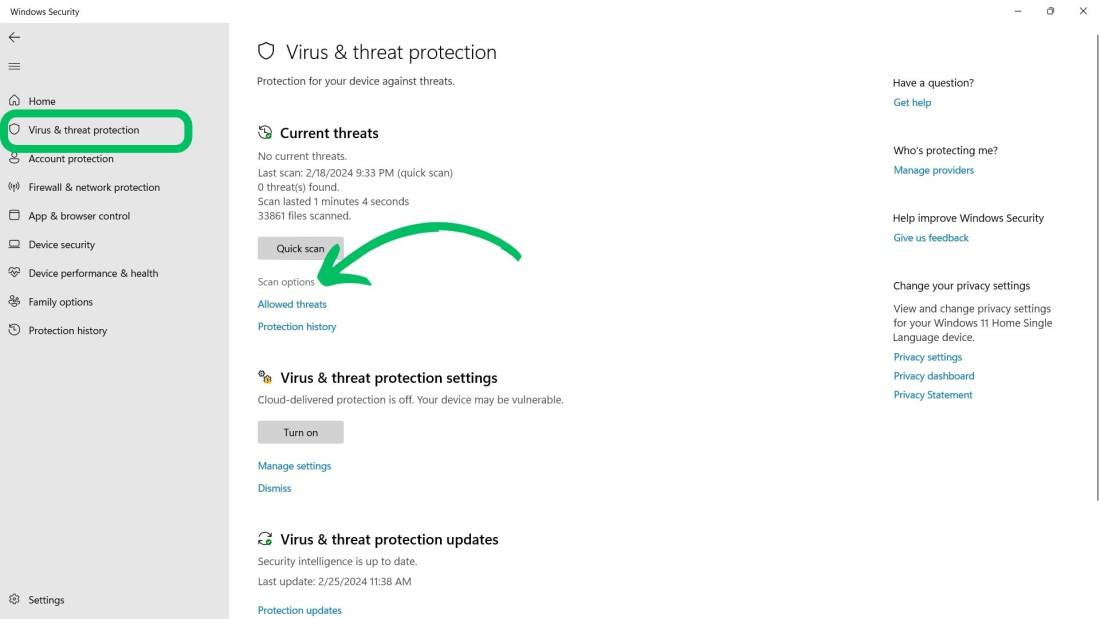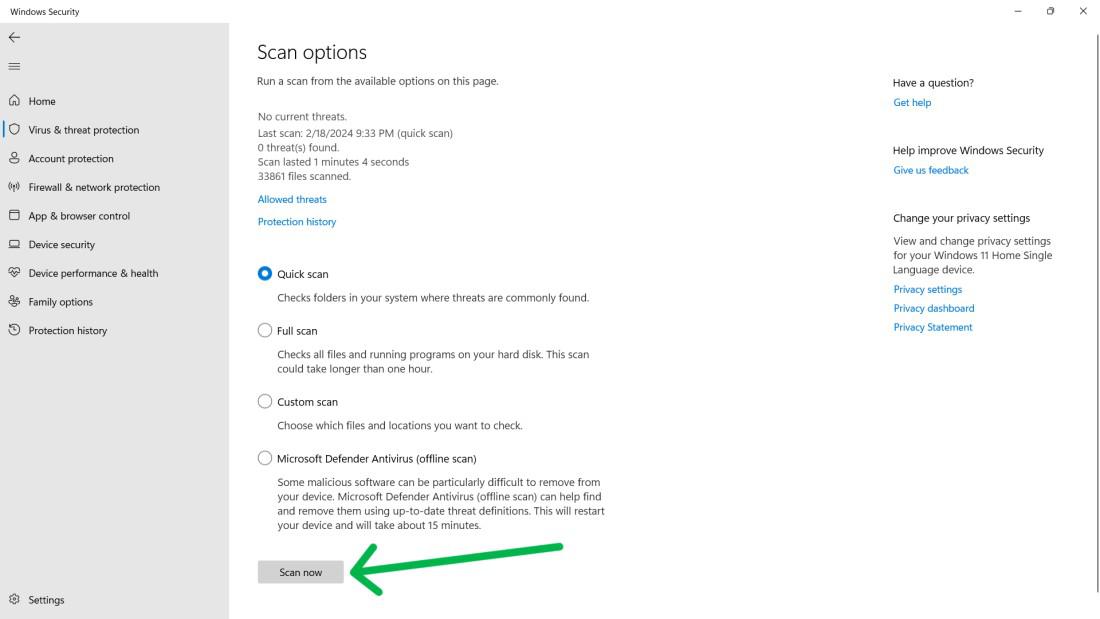|
|
High internal temperatures, high disk usage, high RAM usage, dust in vents, or lack of airflow can make a computer fan loud. Laptops, while portable, often experience heat buildup due to cramped spaces and high-capacity batteries. A noisy fan can distract and cause embarrassment in quiet environments. In this article, We’ll show 7 different methods to silence a Noisy Laptop Fan. How to Silence a Noisy Laptop Fan?Users need to follow the below-mentioned steps to silence a noisy laptop fan. Method 1: Clean the air ventThe collected dust and dust in the air vents of the laptop may become a source of fan noise. Regular cleaning provides for correct airflow and noiseless operation.
Method 2: Change Your Power SettingsChoose a balanced plan that minimizes CPU usage during idle periods, as adjusting power settings can affect fan noise Step 1: On the notification bar right click on the battery icon then select “Power & Sleep Settings“
Step 2: Under the Power section, From the dropdown menu select “Balanced” next to Power mode
Method 3: Stop programs running in the backgroundRunning unnecessary programs in the background can overload your laptop’s CPU, which causes the fan to spin faster and generate more noise. Actively managing these processes will help maintain a quieter laptop. Step 1: Open Task Manager on your Windows laptop by pressing Crtl + Shift + Esc Step 2: On the left side pane click on “Processes“ Step 3: On the right side pane under the “Background Process” section, Right click on unnecessary program and then select “End Task“
Method 4: Update your driversOutdated driver problems can affect the way the fans act. Ensure that you have the latest GPU/chipset drivers updated for maximum performance. There are three ways to update your drivers first one is to update the Windows, update the driver from the device manager, or download the latest driver from the manufacturer’s website and then update manually. Ways 1: Windows UpdateStep 1: Press the Windows key + I to open settings then navigate to “Windows Update“ Step 2: On the right side pane click the “Check for updates” button then download the update if any are available
Ways 2: Device Manager AutomaticallyStep 1: Press Windows Key + S then on the search bar type “Device Manager” and Right-click open it Step 2: Right-click on GPU and external driver and select “Update Driver“
Step 3: Click on “Search” automatically for updated driver software.
Ways 3: Device Manager manuallyStep 1: Press Windows Key + s to open the search bar on the search bar type “dxdiag” and then open it Step 2: Then navigate “Display” tab Step 3: Your system GPU details will show here. If want other driver details you viewed from systems information
Step 4: Visit your manufacturer’s website, download the latest driver, install it on your PC, and then reboot your system. Method 5: Use Frame Limiters in GamesLowering the frame rates helps GPU load, thus reducing the whirring noise during the gameplay sessions. lowering to 30fps or 45fps to reduce heat and fan noise, or using Vsync to limit frame rate to display refresh rate.
Method 6: Cooling Devices for LaptopExternal cooling devices like laptop cooling pads and coolers work as additional cooling devices for your laptop which eventually means your laptop’s internal fan has to run at low speeds thereby increasing the lifespan of your laptop. As a result, the noise is considerably minimized.
Method 7: Scan for malware with security softwareStep 1: Open the settings app by pressing Windows Key + I Step 2: Then, Go to Privacy & Security > Windows Security. Step 3: Click on “Open Windows Security“ Step 4: Click “Virus & Threat Protection”. Step 5: Then Click on “Scan Options“
Step 6: Click on “Scan Now” after selecting “Full Scan“
ConclusionIn Conclusion, Maintaining a quiet laptop fan is essential for a peaceful work environment. Clean air vents, adjust power settings, manage background processes, update drivers, use frame limiters in games, and utilize cooling devices to significantly reduce fan noise. These proactive steps will silence a noisy fan and also boost your laptop’s performance and longevity. Also Read
How to Silence a Noisy Laptop Fan – FAQsHow to Silence a Noisy Laptop Fan?
How do I mute the fan sound on my laptop?
Is it safe to use a laptop with a loud fan?
|
Reffered: https://www.geeksforgeeks.org
| TechTips |
Type: | Geek |
Category: | Coding |
Sub Category: | Tutorial |
Uploaded by: | Admin |
Views: | 13 |