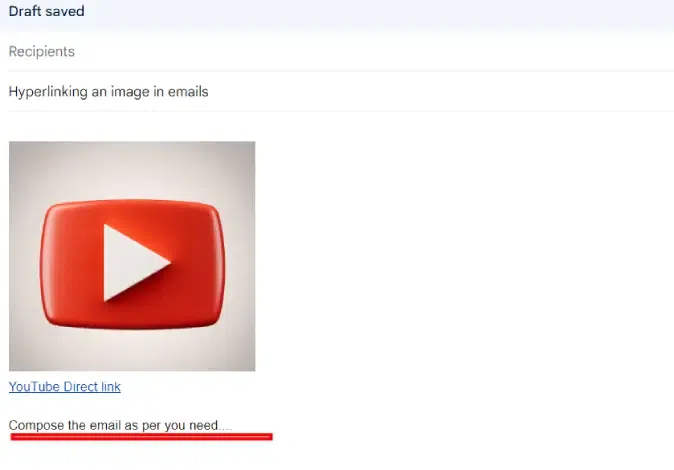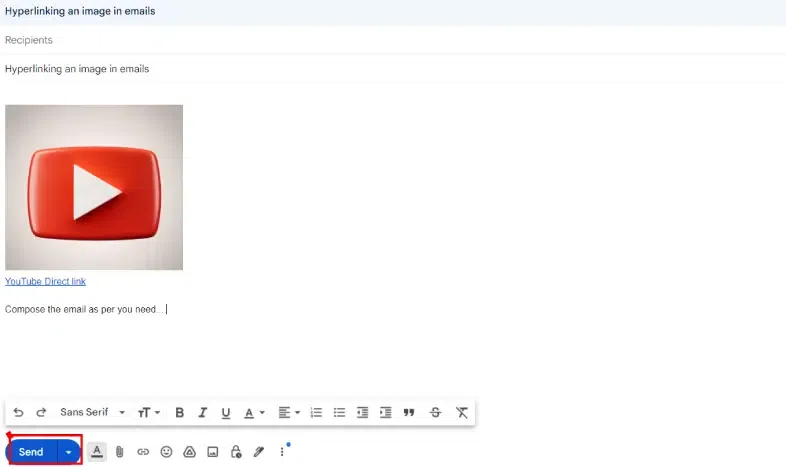|
Adding clickable links to images in Gmail can enhance your email’s interactivity and make your messages stand out. This step-by-step guide will show you how to hyperlink images in Gmail, ensuring your emails are engaging and effective.  Add a Clickable Link to an Image in Gmail What is a Clickable LinkA clickable link is a text, image, or button that directs users to another web page or document when clicked. It’s created using HTML with the <a> tag for web pages or via built-in tools in emails and documents. Clickable links improve navigation, user experience, and engagement by providing easy access to additional information. Examples include text links, image links, and button links. How to Add a Clickable Link to an Image in GmailIn this guide, you will learn the step-by-step process of hyperlinking an image in Gmail emails. Check the given step-by-step data to add or hyperlink your image to your Gmail. Step 1: Login to your Gmail AccountBegin by opening your web browser and navigating to the Gmail website. Log in to your Gmail account using your credentials. Step 2: After login, Compose a New EmailOnce you’re logged in, click on the “Compose” button located in the top-left corner of the Gmail interface. This action will open a new email composition window. Step 3: Go to Insert Image IconTo insert an image into your email, place your cursor in the body of the email where you want the image to appear. Then, click on the “Insert Photo” icon, which resembles a small camera, located at the bottom of the email composition window. Step 4: Choose the Image SourceA dialog box will appear, prompting you to select the source of the image. You can choose to insert an image from your computer, Google Drive, or by providing a URL. Select the correct option and follow the on-screen instructions to insert the image you want into your email. Step 5: Resize the Image as per your need (optional)After inserting the image, you can resize it by clicking and dragging the corners of the image to adjust its dimensions. Ensure that the image is appropriately sized for your email layout. Step 6: Select Image and Click on Insert hyperlink IconAfter putting the image into your email, click on it. You’ll know it’s selected when it has a square box around it. After you’ve selected the image, look for a chain-like icon in the toolbar. Or, you can directly right-click on the image and choose the option ‘Link’ from the menu that pops up. Step 7: Enter the URL and Add HyperlinkA dialog box will appear, prompting you to enter the URL you want to hyperlink the image to. Type or paste the URL into the provided field. Step 8: Verify the Hyperlink Using “Test this link” Click on OKOnce you’ve entered the web address you want to link to your image, click the ‘OK’ button to apply the hyperlink. To make sure the link works, click on the image in your email. If the link works right, it will open the web address you entered in a new window or tab. Step 9: Compose Email ContentWith the image hyperlinked, continue composing your email content as desired. You can add text, additional images, or other elements to complement the hyperlinked image. Step 10: Review and Send the EmailDouble-check your email before sending it to anyone. This also includes hyperlinked images. This step will make your email look better. Try using different pictures and links to see what works best for the engagement. The goal is to get the attention of people on what you’re sharing online. How to Add Multiple Hyperlinks to an Image in GmailAdding Multiple Hyperlinks to an image is not a tough job. Google Workspace provides different kind of features to work like a pro in this platform. Here’ the step-by-step procedure given below for your reference to add multiple hyperlinks to an image in Gmail, Step 1: Insert the Image
Step 2: Highlight the ImageClick and drag your cursor over the image to highlight it. Step 3: Insert the Hyperlink
Step 4: Verify the Link
How to Hyperlink in Gmail on a DesktopHyperlinking the image or text in Gmail is not a tough job. You need to go through this article to know more about image hyperlinking in emails. Here you can check the text hyperlinking easy steps given below: Step 1: Start selecting the ‘Compose an Email’ option in your Gmail.Step 2: write your message and choose the text to linkStep 3: After that Highlight the textStep 4: Use the ‘Insert Link’ buttonStep 5: Paste the URL and confirmHow to Hyperlink in the Gmail Mobile AppWhile the Gmail mobile app doesn’t offer a direct way to hyperlink text,
How to Add a Hyperlink to Your Gmail SignatureTo add a hyperlink to your Gmail signature, you need to follow a few steps.
That’s it! Your highlighted text or any image in your signature is clickable now. Remember to scroll down and click “Save Changes” at the bottom. Now, your signature is updated. FAQs – Hyperlink an Image in Gmail EmailsCan I hyperlink an image in Gmail?
How do I add a hyperlink to an image in an email?
Can you embed an image in a Gmail email?
|
Reffered: https://www.geeksforgeeks.org
| Google Workspace |
Type: | Geek |
Category: | Coding |
Sub Category: | Tutorial |
Uploaded by: | Admin |
Views: | 22 |
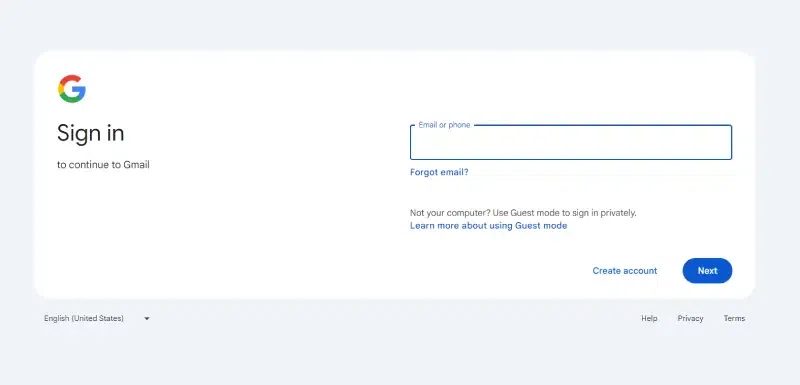
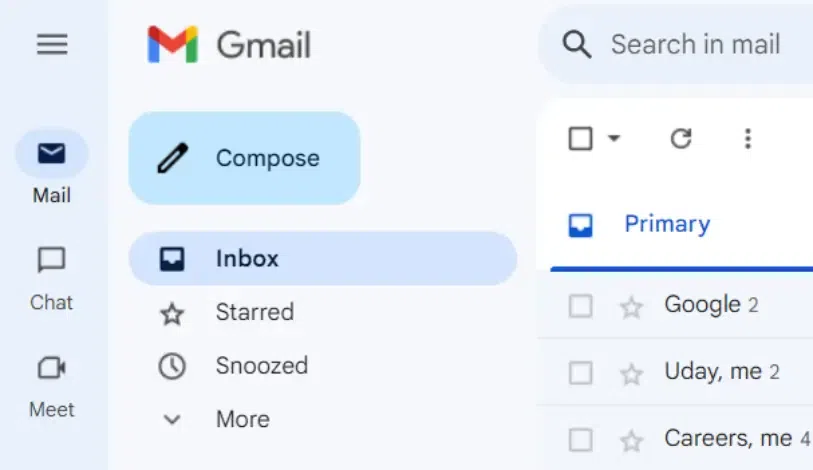
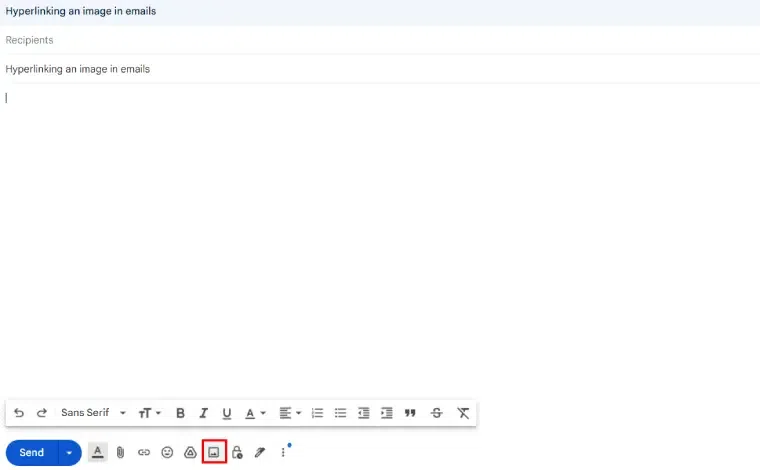
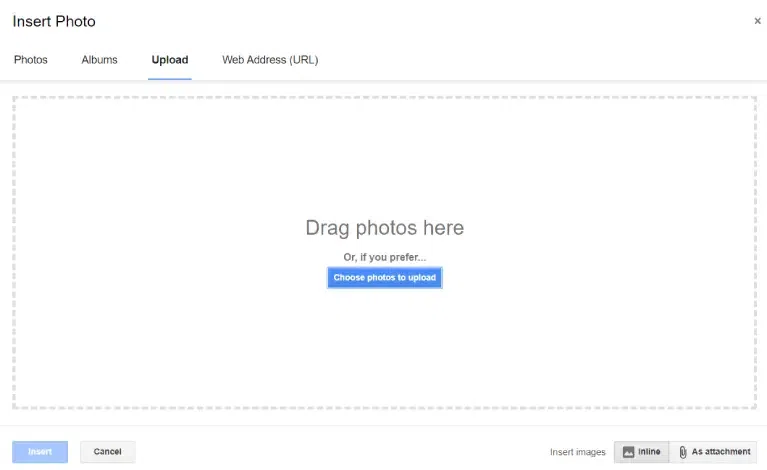
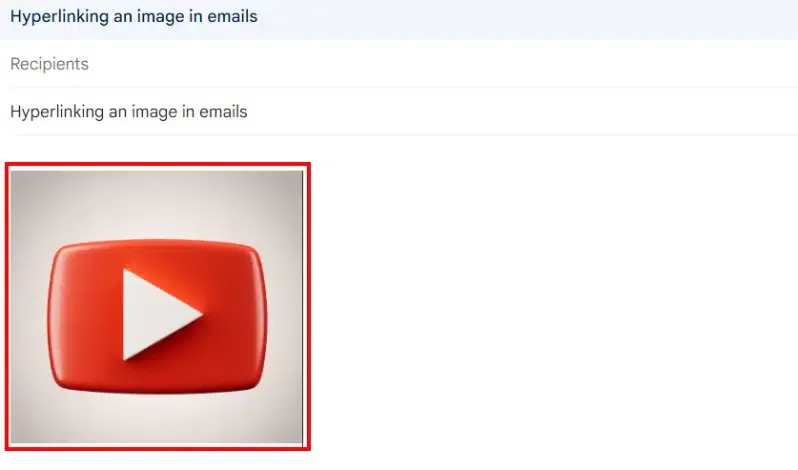
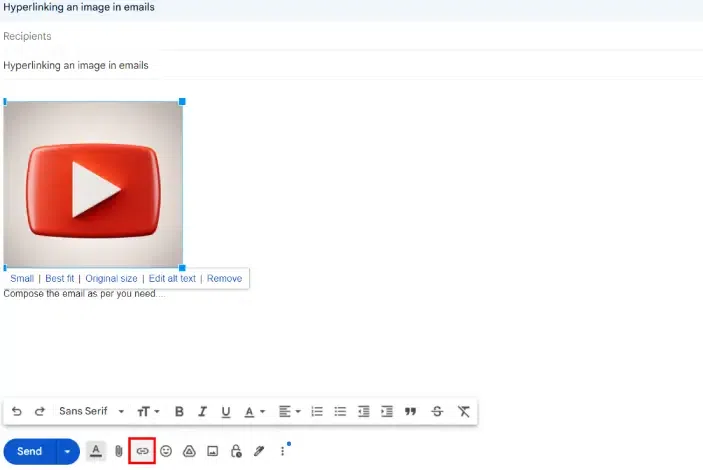
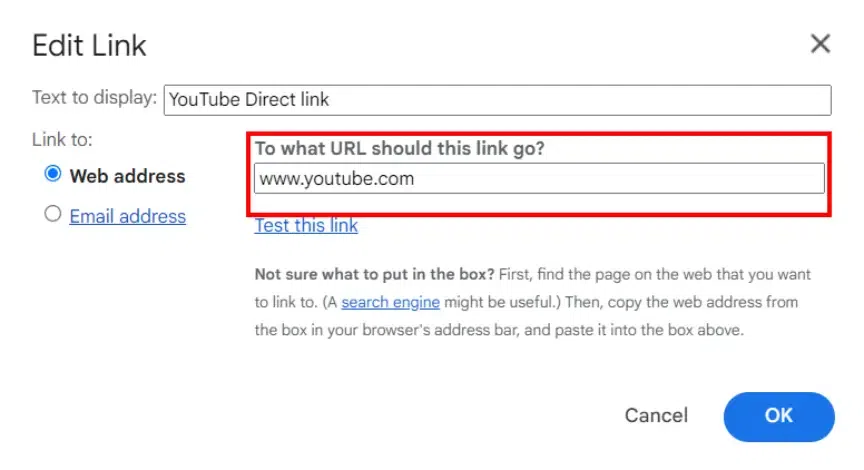
.webp)