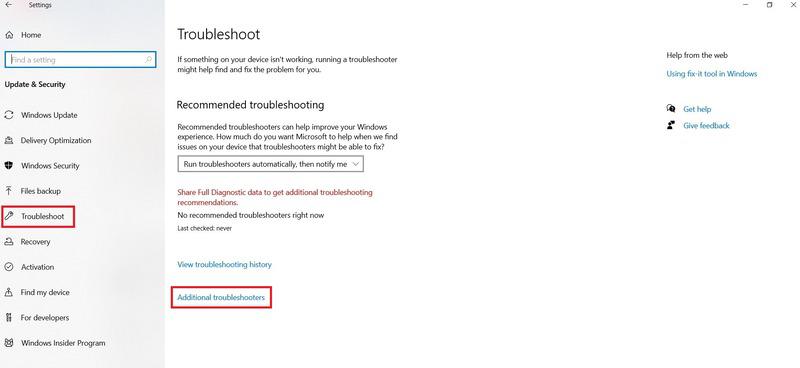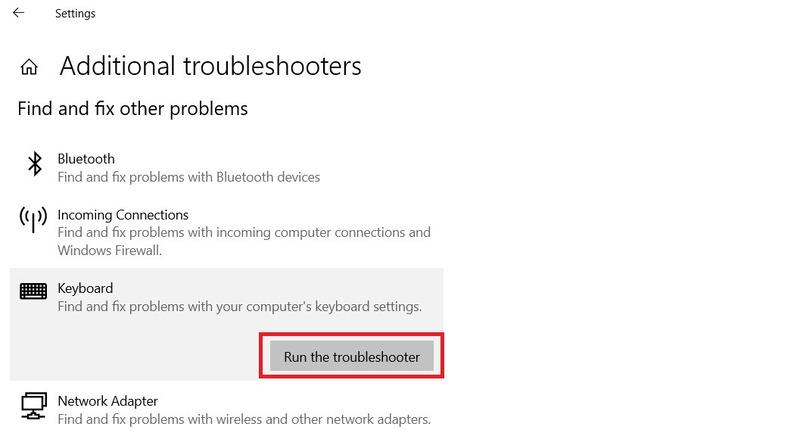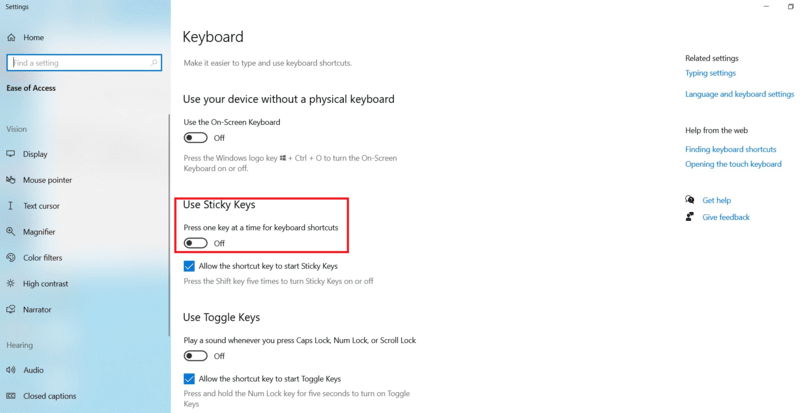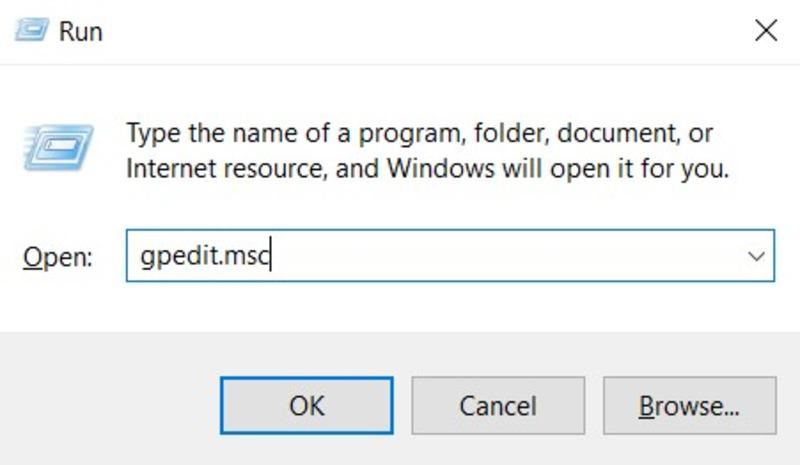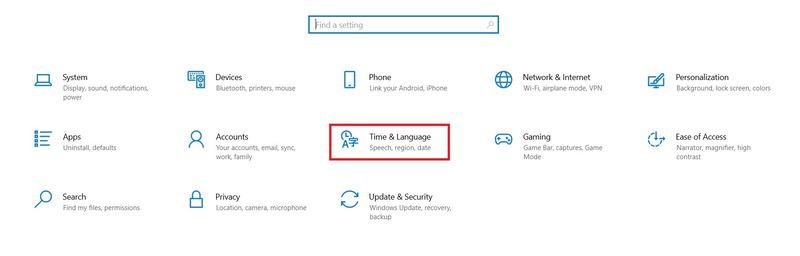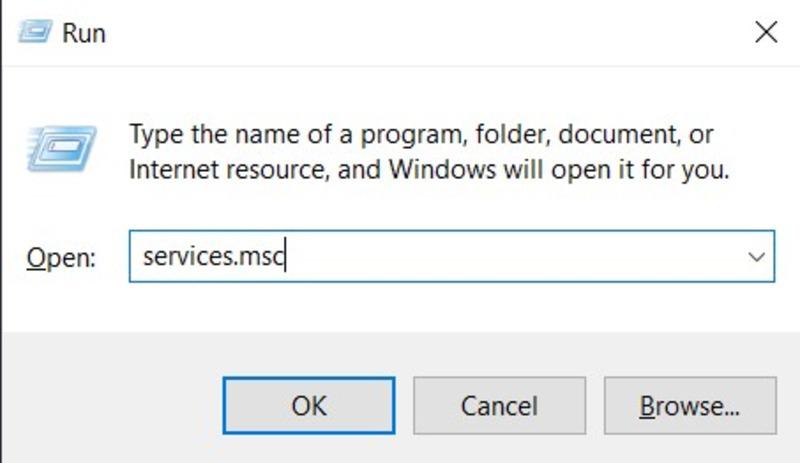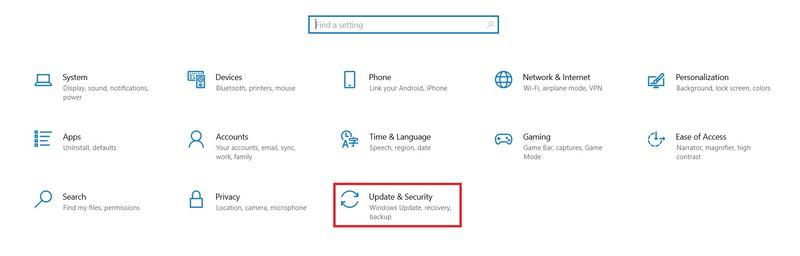
|
|
Using the keyboard shortcuts is essential to increasing productivity and it’s also the first for the users to press some keys and search for a feature through a list or menu. Users can use the keyboard shortcuts for multiple tasks like email account management, file folder management, image editing program execution, and many more. In this article, we’ll discuss fixing the problem when the keyboard shortcut is not working in Windows. Table of Content 5 Methods to Fix Keyboard Shortcut issues in WindowsUsers need to follow the below-mentioned methods or ways to fix keyboard shortcuts not working in Windows. 1. Run Keyboard TroubleshooterUsers can use a keyboard troubleshooter, a quick and easy process to fix the problem. Step 1: Click on Start > Select Settings > Tap on System > then Update & Security.
Step 2: Click on Troubleshoot > Additional Troubleshooter
Step 3: Under Find and Fix problems > Select Keyboard > Tap on Run the Troubleshooter (to start the scan process)
2. Enable Windows Sticky KeysKeyboard shortcuts sometimes fail if users can’t press the shortcut keys simultaneously. If users are facing difficulties in pressing the keys at the same time, they need to enable the Static Keys. Step 1: Click on Start > Settings > Select Ease of Access. Step 2: Go to the Interaction section > Select Keyboard. Step 3: Turn on the toggle which shows “Use Sticky Keys“
3. Turn on HotkeysUsers can resolve their problems by turning on the hotkeys of Windows 10. Step 1: Press Windows Key + R > type gpedit.msc into the dialog box > Press Enter.
Step 2: Press User Configuration > Administrative Templates > Windows Components > File Explorer Step 3: Open Turn off Windows keys hotkeys > Select Disabled or Not Configured > Click on Apply. 4. Reset the internal Keyboard SettingsUsers can resolve the problem by resetting their internal system’s keyboard settings. Step 1: Open Windows Settings > Go to Time & Language > Click on Language Step 2: Click on Remove > Select Add a language
5. Check the Human Interface Device ServiceUsers can check the human interface device service to resolve the problem and fix it. Step 1: Press Windows Key + R > Type services.msc > Press Enter. Step 2: Right-click on Human Interface Device Services > Start. Step 3: Click on Restart > Select Refresh
ConclusionKeyboard shortcuts are a special technique to navigate and operate Windows efficiently. The biggest challenge is to find the actual issue in the system properly. However, users can discover and resolve all the initial problems by following the mentioned methods. Also Read
Fix Common Issues with Windows Keyboard Shortcuts – FAQsHow do I resolve a keyboard shortcut problem?
How to reset the system keyboard?
What do you mean by shortcut fixer?
What do you mean by broken shortcuts?
How do I force to restart my keyboard?
|
Reffered: https://www.geeksforgeeks.org
| TechTips |
Type: | Geek |
Category: | Coding |
Sub Category: | Tutorial |
Uploaded by: | Admin |
Views: | 14 |