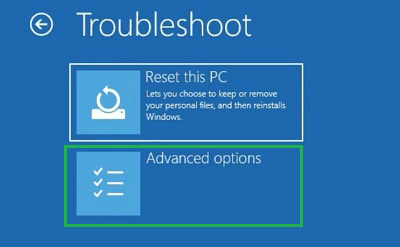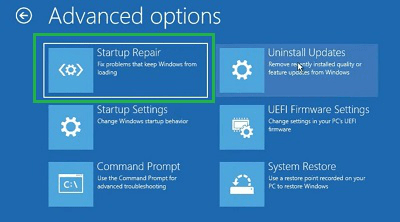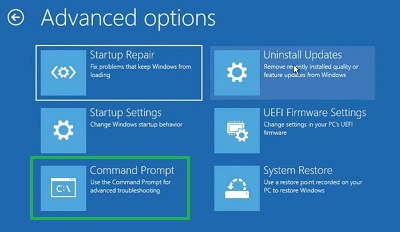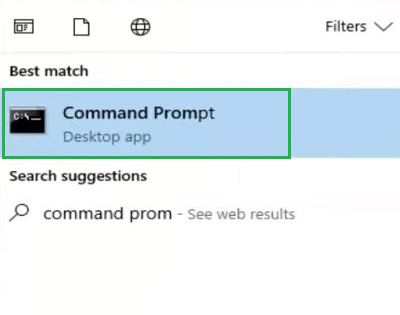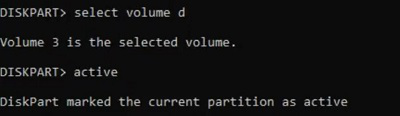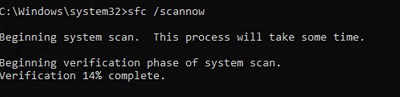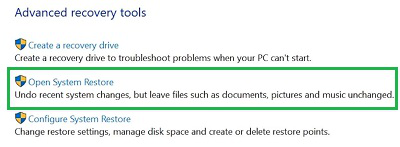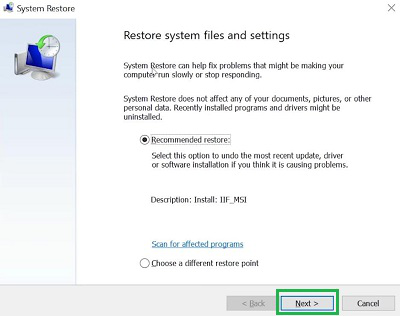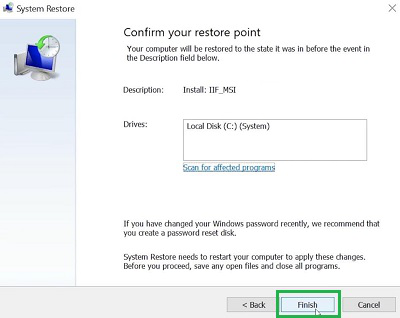|
|
Are you seeing the boot error 0xc0000225 on your Windows computer? Don’t worry, you’re not alone. As an active Windows Operating System user, you can face Common Problems on Windows. Behind every issue on Windows, there is a particular cause present but the exception is the Windows Error Code 0xc0000225. You will find the Windows Blue Screen along with the Issue Code 0xc0000225 on Windows while booting the system. It is the only Windows Error that is caused when a system crashes without any proper reason. This error can occur due to corrupted files, a failed update, or other issues. This article will focus on the methods needed to Recover Boot Error 0xc0000225 on Windows to gain access to the device data. These solutions are easy to follow, even if you are not a tech expert, and will help you get your computer back up and running smoothly. Table of Content
What are the Reasons Behind Boot Error Code 0xc0000225?On the Windows Operating System, there is no specific reason present behind the 0xc0000225 Windows Error Code. Sometimes, you get the Windows Error on the Blue Screen & sometimes you might get it on the Black Windows Booting Screen. And the Windows Error Message might be different for different cases. However, the central reason behind this issue is the Unexpected Crashing of Windows OS. If we decode, we can find possible reasons behind the unexcepted crashing of the OS. Here are some reasons marked in the following.
5 Easy Methods to Fix Boot Error 0xc0000225 in WindowsExperiencing boot error 0xc0000225 in Windows can be frustrating, but don’t worry. we’ll show you 5 easy methods to fix boot error 0xc0000225. These solutions are simple and straightforward, designed to help you get your computer back to normal quickly. You can follow these steps to resolve the issue. We will start with the simple System Startup Repair process. Method 1: Fix Boot Error 0xc0000225 on Windows Using Startup Repair
Method 2: Fix Boot Error 0xc0000225 on Windows Using BCD Fixing
Method 3: Fix Boot Error 0xc0000225 on Windows by Activating Disk Partition
Method 4: Fix Boot Error 0xc0000225 on Windows by Checking Disk Health
Method 5: Fix Boot Error 0xc0000225 on Windows using System Restore
So, as we can see, these are the few simple & handful of methods needed for How to Address Boot Error 0xc0000225 on Windows. If the device permits you to enter into the system once, try to back up all the data as Error Code 0xc0000225 on Windows can wipe out them if the issue exists for a long time. ConclusionFixing boot error 0xc0000225 in Windows doesn’t have to be complicated. By following these five easy methods, you can resolve the issue and get your computer back to normal. these steps are designed to help even beginners troubleshoot effectively. Remember, regular maintenance and updates can prevent many common errors, ensuring your Windows system runs smoothly. If you encounter boot error 0xc0000225 again, you now know how to handle it with confidence. Fix Boot Error 0xc0000225 in Windows – FAQsHow to fix Boot Error 0xc0000225 on Windows?
Why the Boot Error 0xc0000225 can occur on Windows?
What kind of implications one can get on Error Code 0xc0000225 on Windows?
|
Reffered: https://www.geeksforgeeks.org
| TechTips |
Type: | Geek |
Category: | Coding |
Sub Category: | Tutorial |
Uploaded by: | Admin |
Views: | 14 |