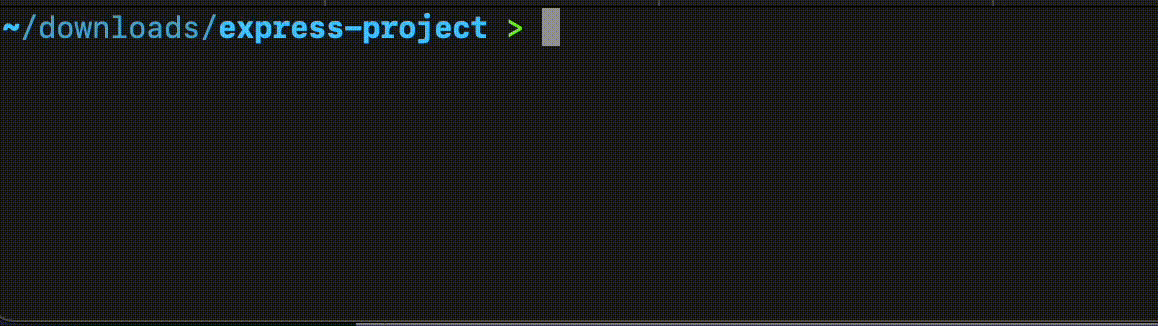|
|
Vim is a popular text editor used by many developers for writing code, creating readme files, and writing scripts. It’s open-source and offers a lot of ways to customize your experience. This makes it easier and more efficient to work with. Properly formatting and indenting your code is important because it makes your code easier to read and manage. In this guide, we will learn three simple ways to auto-indent code in Vim editor. When you format code in Vim editor, it helps to keep things neat and organized. We will cover how to indent in Vim using different commands. You’ll learn the indent command in Vim editor and find out about the Vim auto indent shortcut. Additionally, we’ll show you the Vim command to indent code and how to use Vim auto-indent for all lines. With these tips, you can improve your coding workflow in Vim. Methods to Auto Indent Code in Vim Editor How to Indent Code in Vim Editor (3 Ways)Vim gives us different options or methods to control the indentations present in a file that is being edited using the Vim editor. Let’s look at different methods and their examples of how we can indent code in vim. Method 1: Indent Code using Manual IndentationManual indentation in Vim involves pressing keystrokes to apply indentation manually to each line in the file. We press the “>>” command in the view mode to indent a line, and “<<“ to de-indent, or remove the indentation from the line. Example
Method 2: Auto Indent Code using Automatic IndentationWe can also auto-adjust the indentation settings inside the vim editor, so that every new line added is indented automatically, without the need of pressing any manual additional keystrokes. We can do this by performing the following steps:
Output:
How to Indent multiple lines of Code at once?Vim also allows us to indent multiple lines of code at once using Visual Mode Indentation method. To indent multiple lines in the editor, we can place the cursor on the line, and then enter the Visual mode using “V”. In the mode, then select the lines, and then press `>` to indent the selected lines. Output:
Method 3: Indent Code using Indentation commandsVim also gives us some indentation commands, like “==” or “=G” to indent specific lines or the end of file. Example, using “==” to indent specifc lines:
ConclusionWe learned how to format and indent code in vim code editor. Code formatting and indentation is necessary to make the code more readable and maintainable. Vim editor gives us various options to indent our code, from manual editing the code using “>>” or “==”, to automatically editing the code using “:set autoindent” command, or indenting multiples lines at once using the “>” keystroke in the view mode. Auto Indent Code in Vim Editor – FAQsHow to Auto Indent Multiple Lines in Vim Editor?
How to Align Code in Vim Editor?
How to Do Auto Indentation in Vim?
How Do You Indent All Lines of Code?
|
Reffered: https://www.geeksforgeeks.org
| TechTips |
Type: | Geek |
Category: | Coding |
Sub Category: | Tutorial |
Uploaded by: | Admin |
Views: | 16 |