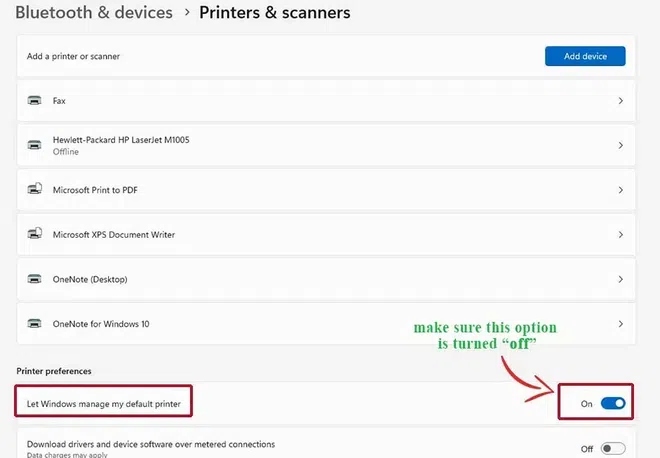
|
|
Setting or changing the default printer in Windows 11 is a simple yet essential task for anyone who regularly uses multiple printers. Sometimes, Windows decides which printer it’s going to use on its own which leads to problems if there are multiple printers connected to the system. So let’s discuss and understand 3 different methods on how to set or change the default printer in Windows 11. In this article, we will learn why you need to change or set up a default printer in Windows. After that, we will see how to change the default printer in Windows with proper demonstration. Methods to Set the Default Printer in Windows 11 What is a Default Printer?A default printer is the printer that your computer automatically chooses to use when you print a document, photo, or anything else. If you have more than one printer connected to your computer, setting one as the default means that whenever you hit ‘Print‘, the computer will use that printer unless you specifically choose a different one. This makes printing quicker and easier because you don’t have to select a printer each time you print something, as long as you’re okay with using the same printer most of the time. Why Change Default Printer?Default printer is the one your computer automatically uses for printing unless you choose a different one. Windows can automatically manage which printer is set as the default, changing it based on where you are. This might be inconvenient if it keeps switching printers when you don’t want it to. Therefore, you might find it necessary to change your default printer settings to keep it consistent, letting you pick the printer you prefer to use as your default. How to Set the Default Printer in Windows 11You can change the default printer’s settings using three different ways. Let’s see how to each method one by one with proper demonstration. Method 1: Set or Change Default Printer Using SettingsThis is the simplest method to change the default printer in Windows, for this, you will have to follow the below steps. Step 1: Open SettingsFirst need to go to the start menu and open the settings, then select Bluetooth & devices from the left side in the settings, after this, select Printers & Scanners. Step 2: Turn Off Default SettingWindows has its settings to manage and choose the default printer automatically, for choosing the default printer on our own, we will need to turn off this setting so make sure this setting is toggled as “off”.
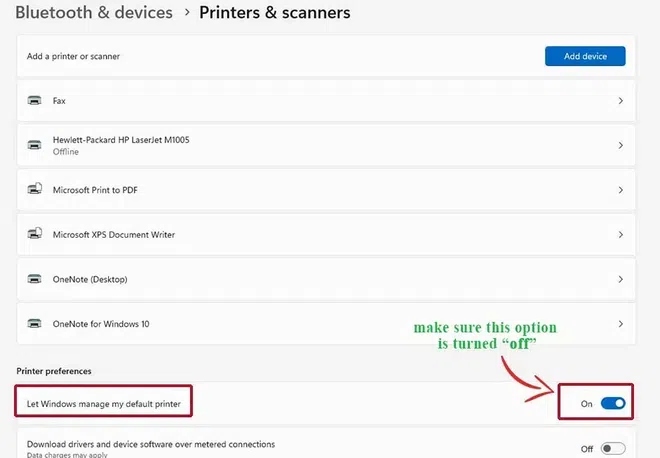 Turn Off Default Setting. Step 3: Set as DefaultIn this step, you will have to select the printer that you want to set as the default printer on your system, so choose the printer that you will want to set up as the default printer and click on the “Set as Default” button, as you can see in the image below I have selected the printer.
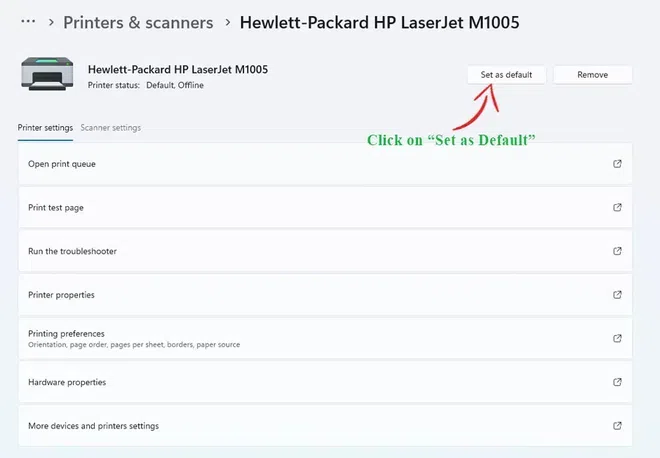 Set as Default. Method 2: Set or Change Default Printer Using Control PanelThis is another simple and easy-to-follow method that you can use to change the default printer, in this we use the control panel to change or set the default printer, so let’s quickly see the steps involved in changing the default printer using the control panel Step 1: Open Control PanelFirstly, you will have to open the control panel, for this go to the start menu and search for “control panel” After opening the control panel move to the next step.
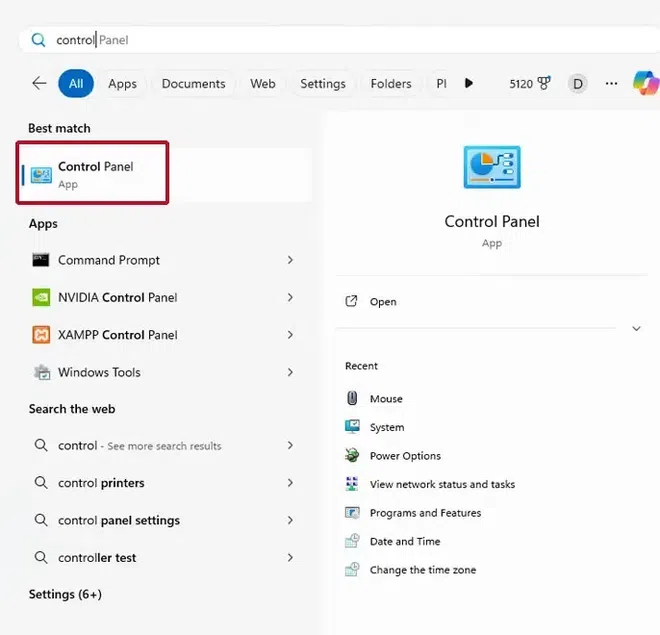 Open Control Panel. Step 2: Open Device and Printers SettingNow you need to open the device and printer settings, for this, you need to go to Hardware and Sound > Devices and Printers, in case you are not able to see the first setting (hardware and sound) then it means that you are seeing the settings in list instead of category format so simply select hardware and sound in that case.
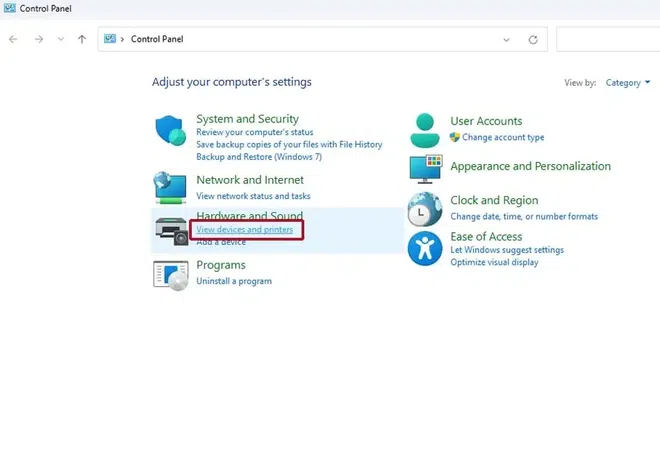 Open Device and Printers Setting. Step 3: Set Default PrinterHere you can now simply set the printer of your choice as the default printer by right-clicking and choosing “set as default printer“, as you can see in the image below I have selected the printer as the default printer
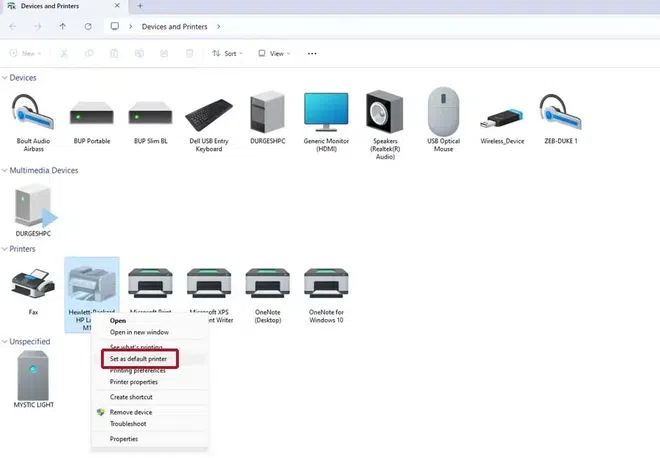 Set Default Printer. Method 3: Set or Change Default Printer Using Command PromptIf you are a more frequent user of the command line or in case you are using safe mode, then this method is for you. This method is preferred. Simply open the command prompt to change the default printer and follow these detailed steps. Step 1: Determine the Printer NameThe first and most important task in this method is to make sure that you know the exact name of the printer that you are going to set as the default printer, one way to know this is by going to the control panel and selecting Device and Printers to get the exact name of your printer. Step 2: Enter the CommandAfter the completion of the above step, you will have to open the command prompt and then enter the following command. Note: Replace the printer name with the name of your printer Command : rundll32 printui.dll,PrintUIEntry /y /q /n “Printer name”
If this does not give us any error then we can say that the printer is now set to default, as you can see below:
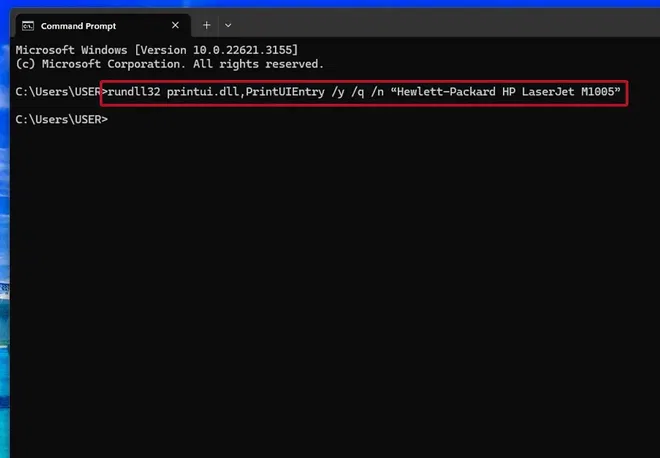 Enter the Command. Step 3: Confirm Default Printer (Optional)This is an optional step to check whether the printer is set to default or not, in this you will need to go to the Device and Printers to check if the printer you have selected as the default using the command prompt is set to default or not check-mark is present then the printer is set to default.
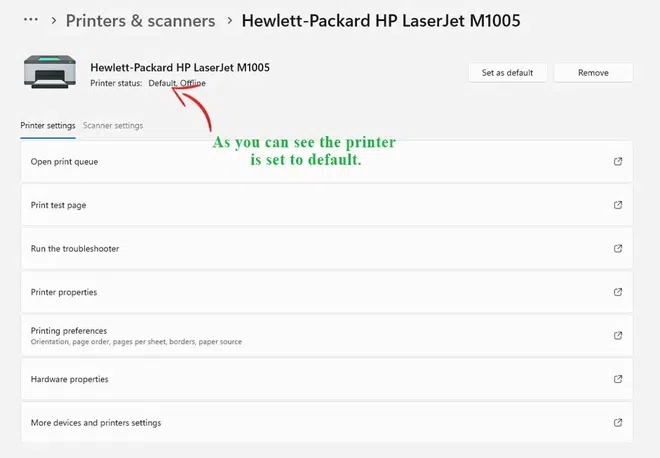 Confirm Default Printer. Hence we have successfully changed the default printer in Windows 11 using three different methods, all methods work fine and will change your default printer. ConclusionIn this article, we learned how to set or change the default printer in Windows 11 using three methods: Settings, Control Panel, and Command Prompt. Setting a default printer is important because Windows may change it automatically, causing inconvenience. By following the simple steps outlined for each method, you can easily manage your preferred printer settings and ensure smooth printing operations. How to Set or Change Default Printer in Windows 11 – FAQsHow to remove default printer?
How to change default printer in Firefox?
How to set printer as default in Windows 10?
How do I set the default printer in Windows 7?
How do I set the default printer on a Mac?
|
Reffered: https://www.geeksforgeeks.org
| TechTips |
Type: | Geek |
Category: | Coding |
Sub Category: | Tutorial |
Uploaded by: | Admin |
Views: | 12 |