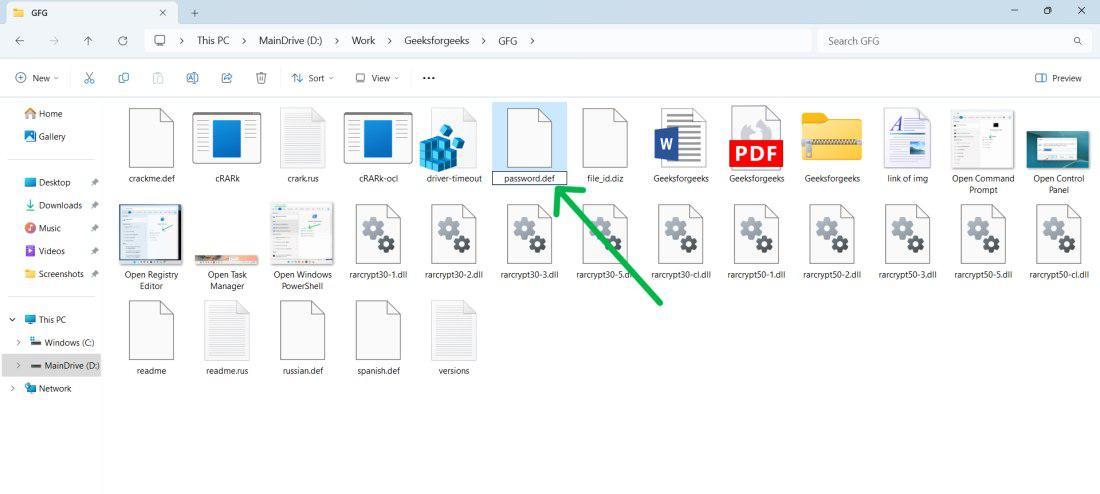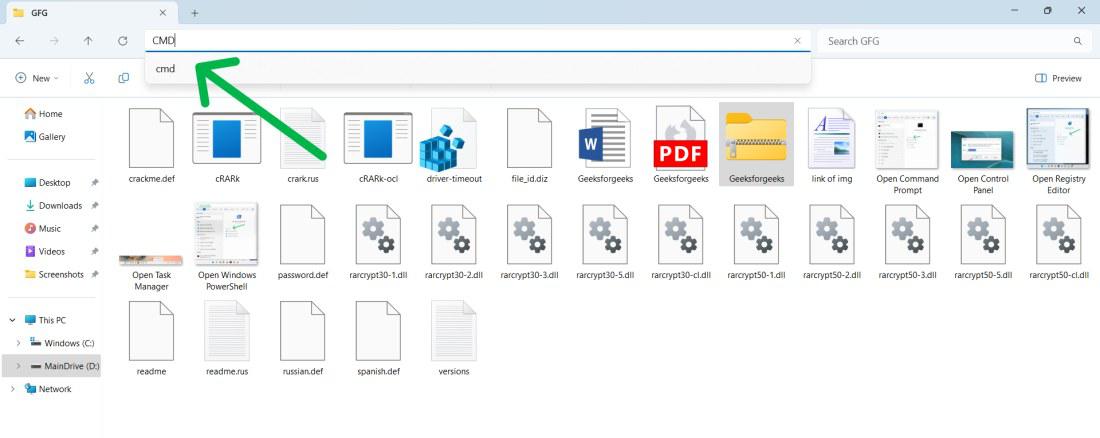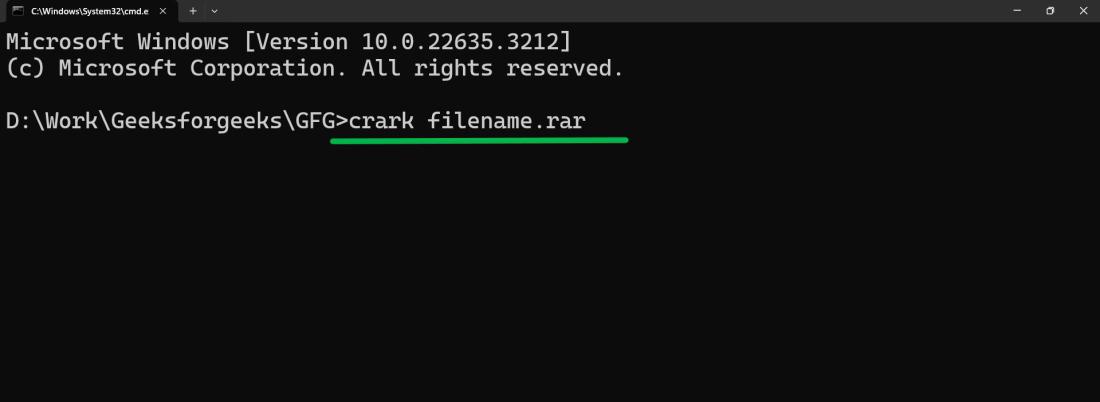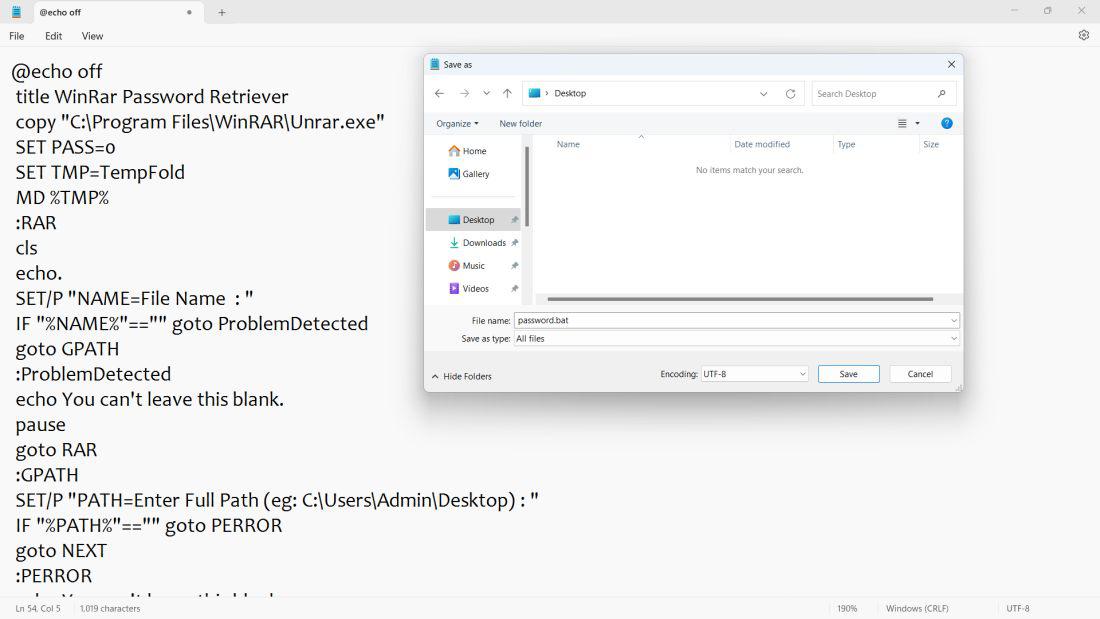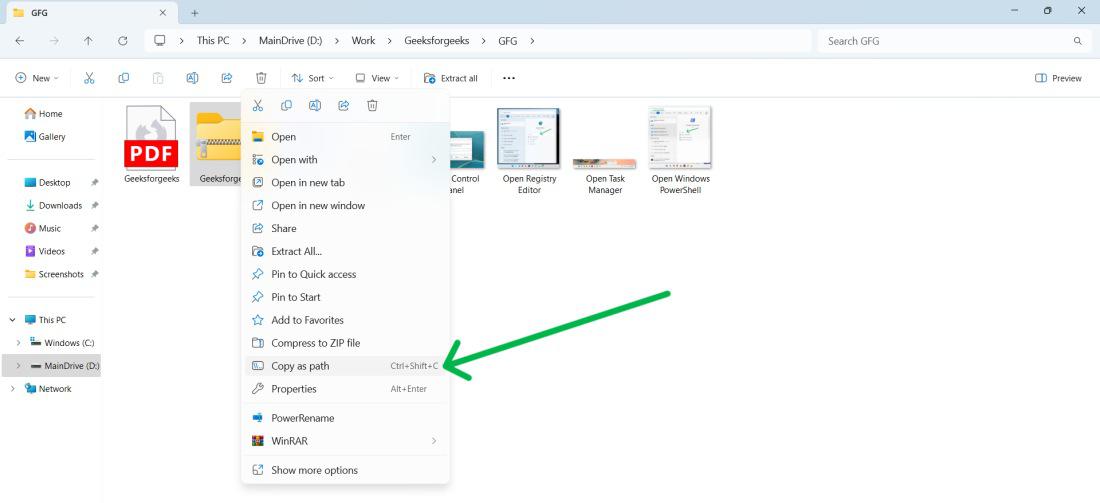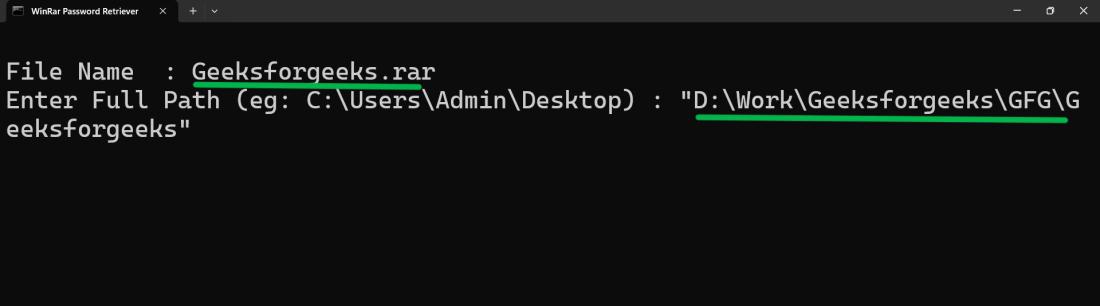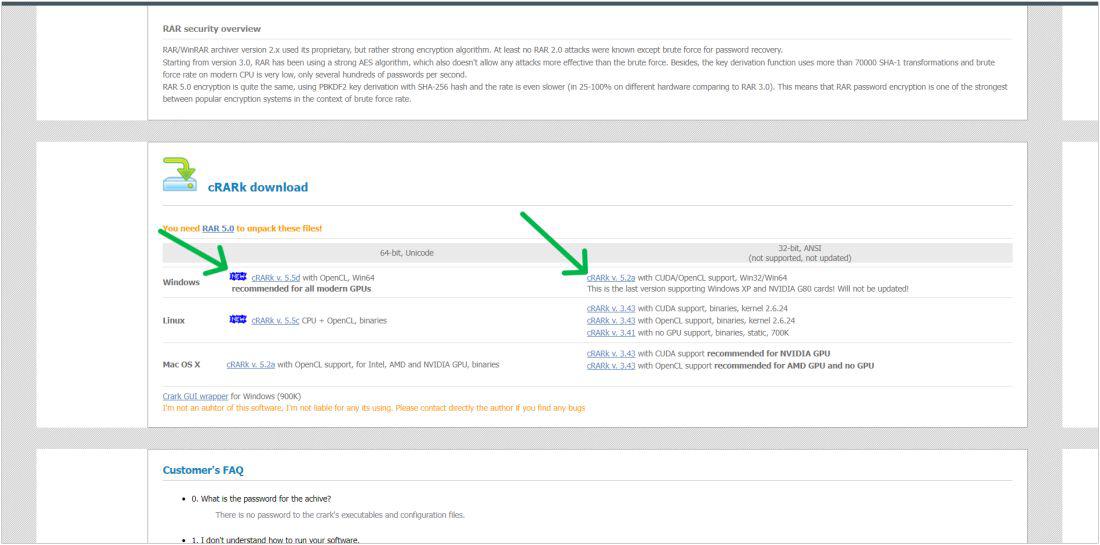
|
|
Forgetting the password to your RAR or WinRAR file can be incredibly frustrating, especially when you need to access important data quickly. Fortunately, Command Prompt in Windows provides a powerful and effective way to remove the password from your RAR/WinRAR files without the need for third-party software. This method is particularly useful for those who prefer using built-in system tools for troubleshooting and recovery tasks. To crack a forgotten RAR/WinRAR password, use Command Prompt, a command-line interpreter on Windows operating systems. In this article, We’ll show how to remove the RAR/WinRAR password using Command Prompt. How to Remove RAR/WinRAR Password Using CMD?RAR/WinRAR archives often come with password protection, which can be a hindrance when you need to access the contents. Fortunately, CMD (Command Prompt) provides two efficient methods to remove RAR/WinRAR passwords: cRARk and utilizing a .bat file. Here, we’ll discuss the two methods with proper steps. Method 1: Remove a RAR/WinRAR Password Using crackIt is a free command-line utility that applies brute force to crack RAR passwords. It’s effective for passwords up to 6 characters unless partial password information is known. Step 1: Download the latest version of Crack from this link http://www.crark.net/#download
Step 2: Now open the folder with WinRAR or just extract the file with Windows extract features then from the list of languages choose any language like English, Russian, etc. then rename the file name “password. def“
Step 3: Now open the password. def with Notepad Step 4: Make changes only below the hash symbols (##) in the file to customize password search rules for crack. Uncomment lines without a hash (#) to activate specific password search options, such as lowercase letters, numbers, or combinations. Modify and uncomment lines like MyPass $1 $1 $1 $1 if you know part of the password, adapting them to your criteria. Step 5: Save the file Step 6: Transfer the desired RAR file into the cRARk directory for cracking. Step 7: Now open CMD in the folder of cRARk. To CMD simply in the File Explorer search bar type “CMD” and hit enter button
Step 8: In CMD windows type this command and hit enter button crark filename.rar Now, replace the filename with the actual file name.
Method 2: Remove a RAR/WinRAR Password Using the .bat FileCreating and utilizing a .bat (batch) file can automate the process of removing RAR/WinRAR passwords using CMD, offering a convenient alternative to manual execution. Step 1: Copy this code and paste it into Notepad then save this file as .bat @echo off
title WinRar Password Retriever
copy "C:\Program Files\WinRAR\Unrar.exe"
SET PASS=0
SET TMP=TempFold
MD %TMP%
:RAR
cls
echo.
SET/P "NAME=File Name : "
IF "%NAME%"=="" goto ProblemDetected
goto GPATH
:ProblemDetected
echo You can't leave this blank.
pause
goto RAR
:GPATH
SET/P "PATH=Enter Full Path (eg: C:\Users\Admin\Desktop) : "
IF "%PATH%"=="" goto PERROR
goto NEXT
:PERROR
echo You can't leave this blank.
pause
goto RAR
:NEXT
IF EXIST "%PATH%\%NAME%" GOTO SP
goto PATH
:PATH
cls
echo File couldn't be found. Make sure you include the (.RAR) extension at the end of the file's name.
pause
goto RAR
:SP
echo.
echo Breaking Password...
echo.
:START
title Processing...
SET /A PASS=%PASS%+1
UNRAR E -INUL -P%PASS% "%PATH%\%NAME%" "%TMP%"
IF /I %ERRORLEVEL% EQU 0 GOTO FINISH
GOTO START
:FINISH
RD %TMP% /Q /S
Del "Unrar.exe"
cls
title 1 Password Found
echo.
echo File = %NAME%
echo Stable Password= %PASS%
echo.
echo Press any key to exit.
pause>NUL
exit
Step 2: Then, Copy the RAR file/folder path To copy the path right click on file/folder then from the menu select “Copy as Path” or just press “Crtl + Shift + C“
Step 3: Next, Double click on the .bat file Now paste the file name and file/folder path on the CMD window
Step 4: Press the Enter button to execute the program. ConclusionBy following the step-by-step guide outlined in this article, you can regain access to your locked archives without relying on third-party software. This approach not only saves you time but also enhances your troubleshooting skills with CMD. Remember, it’s important to use these techniques responsibly and only for files you have the legal right to access. Also Read
How to Remove RAR/WinRAR Password Using CMD – FAQsHow to remove the RAR/WinRAR password using cmd?
How To Use Passper for RAR to Recover a Password?
Where is the WinRAR password?
|
Reffered: https://www.geeksforgeeks.org
| TechTips |
Type: | Geek |
Category: | Coding |
Sub Category: | Tutorial |
Uploaded by: | Admin |
Views: | 12 |