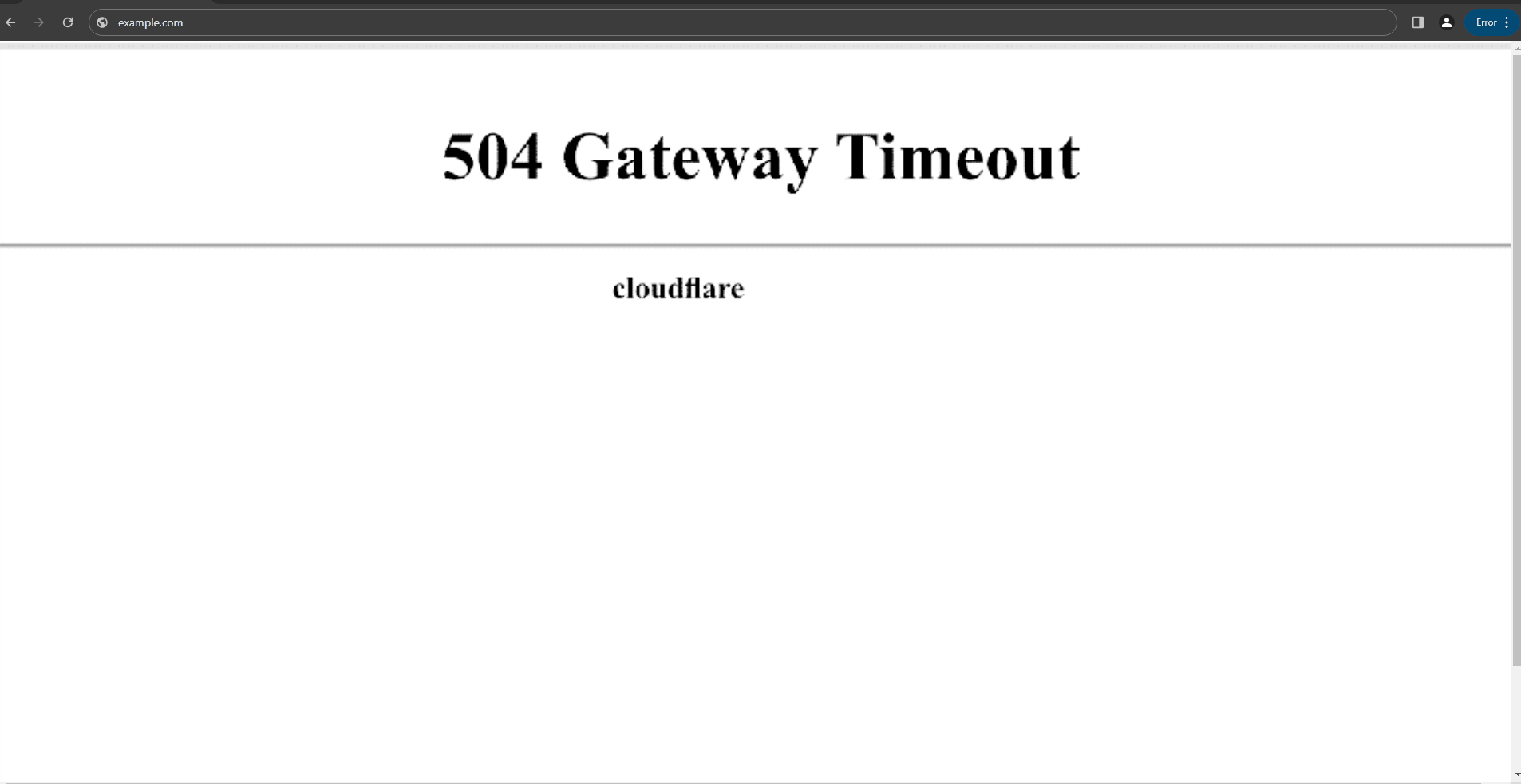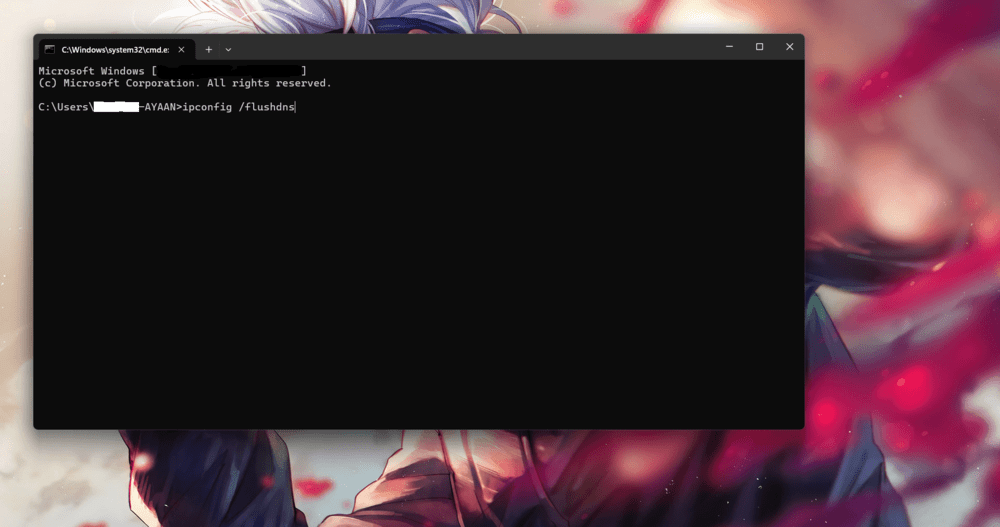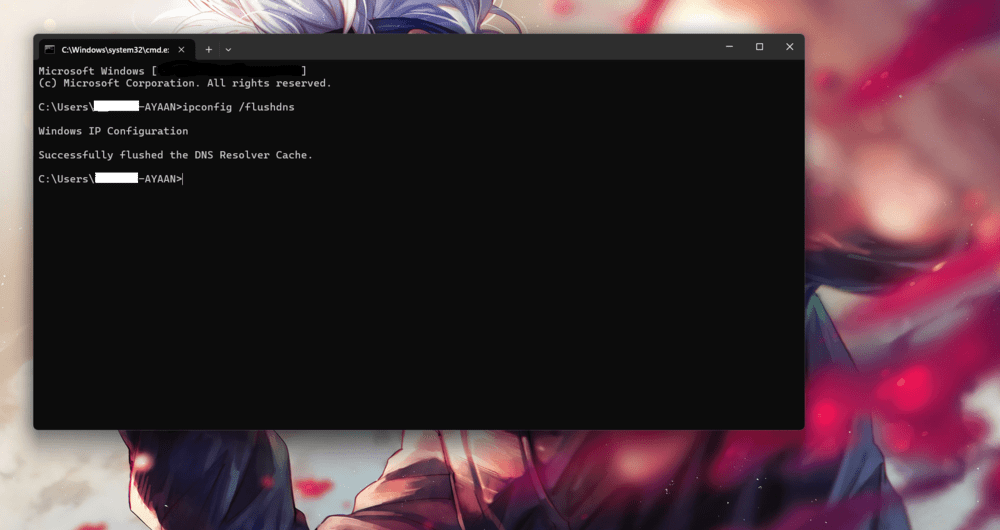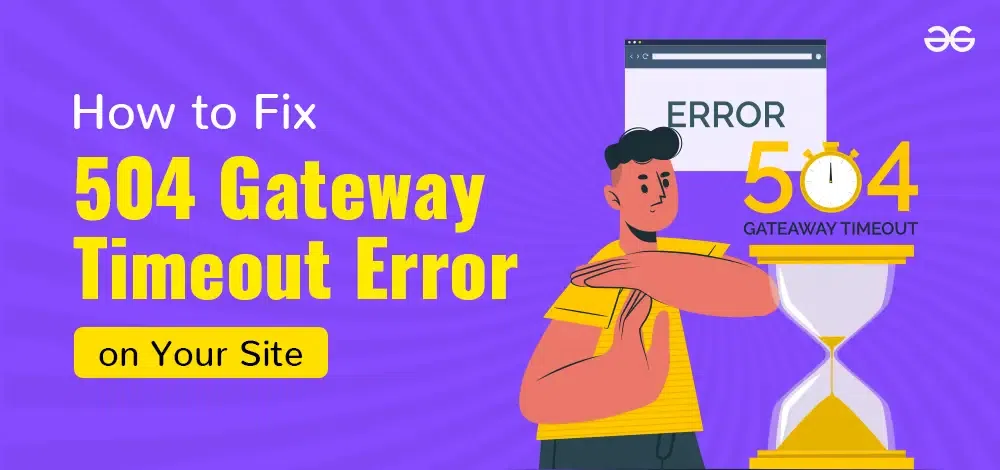
|
|
One of the most unpleasant things that may happen to you when trying to visit a website or service is receiving a 504 Gateway Timeout error. This is the result of an upstream server responding slowly to a gateway or proxy server. It’s similar to phoning someone who is engaged or doesn’t answer the phone.
This thorough article includes a detailed analysis of typical 504 Gateway Timeout error reasons as well as workable solutions for quickly resolving the issue. Smooth online experiences will be ensured whether you are using your own website or someone else’s, provided you can determine the root cause of the problem and resolve it. What is 504 Gateway Timeout Error?Your request generally passes through numerous servers before reaching the server hosting the site when you visit any particular website. Any problems with these intermediary servers or if they take too long to respond may lead to a 504 Gateway Timeout error. It’s just like hitting an obstacle or stumbling across another route on your journey toward accessing some specific webpage. Variations of the 504 Gateway Timeout ErrorBefore we move into the solutions, let’s first understand the different ways this error can be shown:
Common Causes of the 504 Gateway Timeout ErrorThere are various factors that can contribute to a 504 Gateway Timeout error, which include:
How to Fix the 504 Gateway Timeout Error1. Refresh the PageYou can resolve the 504 issue by reloading the page. Your browser sends a fresh request for an updated version of the page to the server whenever you refresh a webpage. Use Ctrl+R (Windows/Linux) or Cmd+R (Mac) to refresh a webpage. As an alternative, you can click the browser’s reload button, which is situated in the address bar, or right-click the page and choose “Refresh.” 2. Check Other WebsitesWhen a particular website gives you a 504 error, it is important that you check others to see if they open well. This step will help establish whether the problem is only on the site that you want to access or if it is more of internet issue. 3. Clear Browser CacheAmong other loading issues with a web page, 504 Gateway Timeout failures can be caused by a number of issues, including browser cache and cookies. By optimising your browser’s performance and removing files from it, you can fix these problems. Google Chrome:
Try reloading the page that is displaying the 504 error after deleting the cache and cookies from your browser. This may fix the problem by forcing your browser to download an updated version of the website straight from its server.
4. Restart Your Computer and Network DevicesSome networking issues may be resolved by restarting your computer when faced with a 504 error. Restarting a computer can result in refreshed network connections and settings that could be useful in solving 504 Gateway Timeout error issue. Moreover, Rebooting other related network devices such as routers modems will renew network connections and clear transitive issues. Always remember the proper order of power-up starting from the internet service provider (ISP) device towards your computer. This can remove any networks that cause the 504 gateway timeout. 5. Flush DNSFlushing DNS cache can resolve DNS-related problems that are leading to a 504 error message. In order to flush your DNS cache, open either command prompt (Windows) or terminal (Mac/Linux) on your operating system:
6. Check Plugins and ThemesA faulty plugin or theme could contribute towards a 502 Bad Gateway error message. Sometimes both themes or plugins have flaws in their codes leading to disturbances in how sites normally work. For example, caching and security plug-ins may complicate server-to-server communications leading to this error. The problem can be addressed by disabling all your plugins and then turning on one at a time so as to pinpoint the cause of the problem plug-in. Here is how:
By following this process of elimination you will get a clearer idea of how to fix any conflicts that are causing a 502 Bad Gateway. 7. Disable Your FirewallFirewalls can sometimes block legitimate requests causing a 504 Gateway Timeout Error. To confirm this temporarily disable your firewall. In case the firewall has been disabled and the error has gone away, then you need to enable these connections by adjusting your firewall settings. 8. Check Error LogA 504 Gateway Timeout error may occasionally appear after you have updated anything specific or made changes; this indicates that there is a problem with your server. If this occurs, examine the website’s log file for issues. Most hosting services provide access to enable the website error log through an admin dashboard. For WordPress sites, you can enable error logging by adding the following lines to your wp-config.php file: define( 'WP_DEBUG', true ); All errors will be logged in the wp-contents/debug.log file, helping you identify the cause of the 504 Gateway Timeout error. 9. Disable the CDNWeb material is sent faster through a global network of servers known as content delivery networks (CDNs). CDNs are meant to make websites more efficient but sometimes they can cause delays leading to 504 Gateway Timeout errors. Turning off CDN temporarily helps in finding if this relates to CDN or not. This is how you disable CDN:
If turning off the Content Delivery Network solves the 504 problem, then perhaps it may be due to either configuration or performance issues with regards to CDNs. 10. Check for Spam, Bots, or DDoS AttacksThe server can also be overwhelmed by spam, bots, or Distributed Denial of Service (DDoS) attacks leading to a 504 Gateway Timeout error. So here are ways to check and tackle these problems:
This way you will protect yourself from such attackers as spam, bots, and DDoS attacks hence minimizing chances of seeing 504 Gateway Timeout errors. 11. Configure Apache and NGINX SettingsWhile the specific configuration steps may vary depending on your server setup and software versions, here’s a general guide on adjusting server timeouts for Apache and NGINX to potentially address 504 errors: Apache:
NGINX:
Important Note: Note that this is not a long-term solution and should only be used as a temporary troubleshooting measure. It is generally very critical to look into the primary source of the 504 errors in order to address the underlying problem in an efficient manner.
11. Contact Hosting ProviderConsider contacting your hosting company if you are still receiving 504 Gateway Timeouts after trying every other troubleshooting solution. This is due to their ability to distinguish between various server-related issues using more sophisticated data and technologies. ConclusionTo sum up, the 504 Gateway Timeout error can be infuriating but temporary server or network problems usually cause it. To normally correct such errors, refresh the page, clear the cache on your browser and check for network problems. However if those things don’t work out I would recommend contacting your hosting company who will help you with this situation. Therefore, following these steps can make you fix 504 easily and get back online again. |
Reffered: https://www.geeksforgeeks.org
| GBlog |
Type: | Geek |
Category: | Coding |
Sub Category: | Tutorial |
Uploaded by: | Admin |
Views: | 15 |