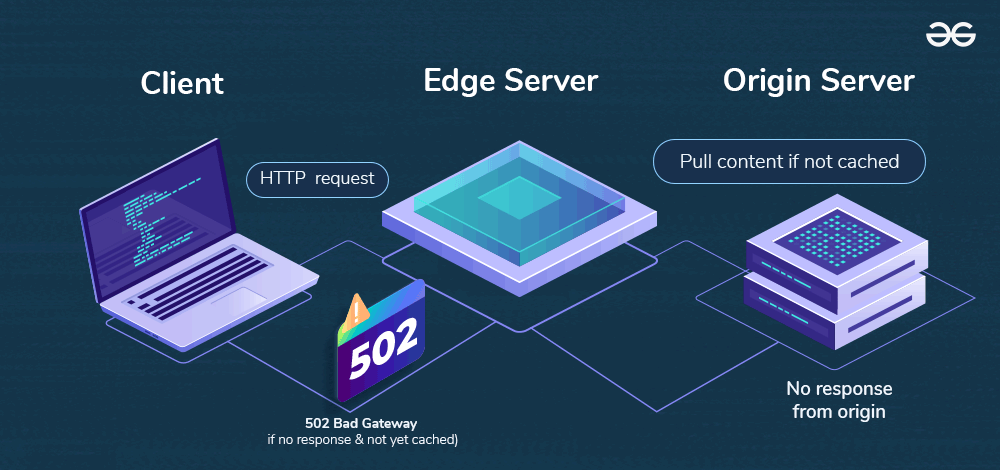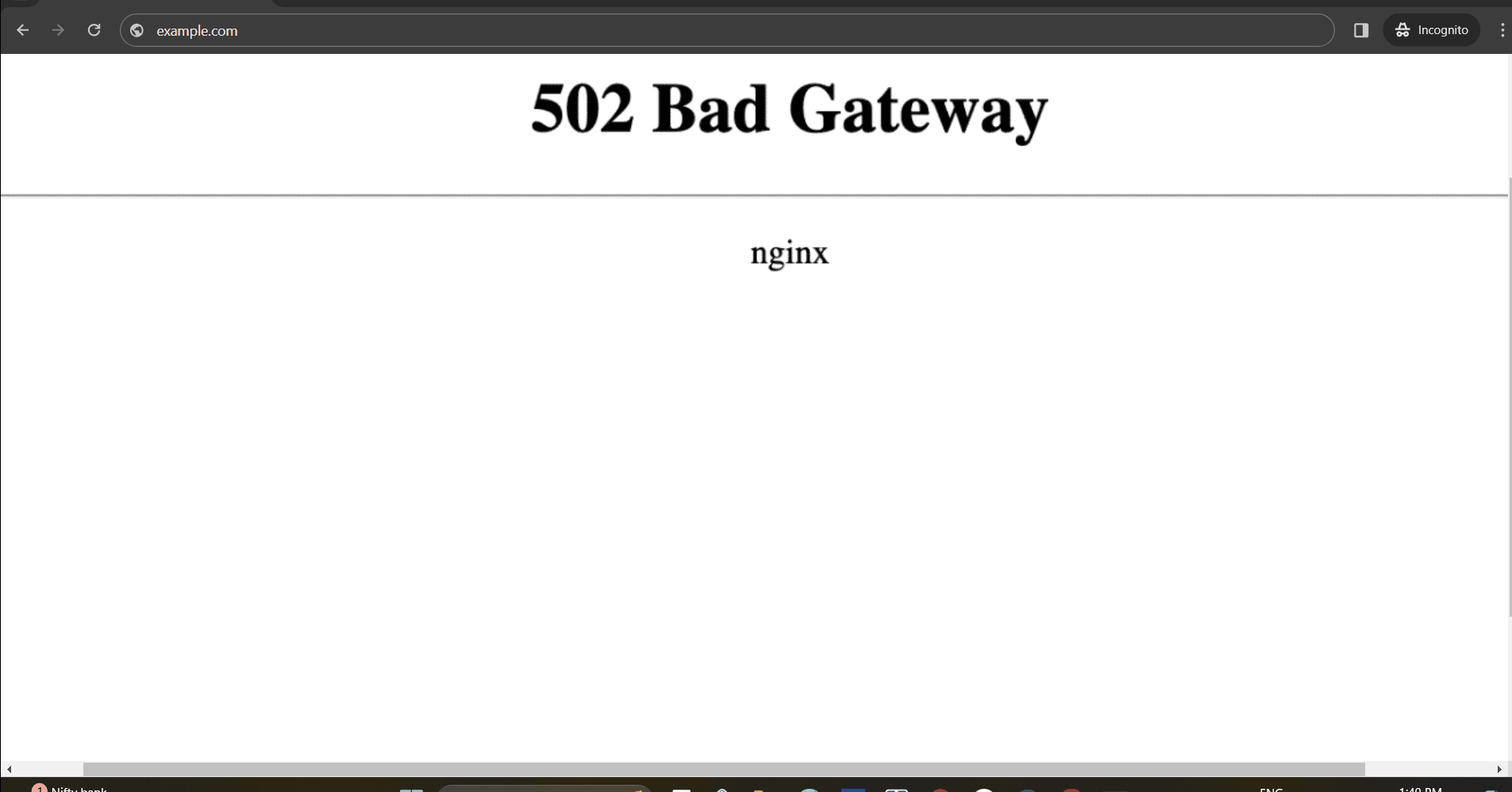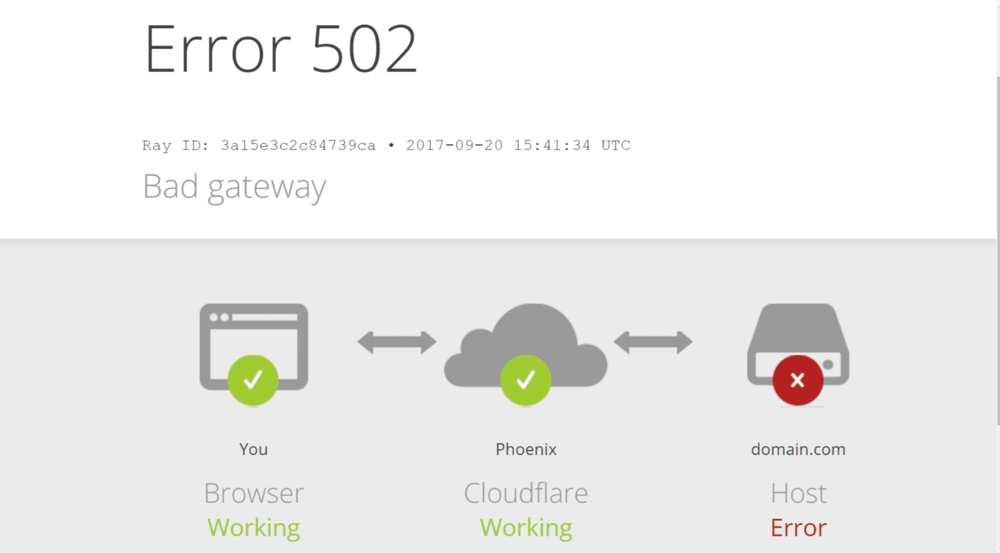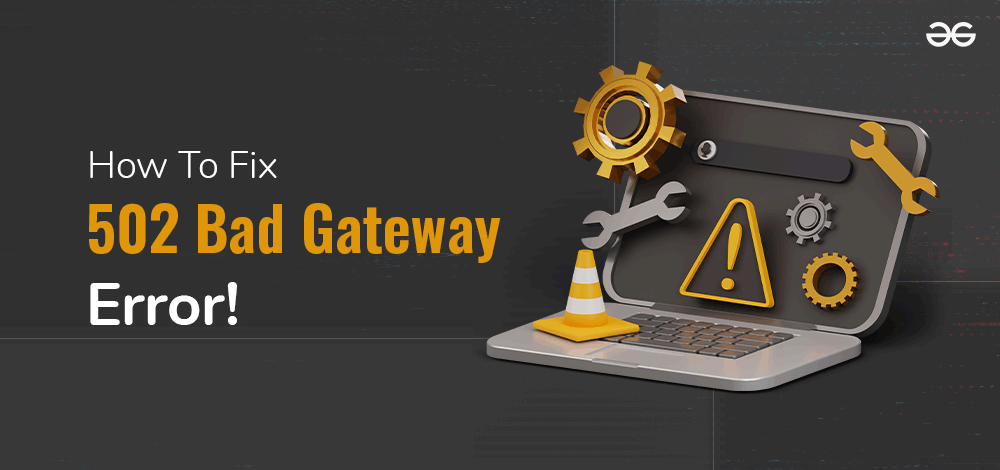
|
|
A 502 Bad Gateway Error means that one server on the internet received an invalid response from another server. It’s a common problem that can occur for a variety of reasons, such as server overload or network errors. The 502 bad gateway error isn’t caused by problems with your device or internet connection. It’s an issue on the server side. This error typically occurs when a gateway server can’t communicate with the upstream backend (or host) server.
Understanding and fixing this error is crucial for ensuring smooth access to websites, both for website owners and users. In this article, we’ll explore the causes of a 502 Bad Gateway Error and provide you with straightforward, effective solutions to get everything back to normal. Table of Content
What is 502 Bad Gateway Error?A 502 bad gateway error is an HTTP status code that signifies a communication error between two web servers. This error occurs when a website receives an invalid response from its host server or faces issues like server overloads, network problems, or configuration errors.
Alternatively, you could put it this way: each time you input the address of a website and press input, your request passes via multiple computers before arriving at the primary computer that hosts the page. Any of these middlemen who have difficulties completing your request will return a HTTP Code 502 bad gateway error to your browser. 502 Bad Gateway Error VariationsThe 502 bad gateway error doesn’t always appear as a simple white page with “502 Bad Gateway” written on it. You might encounter various versions of this error while browsing:
All these variations indicate the same 502 error. The specific message you see depends on your web browser and the web server. For instance, mentions of Cloudflare, Nginx, and Apache suggest that the issue is related to the configuration of these web servers. References to proxies indicate that a proxy server is involved and encountering an issue. The message “502 Service Temporarily Overloaded” clearly states that the server is overwhelmed. Causes of the 502 Bad Gateway Error ?The 502 Bad Gateway error is like a signal of trouble in the communication between internet servers. Here are some common reasons for it: 1. Server Overload: When a server is too busy with lots of traffic or tasks, it may struggle to respond properly, causing the error. It’s like a crowded highway toll booth unable to handle the traffic. 2. Incorrect Format: If one server sends a message in a language or format the middle server doesn’t understand, it gets confused and shows the error. It’s like getting a message in a language you don’t speak. 3. Network Problems: Glitches in the connection between servers can also cause the error, similar to a phone call suddenly disconnecting. 4. Meaningless Response: Sometimes, the other server sends back wrong or incomplete data, confusing the middle server and causing the error. It’s like having a conversation where someone responds with gibberish. How To Fix a 502 Bad Gateway ErrorHere are some simple steps to fix a 502 Bad Gateway error: 1. Refresh the PageTo troubleshoot a temporary 502 Bad Gateway error, try refreshing the page first. When you refresh, your browser sends a new request to the server, which might fix the issue if there was a temporary problem like a network glitch or server overload. To refresh a webpage, you can press Ctrl+R (Windows/Linux) or Cmd+R (Mac). Alternatively, you can find the “Refresh” option in your browser’s address bar or right-click on the page and choose “Refresh.” 2. Check Other WebsitesIf you encounter a 502 error on a website, try opening other websites to see if they load properly. If they do, the issue likely lies with the specific website showing the error. However, if multiple websites are inaccessible or loading slowly, there might be a broader network problem affecting your internet connection. 3. Clear Browser CacheSometimes, 502 Bad Gateway errors and other website loading problems can stem from issues with cookies and cache in your browser. Clearing these out can often fix the problem and make your browser work better overall. Here’s how to do it:
After clearing your cache and cookies from your web browser, try reloading the website displaying this 502 error. This will make your browser fetch a new version of it directly from its server which might fix this issue for you. 4. Clear DNS CacheSometimes, when you encounter a 502 Bad Gateway error, it’s because of DNS issues. These problems arise because the DNS (Domain Name System) can’t translate domain names into IP addresses properly. This translation is what allows computers to connect to websites. One way to fix this is by clearing your DNS cache. Here’s how you can do it: Windows
Mac
Linux
A notice saying that the DNS cache has been cleared should appear. Once you have cleared your DNS cache, you can now try accessing the website to find out if it is still affected by the 502 error. If not, then put off your computer or modem and later restart them because anything related to a network may also bring about DNS problems. 5. Check Server StatusIn order to check it, you can use online tools like Down For Everyone Or Just Me and enter the URL of the website that you want to get in touch with.
6. Check Plugins and ThemesA 502 Bad Gateway error might occur because of faulty plugins or themes. If either of them has poorly written code, it can mess up how your website works.To fix it, you can try disabling all your plugins and then turning them back on one by one. This helps find out which plugin is causing the problem. Here’s what you can do: Disable Plugins:
Disable Themes:If disabling these widgets doesn’t help, you should also try turning off some themes.
By following this process of elimination you will get a clearer idea of how to fix any conflicts that are causing a 502 Bad Gateway. 7. Check Error LogIf you’re facing a 502 Bad Gateway error right after making changes or updates, it might be related to your server. To figure this out, take a look at your website’s error log. You can usually access the website error log through your hosting service’s admin dashboard. For WordPress websites, you can enable error logging by adding these lines to your wp-config.php file: define( 'WP_DEBUG', true ); All errors will be logged in the wp-contents/debug.log file, helping you identify the cause of the 502 Bad Gateway error. 8. Contact Website AdministratorIf the 502 Bad Gateway error persists after following previous steps, contact the website admin or hosting provider. They can use server logs to find and fix the issue. Providing detailed information speeds up the resolution. For example: If you see a 502 Bad Gateway error with Cloudflare, it means your website, which uses Cloudflare as a content delivery network, got an invalid response from your main server. This can happen due to connection issues, misconfigurations, or if the servers are down. Cloudflare shows the 502 error in your web browser in these cases.
Additional Steps for Advanced Users
ConclusionTo sum up, fixing this error requires an organized strategy. Frequently, such an issue can be resolved quickly by checking for internet disruptions, reloading the page, clearing browsing data, and correcting server status. If there are still issues with server performance logs must be checked, or an administrator contacted concerning this matter. These steps enable the user to effectively solve any occurring problems regarding 502 Bad Gateway errors in order for his/her site could remain usable and effective. How To Fix 502 Bad Gateway Error – FAQsHow do I fix a 502 Bad Gateway?
Is 502 Bad Gateway permanent?
How do I restart 502 Bad Gateway?
How do I fix Apache 502 Bad Gateway?
What does bad Gateway mean?
|
Reffered: https://www.geeksforgeeks.org
| GBlog |
Type: | Geek |
Category: | Coding |
Sub Category: | Tutorial |
Uploaded by: | Admin |
Views: | 16 |