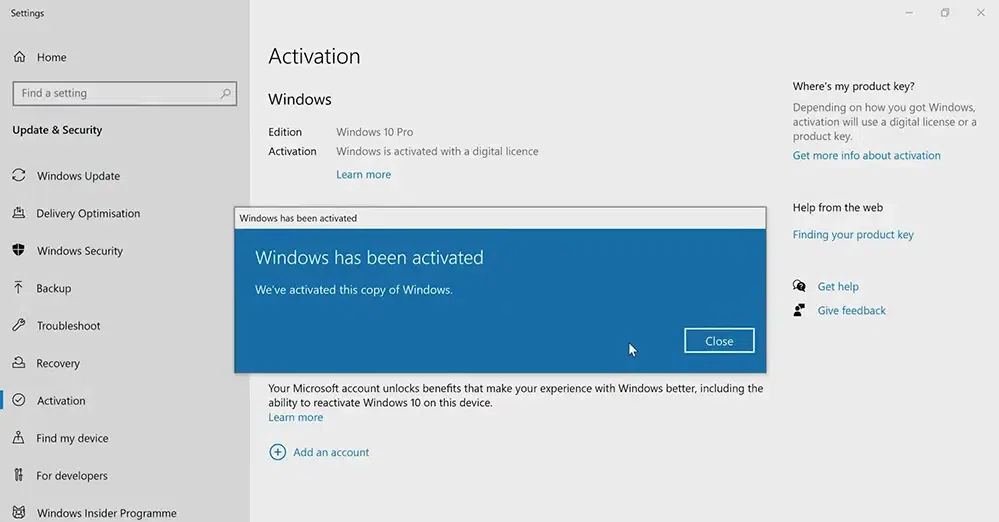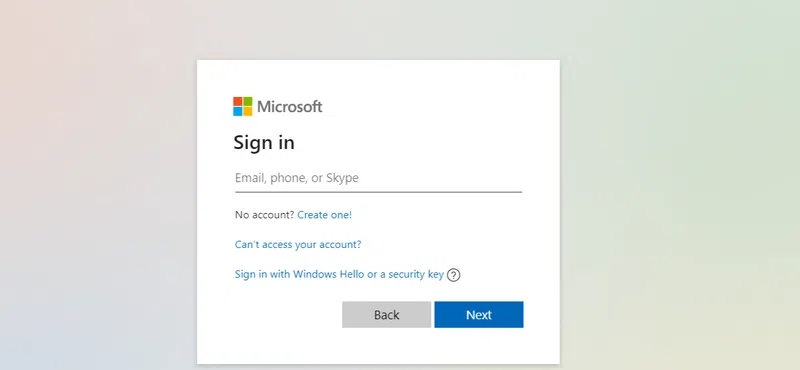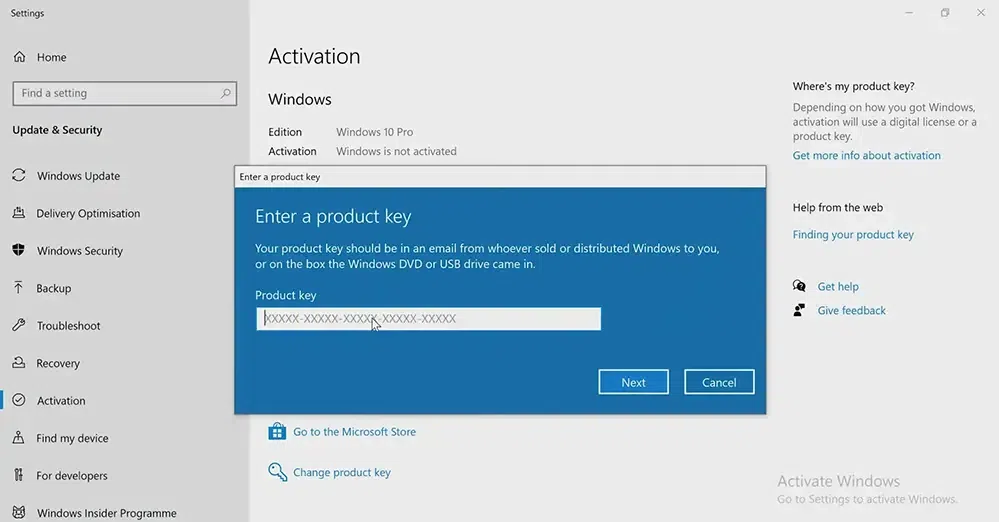|
|
For new Windows Users, the Windows Operating System comes for a trial period. Once Inactivated, it displays an Activate Windows Message on the screen when the trial period ends. After ending of the trial period, one should Activate the Windows Operating System to utilize its full potential. Because Active Windows in Windows 10 is much better than inactive one. However, there are many users present who don’t Activate Windows on Windows 10. Rather they prefer to Remove the Activate Windows Watermark on the screen to appear as an activated one. If you long-term ignore the issue, there will be one point where Windows stops working on Windows 10 as it has not been activated for a long time. Table of Content In this article, we will discuss the handful of methods needed to Activate Windows OS on Windows 10 without having any issues. How to Activate Windows 10?To Start Windows on Windows 10, the following guidelines should be used. We will discuss the Windows Activation Key Method first. Method 1: Activate Windows 10 Using Change Product KeyStep 1: Open Update & Security Settings. Under the Activation Tab, go for the Change Product Key option. 
Step 2: Enter the Product Key & press Next. 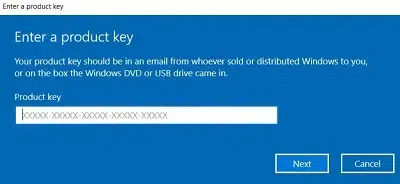
Step 3: Click on the Activate Option. 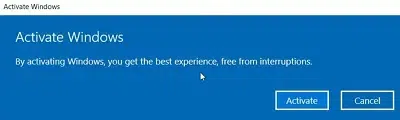
Method 2: Activate Windows on Windows 10 Over the PhoneStep 1: Press Windows + R to open Run Window. Now, enter the command “slui 4” to open the settings. This setting is now disabled from the Windows Settings. 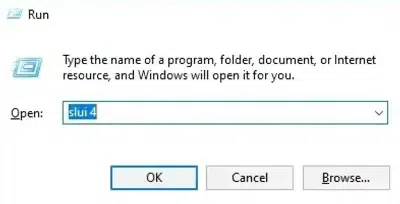
Step 2: Select your Country & call the Toll-Free Number & provide the Installation ID over the Phone Call the operator. 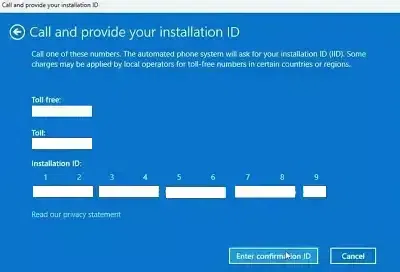
Step 3: From the call, get the Confirmation ID & click on Activate Windows option. 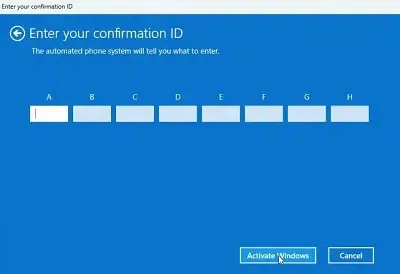
From the above discussion, the way to activate Windows on Windows 10 becomes clear to us. However, to activate in Windows on Windows 10, we have to buy the Product Key for Windows. Once you Start Windows 10 Service with Product Key, you will not get any kind of interruption from OS about the Windows 10 Home Activation. Method 3: How to Activate Windows 10 Using a Digital License?Step 1: Confirm Your Digital License Before you start, ensure that your digital license is current. A digital license (also referred to as a digital entitlement) is a way to activate Windows 10 without needing a physical activation key. It’s automatically associated with your Microsoft account and your device’s hardware. If you got Windows 10 for free from a copy of Windows 7 or Windows 8.1 that was eligible, you probably have a digital license. 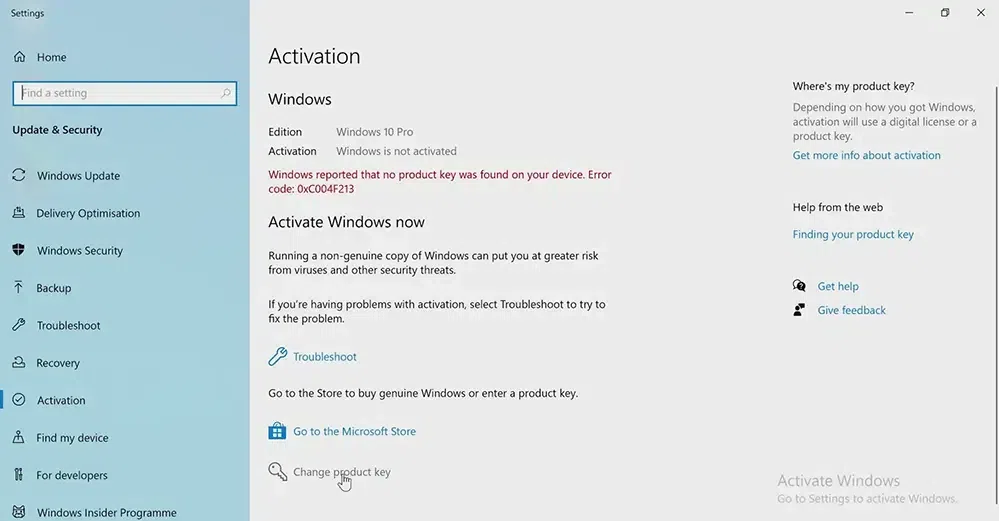
Step 2: Ensure Internet Connection Make certain your device is connected to the internet. Windows must check the digital license online, so a reliable internet connection is vital for the activation process. Step 3: Launch Activation Settings To get to the activation settings: Press the Start > choose Settings > Head to Update & Security > Select Activation from the menu on the left. Step 4: Review Activation Status In the Activation settings, you can view the present status of your Windows 10 license. If your device is already activated with a digital license, you’ll see the message “Windows is activated with a digital license linked to your Microsoft account.”
Step 5: Sign In with Your Microsoft Account If you’re not already signed in, click on Sign in with a Microsoft account and provide your login details. This step is essential if your digital license is connected to your Microsoft account.
Step 6: Enter Product Key (If Required) If your Windows 10 isn’t activated and you possess a Windows 10 product key, you can use it to activate your system. Here’s how to activate a Windows 10 product key: In the Activation settings, choose Change product key. Type in your 25-character Windows 10 activation key and press Next. Follow the on-screen instructions to finish the process of activating your Windows 10 key.
Step 7: Address Any Activation Problems If you run into any issues while activating your Windows 10 license, you can utilize the Activation Troubleshooter. To find it: Navigate to Settings > Update & Security > Activation. Click on Troubleshoot. The troubleshooter will assist in fixing common activation issues and guide you through further steps if needed. ConclusionActivating Windows 10 with a key is a straightforward process that unlocks all the features and functionalities of the operating system. By following the steps outlined in this guide, you can ensure your copy of Windows 10 is genuine and fully operational. Proper activation not only provides access to essential updates and security features but also enhances your overall user experience. Keep your product key safe and make sure to activate your Windows promptly to enjoy a seamless and secure computing environment. Activate Windows in Windows 10 – FAQ’sHow to activate Windows 10 with key?
How many days, the Windows give the Trial Period?
From where to Buy Windows Product Key?
|
Reffered: https://www.geeksforgeeks.org
| TechTips |
Type: | Geek |
Category: | Coding |
Sub Category: | Tutorial |
Uploaded by: | Admin |
Views: | 14 |