
|
|
Sharing music with your friends on Discord can transform your group chats into a dynamic and enjoyable experience. Discord, widely recognized for its robust communication features tailored for gamers and various communities, also offers flexible tools for streaming audio. Learning how to play music in Discord voice chats is a great way to bond over new tunes, liven up long gaming sessions, or just show your online pals a song that made you think of them. So plug in those headphones and get ready to share those sick beats. In simple terms, playing music in Discord allows you to easily share songs with friends while hanging out together in voice chat. It’s a fun way to enhance the listening experience and potentially discover new favorite artists. This article will tell you how to listen to music with your friends on Discord.  How To Make Your Friends Hear Your Music On Discord How To Make Your Friends Hear Your Music On DiscordFollow the Below steps to connect Spotify to Discord:
1. Connecting Spotify to DiscordStep 1: Open Discord and go to ” User Settings ” by Clicking on the Gear icon.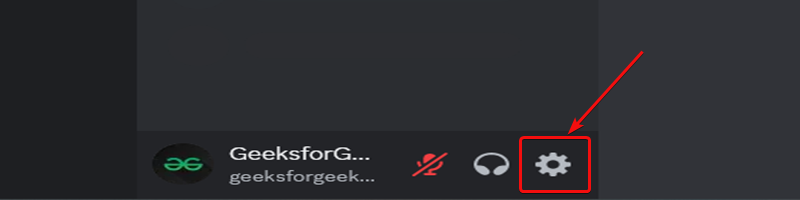 User Settings Icon Step 2: Go to the ” Connections ” and Click on the Spotify Icon in the Right side Menu.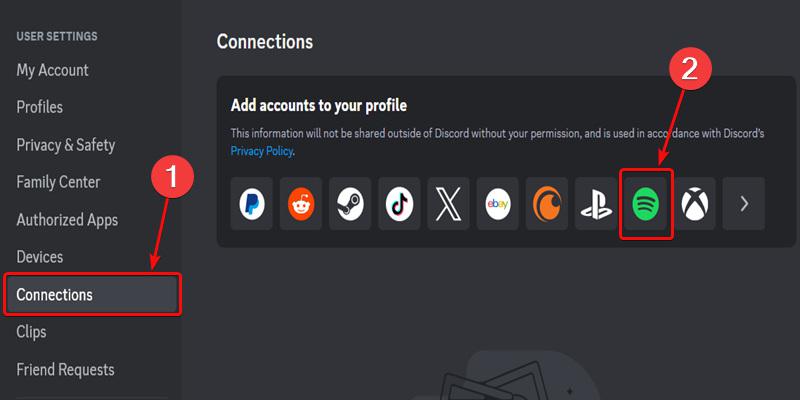 Spotify Icon Step 3: Click on the Spotify Icon then Log in to your Spotify Account to the Discord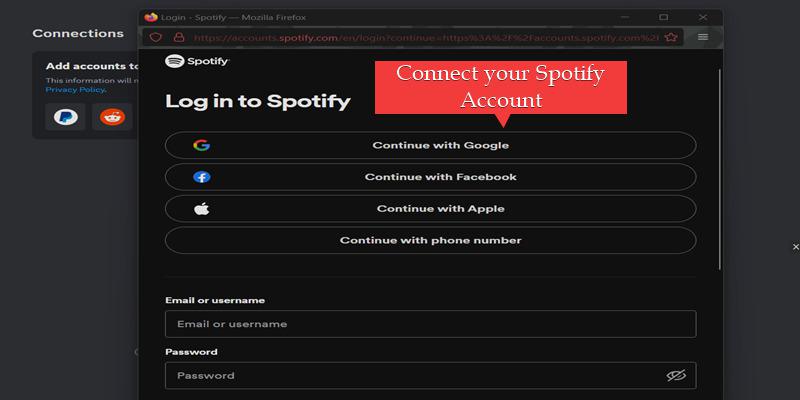 Connect your Spotify Account Step 4: Enable the OptionsNow slide the button to enable “Display on Profile” and set Spotify as your status. 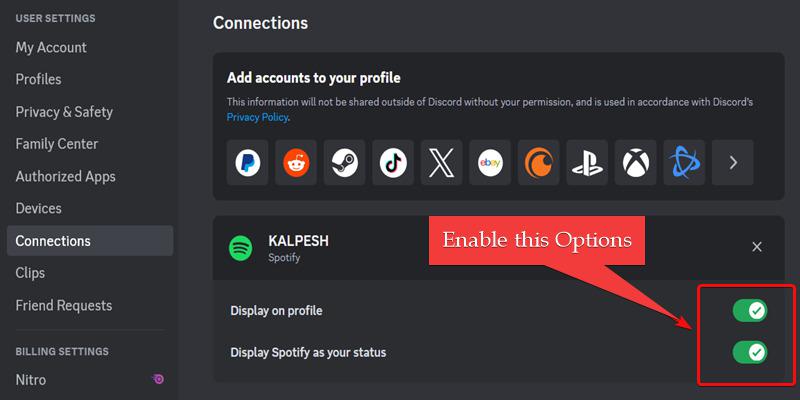 Enable the Options 2. Setting Up a Discord ServerIf you want to listen to music together with friends on Discord, you and your friends will need to be in the same Discord server. If you don’t already have a shared server set up, you’ll need to create one and then invite your friends to join. Setting up a new server on Discord is easy and only takes a few steps follow the below steps : Step 1: Click on the ” + ” icon to create a new Discord server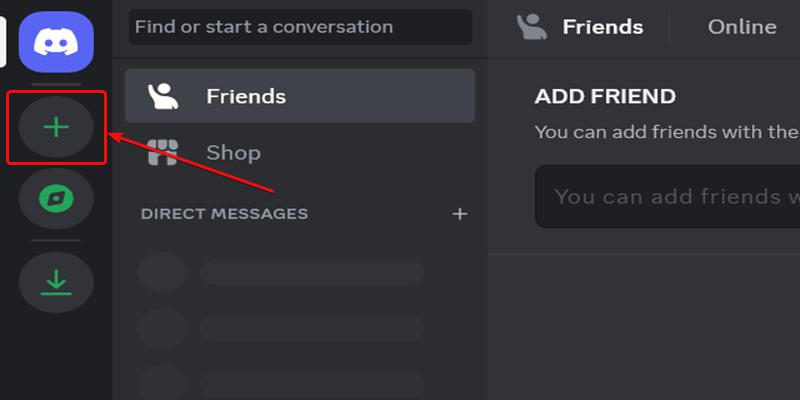 Click on ” + ” Icon Step 2: Click on the ” Create My Own ” Server.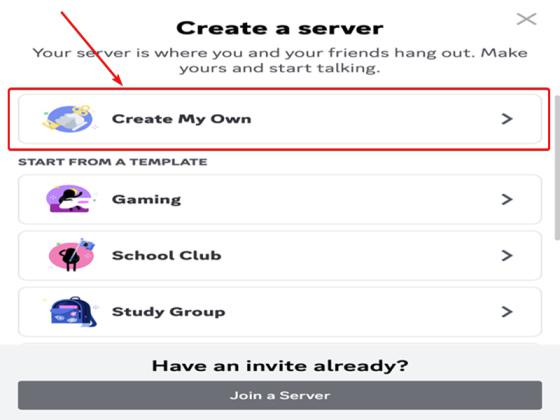 Create My Own Step 3: Give your Server any Name and Change the Cover Picture and Click on the ” Create ” Button.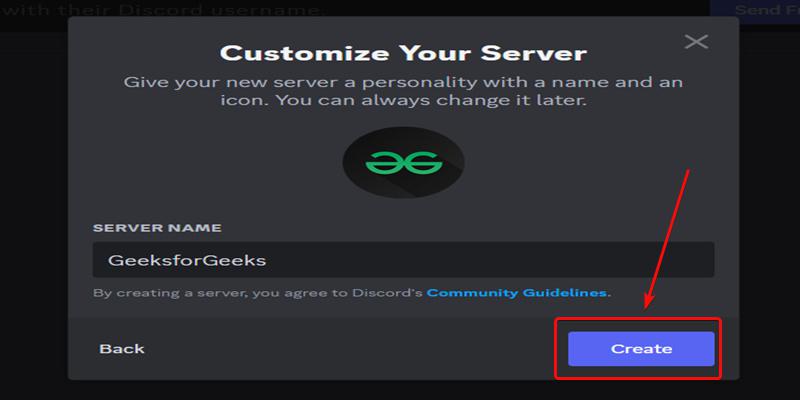 Create your Server 3. Inviting Friends to the ServerStep 1: Invite your friendsSimply click the ‘Invite‘ button to invite friends. For third-party invites, copy the provided link and share it with anyone. 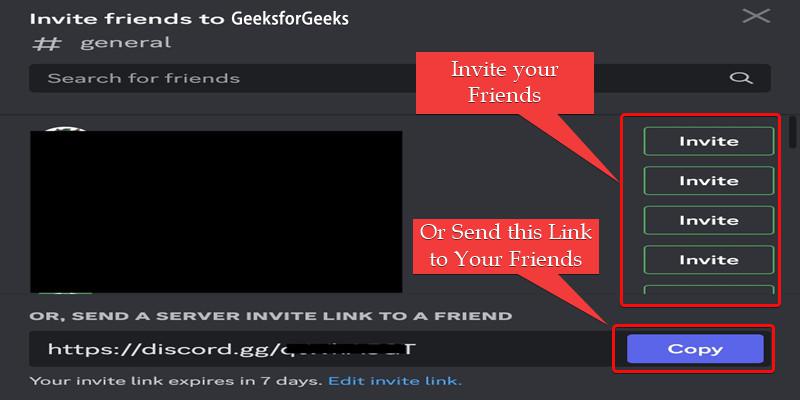 Invite Your Friends 4. Sharing the Music and Controlling PlaybackNow that you have set up a Discord server and invited your friends to join, it’s time to start sharing music and controlling the playback. Step 1: Listen Along With FriendsFirst, open the Spotify app on your phone, tablet, or desktop and begin playing a song you’d like to share. You can choose music you think your friends would enjoy or songs you just really like and want others to hear. As soon as you start playback of a track in Spotify, your friends in your shared Discord server will be able to see what you are listening to. 1. On your Discord app, click on the ” General ” tab located usually on the far left side. This will open up a list of the Discord servers you have joined. Select the server you created earlier for listening with your friends. 2. In Discord, you’ll see your Spotify status change to the song you’re currently playing. 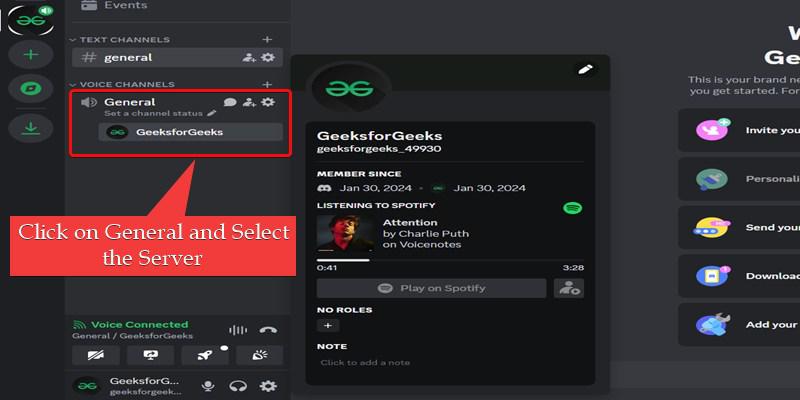 Now You can Change the Song and Control the Playback. Your friends will also be able to see the song you’re listening to and can click on it to listen along. Use Discord’s playback controls to pause, skip, or adjust the volume of the shared music. ConclusionNow you know how to play music for your friends on Discord. You can use a music bot or share your system’s audio to bring your favorite tunes into your chat sessions. It’s a great way to introduce friends to songs you love, discover new artists together, and enhance your time hanging out in voice chats. Setting up a place to share music brings your friend group even closer. The process is super simple and helps liven up your Discord community. Just connect accounts, start sharing your latest favorite tunes, and let the good times and good vibes roll! How To Make Your Friends Hear Your Music On Discord – FAQsDo I need a paid subscription to share music on Discord?
What if my friends aren’t on Discord?
Can I play music if no one else is in the voice chat?
How many friends can listen together at once?
What if someone plays a song I don’t like?
Can I take song requests?
|
Reffered: https://www.geeksforgeeks.org
| Geeks Premier League |
Type: | Geek |
Category: | Coding |
Sub Category: | Tutorial |
Uploaded by: | Admin |
Views: | 20 |