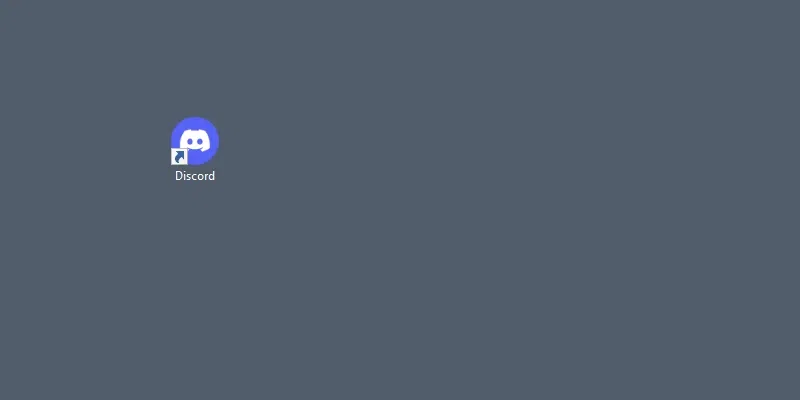
|
|
Discord is an online platform widely used for its instant messaging and calling but nowadays Discord is mainly used for its channel and servers. A server in Discord is managed by the server owner and he or she is responsible for all the activities, in the case you are the server owner, and you want to disable the permissions of @everyone then you achieve it easily. In this post, we will explore how we can disable @everyone in Discord. How To Disable @everyone in Discord Server on DesktopStep 1: Open the Discord AppTo launch the Discord app on your Desktop, navigate the Discord icon and give it a click. 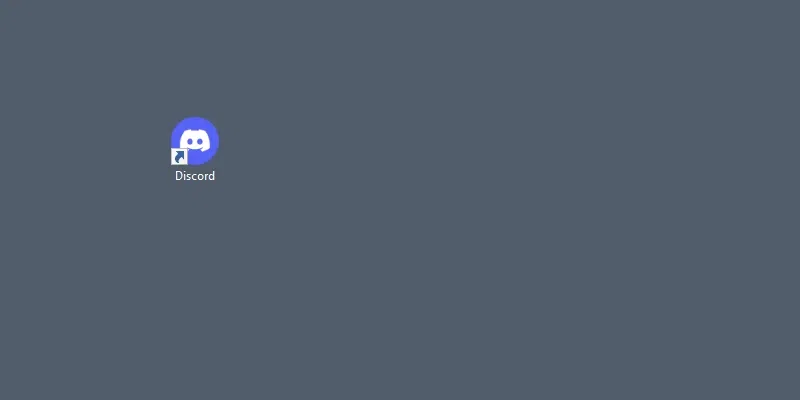 Click on the Discord icon to open App Step 2: Click on Server NameNavigate to your desired server and click on your Server Name to open a drop-down menu. 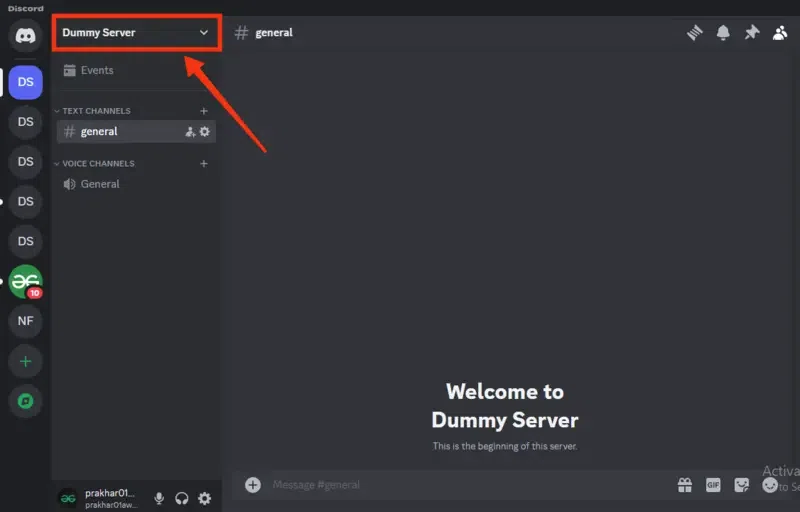 Click on your Server Name Step 3: Select “Server Settings”Now from a drop-down menu appeared select “Server Settings” to go to the settings of the server. 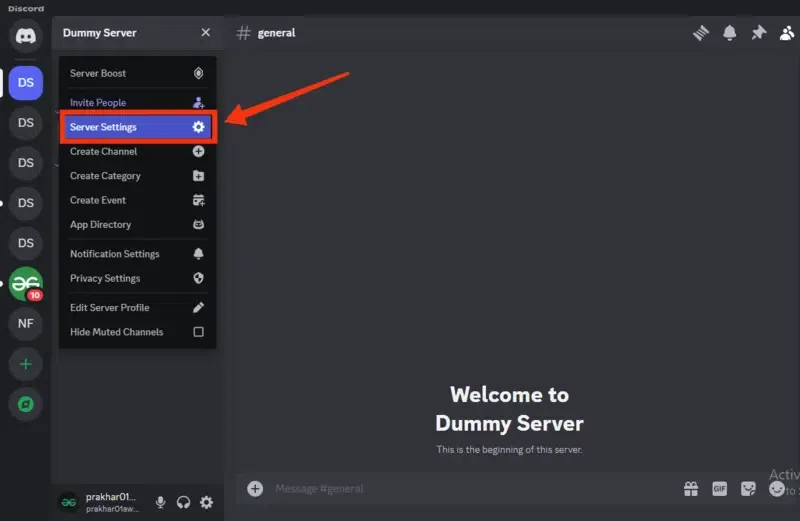 Select “Server Settings” Step 4: Select “Role” Tab >> Click on “Default Permissions”After encountering to the server settings select the “Role” tab and click on the “Default Permission” to open the default permissions. 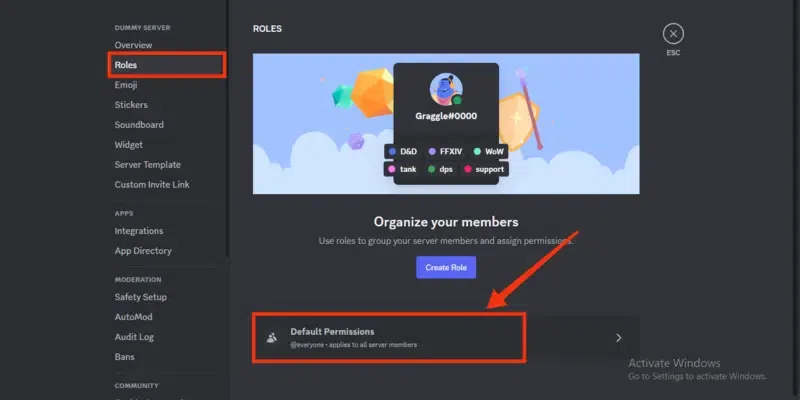 Select “Role” Tab >> Click on Default Permissions Step 5: In Permissions Tab >> Disable Permissions >> Click on “Save Changes”Now select the @everyone permission as you want to disable it and move to the Permissions Tab to view all the permissions of @everyone. Now disable the permissions you want to and click on “Save Changes” to save all your progress. 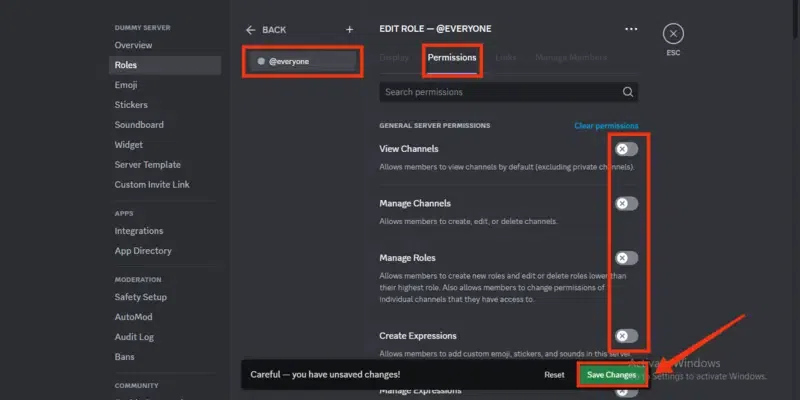 Select @everyone >> Permissions Tab >> Disable Permissions >> Click on “Save Changes How To Disable @everyone in Discord Channel on DesktopStep 1: Open Discord AppTo launch the Discord app, navigate to the Discord icon and give it a click. 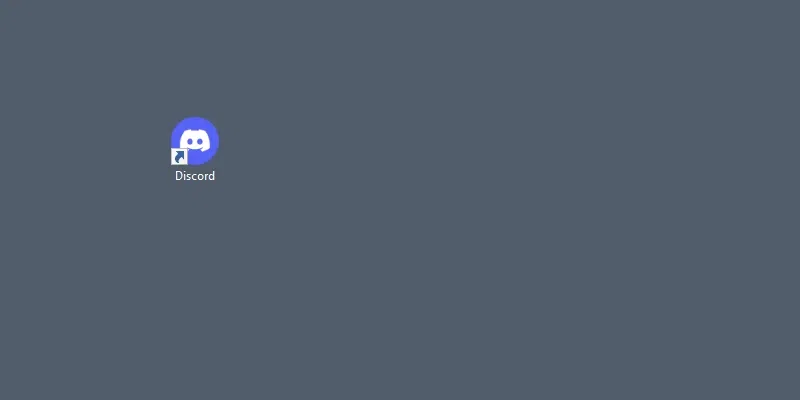 Click on the Discord icon to open App Step 2: Click on Gear IconTo disable the channel @everyone permissions navigate to your desired channel and click on the “Gear” icon located next to the channel name. 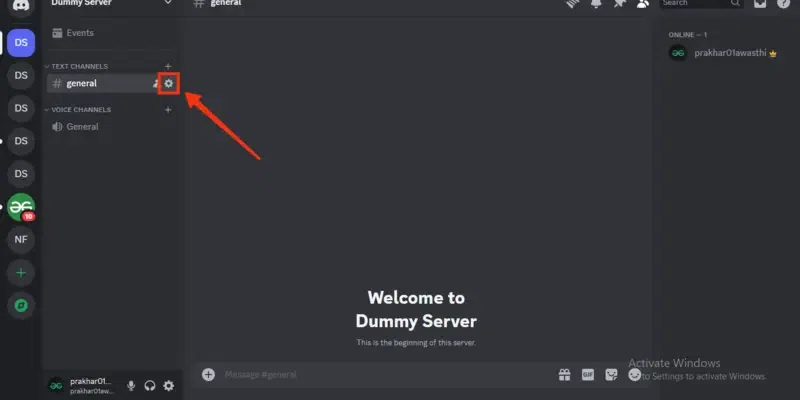 Click on Gear Icon Step 3: Select Permissions TabNow you will be entered into the Channel settings, so click on the “Permissions” tab to open the channel permissions. 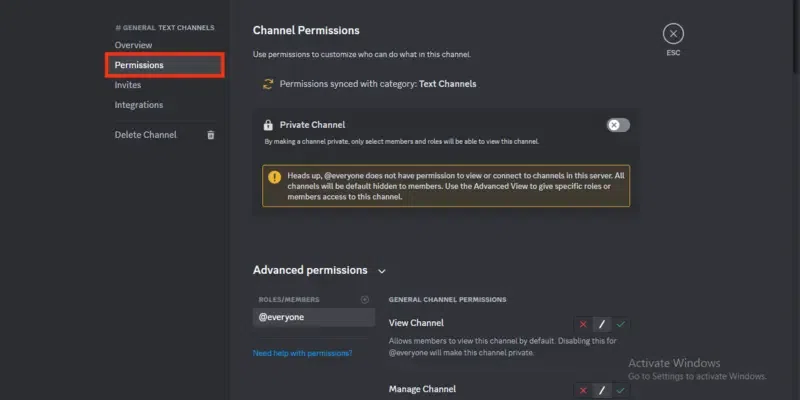 Select Permissions Tab Step 4: Disable Permissions and Click on “Save Changes”Scroll down until the permissions appears and disable the desired permissions by clicking on the cross icon located next to the permissions. After disabling the permissions click on the “Save Changes” button to save your progress. 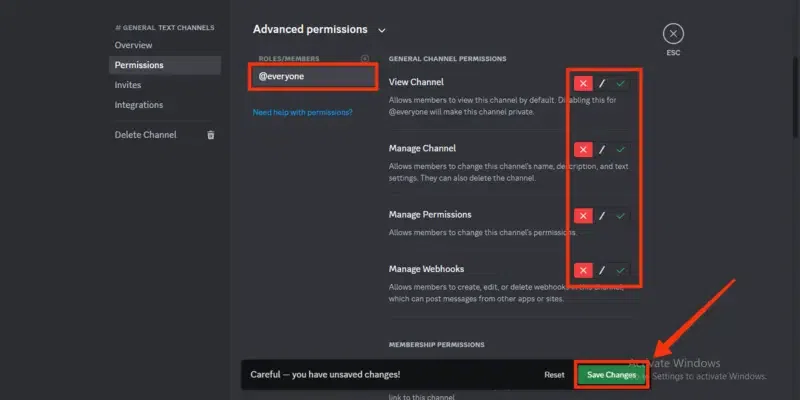 Disable Permissions >> Click on “Save Changes” How To Disable @everyone in Discord Server on Mobile (Android & iPhoneStep 1: Open Discord Mobile AppClick on the Discord icon to open the app. 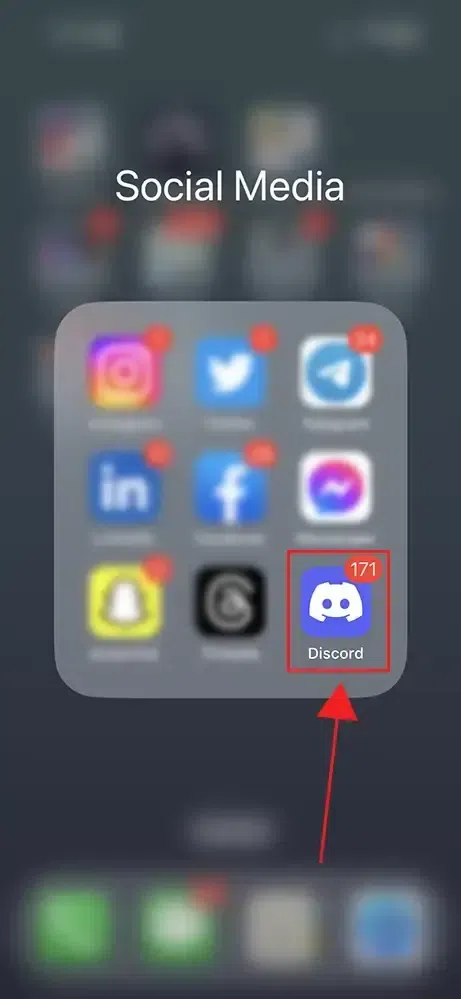 Click on Discord icon to open App Step 2: Navigate to your Server >> Click on Three DotsClick on Three Dots located at the top-right corner of the interface. 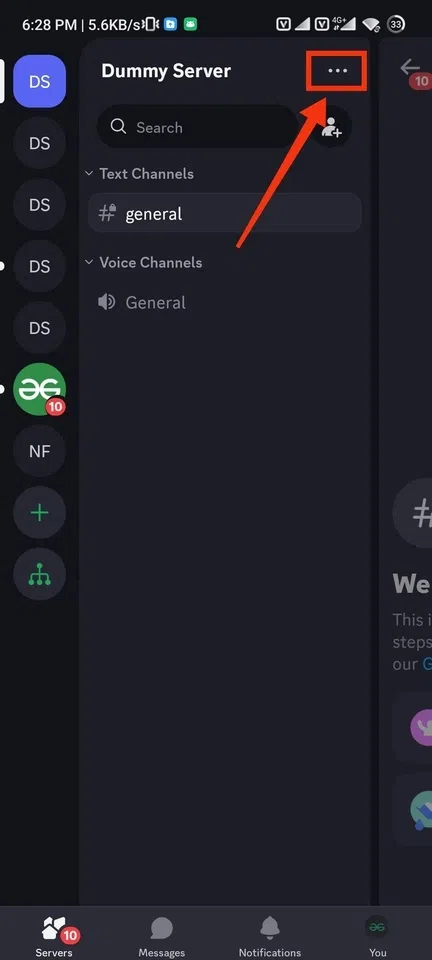 Navigate to your Server >> Click on Three Dots Step 3: Go to the SettingsClick on the Settings icon to move to the settings of the channel. 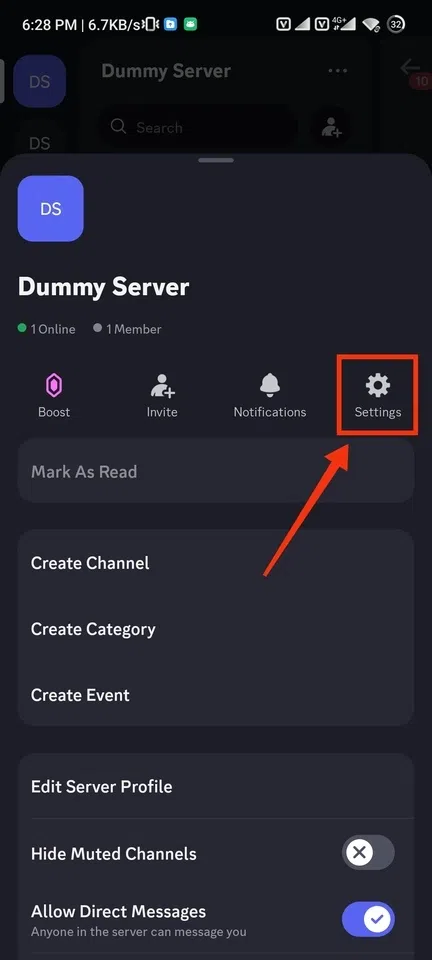 Go to Settings Step 4: Select “Roles” TabAfter reaching to the Server settings scroll until the “Roles” tab appears and click on it. 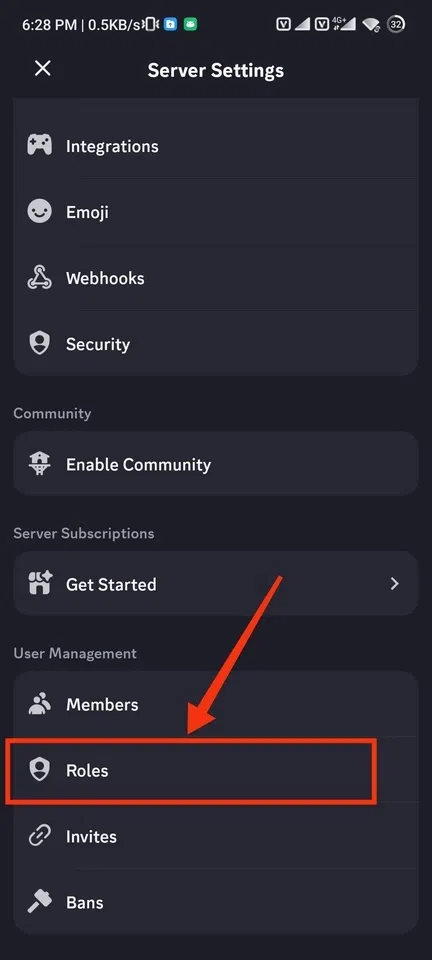 Select “Roles” Step 5: Click on @everyone PermissionsIn the Server Roles click on the @everyone permission located under the “Create Role” button. 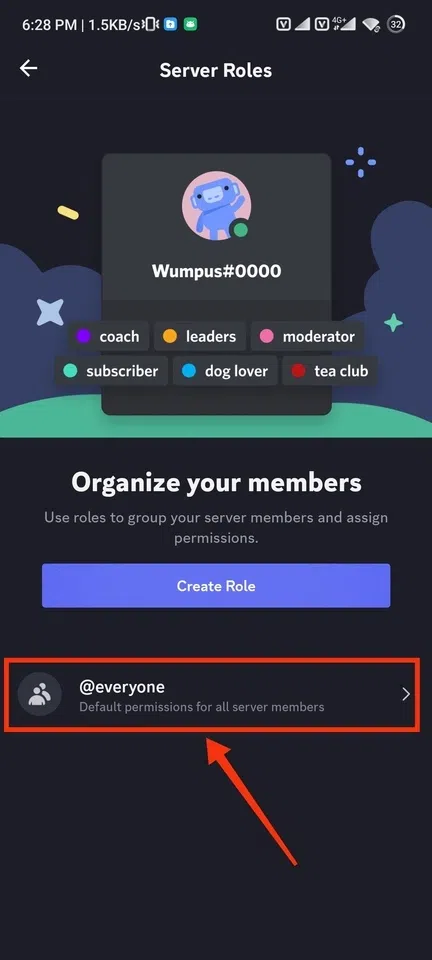 Click on @everyone Step 6: Disable Permissions >> Click on “Save”Disable your all-desired permissions by turning off the toggle to cross and click on “Save” button. 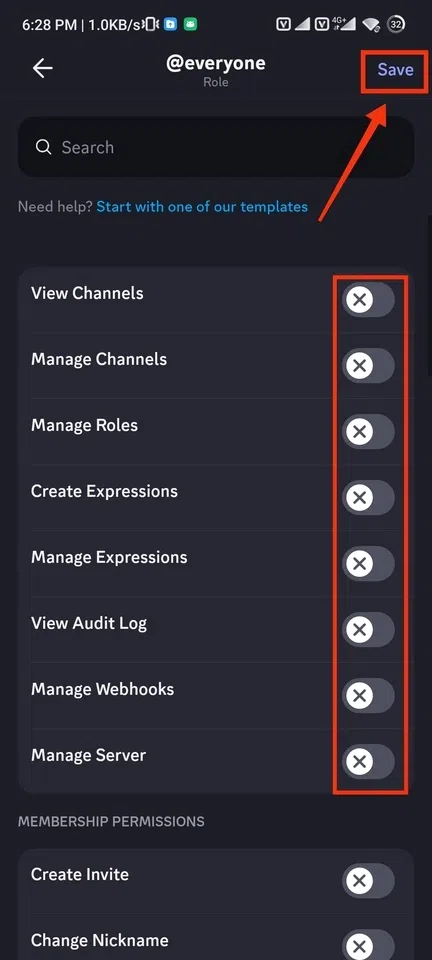 Disable Permissions >> Click on “Save” Step 7: Changes Saved >> Review ChangesYou have successfully disabled the permissions of @everyone in your Discord server. 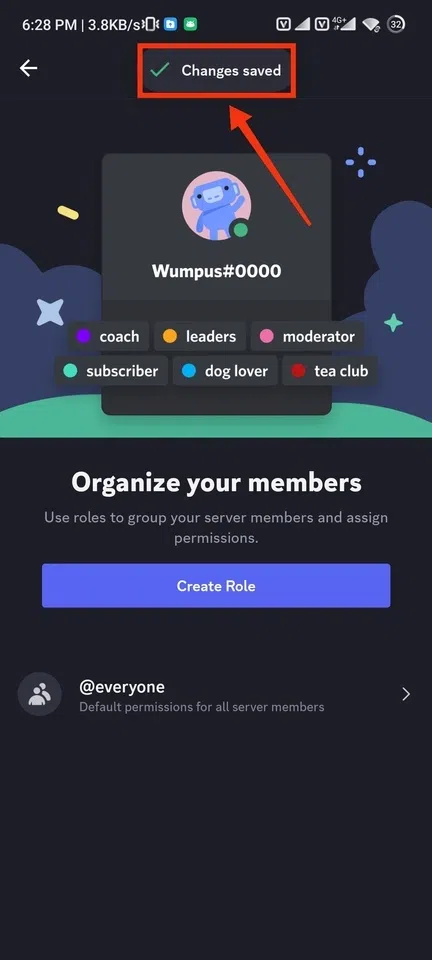 Changes Saved >> Review Changes How To Disable @everyone in Discord Channel on Mobile (Android & iPhone)Step 1: Open Discord Mobile AppClick on the Discord icon to open the Discord app. 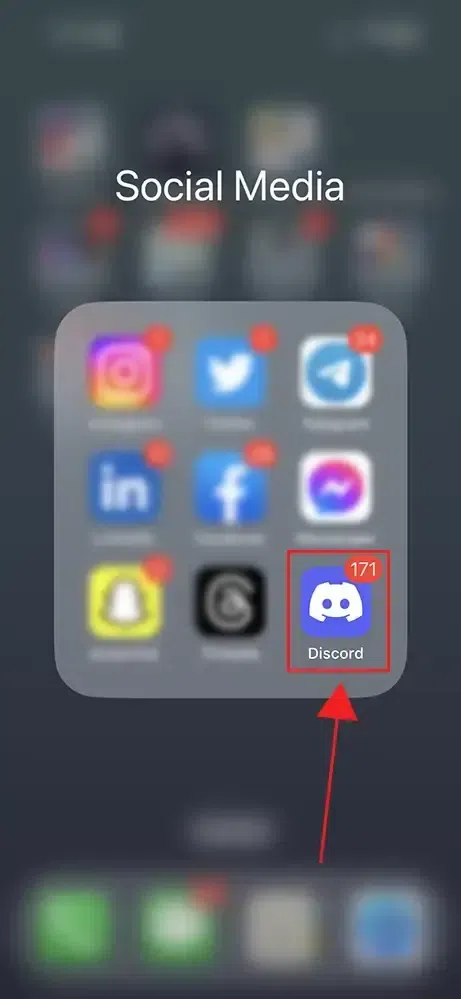 Click on Discord icon to open App Step 2: Press and Hold Channel NameNo navigate to your channel and hold it for a second, it will open a drop-down menu. 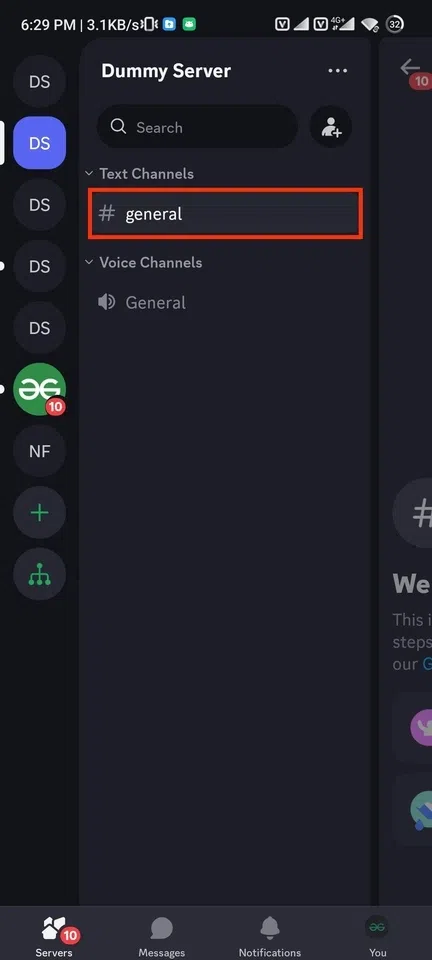 Press and Hold Channel Name Step 3: Select “Edit Channel”From the drop-down menu appeared select the “Edit Channel” button to move to the channel settings. 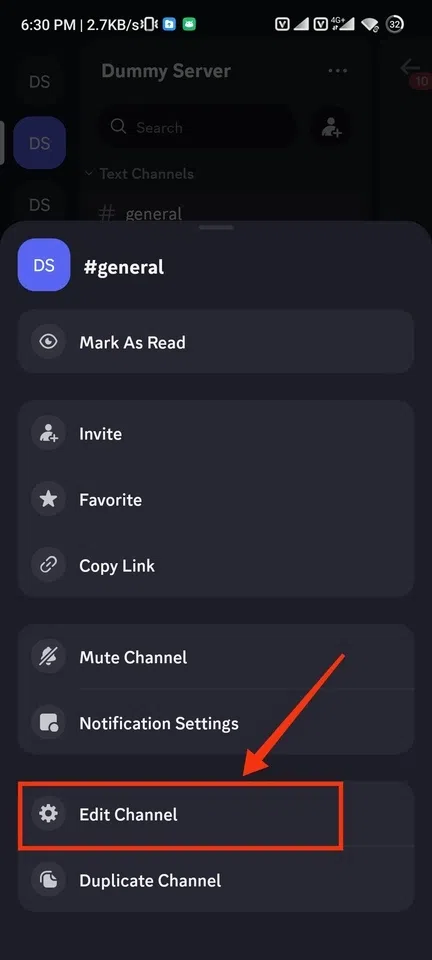 Select “Edit Channel” Step 4: Select “Channel Permissions”In the Channel settings section click on the “Channel Permissions” tab to move to it. 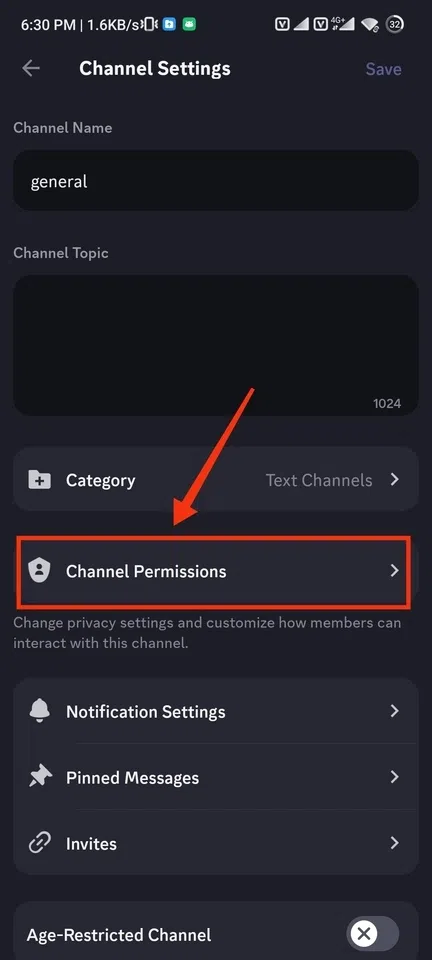 Select “Channel Permissions” Step 5: Click on Advanced View >> Select @everyoneNow select the Advanced View tab and click on the @everyone permission located in the roles section. 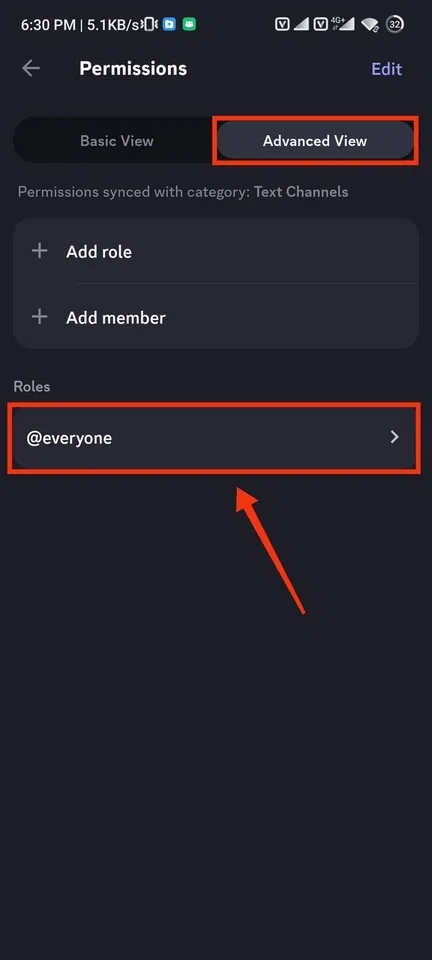 Click on Advanced View >> Select @everyone Step 6: Disable @everyone PermissionsYou can now disable your desired permission of @everyone by clicking on the cross icon. 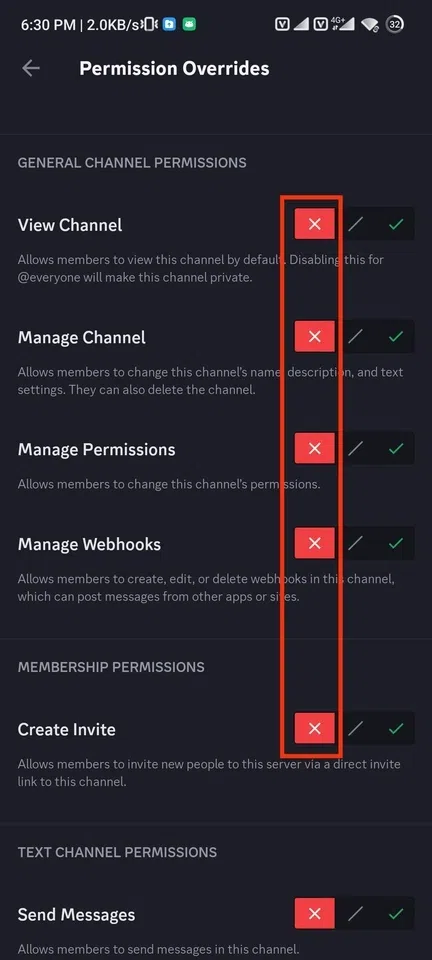 Disable @everyone Permissions ConclusionDisabling the permissions of @everyone discloses all the members of the channel or server to perform any task, you can easily go through to disable the @everyone permission. All you have to do is open the Discord app and go to the Server settings if you want to disable the @everyone permissions of a server and click on the Roles tab. Then click on the Default Permissions where you can disable the @everyone permissions by selecting the @everyone and Permissions tab. FAQs on How To Disable @everyone on DiscordWhy would I want to disable “@everyone” mentions?
How to disable @everyone permissions in discord?
Can I disable “@everyone” for specific channels only?
|
Reffered: https://www.geeksforgeeks.org
| Geeks Premier League |
Type: | Geek |
Category: | Coding |
Sub Category: | Tutorial |
Uploaded by: | Admin |
Views: | 17 |