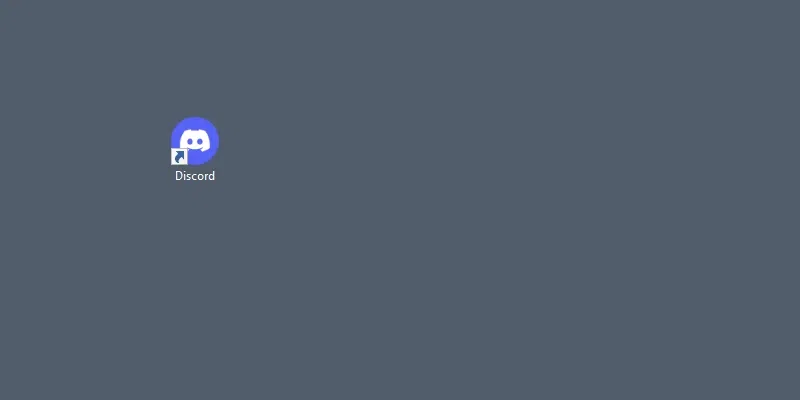
|
In the era where digital communication has become a part of your lives, managing and securing your online accounts is of the highest importance. One such platform that has gained significant popularity is Discord, a communication platform designed primarily for gamers but now used by communities worldwide. However, like any other online platform, it’s crucial to know how to manage your account settings, particularly your password. This article will guide you through the process of changing or resetting your Discord password, ensuring that your account remains secure and accessible only to you. Whether you’ve forgotten your password or simply want to update it for security reasons, this guide will provide you with the necessary steps to do so. How to Reset Your Discord Password on DesktopStep 1: Open the Discord AppTo launch the Discord app on your Desktop, navigate the Discord icon and give it a click. 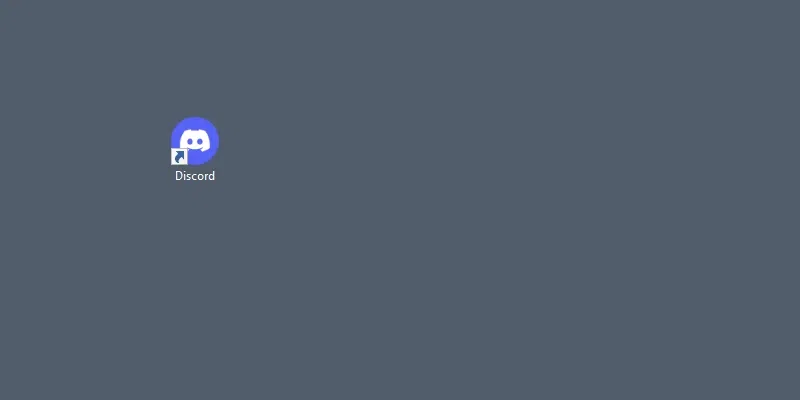 Click on the Discord icon to open App Step 2: Enter Email or Phone and Click on “Forgot your Password”In order to rest your password, you have to go to the login page and after coming to the login page enter your email or phone and then click on the “Forgot Password”.  Enter Email or Phone >> Click on forgot your Password Step 3: Enter the Confirmation CodeWhen you will click on the “Forgot your Password” button a code will be send to the mobile number that has linked to the account just enter the code and you will be automatically taken to the next page.  Enter Confirmation Code Step 4: Enter New Password and Click on “Change Password”A new page asking you to enter you the new password will appear, you just have to create a new password for your Discord account and enter in the box. After entering your new password in the box click on the “Change Password” button.  Enter New Password >> Click on “Change Password” How to Change Password in Discord on DesktopStep 1: Open Discord AppTo launch the Discord app on your Desktop, navigate the Discord icon and give it a click. 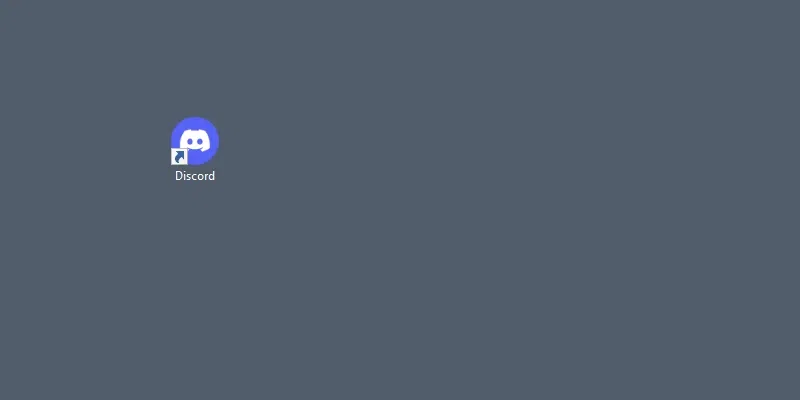 Click on Discord icon to open App Step 2: Click on Gear IconAfter opening your discord move to the Home page of Discord and click on the “Gear” icon located next to your Profile name.  Click on Gear Icon Step 3: In “My Account” Tab >> Click on Change PasswordNow you will be entered into the Discord’s User Setting, here select the “My Account” Tab and click on the “Change Password” button located in the Password and Authentication section.  In “My Account” Tab >> Click on Change Password Step 4: Enter Current PasswordAfter all your first step will be to enter the current password of your account so that you can modify your password, so enter your current password in the box asking you the current password.  Enter Current Password Step 5: Enter New PasswordIn the second and third box enter the new password you want to change for your Discord account.  Enter New Password How to Reset Your Discord Password on MobileStep 1: Open Discord Mobile AppClick on the Discord icon to open the Discord Mobile App. 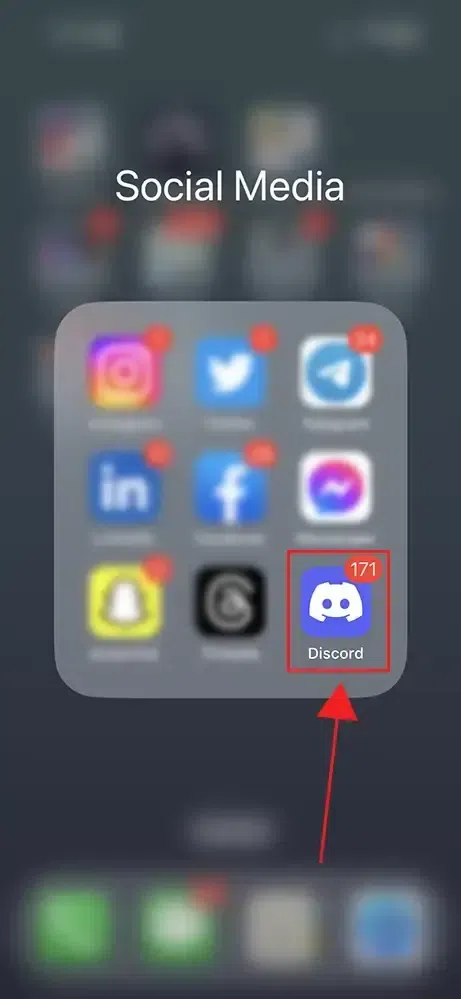 Click on Discord App Step 2: Click on Log InAs you want to reset the password then you have to move to the Login page of the Discord and then you have to click on “Login” button.  Click on Log In Step 3: Enter “Email or Phone” and Click on “Forgot Password”Now enter your email or phone in the first box and click on “Forgot your Password” button.  Enter Email or Phone >> Click on “Forgot your Password” Step 4: Verify You are HumanJust click on the “Confirm” button and solve the puzzle to prove that you are a human.  Click on Confirm Step 5: Enter Confirmation Code and Click on “Verify”A verification code will be sent to your mobile number linked to your Discord account, just enter that code and click on “Verify” button.  Enter Confirmation Code Step 6: Enter New Password and Click on Change PasswordWhen you will enter the verification code then you will be directed to the discord website of changing password, here you just have to enter your New Password and click on “Change Password”.  Enter New Password >> Click on Change Password Step 7: Click on Continue to DiscordClick on “Continue to Discord” button to move to the Discord app.  Click on Continue to Discord Step 8: Select Log in MethodClick on “Back on Login” button to move to the login page and to login into your account.  Select Log in Method Step 9: Log In with your CredentialsNow enter your email or phone number and password and login into your account.  Log In with your Credentials How to Update your Password in Discord on MobileStep 1: Open Discord Mobile AppClick on the Discord icon to open the Discord app. 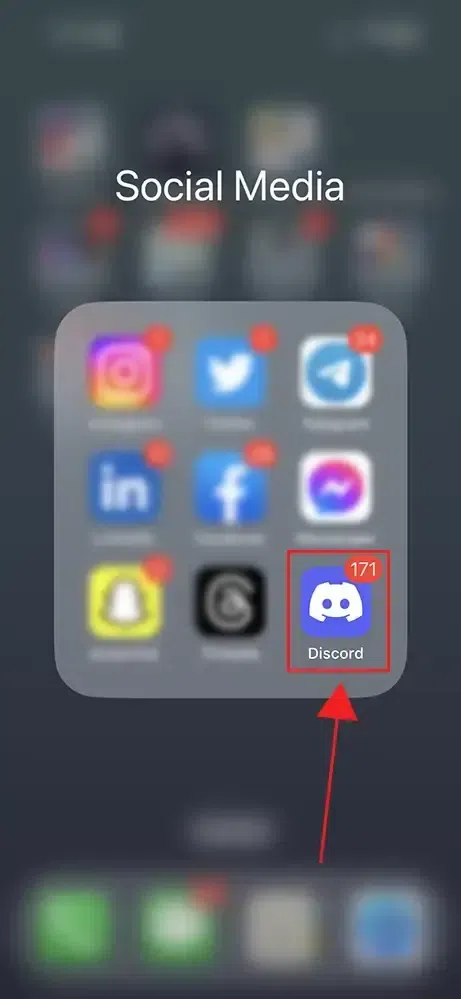 Click on Discord icon to open App Step 2: Click on your Profile IconNavigate to your profile by clicking on the Profile icon located on the bottom-right corner of the interface.  Click on your Profile Icon Step 3: Click on “Gear Icon”In your profile search for the Gear icon located on the top-right corner of the interface and click on it.  Click on Gear icon Step 4: Select Account TabWhen you will click on the Gear icon a drop-down will appear on the screen, among the options select “Account” from the drop-down menu.  Select Account Step 5: Click on PasswordNow in the Account Settings click on the “Password” button to move to the password section of the Discord.  Click on Password Step 6: Enter Current and New Password and Click on Change PasswordHere you can change your password by entering your current password and the new password that you want to make for your account.  Enter Current and New Password >> Click on Change Password ConclusionChanging your password in Discord helps you in maintaining the security of your account. You can reset your account’s password by going to the Login page and using the “Forgot your Password” button, it helps you in changing the password for your account. On the other hand, if you want to change your Discord password then you can go through the User Settings in Discord and by clicking on the “Change Password” button, to change your password enter your current password and new password. FAQS
|
Reffered: https://www.geeksforgeeks.org
| Geeks Premier League |
Type: | Geek |
Category: | Coding |
Sub Category: | Tutorial |
Uploaded by: | Admin |
Views: | 17 |