
|
|
Are you looking to seamlessly transition your data from Excel to Google Sheets? Converting your spreadsheets can open up a world of collaborative possibilities, making your data accessible from anywhere with an internet connection. In this article, we’ll show you how to convert Excel to Google Sheets quickly and easily. If you’re a business professional, a student, or anyone who relies on spreadsheets, learning how to transfer Excel to Google Sheets will enhance your productivity and streamline your workflow. Get ready to unlock the full potential of your data with this step-by-step guide on how to convert Excel to Google Sheets using an efficient Excel to Google Sheets converter. Transitioning from Excel to Google Sheets has never been easier!  How to Convert an Excel Document to a Google Sheet Why Convert Excel to Google SheetsConverting Excel to Google Sheets facilitates seamless real-time collaboration, allowing multiple users to work on the document simultaneously from different locations. It enhances data accessibility, enabling users to access and edit files from any device with an internet connection. Additionally, Google Sheets integrates effortlessly with other Google Workspace tools, offering a unified platform for managing various types of data and projects. The cloud-based nature of Google Sheets also ensures automatic updates and backups, reducing the risk of data loss. How to Convert an Excel Document to a Google SheetFor Converting an Excel Document to a Google Sheet, you need to have an existing data in your Excel Document. Here’s the sample data given below for the procedure. 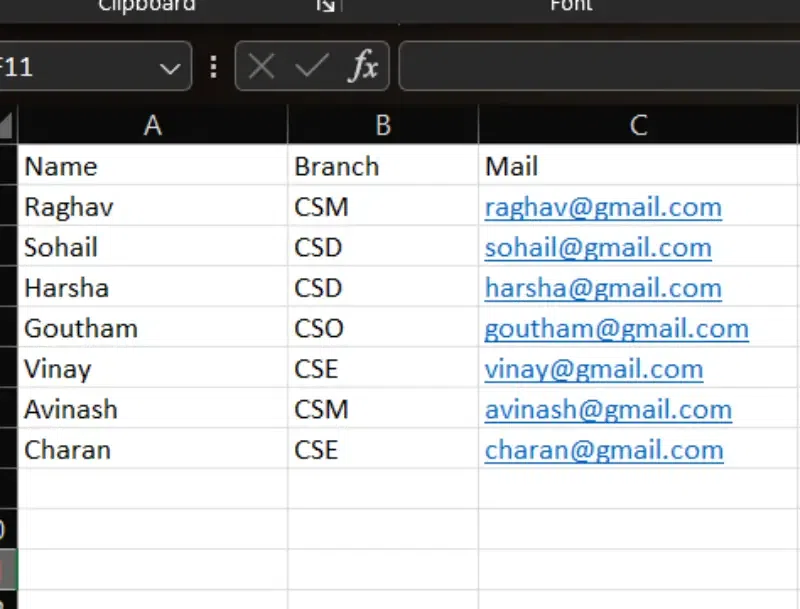 Sample Data Step 1: Open Your Google Sheet and Go to File then Select Import OptionNow open Google Chrome and search Google Sheets in the search bar. Open the Google Sheets and in the top left we have an option “File“. Click on the “File” option.  Open Google Sheet >> Go to file >> Select Import Option Step 2: Select the Excel FileAfter selecting the “Import” option we will have access to the computer files. Select the Excel File which you have saved.  Select the Excel File Step 3: Select the Import Data OptionOnce you select the file it will ask for permission to import or not. .webp) Select the Import Data Option Step 4: Check the Imported data in your Google SheetOnce you select the option “Import data” the data in your Excel sheet will be imported to the Google Sheets. Now you can make changes accordingly.  Check the Imported data in your Google Sheet Customization of the Data in Google SheetsStep 1: Go to the toolbar and choose the color optionWe can add colors to the rows and columns just like an Excel sheet. On the top right, we have the option. Now select the color you want to add. .webp) Go to the toolbar and choose the color option Step 2: Then, Go to the Chart option from the Toolbar and select itFirst, select the columns you want to represent in the Chart. After selecting the columns on the top right we have the option for Chart representation. .webp) Choose the Chart option from the Toolbar and select it Step 3: Customize your charts as per your needAfter selecting the “Chart” option, you can modify the graph the way you want in the “Setup” and “Customize options“. You can choose from multiple chart representations such as:
.webp) Customize your charts as per your need Step 4: Check the OutputAfter we complete the customization we obtain the resultant output. .webp) Check the Output How to Convert a Google Sheet into an Excel DocumentConverting a Google Sheet into an Excel Document is an easy process. Follow the below steps to convert the google sheet into an Excel Document, Step 1: Open Google SheetStep 2: Go to File, Choose Download, and Select Microsoft ExcelClick on the File option in the toolbar, and select download. From the sub-option select Microsoft Excel to insert the data into your Google Sheet. .webp) Go to File >> Choose Download, and Select Microsoft Excel Benefits of Converting Excel Document to a Google SheetHere are some key benefits given below for your reference:
ConclusionLearning the process of converting Excel to Google Sheets opens up new avenues for collaboration and efficiency in managing your data. By learning how to transfer Excel to Google Sheets and using an effective Excel to Google Sheets converter, you can seamlessly migrate your spreadsheets and leverage the collaborative power of Google Sheets. If you’re simplifying workflows, enhancing accessibility, or improving data sharing capabilities, this transition empowers you to work smarter and more effectively. Embrace these tools and techniques to streamline your processes and maximize productivity with Google Sheets. How to Convert an Excel Document to a Google Sheet – FAQsCan I import Excel File in Google sheet?
How do I share an Excel File on Google Sheets?
How do I copy formatting from Excel to Google Sheets?
How to create an Excel Google sheet?
How to convert excel to Google Sheets without losing formatting?
|
Reffered: https://www.geeksforgeeks.org
| Geeks Premier League |
Type: | Geek |
Category: | Coding |
Sub Category: | Tutorial |
Uploaded by: | Admin |
Views: | 18 |