
|
|
Discord, primarily known as a haven for gamers, has evolved into a complete communication tool where communities regarding various interests from all over the world come together. This platform allows users to share media files, such as GIFs, which can be used in chats to enhance conversations, react to messages, or just bring a smile to someone’s face. Creating a GIF for Discord is not just about adding fun and personality to your messages; it’s also a way to express yourself uniquely in the digital realm. This will boost the engagement in your discord server as well as create interest during the conversations between the members of the server so to do that let’s deep dive into how we can create this type of GIF for the discord servers.  How to Make a GIF for Discord? What are GIFs in Discord?GIFs, which stand for Graphics Interchange Format, are a series of images or soundless videos that loop continuously without requiring the user to press play. They have become a universal mode of communication on social media platforms and messaging apps, including Discord. How to Make a GIF for Discord?: Step-by-Step GuideStep 1: Choose Your Weapon EffectivelyTo create GIFs there are two main paths to Discord GIF glory:
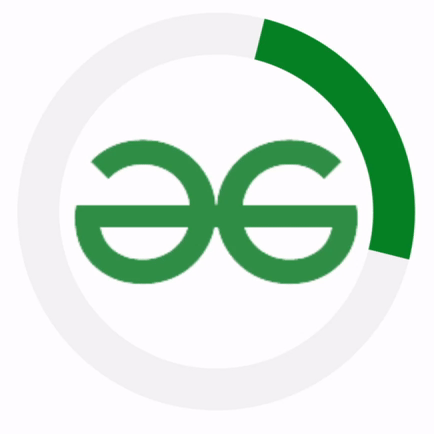 GIF example Step 2: Edit and RefineNow you are done with capturing your footage or building your animation with your own creativity, it’s time to polish it up with some more details:
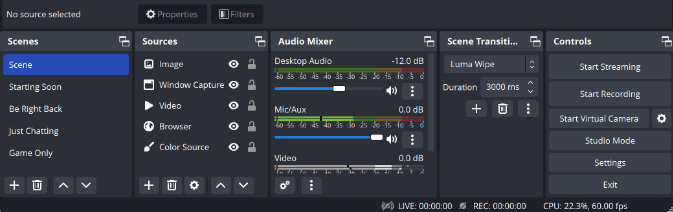 Editing tools of OBS Step 3: Share the JoyNow you’re close to final your masterpiece is complete with the above steps, so it’s time to share it with the world (or at least your Discord server for interesting conversations):
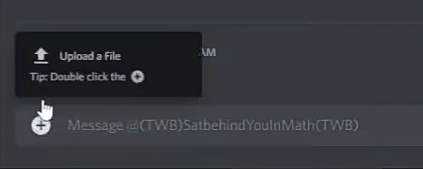 Upload the GIF File here
Bonus Tips for GIF-tactic Success:1. Always keep it short and sweet: Just aim for GIFs under 10 seconds not more than that it will prevent attention fatigue and comply with Discord’s size limit too. 2. Humor is master key: Mostly the funny GIFs tend to get the most love than others, so capture those who laugh-out-loud moments or craft witty animated jokes in it. 3. Embrace the meme tightly: Popular memes and the reaction faces are always a crowd-pleaser of all time, so get creative with your interpretations to achieve a wider range of audiences. 4. Stay within the lines of rules: Respect Discord’s Terms of Service and community guidelines when creating your GIFs. Always keep in mind it’s only for fun purposes ConclusionIn conclusion, creating and sharing GIFs on Discord is a fantastic way to enhance your interactions and express your emotions. GIF can make your communication more engaging and memorable. We have learned to make a GIF for Discord by mainly two mehots and also saw how to edit and refine those GIFs. How to Make a Discord GIF – FAQsHow do you make a GIF on Discord on your phone?
How do I upload a GIF to Discord?
How to turn GIF into Discord sticker?
Can I add sound to my GIF?
|
Reffered: https://www.geeksforgeeks.org
| Geeks Premier League |
Type: | Geek |
Category: | Coding |
Sub Category: | Tutorial |
Uploaded by: | Admin |
Views: | 15 |