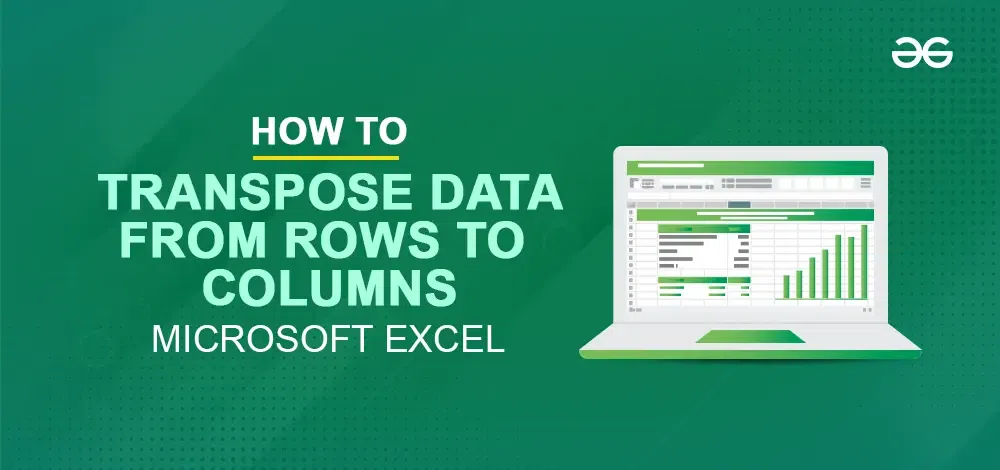
|
|
Microsoft Excel is a leading software program by Microsoft that helps you deal with data. It is very certain that, at times, you might want to arrange and manage your data in a different format. In Excel, “Transposing data” refers to changing rows to columns. If you want to create a table and insert data in rows, you want to display it in columns, or vice versa. Then, the transposing data feature helps you out. 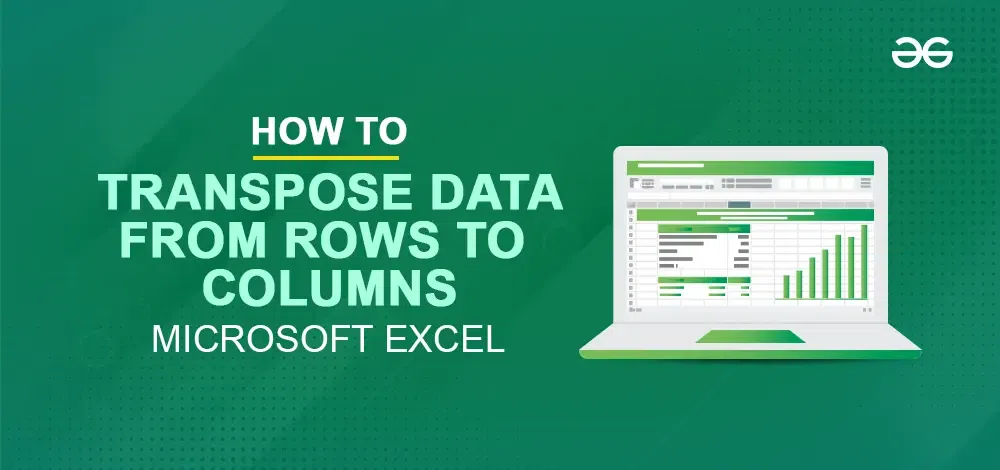 How to Transpose Data from Rows to Columns How to Change Rows to Columns in ExcelTransforming rows into columns in Excel offers multiple conversion methods, including: How To Convert Excel Rows to Columns using Paste SpecialTo change rows to columns in Excel, perform these steps: Step 1: Press Ctrl + Shift + End to select the whole tablePress Ctrl + Shift + End to pick the whole table quickly. In a spreadsheet, this means all the cells with data.
Step 2: Press Ctrl + C to Copy the selected cellsTo copy the selected cells, press Ctrl + C. You can also right-click on the selected cells and click the “Copy” option from the drop-down menu.
Step 3: Select an empty cell outside the original data rangeSelect a cell that is not in the range of your original data. This way, the copy-and-paste spaces will not overlap. For example, if your original datasheet has 20 rows and 8 columns, then the newly modified table will have 20 columns and eight rows.
Step 4: Right-click the empty cell, choose Paste Special, then “Transpose.”Right-click on the selected cell. Select “Paste Special” from the context menu to apply the “Transpose effect.”
How To Change Rows To Columns In Excel using the Transpose FunctionStep 1: Choose cells for transposed data.Select the cells where you want the transposed data to appear.
Step 2: Enter the formula “=TRANSPOSE(A$:C$).”Input “=TRANSPOSE(A$:C$)” to transpose selected data. where $= Column number
Step 3: Press Ctrl + Shift + Enter for TRANSPOSE.Type Ctrl + Shift + Enter rather than Enter. This is because TRANSPOSE works with arrays and needs to be entered as an array formula.
Step 4: Data will transposed in the selected cellsExcel will then transpose the data from rows to columns in the selected cells.
How to Convert Text in Columns to rows in Excel using INDIRECT+ADDRESSWhile working on the Excel sheets, there might be times when you want to convert the text or data that you’ve entered in columns to rows. Converting text from columns to Excel rows using INDIRECT+ADDRESS involves a few steps. This method is helpful when you want to transpose data from columns to rows dynamically. Step 1: Select the data to transposeIdentify the Range of cells containing the text in columns you want to transpose. Step 2: Select the destination for transposed data.Identify the destination Range where you want the transposed data to appear. It should be a range of cells with enough space to accommodate the transposed data. Step 3: Insert a helper row/column.Add a new row or column where you want to begin the transposed data. This row or column will help create dynamic references. Step 4: Use the ADDRESS Function for referenceIn the first cell of the new row or column, use the ADDRESS function to show where the original data starts. For example, =ADDRESS(row_num, column_num). How to convert Excel data in columns to rows using INDIRECT+ADDRESS from other cellsSuppose, for example, you have a list of 8 students with their names and grades they got in 5th standard. Now, you have to separate columns to show the grades for each subject, while one column lists the names. Here’s how you can convert this data from columns to rows using INDIRECT and ADDRESS functions: Step 1. Select a starting cell for transposing the data.Choose a cell where you want to begin transposing the data. Let’s say you pick cell J1. Step 2. Use the formula “=ADDRESS(2, COLUMN(A2), TRUE)” to get the cell’s address.Put “=ADDRESS(2, COLUMN(A2), TRUE)” into the cell and Press “Enter” to see the cell’s address.
Step 3. Get the student’s name using =INDIRECT($J$1)Retrieve the student’s name using the Excel function INDIRECT concerning cell ($J$1). Step 4: Copy Formulas in cell and paste it across the rowCopy the formula from the cell and paste it across the row where you want to enter student’s names. Step 5: Apply steps 2 and 3 to all data you wish to transpose.For every cell of data you wish to transpose, such as marks in subjects, repeat steps 2 and 3. Step 6: Drag or copy-paste the formula downward.Either drag the formula downwards or copy and paste it into the cells below to list all students and their corresponding data. These steps will convert your Excel data from columns to rows using INDIRECT and ADDRESS functions. How to Automatically Convert Rows to Columns in Excel VBAStep 1: Open the Excel with data to transposeOpen the Excel that contains the data you want to transpose. Step 2: Press Alt + F11 to Open VBA Editor:Open the VBA Editor in Excel by pressing Alt + F11. Step 3: Right-click on the window, Click “Insert,” and select “Module.”To insert a module into the VBA Editor, right-click on a data in the Project Explorer window, select “Insert,” and in the end, choose “Module.” This creates a module for VBA code. Step 4: Use the VBA Code:
Step 5: Press Alt + F8 to Run the MacroClose the VBA Editor and run the macro by pressing Alt + F8, selecting “TransposeRowsToColumns,” and clicking “Run.” Step 6: Check the transposed Destination RangeAfter running the macro, check the specified destination range to see if the rows have been transposed to columns. VBA Macro Script to Convert Multiple Rows to Columns in ExcelStep 1: Open Excel with the data you want to changeStart by opening your Excel file containing the data you want to change. Step 2: Press `Alt + F11` to Open VBA EditorPress “Alt + F11” to open the VBA Editor, where you can insert code to automate functions. Step 3: Right-click on the window, Click “Insert,” and select “New Module.”In the VBA Editor, right-click on any item on the left side (Project Explorer), select “Insert,” and then click “Module.” This creates a space where you can write your VBA code. Step 4: Write the VBA CodeCopy and paste the provided VBA code into the module. This code helps Excel to convert rows to columns.
Step 5: Run the MacroClose the VBA Editor. Then, press `Alt + F8`, choose “TransposeRowsToColumns,” and click “Run” to execute the macro. Step 6: Check the ResultAfter running the macro, check your Excel sheet to see if the rows have been changed to columns as desired. How to Transpose Data from Rows to Columns – FAQsCan I convert multiple rows to columns in Excel from another workbook?
Why is the convert Rows to Columns in Excel not working?
Where is the INDIRECT function in Excel found?
|
Reffered: https://www.geeksforgeeks.org
| Excel |
Type: | Geek |
Category: | Coding |
Sub Category: | Tutorial |
Uploaded by: | Admin |
Views: | 13 |
.webp)
.webp)
.webp)
.webp)
.webp)
.webp)
.webp)
.webp)