
|
|
Discord is one of the popular communication and collaboration software. It is used by a wide variety of people for different use purposes. While some use it for personal messaging, others use it for work purposes, while gamers use it for communication, etc. However, presenting code in a clean and organized manner can sometimes prove challenging amidst the dynamic flow of conversation. That’s where Discord’s code block formatting comes into play, offering a structured solution to display code snippets with precision and clarity. We are going to discover more about Code blocks in Discord and the steps to create a code block in Discord. What is a Code Block in DiscordCode block is a text formatting method to separate your code from other text messages in Discord. Any message can be made as a code block in Discord to make it stand out from normal text. It allows users to read and understand the content easily. And it makes the code and normal text separate, making the messages more organized. This method of formatting the text as a code block made Discord more popular among programmers and developers. Also, there is an option to highlight the syntax of code blocks. Syntax highlighting supports most of the widely used programming languages. Thereby users can easily understand different parts of the code efficiently. There are two types of code blocks in Discord: Single line and Multiline code block. They are explained in detail below. How to Make a Code Block in DiscordThere are two ways to format text into code in Discord:
1. Single-Line Code BlockIn a single-line code block, a line is made as a separate code. The backtick key(`) is used to make code blocks in Discord. To format a single line of code in Discord enclose it within a single backtick(`). Remember to place one backtick before and after the code to make it work. For instance, to make a code block containing the text “This is single line code block”, you need to type the following: `This is single line code block`
 Single-line code block in Discord 2. Multiline Code BlockIn a multiline code block, a set of lines is formatted to a single block of code. To format multiple lines of code in Discord, enclose it within three backticks(“`). For example, to make a code block containing “This is sample multiline code block”, you need to type the following: ```This is a multiline code block in discord```
 Multiline code block in discord How to Use Code Blocks in Discord on a PCHere are the steps to format text into code blocks in Discord desktop app and Discord web version: Step 1: Open DiscordOpen the Discord app or Discord web.  Opening discord app Step 2: Open a serverNavigate to a server or Direct Message.  Selecting a Discord server Step 3: Create a single-line code blockNow to create a single line code block, enter your text encased by backtick(`) on both sides.  Writing a single-line code block Step 3: Send the code blockPress Enter to send the message. Now you can see the message as a code block.  Single-line code block output Step 5: Enter multi-line code blockNow to create a multi-line code block, enclose your text between triple backticks(“`) on both sides.  Creating a multiline code block Step 6: Send the code blockPress enter to send the text message. Now you can see the message as a block of code.  Multiline code block output How to Create a Coloured Code BlockYou can also highlight the syntax of text written in the code block. To format the Code block with syntax highlighting just type the language name right after three starting backticks. After the name of a language, hit enter and write the code below. Do not leave any space between them. For example to make a Python code block type the following: ```python a=10 b=3 c=a+b print(c) ```
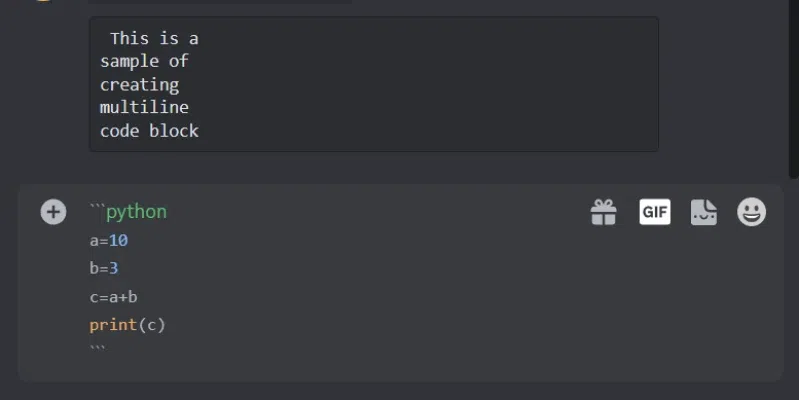 Creating coloured Python code block Similarly to make a C code block with syntax highlighting type the following: ```c Code line 1 Code line 2 Code line n ```
 Creating coloured C code block Press Enter to send the message. And now you can see that code block syntax is highlighted in different colours. 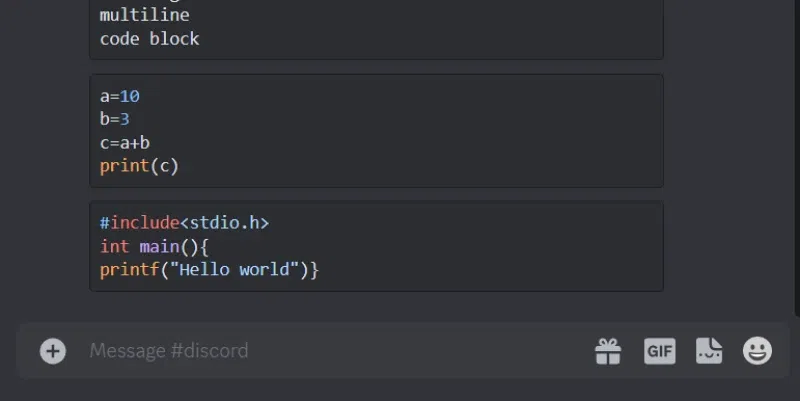 The output of Python and C code block How to Format Text into Code Using MobileStep 1: Open DiscordOpen the Discord app by tapping the app icon in the app menu.  Opening discord Step 2: Navigate to the serverNavigate to a server or Direct Message in Discord.  Selecting a server in Discord Step 3: Create a code blockEnter your text encased by backtick(`) on both sides to create a single-line code block. After entering the text, Tap the send button to send it. 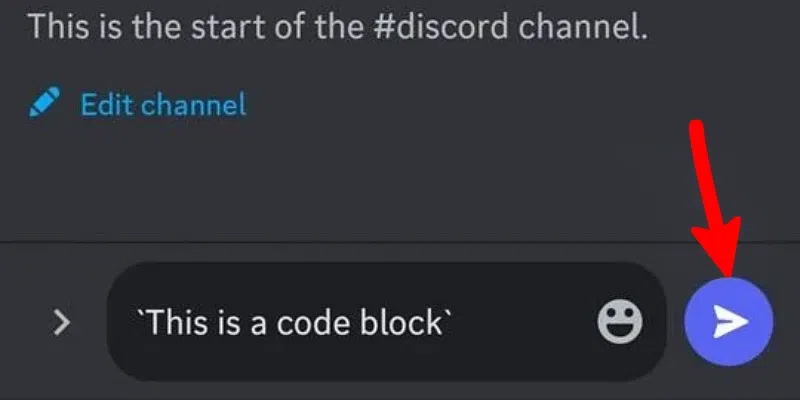 Sending a single-line code block Step 4: Send the code blockNow you can see the text is formatted as a single-line code block.  Single-line code block Step 5: Enter multi-line code blockTo create a multi-line code block, enclose text between triple backticks(“`) and tap the send button as shown in the below image.  Creating a multiline code block Step 6: Send the code blockNow you can see the text is formatted as a block of code.  Multiline code block output ConclusionCode blocks are a valuable feature in Discord that significantly enhances the way code is presented and shared. They make code snippets readable, and easily understandable and facilitate communication and collaboration among developers. We have learned how to format text into single-line as well multiline Code Blocks on Discord on desktop as well as mobile. We have also learned on how to create a colored code block on Dicsord. Code blocks are an essential tool that every programmer should be familiar with. How to Make a Code Block in Discord – FAQsCan we create code blocks in Android and iOS?
In which programming languages can we utilize syntax highlighting within a code block?
Can I use code blocks to format text that is not code?
Can I use code blocks to format text in Discord bots?
|
Reffered: https://www.geeksforgeeks.org
| Geeks Premier League |
Type: | Geek |
Category: | Coding |
Sub Category: | Tutorial |
Uploaded by: | Admin |
Views: | 13 |