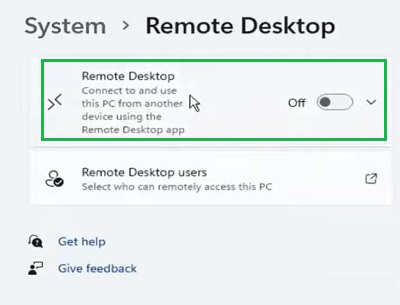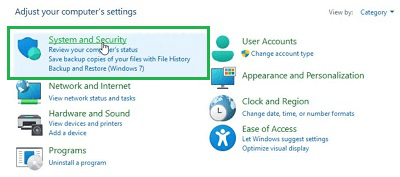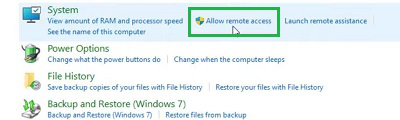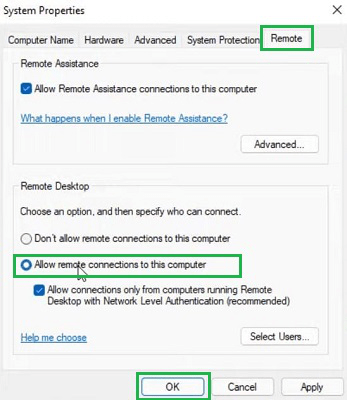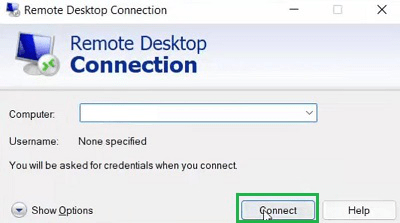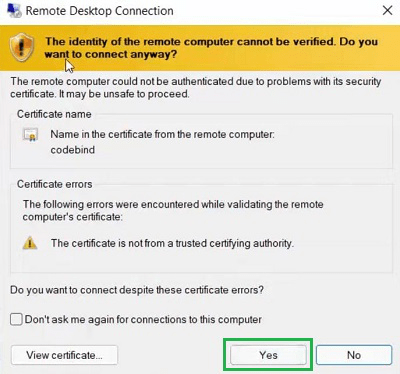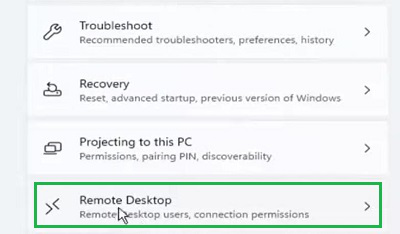
|
|
If you used to work on different laptops or desktops in your home and office to complete different tasks, it is very obvious that you need files & folders of those devices every time. However, working on two or more devices at the same time will be a hectic job. The easiest way to resolve such issues is to Enable Remote Desktop Access on Windows. Using Windows 11 Remote Desktop Access you can access different desktops on the same devices without any issues. There will be a window on the second device that will open on the first device where you are working using Remote Desktop on Windows 11. To perform such an operation, we have to first Start the Remote Desktop Access Service on Windows. In this article, we will discuss different methods needed to Set Up Windows 11 Remote Desktop Access along with its connection process.
Quick Highlights on Remote Desktop Access:
How to Set Up Windows 11 Remote Desktop Access?To Operate Remote Desktop Access on Windows 11, the following guidelines should be used. We will start with the Windows Settings. Method 1: Set Up Windows 11 Remote Access using Windows SettingsStep 1: Open Windows Settings & go for the Remote Desktop section.
Step 2: Enable the Button to start the system.
Hence, the Remote Desktop Access on Windows is started using the steps executed under the Windows Settings. Method 2: Set Up Windows 11 Remote Access using Control PanelStep 1: Open the Control Panel & select the System and Security option.
Step 2: Click on the Allow Remote Access option.
Step 3: Enable the button & press OK.
Congratulation! The Desktop Access By Remote on Windows can easily be created using a Control Panel. Method 3: Set Up Windows 11 Remote Access using Command PromptOpen Command Prompt & execute the following command to promptly open the Windows Remote Access Service.
Hooray! Using a simple Command on Command Prompt, the Remote Access System on Windows is now enabled. Method 4: Set Up Windows 11 Remote Access using Windows PowershellOpen the Windows Powershell service & execute the following command. It will not show any output. But, the service will be enabled.
So, these are the methods needed to Execute Windows 11 Remote Desktop Access before starting the establish the connection with other devices. How to Connect Two Devices Using Windows 11 Remote Desktop Access?Step 1: Open the Remote Desktop Connection. And provide the IP Address of the device that should be shared. Click Connect.
Step 2: Click on Yes to move ahead in the process.
ConclusionThe above discussion will be enough to clarify the concept of the Remote Windows 11 Desktop Access process, We have to remember that the Desktop that will be shared with the Remote Access of Windows should be opened there. To view & edit information on that desktop on the second one, the Windows Remote Desktop Connection should be executed. Frequently Asked Questions to Set Up Windows 11 Remote Desktop AccessHow to Setup Remote Desktop Access on Windows?
Can I use two Remote Desktop on Windows at the same time?
Where Can I find the IP Address of the Windows 11 laptop?
|
Reffered: https://www.geeksforgeeks.org
| TechTips |
Type: | Geek |
Category: | Coding |
Sub Category: | Tutorial |
Uploaded by: | Admin |
Views: | 13 |