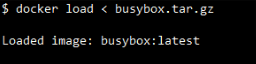|
|
Docker is a container orchestration platform that is used for containerizing applications. The service offers both free and premium tiers. The software that hosts the containers is known as Docker Engine. Docker import is a Docker command that creates a Docker image by importing material. Docker load loads an image from a tar archive as STDIN, containing images and tags. Difference Between Import and Load in Docker
Docker ImportDocker import is a Docker command that creates a Docker image by importing material from an archive or tarball generated after exporting a Docker container. An imported container is imported as a Docker image and functions using the file system of the exported container. Syntax$ docker import [options] file|URL|- [REPOSITORY[:TAG]]
Step By Step Guidelines To Import Docker ImageStep 1: Using the Dockerfile below, first make a Docker image. $ docker build -t my-image:v2 .docker
Step 2: Use the following command to run the container with that image. $ docker run my-image:v2.21
$ docker ps –a
Step 3: Use the following command to export the container to a tar file called helloworld.tar $ docker export <container_ID> > <file_name>
( or ) $ docker export <container_name> > <file_name>
Import from a remote locationUtilizing a file, URL, or pipe, the docker import function imports content and builds a Docker image. Docker import https://<domain>.com/<image> in the example provided. The URL tgz refers to a file (.tgz) that contains compressed pictures. When Docker runs, the archive is downloaded from the URL, its contents are taken out, and a Docker image is generated. You can import custom images or images from other sources into your Docker environment through the use of the following command. docker import https://<domain>.com/<image>.tgz
Import from a local fileImport from a Local File via Pipe and STDIN: Using the docker import command, this command imports a Docker image from a compressed file (<filename>.tgz). The compressed file’s contents are piped (|) and streamed (cat <filename>.tgz) into the docker import command. Upon being imported via the given <image-name>, the image is tagged with :new. This removes the need for you to manually extract the compressed file’s contents to generating a Docker image from it. cat <filename>.tgz | docker import - <image-name>:new
Import with a Commit Message: Utilizing a specific tag, this command imports a tarball file’s contents (a compressed archive, typically ending in.tgz) into Docker as a new image. Here’s how it works:
cat <filename>.tgz | docker import --message "New image imported from tarball" - <imagename>:new
Import from a Local Archive: A Docker image can be loaded into the local Docker environment via the command “docker import /path/to/exampleimage.tgz” from a tarball file at “/path/to/exampleimage.tgz.” Taking the data contained in the tarball file as a foundation, this tool creates an entirely new Docker image. docker import /path/to/exampleimage.tgz
Import from a local directoryThe current directory, specified by “.”, is generated as a tar archive by this command, which pipes (|) the output to the docker import command. The tar archive is read from standard input by the docker import command, and it then imports it as a Docker image named “exampleimagedir.” In basic terms, it uses the contents of the current directory for building a Docker image. In order to make sure the tar command has sufficient rights to read all files in the directory, use the sudo command. sudo tar -c . | docker import - <dirname>
Import from a local directory with new configurationsUtilizing tar to archive the directory contents (. ), this command generates a Docker image from the current directory, and then gets piped (|) to docker import. Inside the Docker image, the environment variable DEBUG is changed to true via the –change “ENV DEBUG=true” flag. Last but not least, the path to the directory or repository where the Docker image will be kept is specified by <dirname>. sudo tar -c . | docker import --change "ENV DEBUG=true" - <dirname>
Docker LoadDocker load loads an image from a tar archive as STDIN, containing images and tags. Docker loads saves an image to a tar archive stream to STDOUT, including all parent layers, tags, and versions . Syntax$ docker load [OPTIONS] < <Archived files>
Step by Step Guidelines to Load Docker ImageStep 1: Checking the Images list with the following docker command: $ docker image ls
Step 2: To export a container’s filesystem as a tar archive, use the docker export command. To generate a filesystem image, use the docker import command to import the contents of a tarball.Loading Docker image from the Archived file to create busybox.tar.gz. $ docker load < busybox.tar.gz
Step 3: Load an repository from a tar archive .It restores both the photos and the tags. Save one or more images to a tar archive using the docker save command (streamed to STDOUT by default).When it is finished, we can use CMD to see that the file has been loaded as a Docker image: $ docker load --input fatra.tar
ConclusionIn Conclusion, Docker import is a Docker command that creates a Docker image by importing material from an archive or tarball generated after exporting a container. Docker load loads an image from a tar archive as STDIN, containing images and tags. Docker Import and Docker Load – FAQsWhy is Docker Load so Slow?
What is Load Command in Docker?
How do I import a docker container?
How do I add docker to an existing project?
How do I copy a docker container to another machine?
|
Reffered: https://www.geeksforgeeks.org
| Docker |
Type: | Geek |
Category: | Coding |
Sub Category: | Tutorial |
Uploaded by: | Admin |
Views: | 15 |