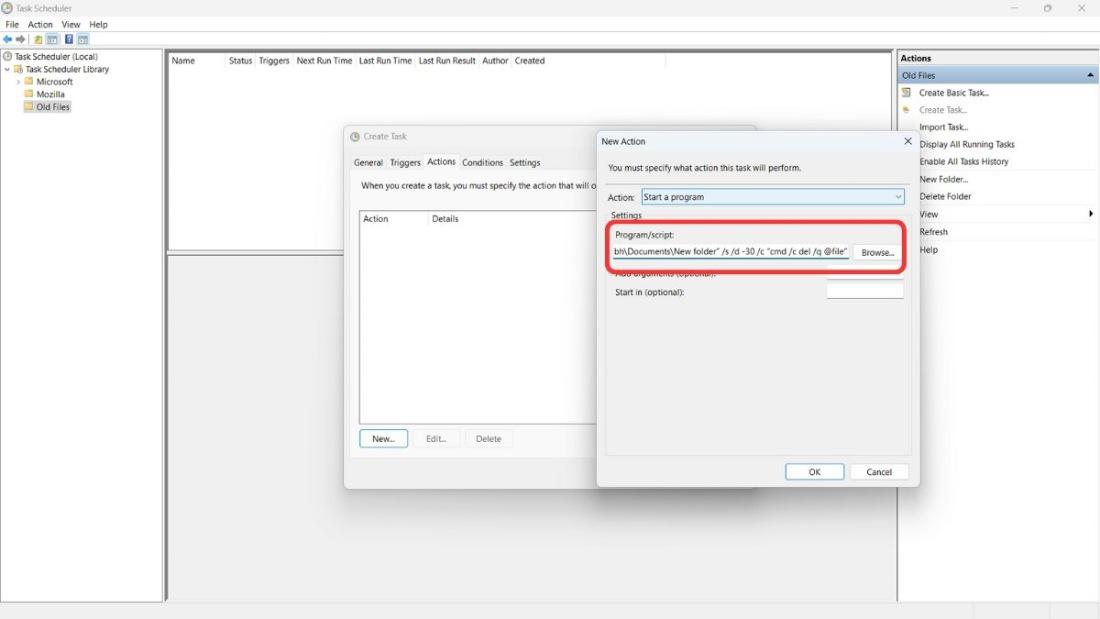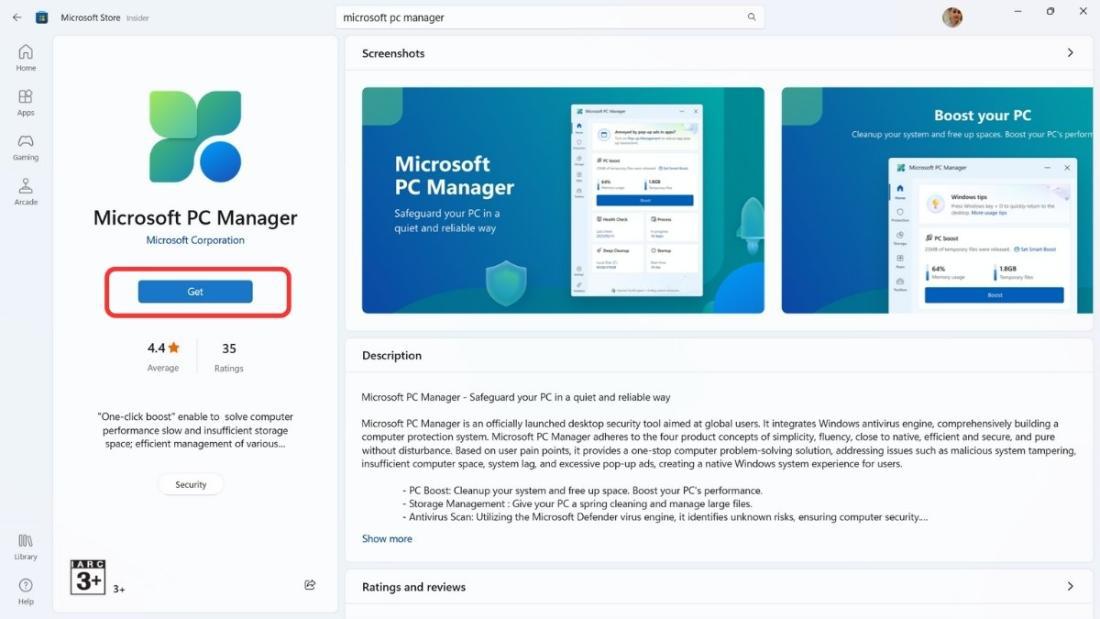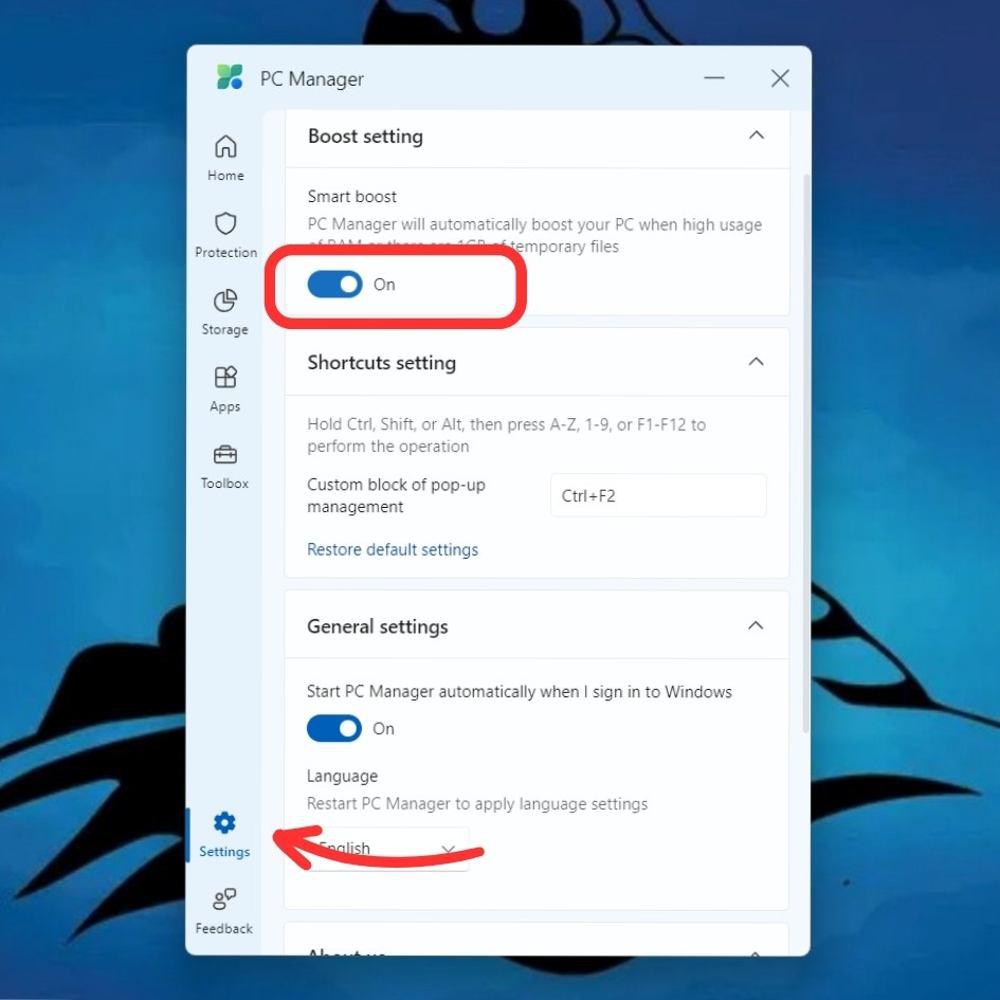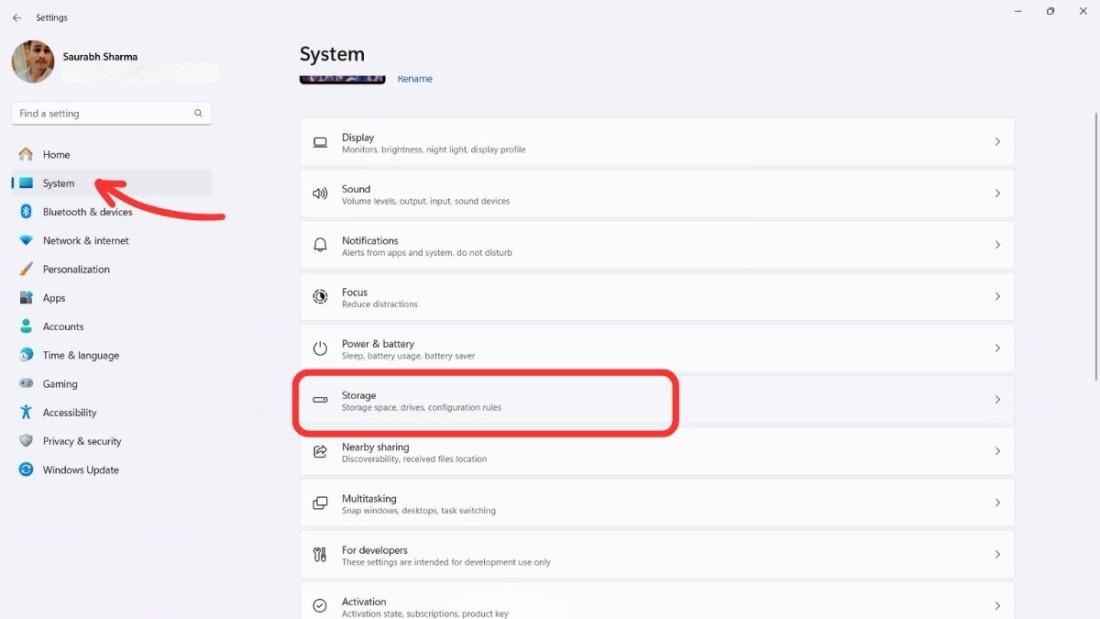
|
|
Managing storage space efficiently is crucial for maintaining a smooth and responsive system. Windows 11 offers built-in features to help you automatically delete old files, freeing up valuable disk space without manual intervention. Whether you’re looking to manage temporary files, downloads, or other unused files, our step-by-step instructions will help you keep your system clean and optimized. Table of Content 4 Methods to Automatically Delete Old Files in Windows 11In this guide, we’ll show you how to set up automatic file deletion in Windows 11 using built-in tools and settings. With these easy steps, you can keep your storage clean and organized without the hassle of manually deleting files. Let’s get started! Method 1: Auto-Delete Old Files or Folders Using Storage SenseThe Settings’s Storage Sense feature automatically removes files or folders when storage space is running low.
You have the option to run it every day, every week, every month or during low free disk space (which is the default setting).
Method 2: Delete Old Files or Folders Using Command PromptYou can use Command Prompt to delete old files or folders in Windows 11. This method is useful if you prefer to work with text commands. Follow these simple steps:
Remember to use this method with caution, as the files or folders you delete using Command Prompt cannot be easily recovered. Make sure to review the files you want to delete before running the command. Method 3: Delete Old Files or Folders Using Task SchedulerUsing Task Scheduler in Windows 11, you can set up a task to automatically delete old files or folders on a regular schedule. This method can be helpful for keeping your system tidy without manual intervention. Here’s how to set it up:
Using Task Scheduler is a great way to automate the deletion of old files or folders in Windows 11, helping you maintain a clean and efficient system. Method 4: Delete Old Files or Folders Using Microsoft PC ManagerUsing Microsoft PC Manager is an easy and convenient way to automatically delete old files or folders in Windows 11. This tool offers a straightforward way to manage and optimize your system’s storage. Here’s how you can use it:
By using Microsoft PC Manager, you can easily manage your storage and delete old files or folders without hassle. This method is a great option for those who want a user-friendly way to optimize their Windows 11 system. ConclusionAutomatically deleting old files in Windows 11 is a straightforward process that can significantly improve your system’s performance and free up storage space. By following the steps outlined in this guide, you can set up automated file cleanup and ensure your computer remains clutter-free. Take advantage of Windows 11’s built-in tools to maintain a clean and efficient system effortlessly. How to Automatically Delete Old Files in Windows 11 – FAQsHow do I mass delete files in Windows 11?
How do I delete files over 7 days old?
Can I schedule specific times for automatic file deletion?
Why my files are automatically deleting?
How do I enable Storage Sense in Windows 11?
|
Reffered: https://www.geeksforgeeks.org
| Geeks Premier League |
| Related |
|---|
| |
| |
| |
| |
| |
Type: | Geek |
Category: | Coding |
Sub Category: | Tutorial |
Uploaded by: | Admin |
Views: | 12 |
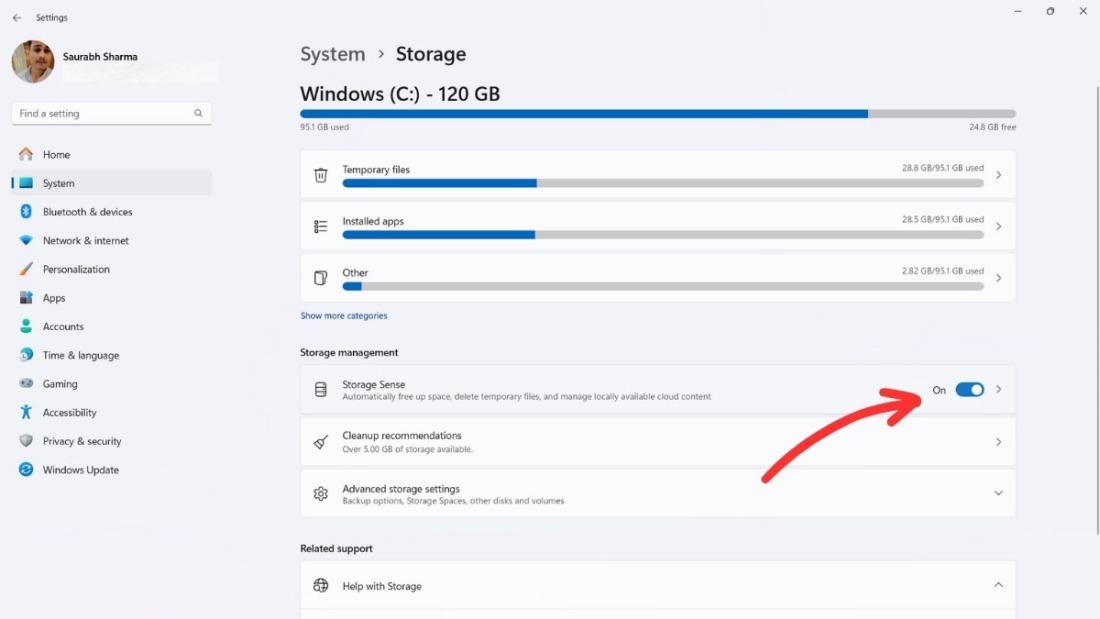
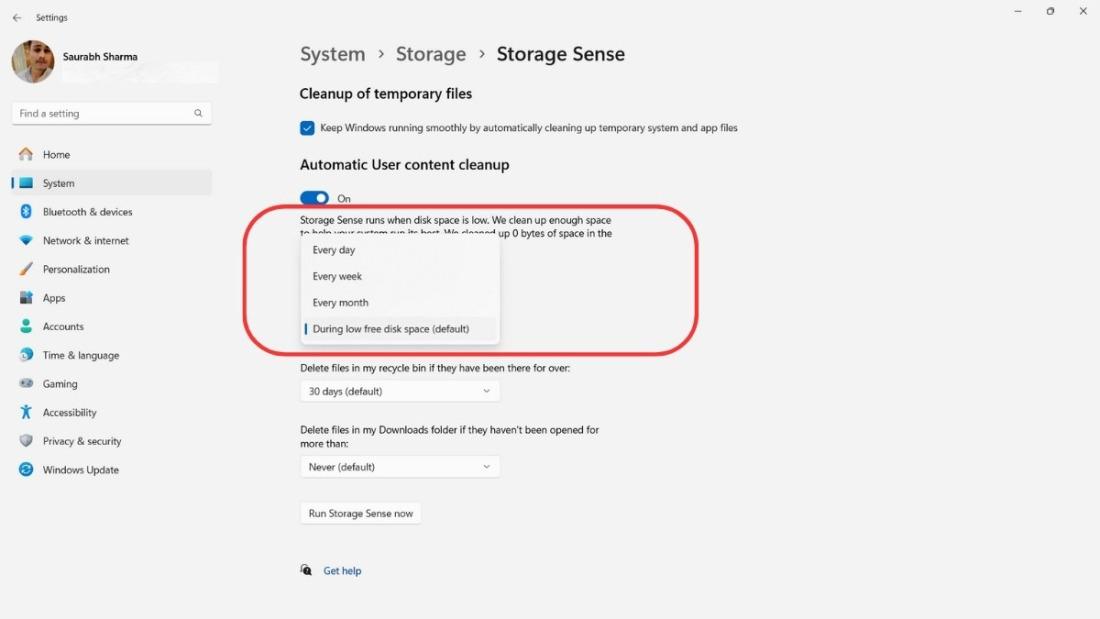
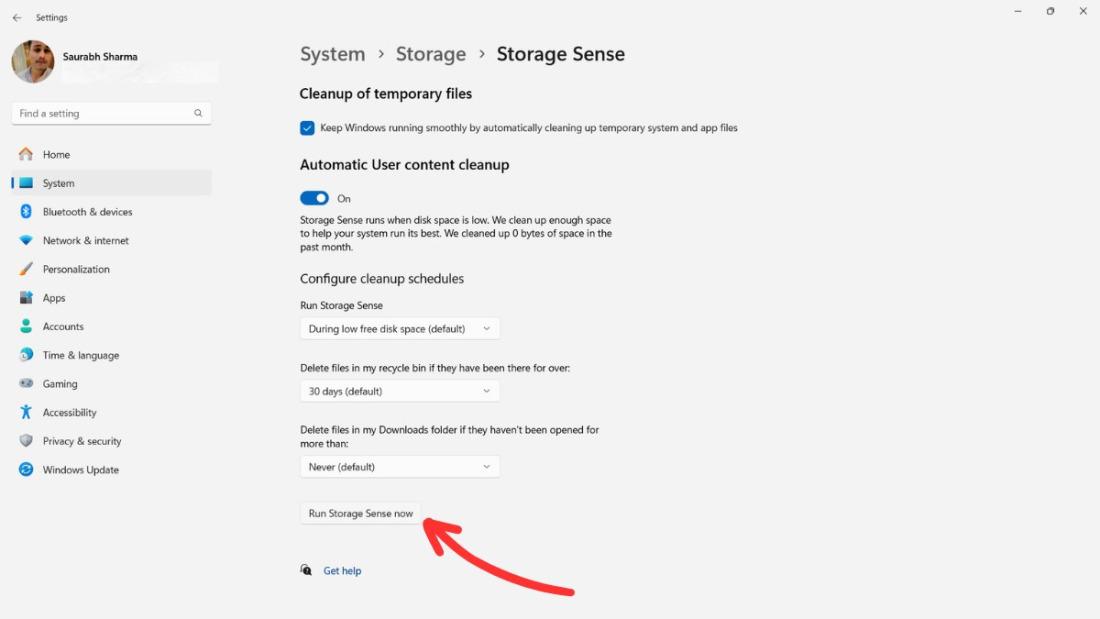
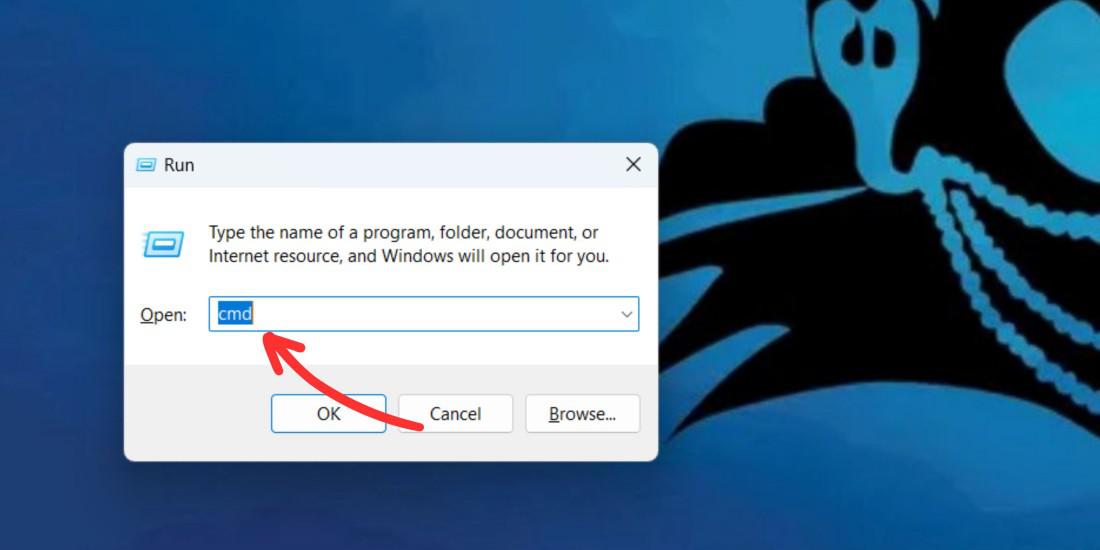
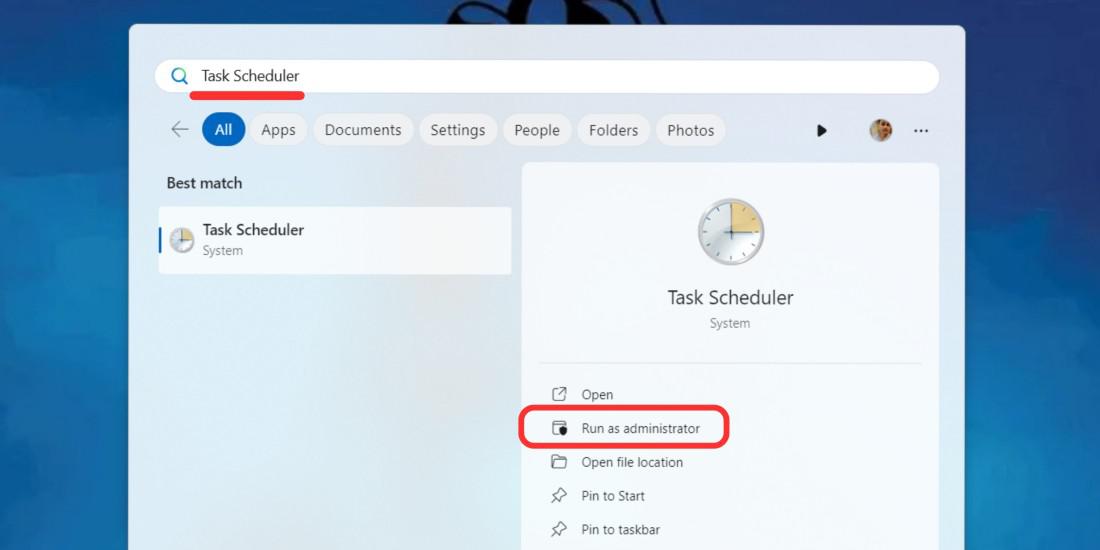
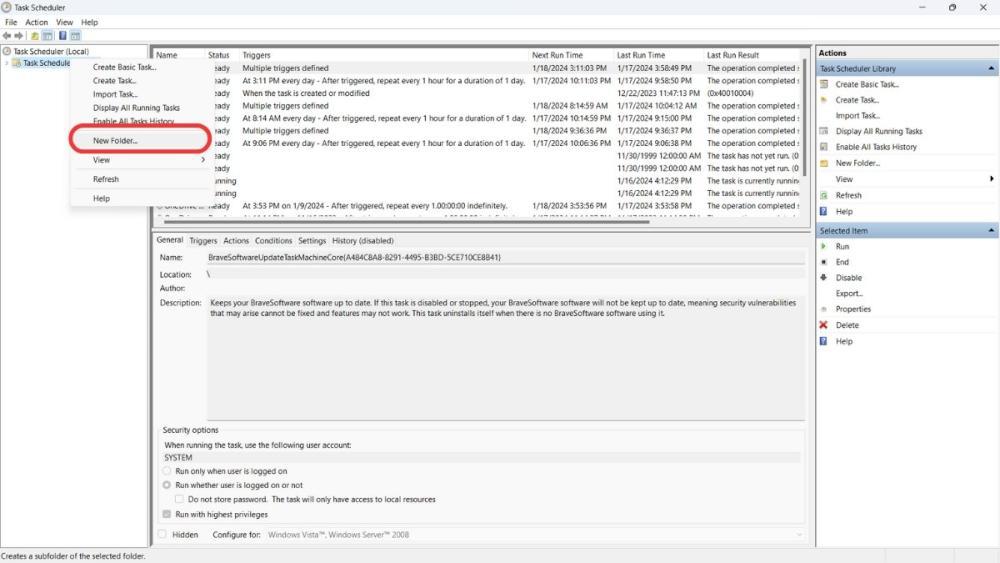
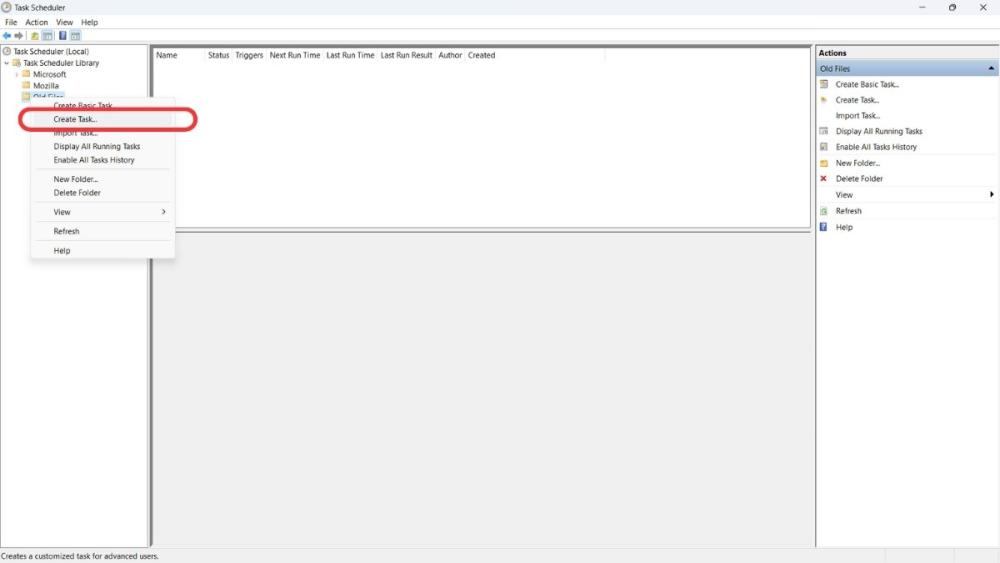
.jpg)