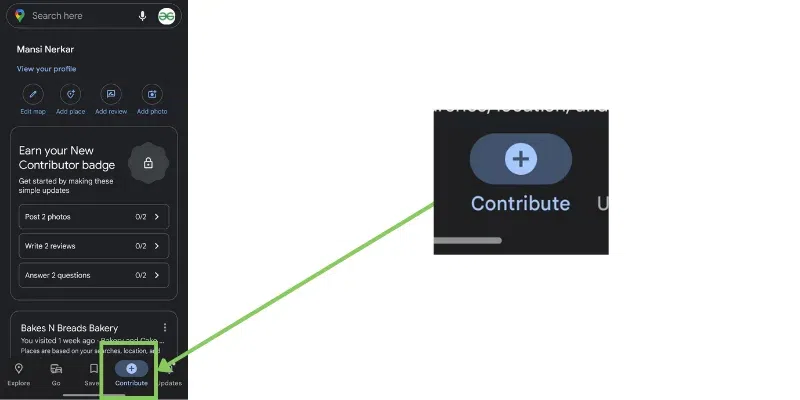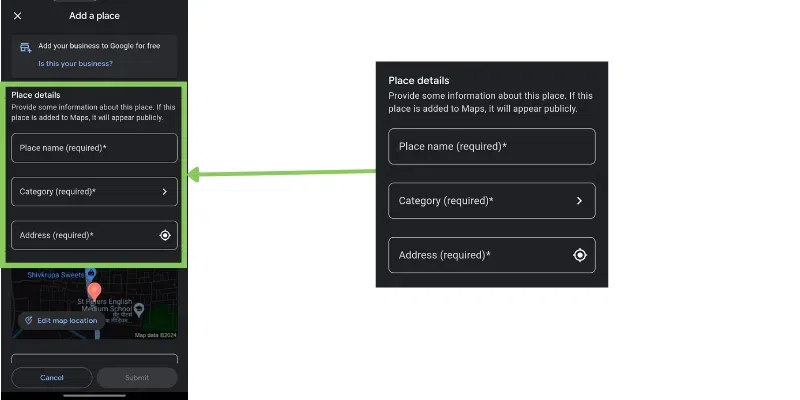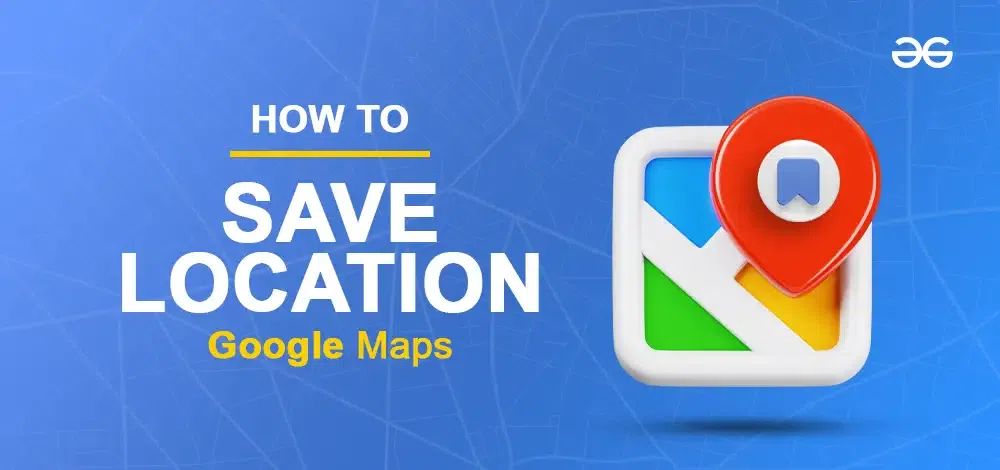
|
|
Discover the joy of saving your favorite places on Google Maps! Have you ever found a special spot or a cool hangout? Now, you can easily save those places on your map. This guide will show you simple steps so you never forget your favorite spots. No more struggling with addresses or forgetting where to meet – you can now keep everything in one place. Let’s make navigation easy and fun by learning how to save locations on Google Maps. Join us for a hassle-free way to make every destination memorable with just a tap.
How Do I Mark My Current Location on Google MapsBy adding a pin to your current location you will be able to Mark your Current Location on Google Maps
Step 1: Open Google MapsOpen the Google Map application on your device 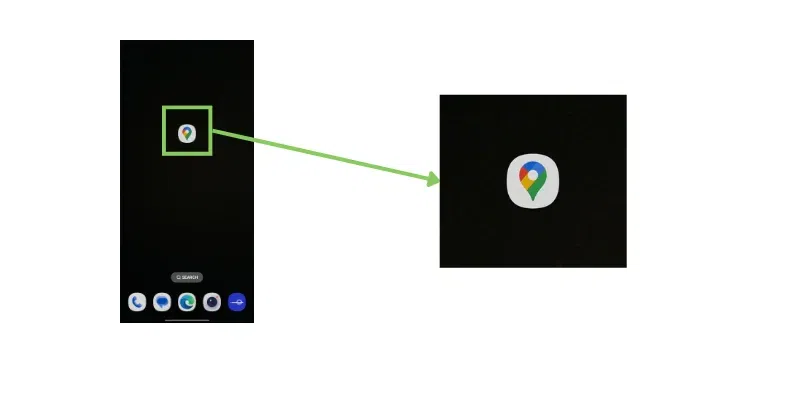 Launch Google Maps Step 2: Navigate to the current locationClick on the location Button as shown below and check your current location 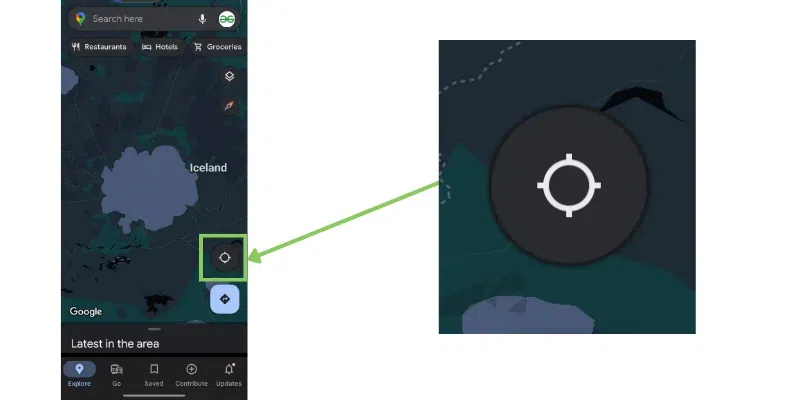 Navigate to the Current location Step 3: Mark the LocationPress and hold on to your current location(Blue Dot ) on the map until a red pin appears. 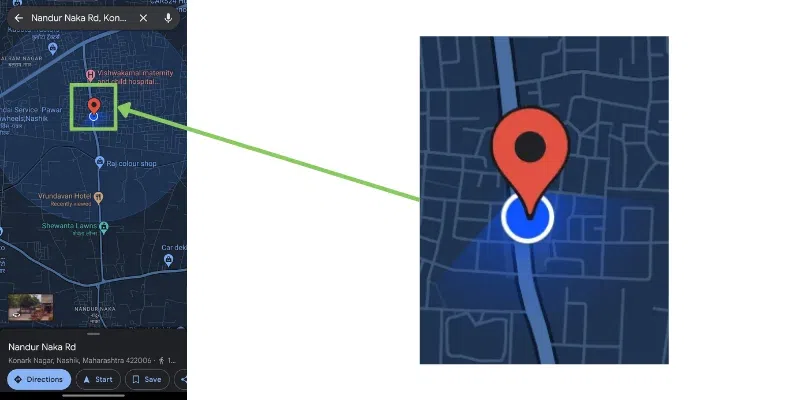 pin the location Step 4: Select Add LabelNow at the bottom, you will able to see the options like “Direction”, “Start”, “Save”, “Share”, and “Add label” form that select the option named “Add Label”
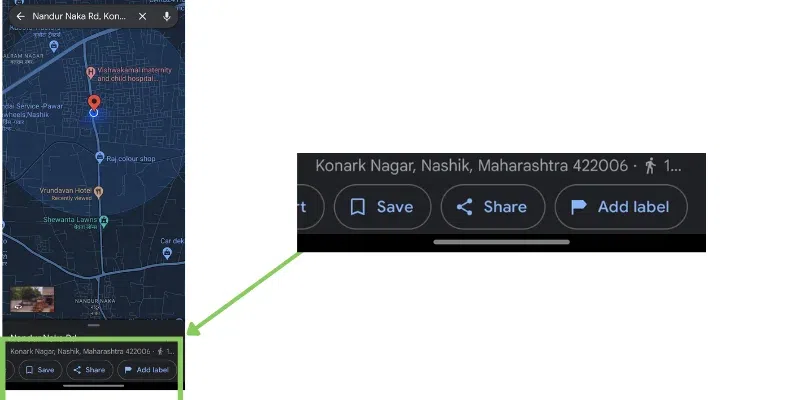 Add Table Step 5: Enter Name and SaveEnter the name of the location and save the location. 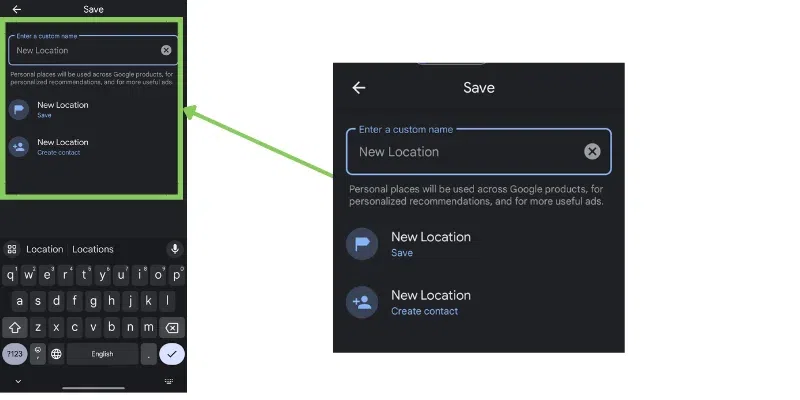 Mark My Current Location How Do I Create a Location on Google Maps for iPhone and AndroidStep 1: Open Google MapsOpen the Google Maps application on your device. 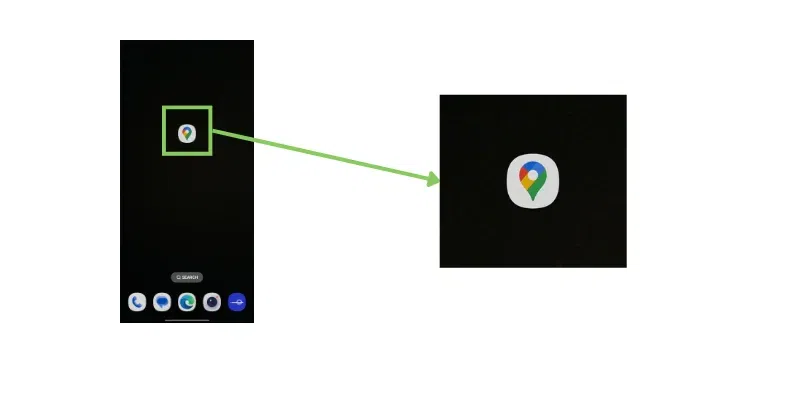 Open google maps Step 2: Change the view to the Satellite viewTo get a satellite for the Proper and accurate view click on the square icon and click on the Satellite button. 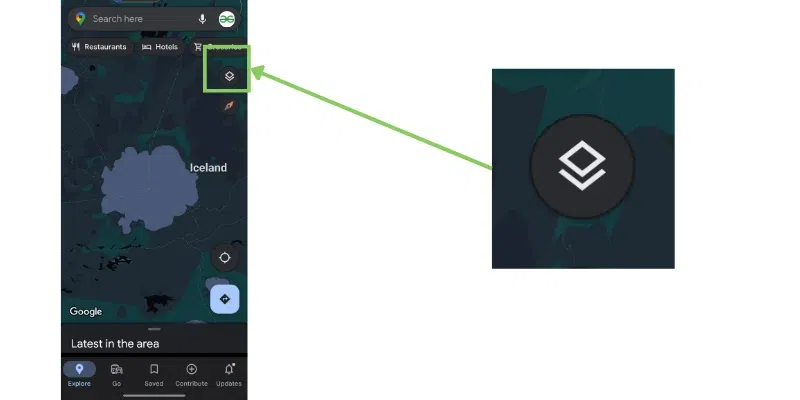 Change view Satellite View is selected 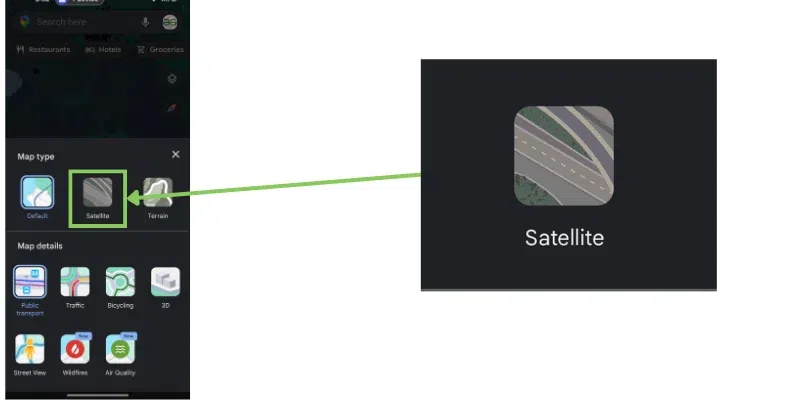 Satellite option Step 3: Navigate to the contribute optionOn the bottom of the screen, there is the option to contribute click on that option.
Step 4: Click on the add place buttonTo add the place just click on the “Add place” button. 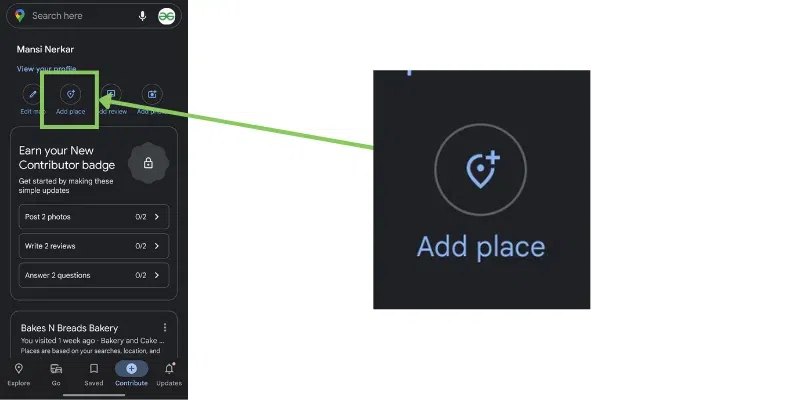 Add place Step 5: Enter Details and SubmitAdd Place Name, Category, and Address, and click on the submit button.
How to Save Location On Google MapsYou can save a location on Google Maps on mobile devices and desktops. Below are the steps for all three ways.
How To Save Location On Google Maps in Android DeviceStep 1: Open Google MapsOpen the Google Maps application on your device. 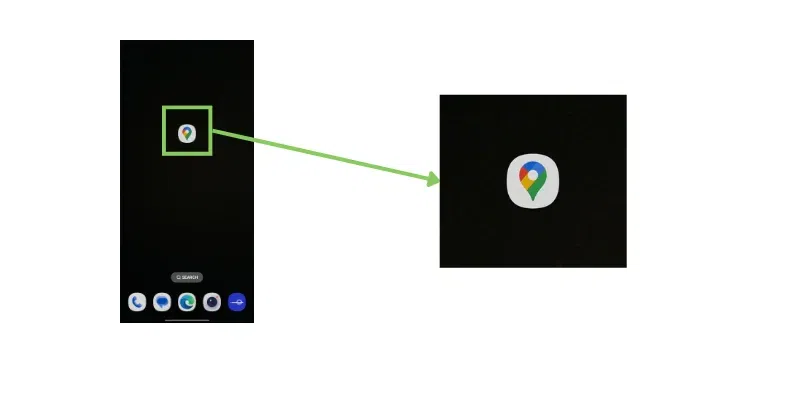 Launch Google maps Step 2: Search For locationSearch any location which you want to want to save. 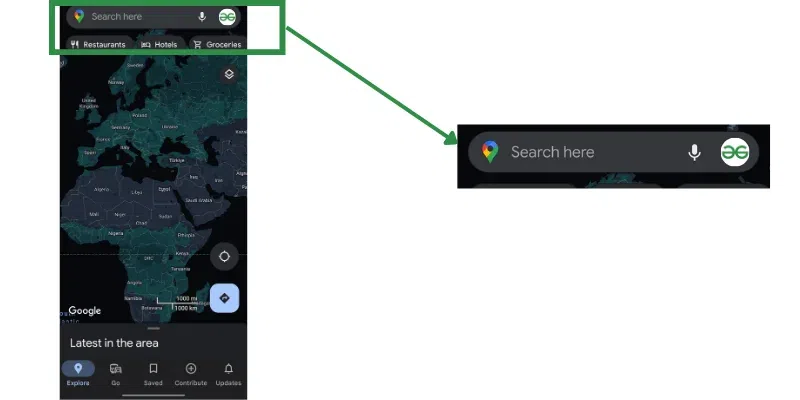 Search Location Step 3: Select the location and Click the Save buttonAfter searching the appropriate location you will be able to see the location below on screen. Click on the “Save” button. 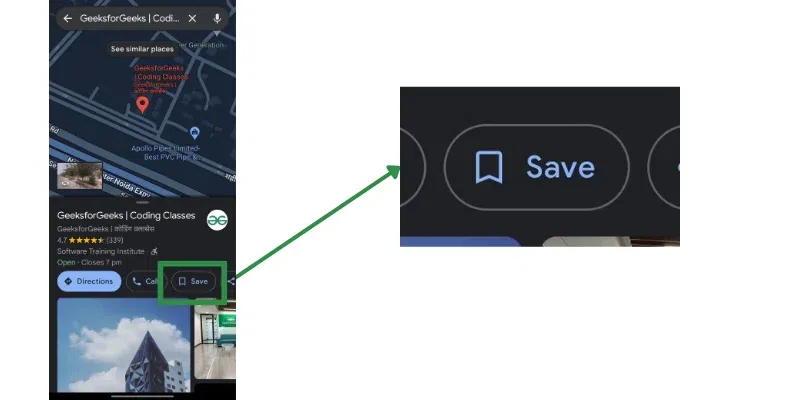 Save Location Step 4: Add a tag to saveAdd tags like favorites, want to go, travel plans, Starred places or you can add new tags by clicking the “+ New List” Button and adding name and then clicking on the “Done” button available on the top right corner. 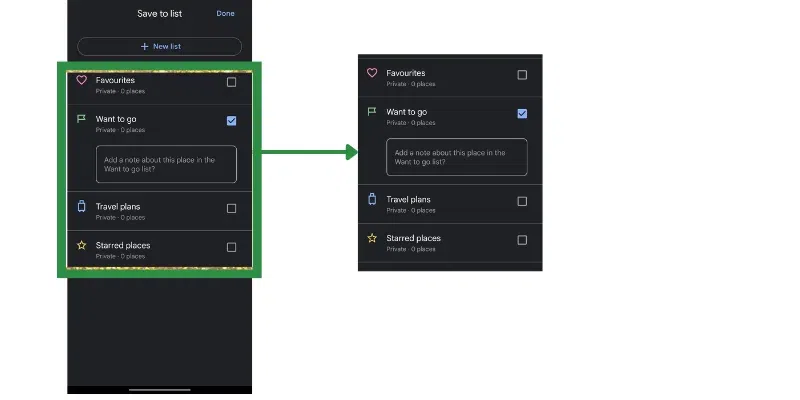 Add Tag Step 5: Preview the Saved locationYou can see the saved location on the save screen. 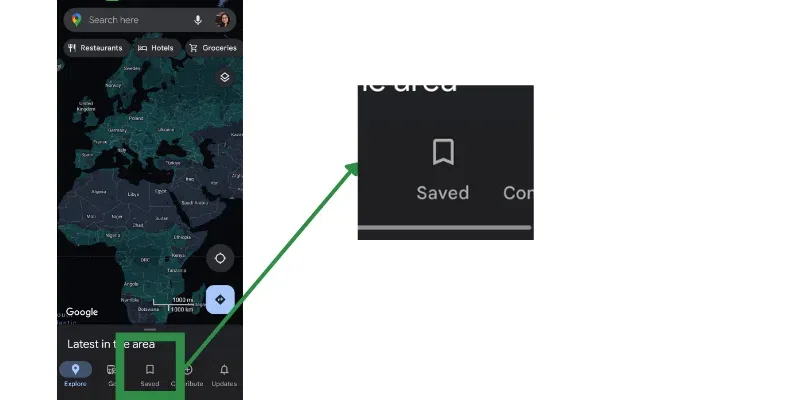 Check saved location How To Save Location On Google Maps in iPhoneStep 1: Open Google MapsOpen the Google Maps application on your device. 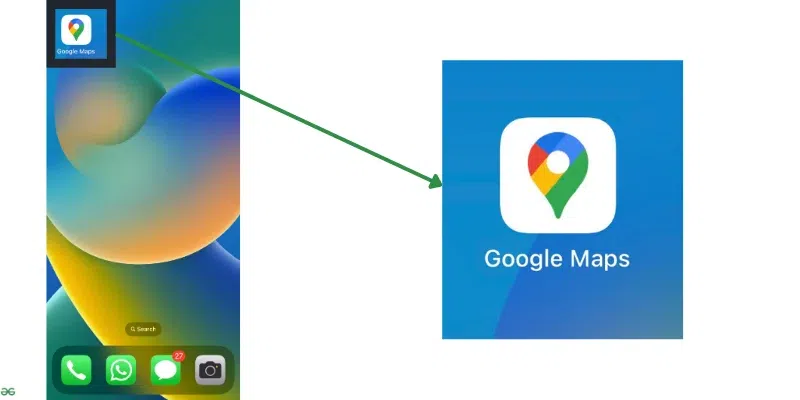 Apple: Launch Google Maps Step 2: Search For locationSearch any location which you want to want to save. 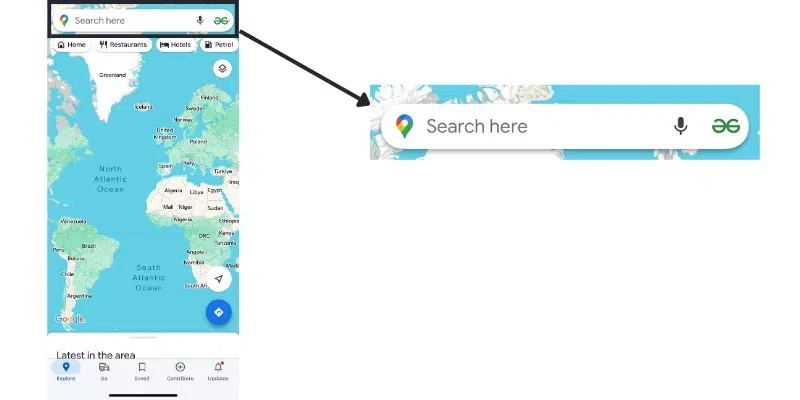 Apple: Search Location Step 3: Select the location and Click the Save buttonAfter searching the appropriate location you will be able to see the below screen. and then click on the “Save” button. 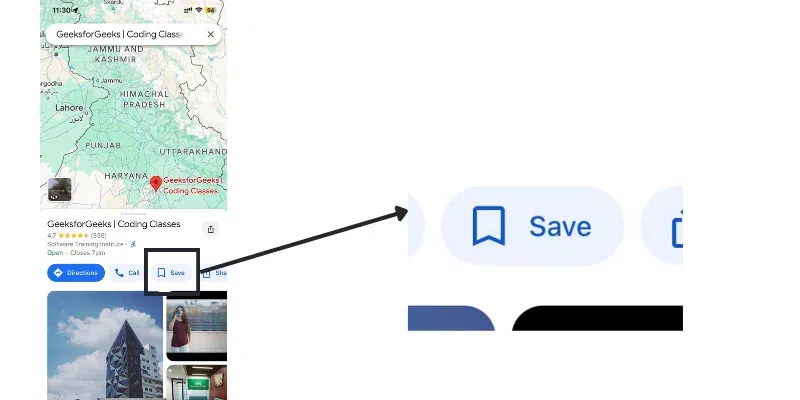 Apple: Save Location Step 4: Add a tag to saveYou can save that particular location by adding a tag or you can add a new tag also by clicking the “+ New List” Button adding the name and then clicking on the “Finish” button. 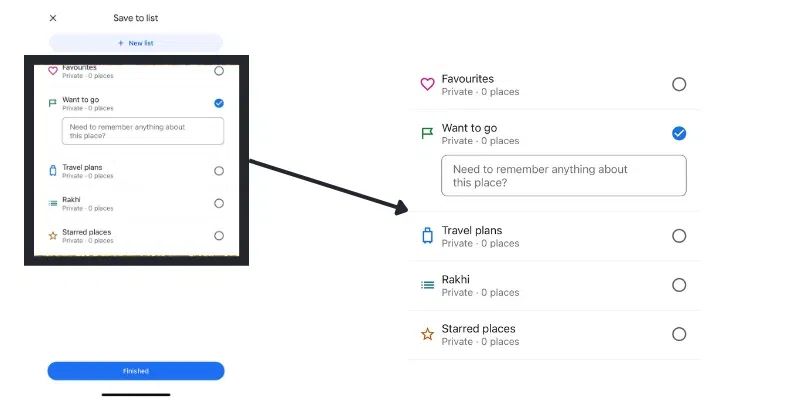 Apple: Add save Tag Saved Section 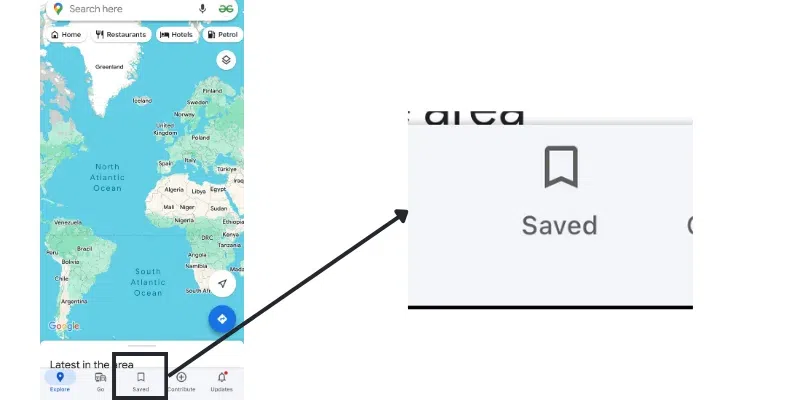 Apple: Checked Save Locations How To Save Location On Google Maps in Desktop?Step 1: Open Google Maps on your DesktopOpen the Google Maps application on your device. 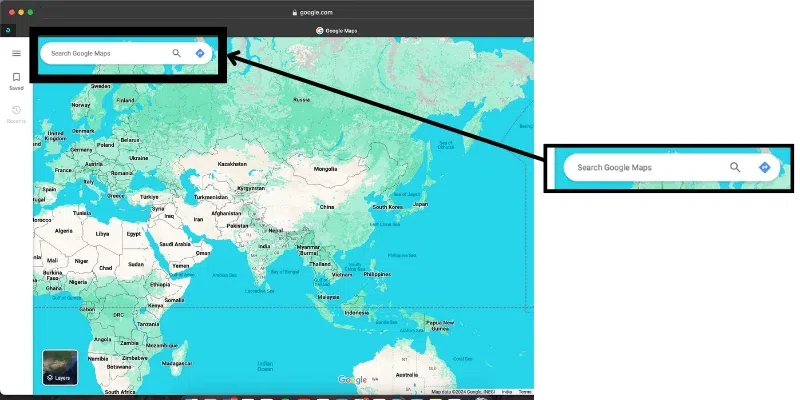 Computer: Search on desktop Step 2: Search For locationSearch any location which you want to want to save. 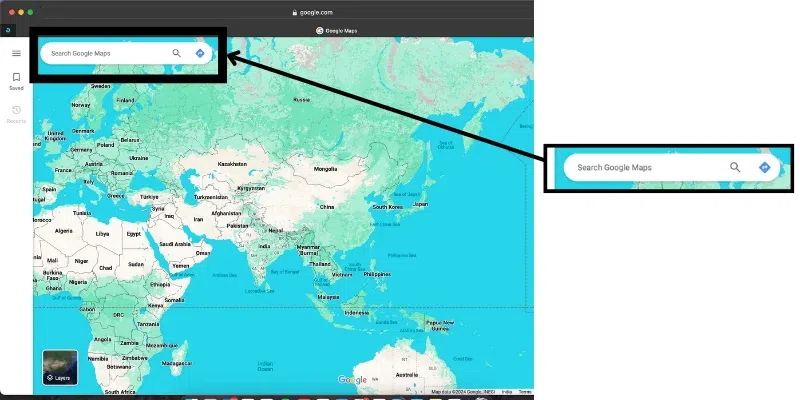 Computer: Search location Step 3: Select Location and click on the save buttonAfter searching the appropriate location you will be able to see the below screen. and then click on the “Save. 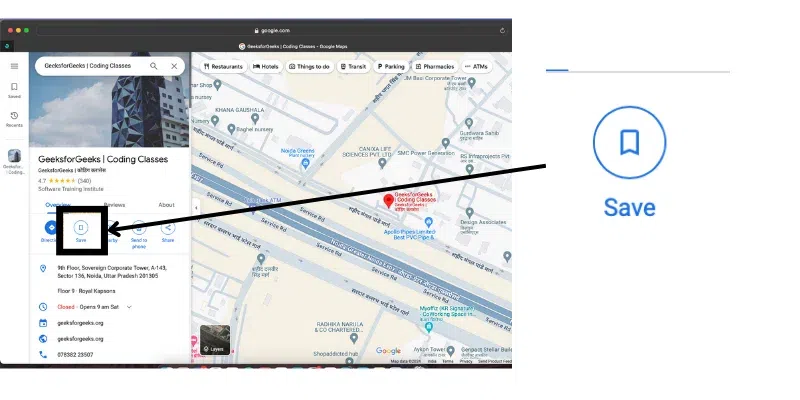 Computer: save location Step 4: Add a tag to saveas shown below you can save that particular location by adding tags like favorites, want to go, travel plans, or Starred places or you can add a new tag also by clicking the “+ New List” Button and adding a name and then clicking on “Finish” button which is available at the bottom of the screen 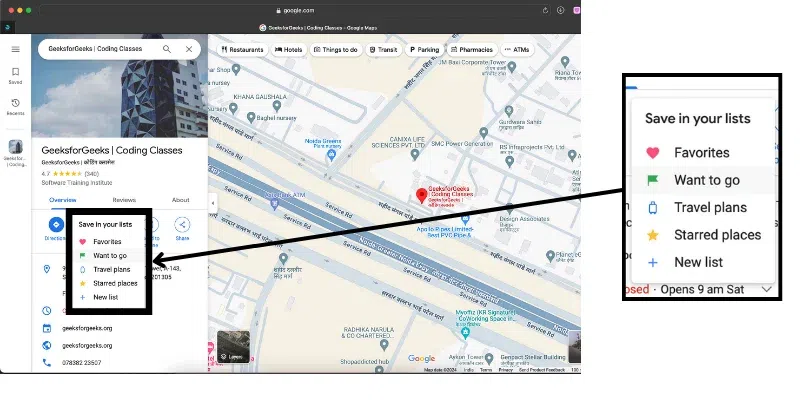 Computer: Add a tag to the location Step 5: See your saved locationNow you can see that saved location on the same screen as shown below. To see the saved location click on the save button and See the location which you have saved. 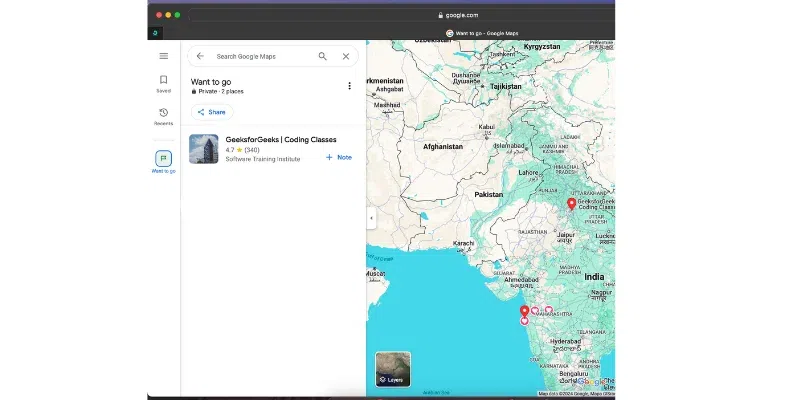 Computer: saved location ConclusionHere in this article, we discussed how to save Location On Google Maps using Android mobile phones iPhones, and desktops. WE also discussed regarding why and how sharing locations on Google Maps can be done easily. FAQs on How To Save Location On Google MapsCan I share my location with multiple people at the same time?
Is it possible to save multiple locations?
How do I save my current location?
How do I pin my location on Google Maps?
|
Reffered: https://www.geeksforgeeks.org
| Geeks Premier League |
| Related |
|---|
| |
| |
| |
| |
| |
Type: | Geek |
Category: | Coding |
Sub Category: | Tutorial |
Uploaded by: | Admin |
Views: | 12 |