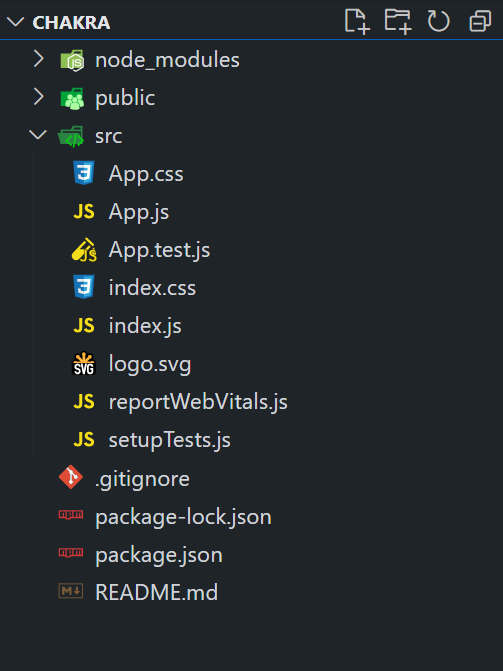
|
|
Chakra UI consists of a Shadow component, which can be used to customize the elements and apply shadow effects to it. This shadow can be in various forms like dark, inner, outline, size-based, text-based, and more. This enhances the overall appearance of the elements in the application and makes the application more user-interactive. The textShadow prop is mainly used to apply the Shadow effect to the elements. Prerequisites:Approach:We have created different Boxes and applied various Shadow effects to the boxes. This includes various sized effects, inner, outline-based Shadow and we have taken a Text-based shadow on which the Green color is been applied as the Shadow color. Using the prop textShadow, we can manage the thickness and color of the Shadow. For each of the boxes, the different colors and shadow-specific effects have been applied. Steps to Create React Application And Installing Module:Step 1: Create a React application using the following command: npx create-react-app chakra
Step 2: After creating your project folder(i.e. chakra), move to it by using the following command: cd chakra
Step 3: After creating the React application, Install the required package using the following command: npm i @chakra-ui/react @emotion/react@^11 @emotion/styled@^11 framer-motion@^6
Project Structure:
The updated dependencies are in the package.json file. "dependencies": { Example: Below is the practical implementation of the Chakra UI Shadow. Javascript
Step to run the application: Run the application using the following command: npm run start
Output: Now go to http://localhost:3000 in your browser:
|
Reffered: https://www.geeksforgeeks.org
| Geeks Premier League |
Type: | Geek |
Category: | Coding |
Sub Category: | Tutorial |
Uploaded by: | Admin |
Views: | 16 |
