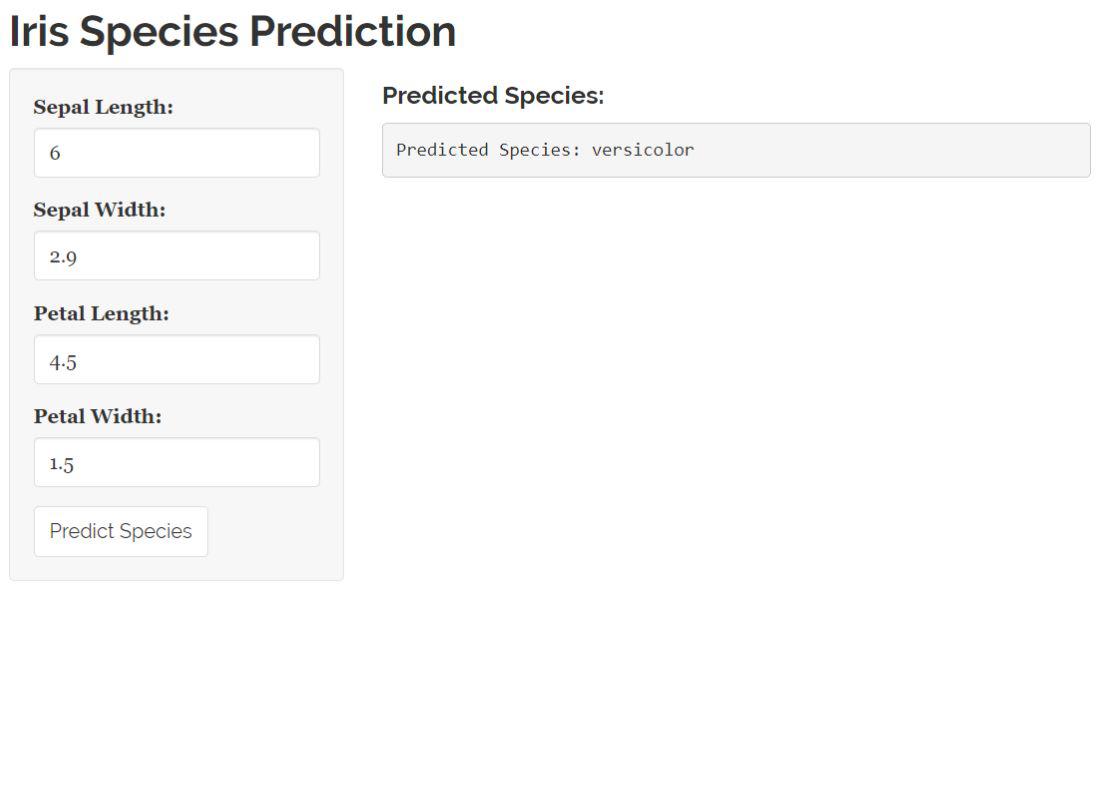
|
|
The potential of machine learning (ML) goes beyond standalone applications. When you integrate your R code into a web application you unlock its power, for real-time predictions, interactive data exploration, and improved user experiences. In this article, we will guide you through the process of incorporating your R code into a website. We’ll cover concepts and essential steps. Provide concrete examples to ensure effective implementation. All concepts related to the topic
Steps to create a shiny application in RStep 1: First, we have to install R Studio and R 3.3.0 in our Windows operating system. You can install from below link: https://posit.co/download/rstudio-desktop/
Step 2: You have options such as Shiny for building dashboards or Plumber for developing RESTful APIs. Each caters to different needs with its strengths. Step 3: After the installation, In Rstudio, we will be creating our application in R script. To open the R script file: Go to 'file' menu at the top -> new file -> R script
Step 4: In this application, we will creating a static website for getting a foundation knowledge of building the UI using Shiny app. Here is a code: R
Output: 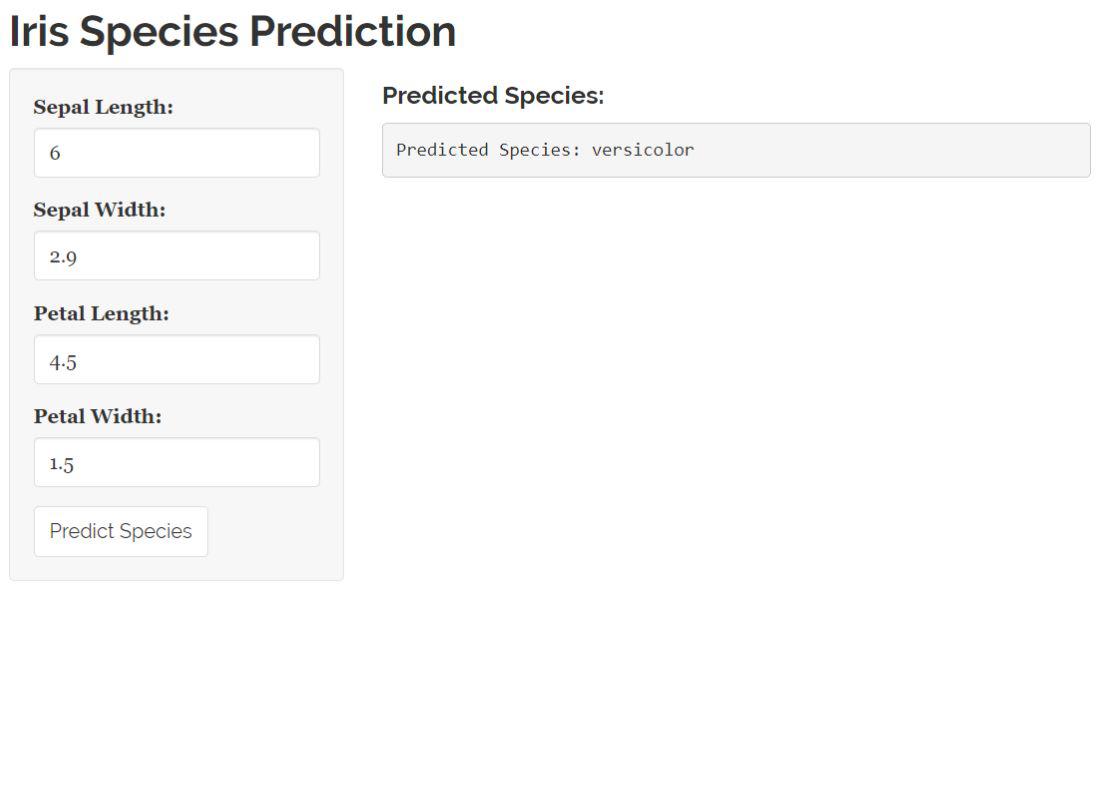 Machine-learning R code in a website In this code, I have made a simple user-interation application, where you can your name and age on the inputs correspondingly it will displaying on the other textbox at the same time. Also Here, I have simple navbar which is functional i.e. you can switch between the tabs. Here we will be break the code line by line for better understanding: # Load R packages The required R packages will be loaded in this part of the code. This is a core package for creating browser apps, and the second package that contains themes to customize your application’s appearance are shiny themes. For Prediction, We have to used some machine learning algorithm. In this code, I have used random forest classifier algorithm with the help of randomForest library to build random forest models. # Load Iris dataset This code will load a built Iris dataset that comes with R. The data will be shown on the console for better understanding. NOTE: With the help of the data printed in the console, You can test the prediction by changing their input values. # Split the dataset into training and testing sets In order to create a training dataset, train_data and the remaining 30% for testing_data, this sets a baseline for reproducibility, then randomly samples 70% of the indices. # Train the Random Forest model In this code, There will be a randomForest function to train a random forest model (rf_model) on the training dataset (train_data). There are some target variables are Species, and ~ . means that all of the remaining variables in the data set are taken into account as a predictor. The number of trees in the forest is defined by ntree. # Define UI This section defines the Shinyapp UI’s user interface. A fluid layout will be produced using the FluidPage function. The theme parameter lays out the Visual theme for the application “readable” in this instance. The input elements for sepal length, sepal width, blossom length and petals are included along with an action button that triggers the prediction. The layout in the application is organized into sidebar panel and a main panel. NOTE: You can look into the link (https://rstudio.github.io/shinythemes/) which will used to exploring number of themes. # Define server function The server function is defined in this way. The renderText function specifies how the output (predicted_species) should be displayed based on the user input. With the user input, it creates a new frame of data and uses an untrained forest model to forecast. # Create Shiny app Finally, by combining the user interface and server components, shinyapp will be used to create Shiny applications. The UI definition is taken in the ui argument and server logic has been taken by the server argument. Creates and starts Shiny app with this function call. Step 4: For seeing the actual output of the application:
runApp (path-of-saved-file)
Step 5 (Optional): Use the framework APIs to make connections between R code and user interface. For model predictions and data visualization, the API endpoints must be defined. Step 6 (Deployment): Choose a suitable hosting provider such as Shinyapps.io or Heroku, so that your application can be accessed on the Internet. Error in loadNamespace(i, c(lib.loc, .libPaths()), versionCheck = vI[[i]]) : Then, you have to update the htmltools package with latest version. You can done this by running the following command in your R script or in R console and also restart the R session to see the effect: R
Advantages
Disadvantages
There are tons of applications for building the application: interactive dashboards, model exploration, educational tools, personalized recommendations, dynamic content, Real-time processing, automated cleaning/pre-processing, interactive exploration. At the end, there are a numerous of new possibilities when employing R code integrated on a Web page. If there are combination of web frameworks, strategies, serializations, and front-end technologies to generate machine learning models, they have the potential to be interactive and potent tools for a massive audience. Go code, let your imagination run wild, and you’re going to start showing the world your R power insights. |
Reffered: https://www.geeksforgeeks.org
| AI ML DS |
Type: | Geek |
Category: | Coding |
Sub Category: | Tutorial |
Uploaded by: | Admin |
Views: | 14 |