.webp)
|
|
If you want to make your documents look neat and easy to read, using two columns can help. This is great for things like newsletters or flyers. Google Docs is a tool that many people use for writing because it’s easy and free. In this article, I’ll show you a simple way to set up two columns in your Google Docs. It’s quick to do, and it will make your document look more professional. You can easily write in the columns by exploring the excellent features of Formatting and Tables. So, in this article, we will explore how we can write in columns in Google Docs on Desktop as well as on Mobile.
Making Two Columns In Google DocsStep 1: Open Google Docs and Select a DocumentOpen Google Docs on your Desktop and select a document you want to write in Columns. .webp) Select a Document Step 2: Click on “Format” MenuAfter opening your document click on the “Format” Menu located on the Toolbar to use the Format menu actions. .webp) Click on Format Menu Step 3: Select “Columns”Now from the Format menu select the “Columns” button to format the columns so that you can write in the Columns. .webp) Select Columns Step 4: Select Column NumberAfter clicking on the Columns option you will be asked to select the Column Number, just select the column number you want to write and the format in your document. .webp) Select the Number of Columns How To Create Multiple Columns In Google DocsStep 1: Click on Insert MenuOpen your Google Document in which you want to write in Columns and click on the Insert Menu located on the top side of the interface. .webp) Click on Insert Menu Step 2: Select “Table”From the table that appeared after clicking on the “Insert” menu select the “Table” option to insert the table to your document. .webp) Select Table Step 3: Select the Number of Rows and ColumnsNow specify the number of rows and columns from the table templates, you can simply select the size by dragging the mouse on the template. .webp) Specify the y Number of Column and Rows Step 4: Start Writing in ColumnsWhen you will click on the Table option from the menu the table will be inserted and now you can start writing in the columns of the table. You can customize the Columns by yourself and can enter your data. .webp) Start Writing in Columns Step 5: Right-click on the Table and Select “Table Properties”After entering your data into the table you can now customize your table, to do so right-click on the table and select “Table Properties” from the menu that appeared. .webp) Right-click on the Table >> Select “Table Properties” Step 6: Customize your TableNow from the table properties, you can customize your columns, rows, table colors, cell colors, and so on. .webp) Customize Table How to Make Two Columns of Text in Google DocsStep 1: Locate the TextLocate the text in which you want to use two columns. 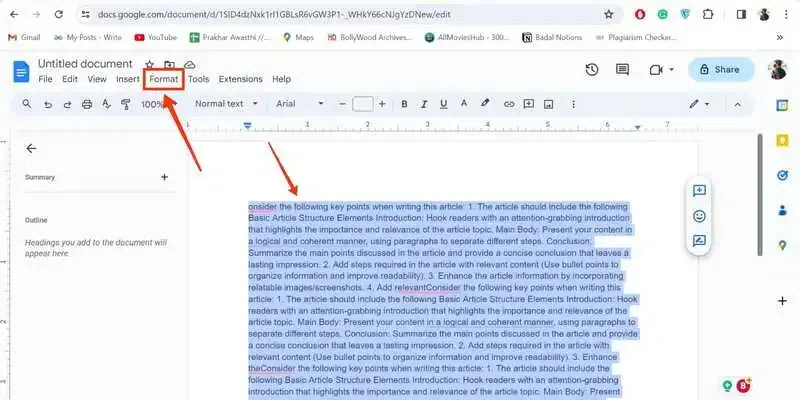 Select Text >> Click Format Step 2: Go to Format tab, Select “Columns” and Choose Column NumberAfter selecting the text click on the Format tab >> Columns and choose the column number you want to apply to the text. 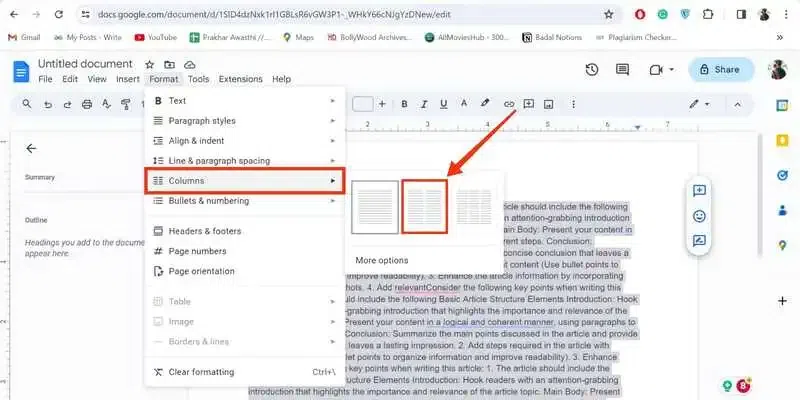 Select Columns >> Choose Column Number Step 3: Columns AppliedYou have successfully applied two columns to the text. .webp) Text in Two Columns How to Customize Columns in Google DocsStep 1: Click on the Format tabOpen Google Docs and click on the Format tab located on the toolbar. 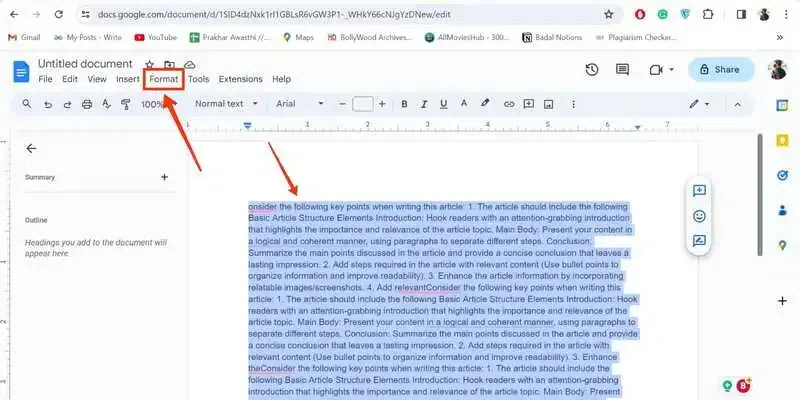 Select Text >> Click on Format Step 2: Click on “More Option”When you click on the Format tab a menu will appear select the Columns option from the menu and click on the “More options” to customize columns. .webp) Select Columns >> Click on more options Step 3: Customize Columns and Click “Apply”Now you can customize the columns by editing the number of columns and spacing between them. 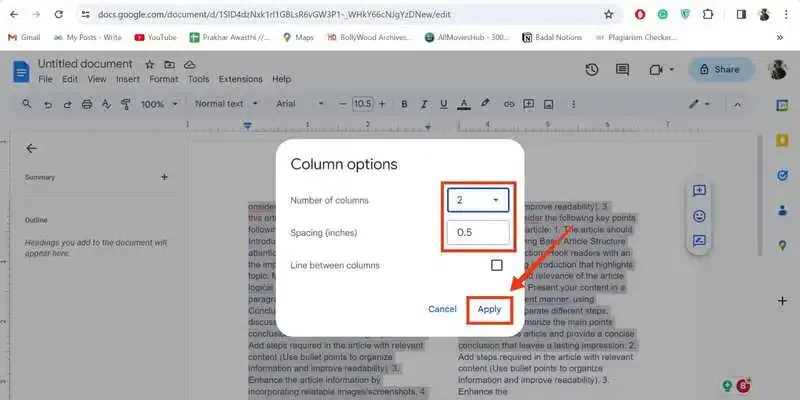 Customize Columns Settings How to Type in a Second Column in Google DocsStep 1: Locate the textLocate the text after applying the two columns to the text. .webp) Locate the Columns Step 2: Start TypingTo move to the second column hover your cursor to the top of the second column and start typing. 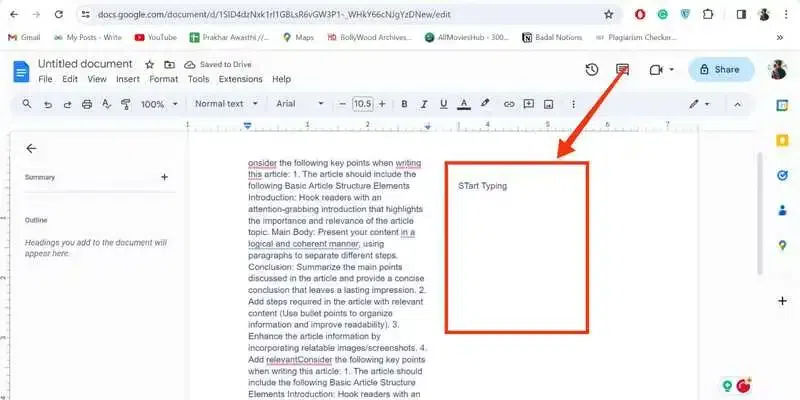 Start Typing How To Write In Columns In Google Docs on MobileStep 1: Select a DocumentOpen Google Docs on your mobile and select a document in which you want to write in columns. .webp) Select a Document Step 2: Click on “+” Insert IconAfter opening your document in Google Docs click on theappears on the top side of the interface to open the insert menu. .webp) Click the “Insert” Icon Step 3: Select “Table”Select “Table” from the menu appears after clicking on the Insert Icon. .webp) Select Table Step 4: Specify the Number of Columns and Rows >> Click “Insert Table”After clicking on the you will be asked to specify the number of rows and columns to be entered, just enter give the number of rows and columns and click on the “Insert Table” button to insert the table. .webp) Step 5: Enter Data in Columns >> Customize TableNow, when your table is entered in the document, you can enter your data in the tables as table columns. After entering your data into the table, you can also customize your table by the available options at the bottom. .webp) ConclusionWriting in the columns in Google Docs can be done in mainly two ways by using the Format option and by using the Tables in Google Docs. All you have to do is open your Google Docs document click on the Format menu located on the toolbar select the “Columns” option and then your columns will be formatted in the document. On the other hand, if you want to use the tables click on the “Insert” menu and select the Tables from the menu, then specify the number of rows and columns to be entered into the document. After entering your table into the document you can start writing in the columns of the table and you can also customize your table by using the “Table Properties”. How to Make Two Columns in Google Docs – FAQsHow do you type in another column in Google Docs?
How do you write on both sides of a Google Doc?
How do I put two lists side by side in Google Docs?
How do I go to the second column in Google Docs?
|
Reffered: https://www.geeksforgeeks.org
| Geeks Premier League |
Type: | Geek |
Category: | Coding |
Sub Category: | Tutorial |
Uploaded by: | Admin |
Views: | 17 |