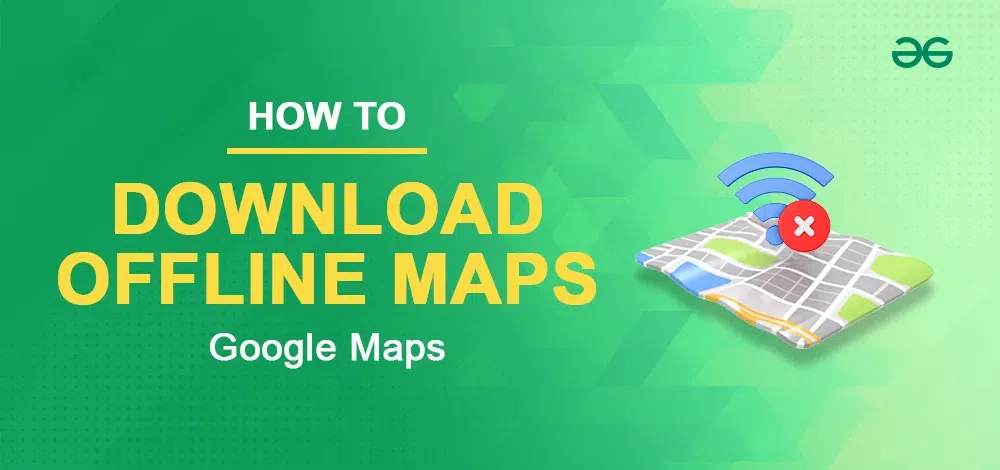
|
|
Ever found yourself in a signal-free zone and in need of directions? Fear not! With Google Maps, you can download maps for those moments. Whether you’re hiking in the wilderness or just stuck without the internet, having your maps offline is a game-changer. In this guide, we’ll show you how to download offline maps effortlessly. Say goodbye to the stress of losing your way – let’s make navigating offline a breeze!
We will show you how to download offline maps and check traffic on Google Maps in the below article. How to Download Offline Maps in Google MapsIf you use Google Maps in unknown places you rarely lose that location or place. Google Maps has offline map downloading features to provide basic navigational details when you do not have any mobile network or with nonexistent data coverage. Only you need free storage space on your device to download the maps. The most effective way to download offline maps is as follows: Download Google Maps Offline on Android Using Profile
On your Android phone or tablet, open the Google Maps app. And Tap your “profile picture”. .webp) Step 1: On your Android phone or tablet, open the Google Maps app. And Tap your “profile picture”.
After clicking on the profile picture a menu will open. Select the option of Offline Maps. .webp) Step 2: Click the “Offline maps.”
Now you will see the option of Select your own Map. Tap on that. .webp) Step 3: Click “Select your map.”
Adjust the map according to the area you want to download. Tap Download. .webp) Step 4: Adjust the map according to the area you want to download. Tap Download. Download Google Maps Offline on Android by Searching the Location
Open Google Maps on your Android Device and Search the area and city for download offline. .webp) Step 1: Search the area and city for download as offline.
A menu will be displayed on the screen at the bottom. Pull up the bottom menu. .webp) Step2: pull up the bottom menu
. On the screen, you will see three dots. Click the three-dot line right side of the screen. .webp) Step 3:Click three-dot line right side of the screen Step 4: Select the download offline mapAs you click on the three dots in the menu displayed, select the option of downloading an offline map. .webp) Step 4: Select the download offline map Step 5: Specify the AreaZoom in or Zoom out to select your area to download as offline and hit download. .webp) Step 5: Zoom in or Zoom out to select your area to download as offline and hit download.
Check traffic on Google MapsSuppose you know how to see the traffic in Google Maps. You will not be late again. Most of the person hate to be stuck in traffic it’s annoying to be stuck in traffic. But if you know how to see real-time traffic on Google Maps. It helps to reach your location as soon as possible. Google Maps allows users to view live traffic data help of another smartphone user that has their location services turned on so (if you don’t want to share you can turn it off.) Google Maps traffic system is denoted as a color- code and each color represents a different meaning.
Now, you can check traffic on both devices smartphones and desktops. On Windows or macOSStep 1: Open Google Maps and Click the layer bottomOpen Google Maps in a web browser and you will see the layers option at the bottom left corner. Click on that. .webp) Step 1 Click the layer bottom Step 2: Select Traffic and Search for locationSearch the place where you want to go then it will show you live traffic and the best route to go to that location. .webp) Step 2: Search place where you want to go then it will show you live traffic and the best route to go to that location On Android or iOS phonesStep 1: Open Google Maps and Select LayersOpen the Google Map Application on your mobile phone. Click Layer bottom on the right side of the screen. .webp) Step 1: Click Layer bottom on the right side of screen. Step 2: Select TrafficClick the “traffic bottom ” for traffic information. .webp) Step 2: Click the “traffic bottom ” for traffic information. Step 3: Click on DirectionsSearch your direction location then click “Directions Bottom ” to get traffic information .webp) Step 3: Search your direction location then click “Directions Bottom ” to get traffic information Step 4: Preview the TrafficClick the preview when you going to drive. .webp) Step 4: Click the preview when you going to drive
ConclusionGoogle Maps really helps you to locate any places, find routes, etc. To do this downloading Google Maps offline is necessary as anyone can face connectivity issues anytime. Google Maps can be downloaded easily on your mobile devices as shown in the above article. You can use offline maps after download but limited period if you need that location and area you need to always update from time to time. To use offline maps we Open the offline maps and you will get downloaded maps there are three dot lines that help you to Rename, Update, Delete, and View options on downloaded maps. How To Download Offline Maps In Google Maps – FAQsHow do I save a route offline on Google Maps?
Can Google My Maps be used offline?
How to download offline route in Google Maps iPhone?
How do I save a map in Google Maps?
Why is my Google Maps offline?
|
Reffered: https://www.geeksforgeeks.org
| Geeks Premier League |
Type: | Geek |
Category: | Coding |
Sub Category: | Tutorial |
Uploaded by: | Admin |
Views: | 14 |