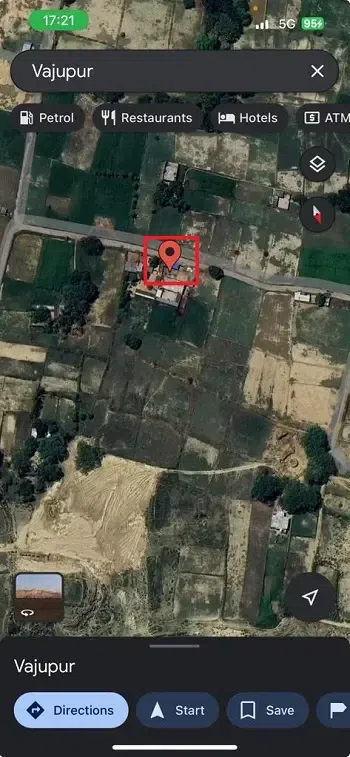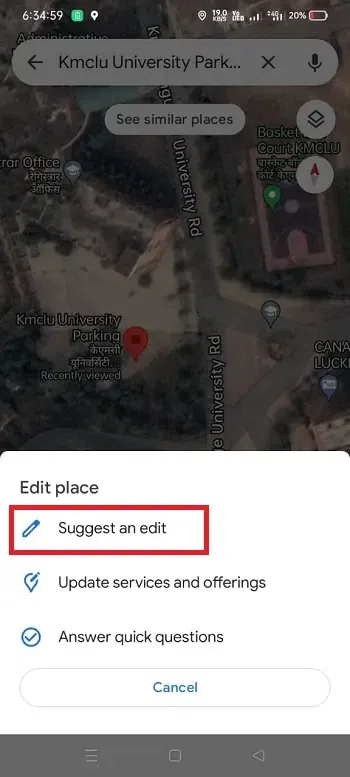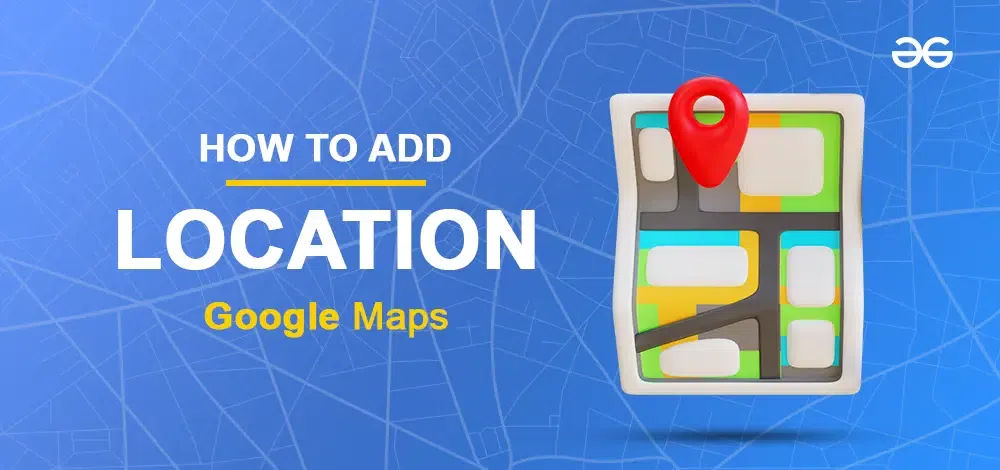
|
Ever wished your favorite local spot or a hidden gem was on Google Maps so others could find it too? Well, good news – you can make it happen! Adding a place to Google Maps is like giving it a spot on the world’s map. It’s super easy and means more people get to discover the awesome spots you love. So, let’s learn the simple steps to make sure your favorite places don’t stay hidden anymore!
How To Add Location In Google MapsOn a DesktopStep 1: Open Google MapsOpen the Google Maps app on your smartphone or access the Google Maps website on your computer (Make sure you have logged in with your Google account). 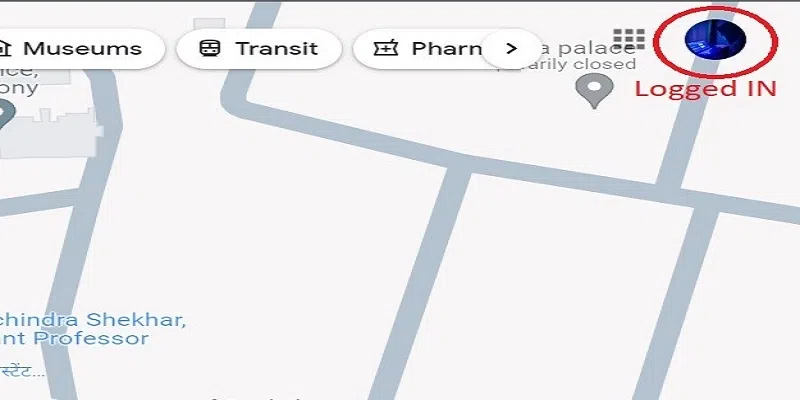 Open Google Map Step 2: Navigate to PlaceFind the location you want to add. 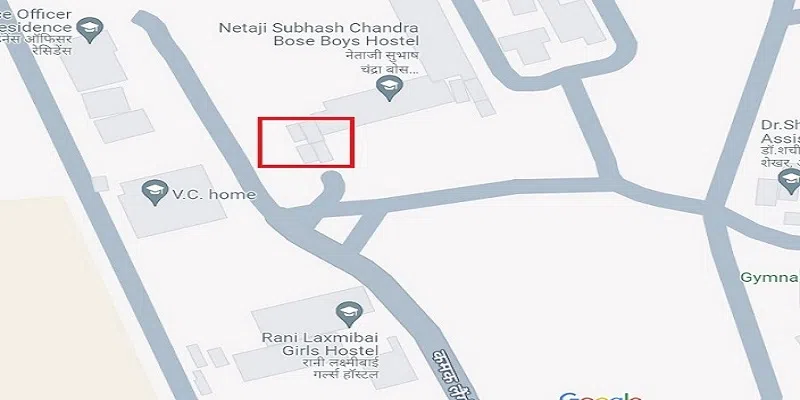 Navigate the Place you want to add Step 3: Select the LocationOnce you’ve found the desired location, Right-click on that place and Click on “Add a Missing Place”. 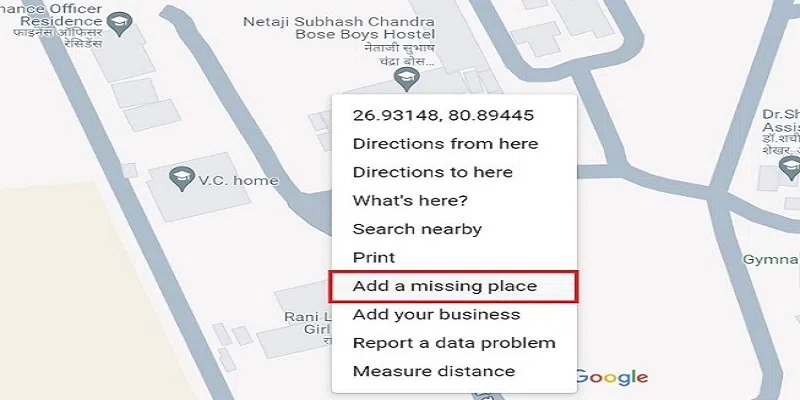 Click on Add Missing Place Step 4: Fill in Correct DetailsA form will appear, then provide details about the location. Include the name, category, and any additional information that can help others identify the place. 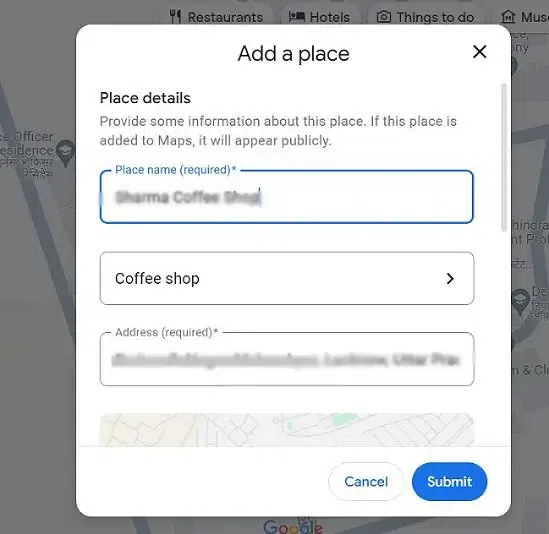 Fill in the Correct Details Step 5: Attach a PhotoNow, attaching a photo to enhance the location. This can be an Outdoor nearby place shot, for example: a menu if it’s a restaurant, or any relevant image that adds value to the location. 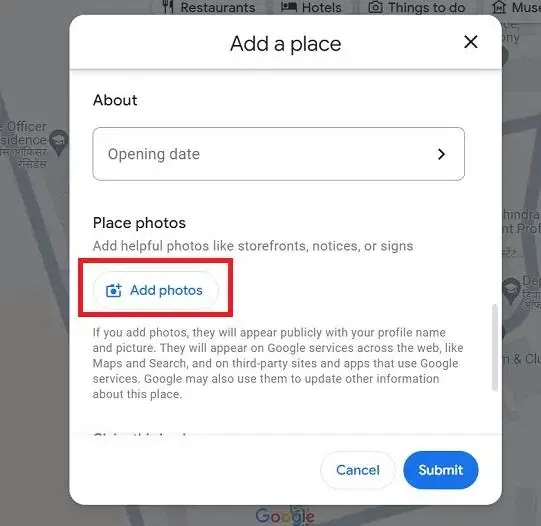 Attach a Photo Step 6: Submit the InformationAfter filling in all details, click “Submit” to send the information to Google. The company will review the details, and once approved, the location will appear on the map. 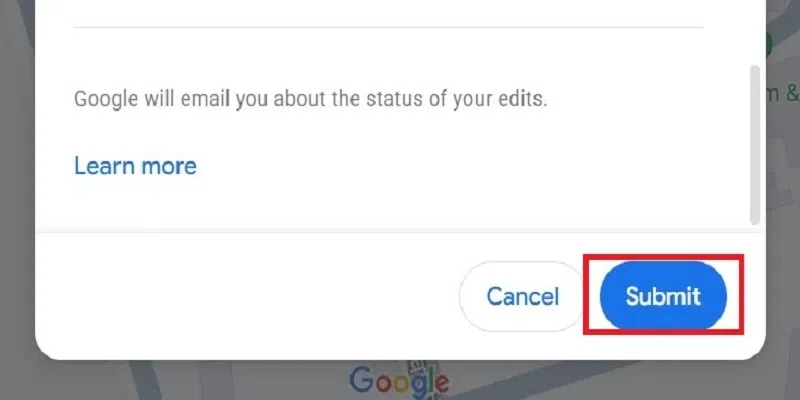 Click on Submit Button How To Add Location In Google Maps in MobileFor Android DevicesStep 1: Open Google MapsOpen the Google Maps app on your Android device. 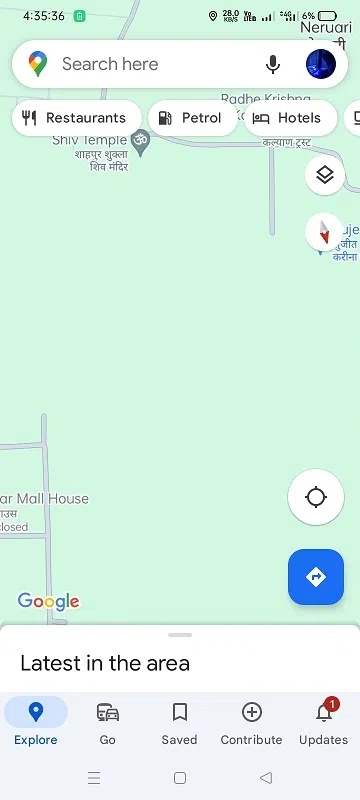 Open Google Map Step 2: Sign InMake sure you are signed in to your Google account. (If not, sign in with your Google account). 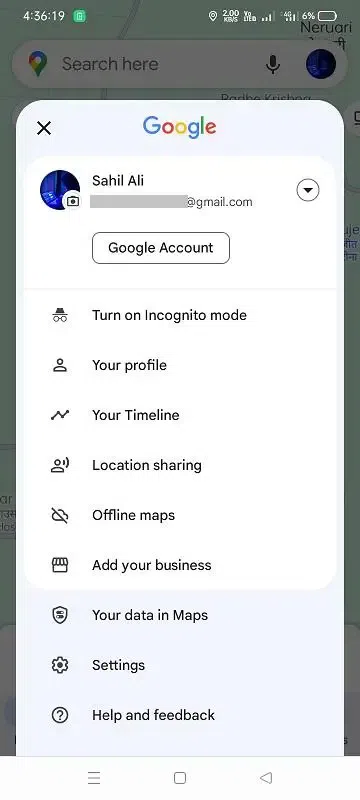 Sign In Step 3: Search for the LocationUse the search bar to type the coordinates or address of the location you want to add. Or simply navigate the place you want to add. 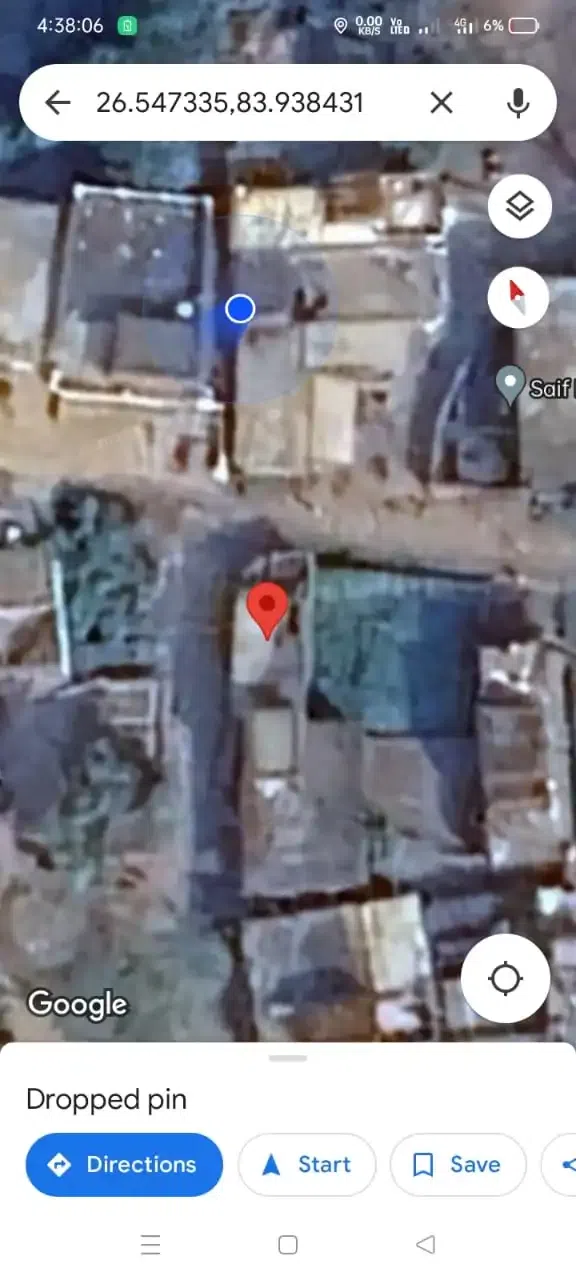 Long Press on the location you want to add Step 4: Open Location DetailsTap or long press on the marker or location name to open its details and Click on the “Add a Missing Place” button 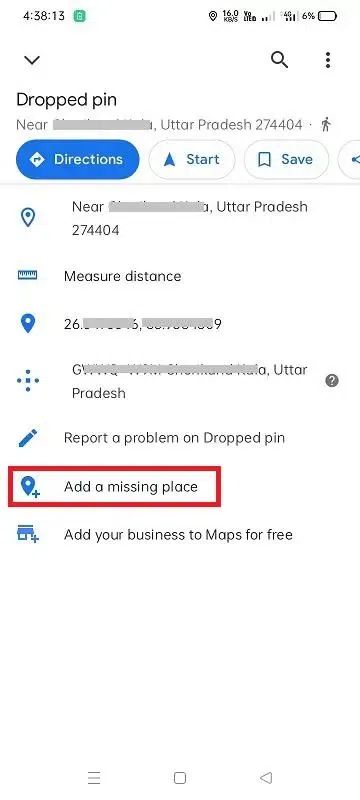 Open Location Details Step 5: Fill in the detailsFill in the all required place details like place name and category, address, and click on Add more details. 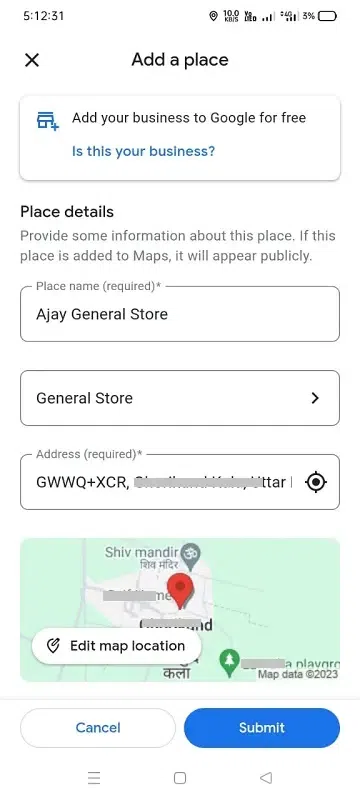 Fill in the details Step 6: Add More Details (Optional)For additional personalization, you can add details such as I) adding about opening hours, contact, and Photos. Click on the “Submit” button 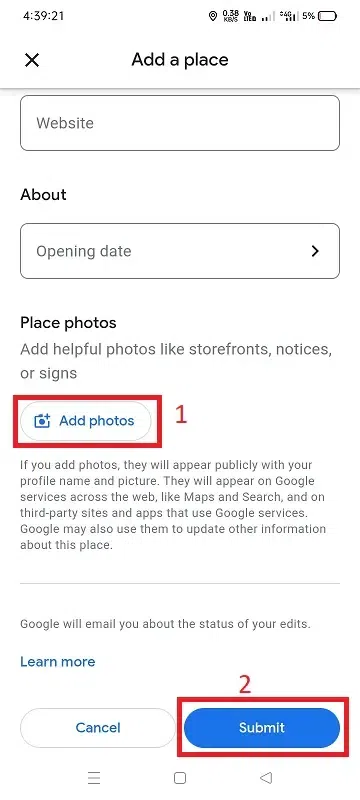 Add an image and submit For iPhone DevicesStep 1: Open Google MapsOpen the Google Maps app on your iPhone. (Make sure you have logged in). 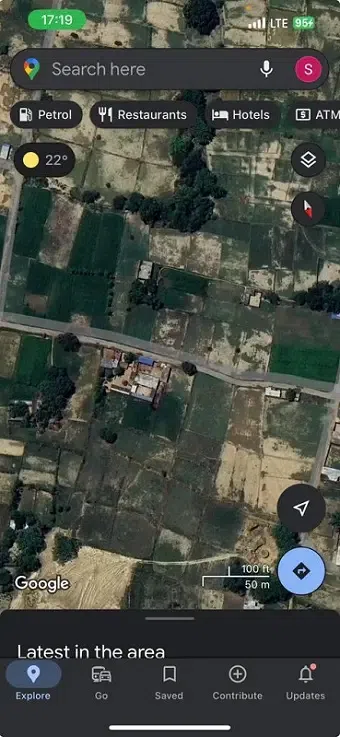 Open Map Step 2: Search for the LocationType the name or address of the location in the search bar that you want to add.
Step 3: Open Location DetailsTap on the marker or location name to open its details. and click on the “Add a missing place” 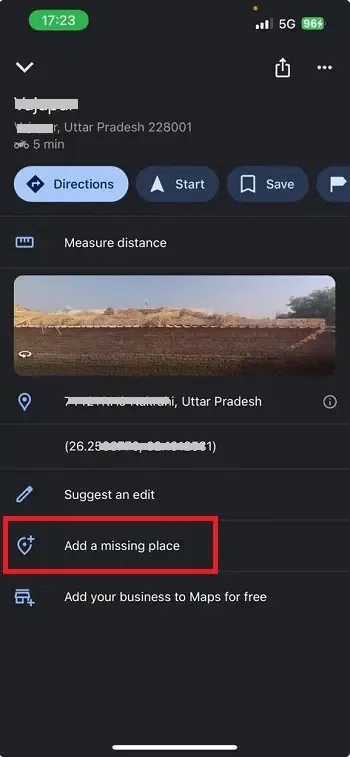 Click on Add a missing place Step 4: Fill in the place detailsFill in the required place details such as place, category, address, etc. 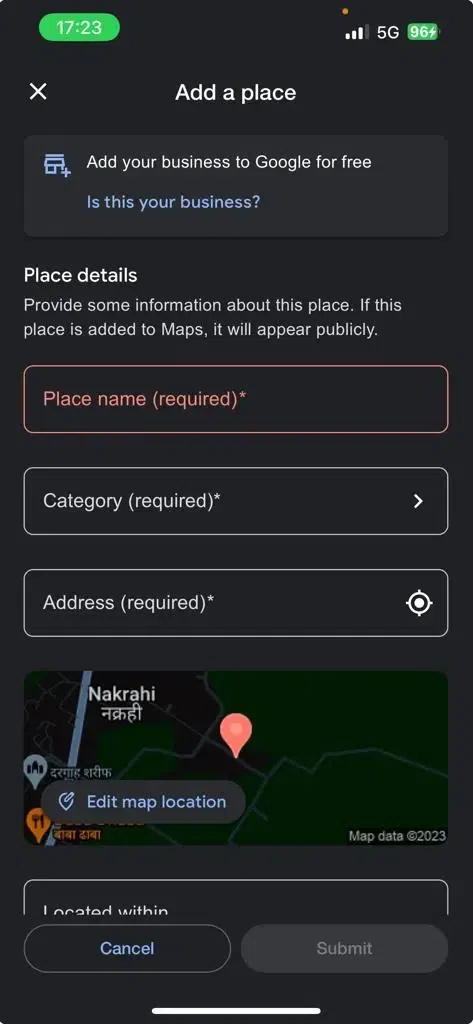 Fill in the details Step 6: Add More Details (Optional)Add optional details like website, hours, and opening date. And then Add a photo of the place. Click on the “Submit button”. 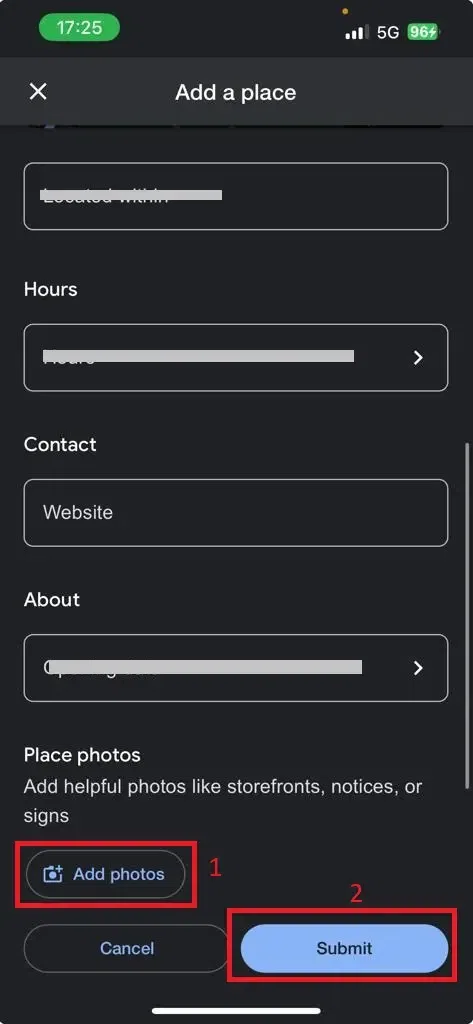 Add an image and then click on submit How to Fix an AddressStep 1: Search AddressSearch for an address you want to fix. and tap on that location and swipe up. 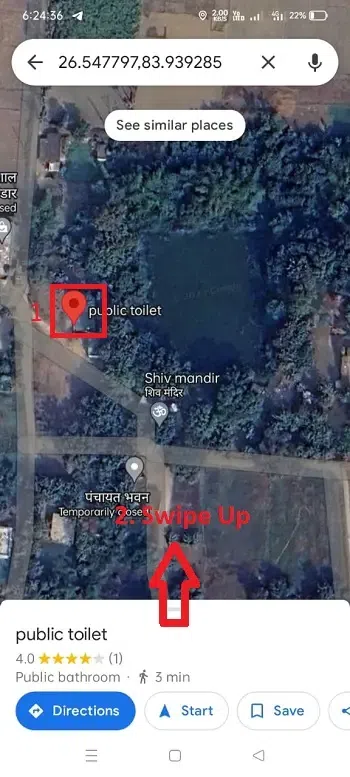 Click on a location and swipe up Step 2: Go to Suggest an editTap on ” Suggest an edit” 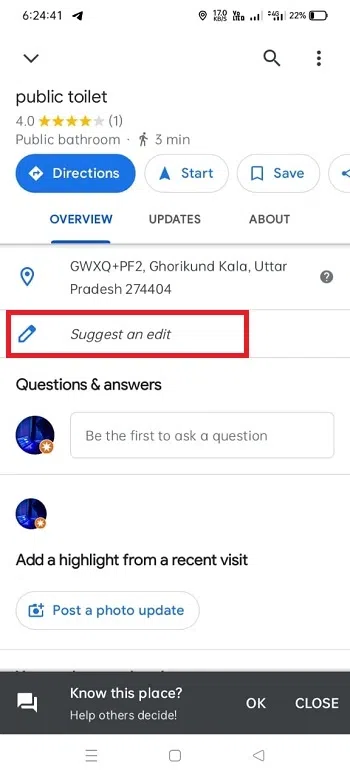 ClickSuggestggest a edit” Step 3: Change NameClick Change name or other details”. 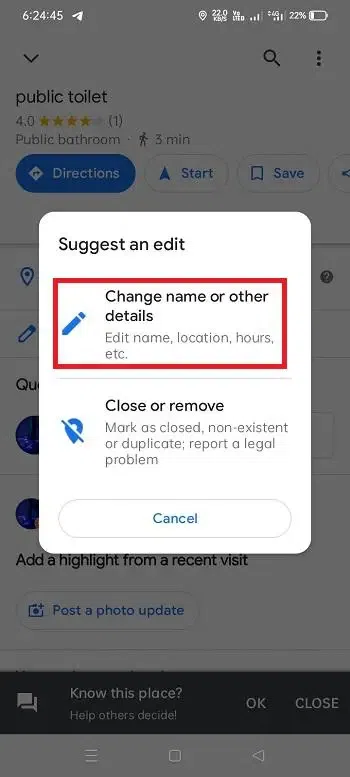 Change Name Step 4: Click Edit Map LocationClick on “Edit map location”. 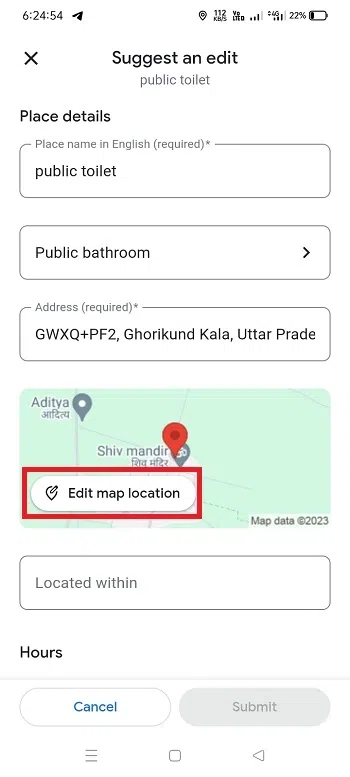 Click on “edit map location” Step 5: Move the map and Click OkMove the map to the center of the building. and click on the “OK” button. 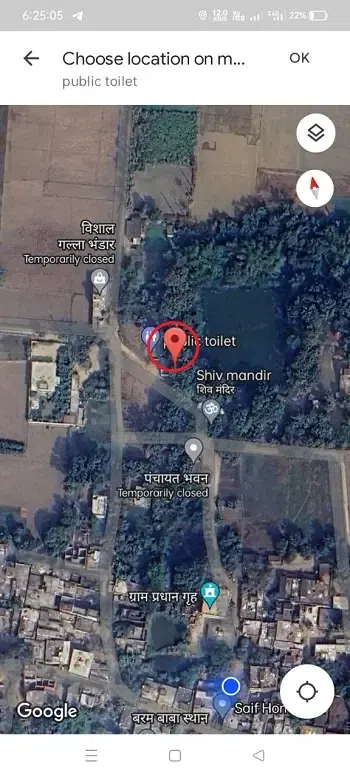 Move the map to the center of the building Step 6: Press SubmitAfter that, Simply click on the “Submit button” 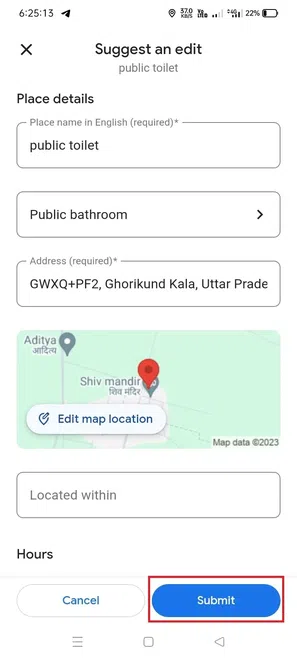 Click the “submit” button How to Make Other Place or Address EditsStep 1: Search for the AddressSearch for an address that you want to edit. and tap on location and scroll left. 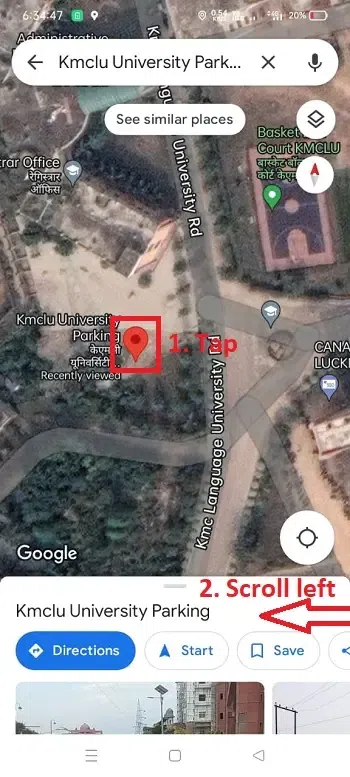 tap an on location and scroll left Step 2: Tap on EditNow tap on “Edit”. 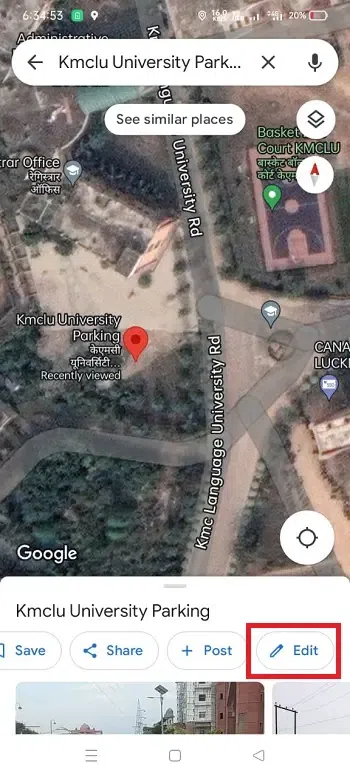 Click on edit Step 3: Suggest an EditClick on “Suggest an edit”.
Step 4: Change NameClick on Change name or other details. 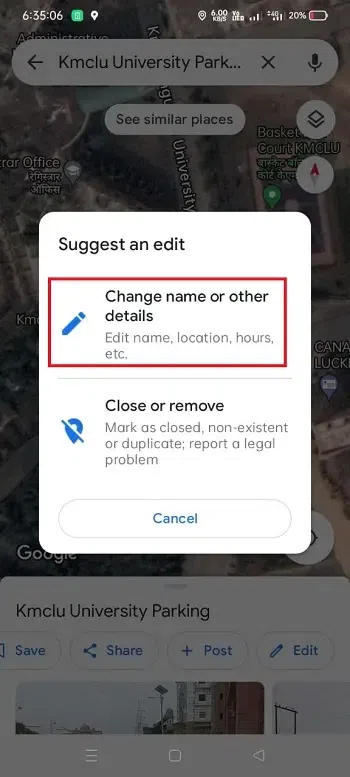 Click on “change name” Step 5: Edit DetailsNow edit the details that you want to change. Then, the tap submit button. 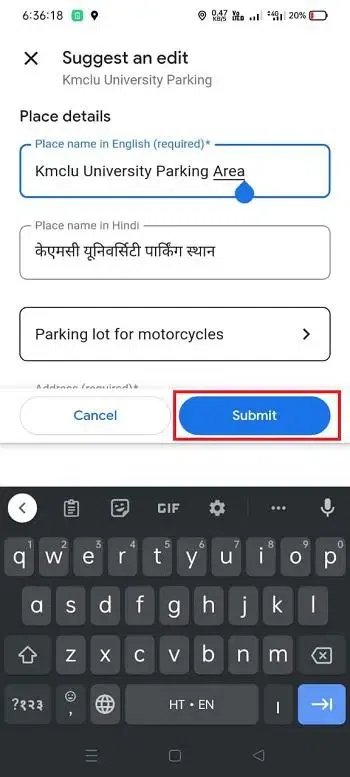 Edit Details How to Add a Private LabelStep 1: Select LocationNavigate the location you want to label. and tap on location. then, Scroll left. 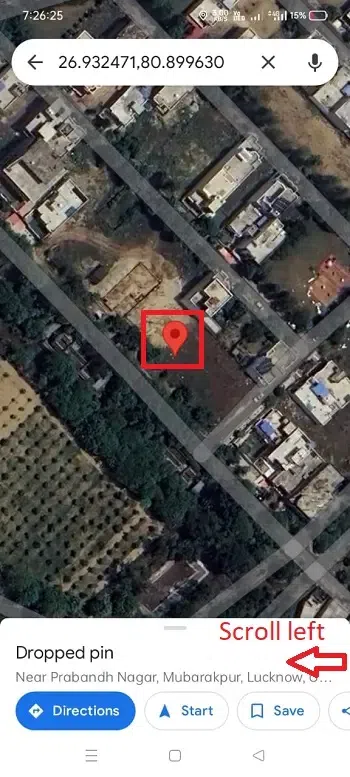 Tap on the location and scroll left Step 2: Add LabelAfter that click on “Add label”. 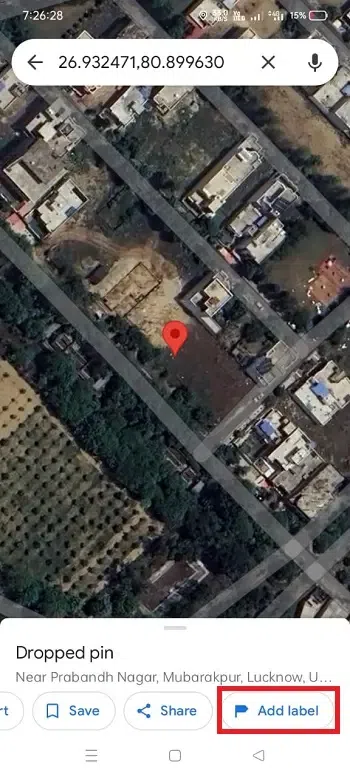 Click on “Add label” Step 3: Add Custom NameNow enter a custom name that you want to label. 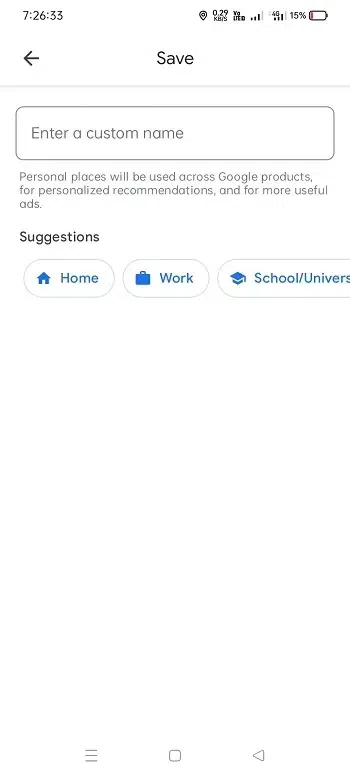 Add Custom Name Step 4: Set your AddressAfter that, click on “Set your address”. 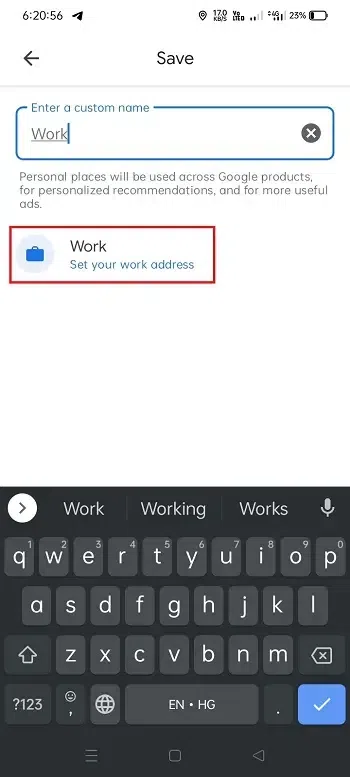 Set your Address ConclusionAdding a location in Google Maps is a user-friendly process that allows you to contribute to the accuracy and richness of information available to users worldwide. Whether you’re promoting your business or helping others discover hidden gems, these simple steps make you an active part of the Google Maps community. Frequently Asked Questions (FAQs)
|
Reffered: https://www.geeksforgeeks.org
| Geeks Premier League |
| Related |
|---|
| |
| |
| |
| |
| |
Type: | Geek |
Category: | Coding |
Sub Category: | Tutorial |
Uploaded by: | Admin |
Views: | 14 |