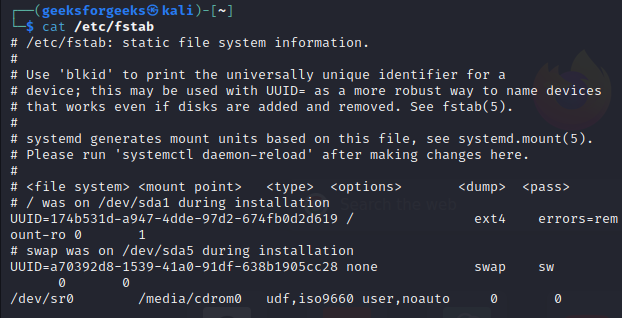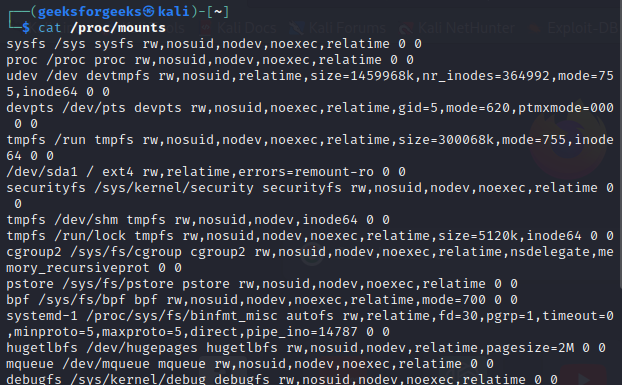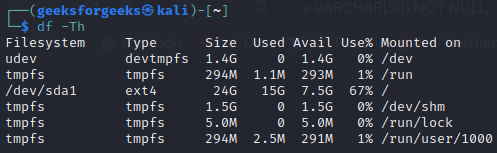
|
|
Understanding the file system type on a Linux system is crucial for efficient management and troubleshooting. Different file systems serve various purposes, and identifying them provides insights into storage devices and their capabilities. This article explores various methods to display the file system type in Linux, providing detailed explanations and examples. Table of Content
Using df Command to Display File System in LinuxThe df command is a powerful utility that displays information about disk space usage. To view file system types along with other details, execute the following command: df -Th
The -Th option provides a clear output with columns like Filesystem, Type, Size, Used, Available, and Use%. For instance: 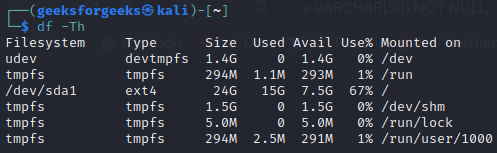 df command to check filesystem type In this example, the file system type is ext4 mounted on /. Using lsblk Command to Display File System in LinuxThe lsblk command provides a tree-like view of block devices. To include file system type information, use the following command: lsblk -f
This command displays the file system types along with other details like mount points. An example output could be: 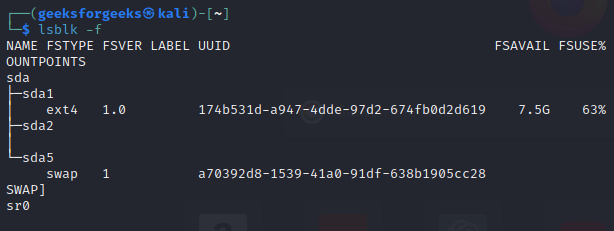 lsblk command to check filesystem type Using blkid Command to Display File System in LinuxThe blkid command provides information about block devices. To focus on file system types, run: blkid
This command provides a comprehensive list of block devices along with their associated file system types and UUIDs. /dev/sda1: UUID="abcdefgh-1234-5678-91011-abcde1234" TYPE="ext4"
Examining /etc/fstab FileThe /etc/fstab file contains information about disk drives and partitions. To check the file system types specified in this file, you can use: cat /etc/fstab
This command displays the configured file systems and their types:
Checking /proc/mounts FileThe /proc/mounts file contains information about currently mounted file systems. To view the file system types, execute: cat /proc/mounts
This command shows the currently mounted file systems along with their types:
/dev/sda1 / ext4 rw,relatime 0 1
Using findmnt Command to Display File System in LinuxThe findmnt command is another utility to display mounted file systems. To include file system types, run: findmnt -o SOURCE,FSTYPE
This command provides a clear list of mounted file systems and their types: 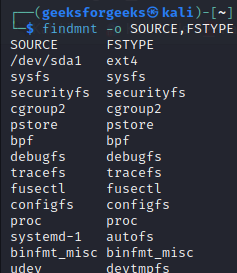 findmnt command to display file system type in linux How to Display File System Type in Linux – FAQsHow can I check the file system type of a specific partition in Linux?
What is the significance of knowing the file system type in Linux?
Are there GUI tools available for checking file system types in Linux?
Can I change the file system type of a partition in Linux?
How can I identify the root file system type without using external tools in Linux?
Conclusion:Identifying the file system type in Linux is essential for effective system administration. Using commands like df, lsblk, blkid, examining configuration files like /etc/fstab, and checking the /proc/mounts file provides a comprehensive view of file system types on your system. Armed with this knowledge, users can make informed decisions about storage management, troubleshoot issues, and ensure the optimal functioning of their Linux systems. |
Reffered: https://www.geeksforgeeks.org
| Geeks Premier League |
Type: | Geek |
Category: | Coding |
Sub Category: | Tutorial |
Uploaded by: | Admin |
Views: | 15 |