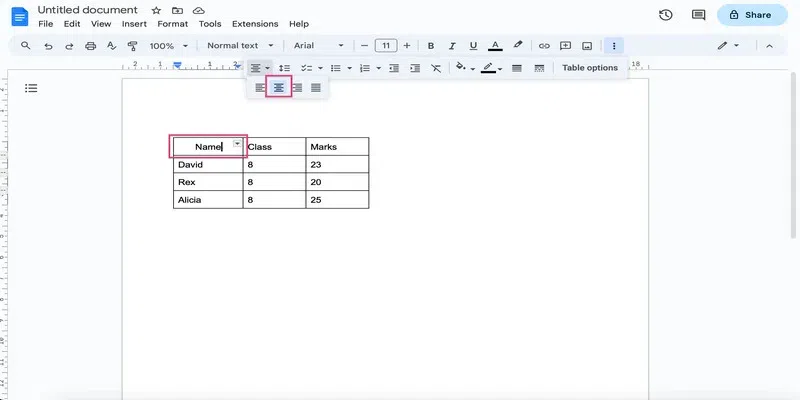
|
|
Ever wish your tables in Google Docs could be the center of attention? Well, good news! Imagine your info standing tall, right in the middle, no more hiding on the sides. Google Docs tends to keep things to the left, but we’re here to break the norm. In this guide, we’re not just talking about centering text—we’re talking about giving your whole table the VIP treatment, making it pop in the center like a superstar. Tired of the same old lefty look? Time for a change! Let’s dive into the easy steps of centering tables in Google Docs. Ready to make your tables shine? Let’s do it! How to Center a Table in Google DocsEver wished your Google Docs tables could be the center of attention? Well, good news! Imagine your info standing out boldly, right in the middle, no more hiding in the corners. Google Docs tends to play it safe on the left, but we’re here to mix things up. In this guide, we’re not just talking about centering text; we’re talking about giving your whole table the VIP treatment, making it shine in the center. How to Center a Table in Google Docs by Using Table PropertiesNote that if you click a particular cell of a table and try using the Centre align option, then this simply changes the alignment of the text present in that cell and not that of the table: 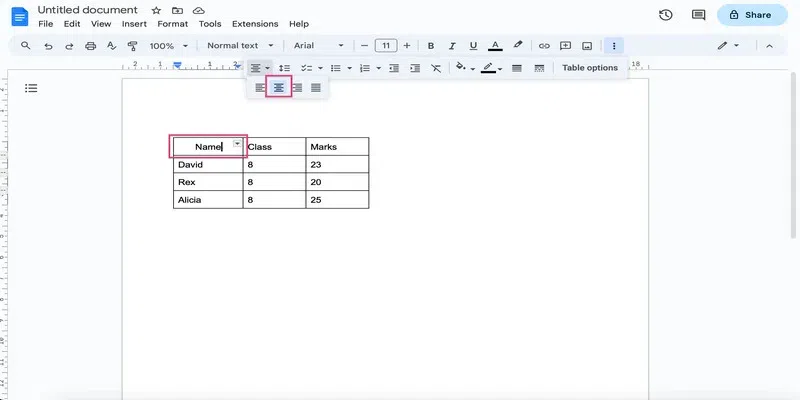 centre aligned text This happens because the alignment options present in the menu bar are not meant to be used on a table. To change the alignment of a table, you must use the Table properties menu as follow: Step 1: Go to table optionsClick on the three dots present in the top right corner and click on table options. 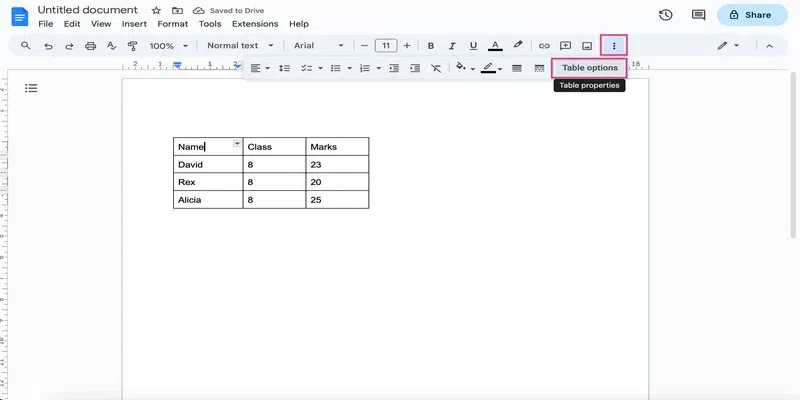 table options Alternatively, you can right click anywhere inside the table and select Table properties. 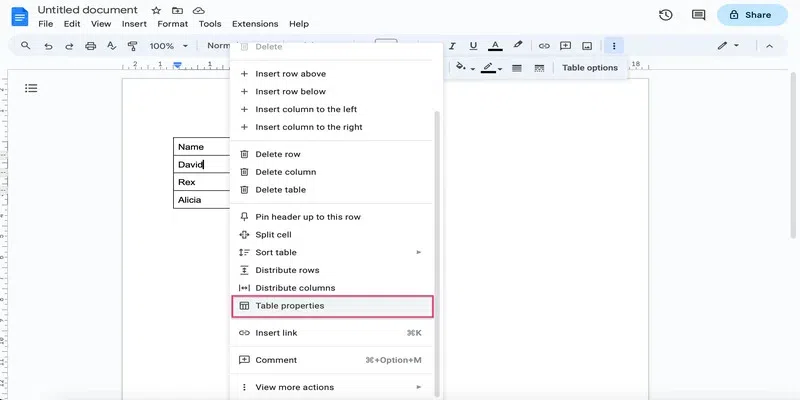 table properties Step 2: Go to Table drop-downIn the Table properties bar that opens, click on the Table dropdown. 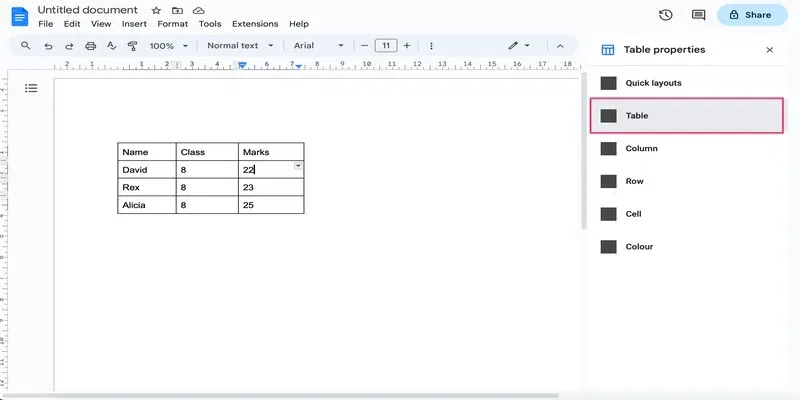 table drop-down Step 3: Change alignmentSelect the Centre align option from under the Alignment tab. 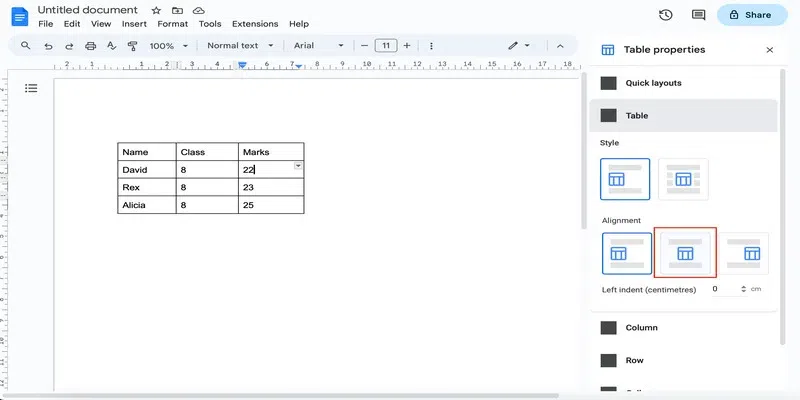 select centre align option And here you have a centre aligned table: 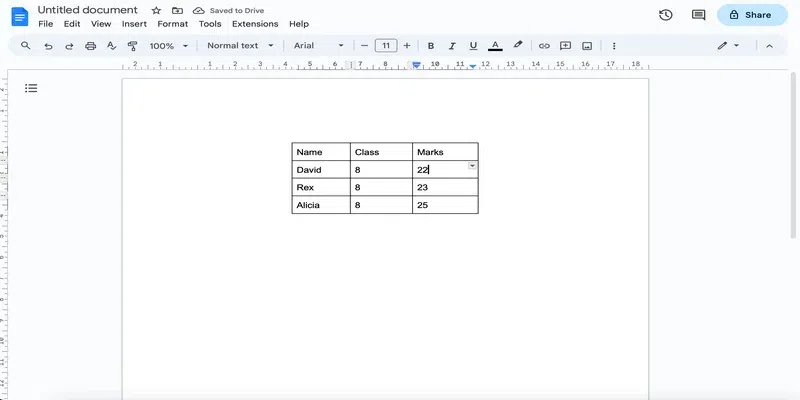 result How to Center a Table in Google Docs by Resizing the ColumnsNote that when you insert a table in Google Docs, although it is left aligned, the columns are sized such that the table spans the entire width of the document. This makes the table look centre-aligned: 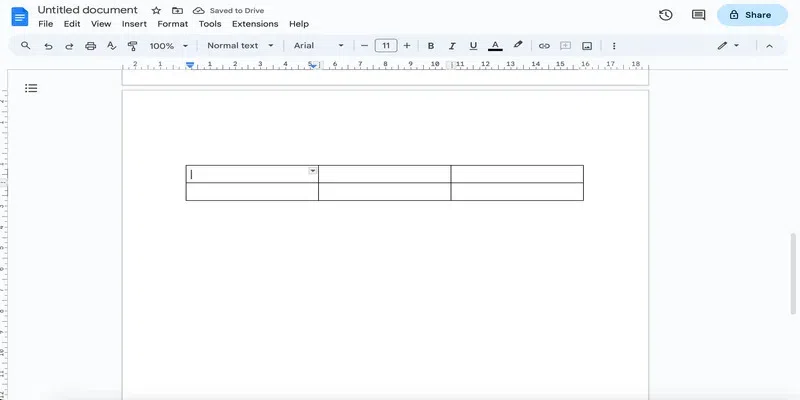 default alignment and size of columns Thus, one way to center-align a table in Google Docs could be to resize the columns to fit the entire width of the page. Here is how you can do that: Step 1: Click and drag the table borderGo to the table border present between the first two columns and drag it accordingly. 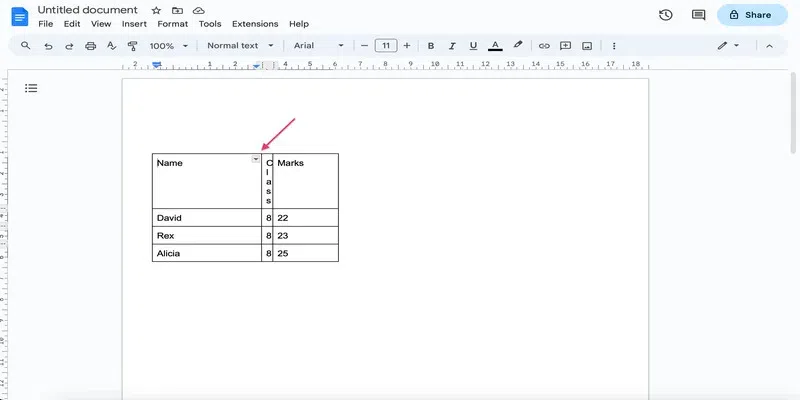 drag the table borders Step 2: Repeat for other table bordersRepeat step 1 for other table borders as well. You can re-adjust the borders to get columns of equal width. 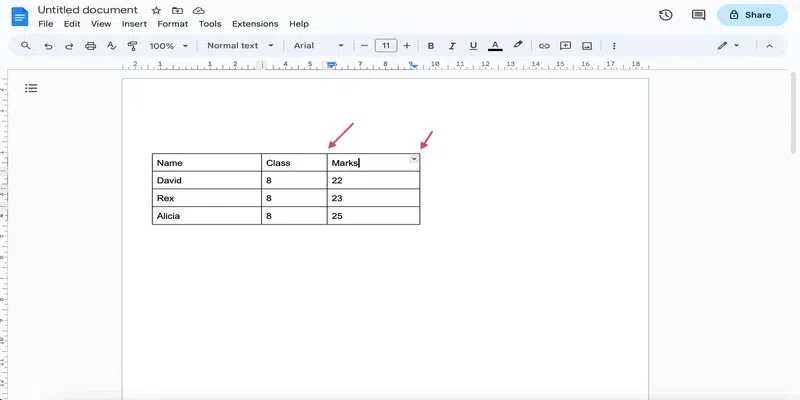 repeat for all borders Here is what the table looks like now: 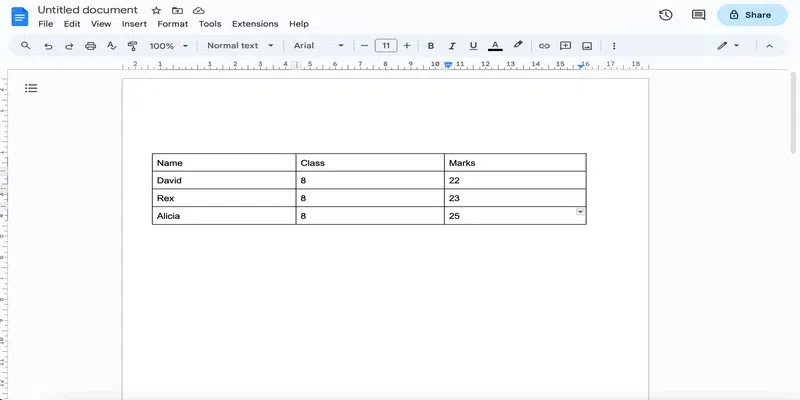 result How to Center a Table in Google Docs by Using Quick LayoutsAlthough this method is suited when you have surrounding text in your document, you can still use it to center a table. Step 1: Go to table optionsClick on the three dots present in the top right corner and click on table options. 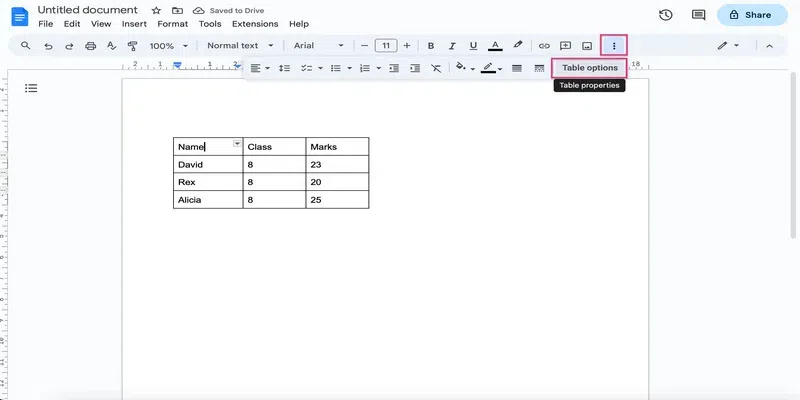 table options Alternatively, you can right-click anywhere inside the table and select Table Properties. 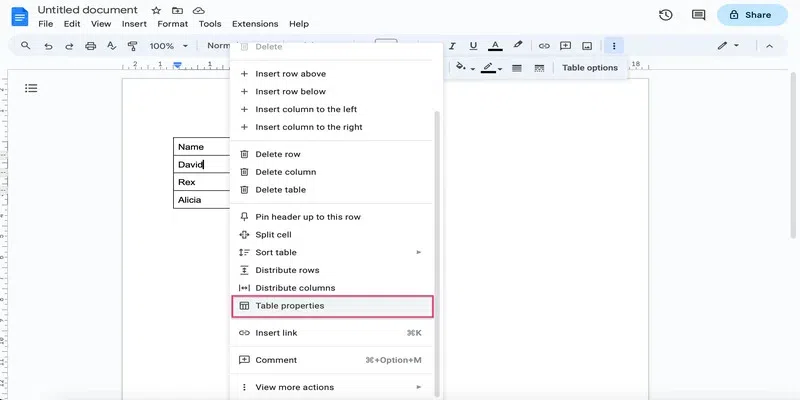 table properties Step 2: Go to the Quick LayoutsIn the Table Properties bar that opens, click on the Quick Layouts. 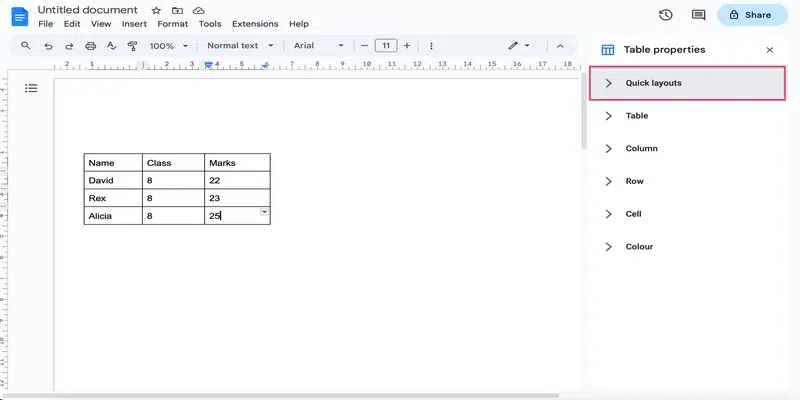 quick layouts Step 3: Select a layoutThere are three layouts that will help you align the table in the center of the page. For now, let’s select the top-center option. 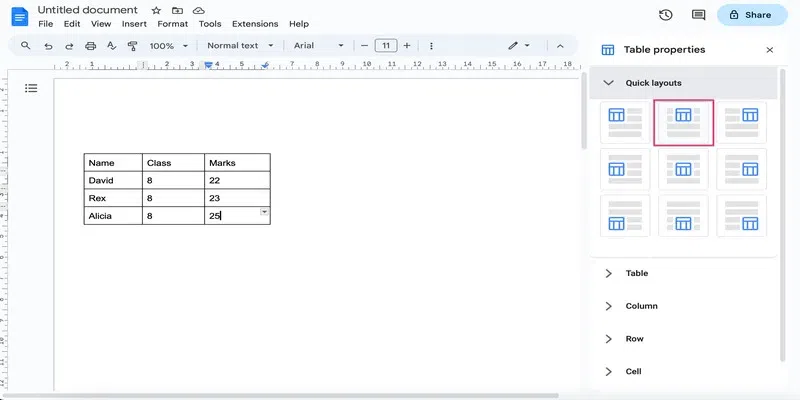 top centre Step 4: Preview the TableYou can see that the table is now centre-aligned: 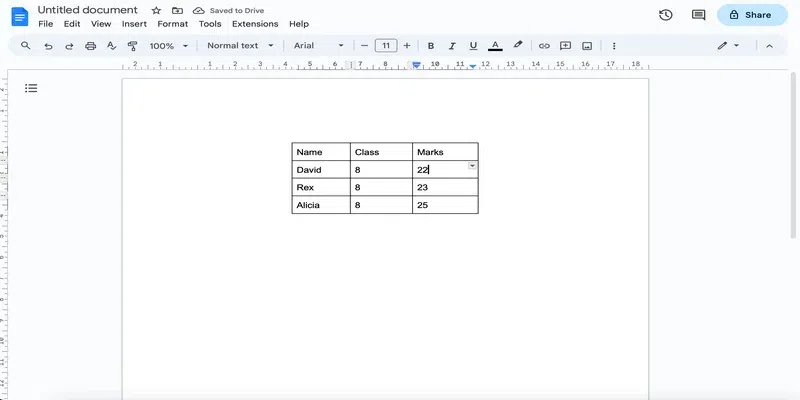 result Note that if you wish to add text around the table, then you can do so because all the quick layout options allow you to wrap the text around the table: 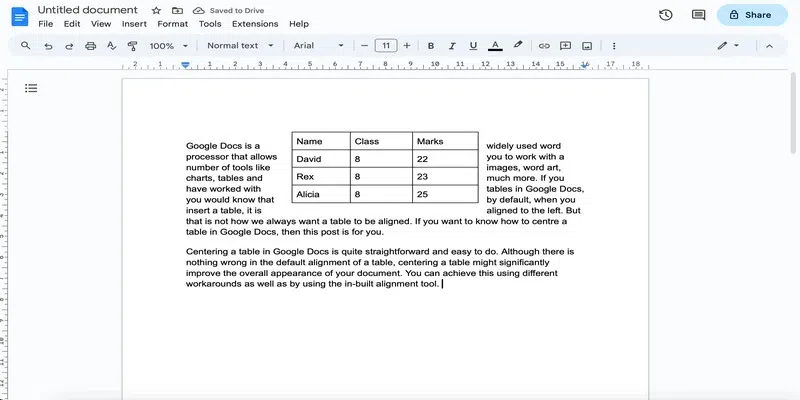 add text around the table If you are not happy with how this looks, then you can skip using the wrap functionality and simply add the text below the table to get a result like this: 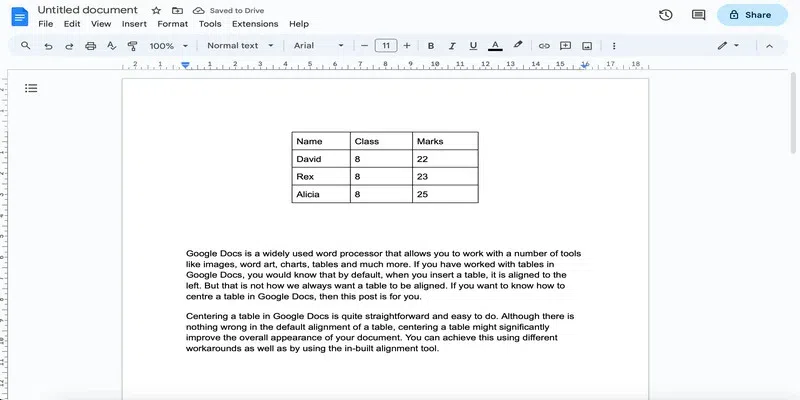 add text below the table How to Center a Table in Google Docs by Moving the TableIf you want to skip all the clicking and navigating, you can simply change the alignment by moving the table. Step 1: Go to the move table optionHover over the top right corner of the table until you see a dotted rectangle. 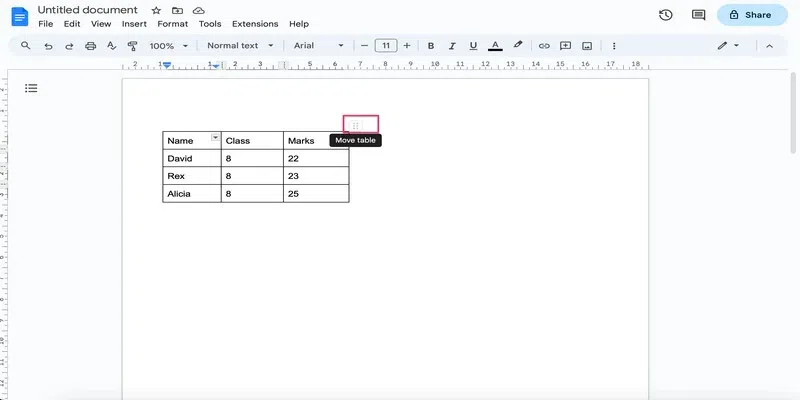 move table option Step 2: Hold and dragClick on this dotted rectangle and drag the table to the center. 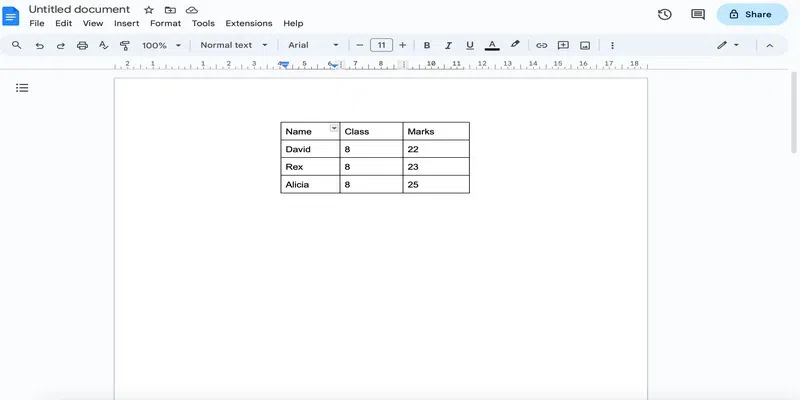 drag and drop the table ConclusionIn this post, we saw how we can centre-align a table in Google Docs. We can do this by manually resizing the columns, as well as by using the built-in alignment tool. Note that you should manually resize the columns to center a table only when there is less number of columns in your table. Adjusting a lot of columns is not only tedious but it would also take a lot of time to make them all the same in size. If you are working with surrounding text as well, then you can use one of the options from the quick layout menu, since it enables you to wrap the text around the table. Using the layout menu, you can even put the table in the very center of the page. Needless to say, the built-in alignment tool is a quick and efficient method of changing the alignment of a table in Google Docs. Learn how to Add tally marks in Google Docs to polish your Google Docs skills. FAQs
|
Reffered: https://www.geeksforgeeks.org
| Geeks Premier League |
Type: | Geek |
Category: | Coding |
Sub Category: | Tutorial |
Uploaded by: | Admin |
Views: | 15 |