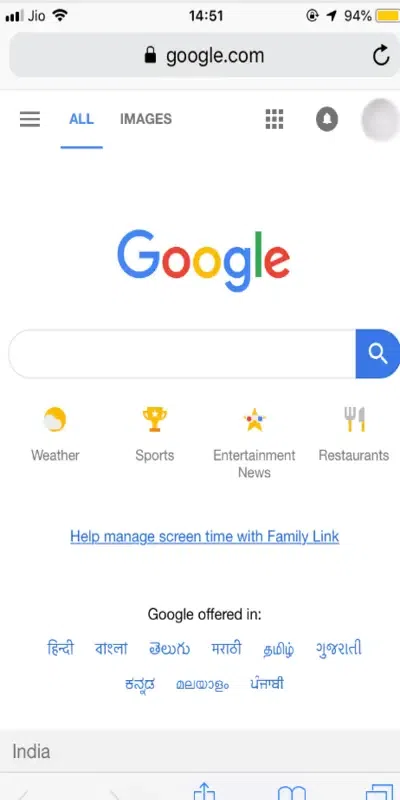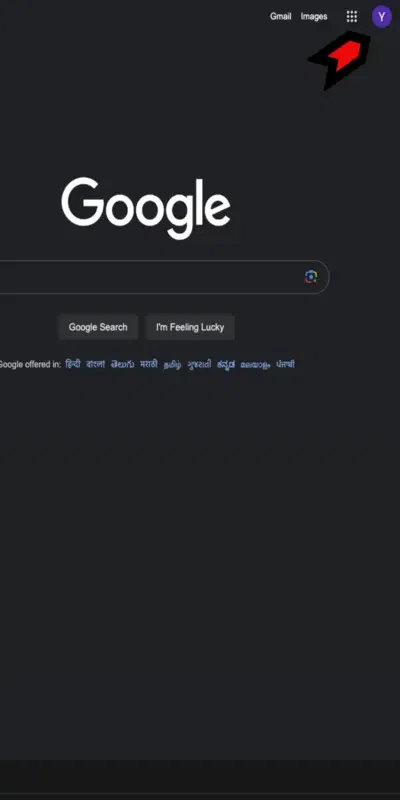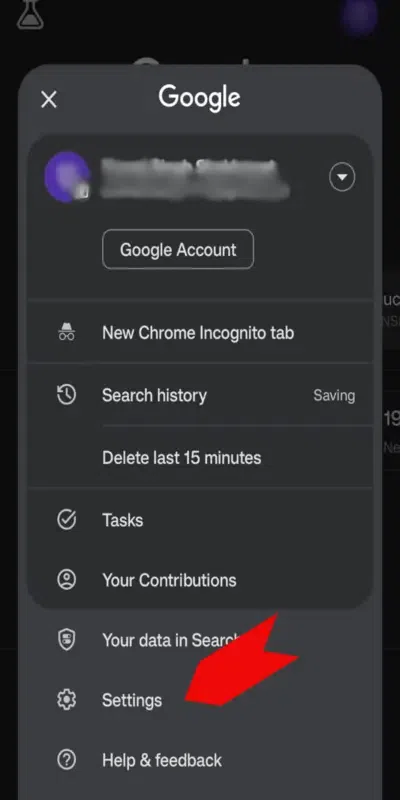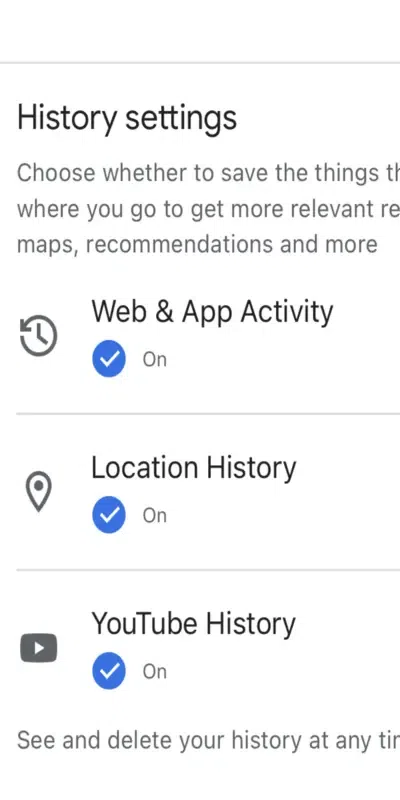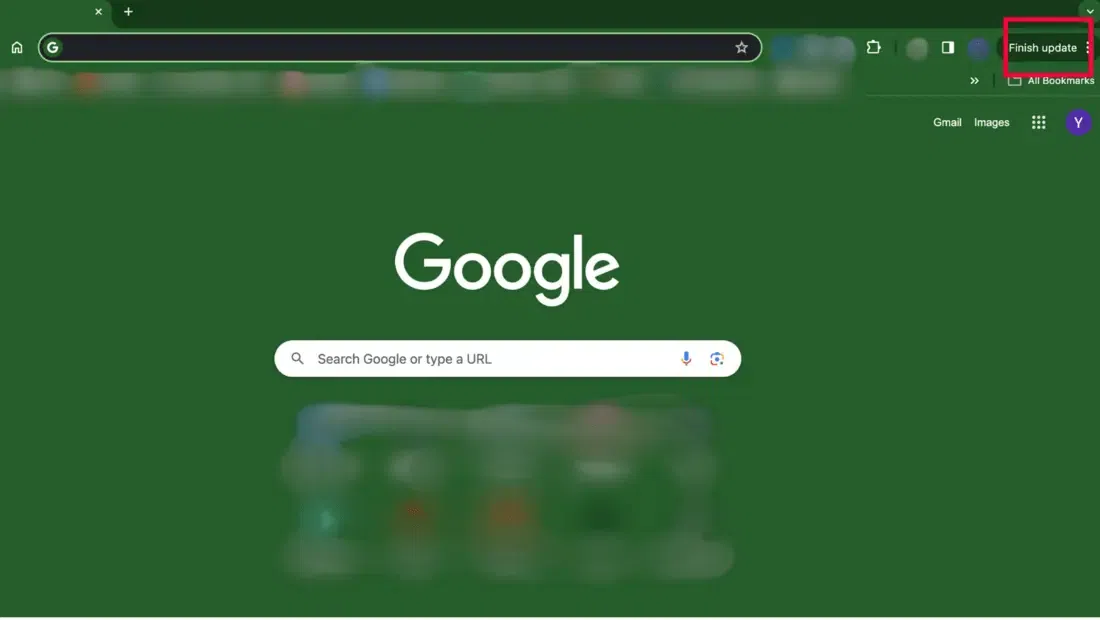
|
In times of doubt, we have developed a neuro reflex of looking it up on Google. Google has answers for everything, be it any search, Maps, YouTube, or Gmail. When you use Google as a search engine, the activities are saved in your Google account. Google tracks this personal data but there’s nothing illegal going on here. They ask your permission before doing that. Google uses this data to personalize your experience by viewing ads and content similar to your search history. So, the downside of this is, that your YouTube feed will be flooded with content that distracts you. Once you learn to manage MyActivity history, you can control the YouTube feed, data sync, and much more. How to Delete Your Google Search History on PC and MacDeleting your Google Search History on a PC or a Mac isn’t as hard as it seems! Just follow the below steps: Step 1: Head to ChromeWhether you are using a Mac or a PC, head to your Chrome browser and click on the three dots in the top right corner.
Step 2: Go to HistoryOnce you click on the three dots at the top, a list of various Google Account actions will appear. Hover over “History” and click on it.
Step 3: Clear Browsing DataOn the left-hand side, you’ll see a “Clear Browsing Data” option. Click on it to open the “Clear Browsing” panel.
Step 4: Select Time RangeNow you can select the time range for which you want your browsing history to be deleted. If you want to delete all of your previous histories, select “All time”.
Step 5: Clear DataClick on the “Clear Data” button and your Google browsing history will be deleted.
How to Delete Your Google Search History on AndroidIt is not rocket science to “delete my activity” on Android. We have created a 7-step guide, describing the exact steps to follow to delete all searches in My activity. Let’s look at the steps: Step 1: Device SettingsWhether you are using Google on your Android smartphone or tablet, go to your device settings.
Step 2: Google AccountFrom your device settings, head on to your Google Account for the next step.
Step 3: Data and PrivacyOn your Google Account settings page, you’ll find “Data and Privacy” at the top, click on it.
Step 4: My ActivityTap on ‘ My Activity’ shown under the ‘History Settings’
Step 5: Delete ActivityNow, click on the three vertical dots given on the right side of the search bar and go to ‘delete activity by’.
Step 6. Delete by DateThen, under ‘Delete by Date’ you will see a drop-down menu. Select the time from which you want to delete my activity or just select a date range.
Step 7: Confirm DeleteNow tap on the Delete button and your Google activity will be deleted.
How to Delete Selected Items in My ActivityAnother useful thing you might want to learn would be deleting only selected items from my activity. This can be very useful in case you have visited a link just for the sake of inspiration but you are not interested in their product. So by removing this one activity, you can keep the ads personalized to things that interest you. It is also useful when you want to keep the rest of your history and just want to delete a few items. Let’s learn the steps to delete only selected items from my activity: Step 1: Go to Google AccountFor the first step, open device settings and go to Google Account on Google.
Step 2: Select Data and PrivacyAfter heading on to your Google account settings, on the top you will find ‘Data and Privacy’, tap on it.
Step 3: Access Activity and Timeline and Click on My ActivityUnder ‘Activity and Timeline’ tap on the button ‘My Activity’.
Step 4: Use Data FilterUsing “Data Filter”, locate the items that you want to delete. You can look up the data by “Day” and click on the little “X” in the top right corner of each item.
Step 5: Confirm the DeleteOnce you tap on the ‘X’ button, a confirmation window will pop up. Tap on ‘Delete’ to confirm and it’s done.
How to Delete Your Google Search History on iPhone and iPadHere’s how you can delete your Google Search History on iPhone and iPad: Step 1: Open the Google AppHead over to the Google App on your iPhone or iPad.
Step 2: Open the Google Account MenuOn the top right corner, you’ll find your profile picture or name initial, tap on it to open the Google Account Menu.
Step 3: Select SettingsIn your Google Account Menu, tap on the “Settings” button
Step 4: Select Privacy, Click on History, and Click App HistoryTap “Privacy and security” followed by “History” and then “App history”.
Step 5: Clear AllIn the app history section, click on the “Clear Data” button to erase all your Google search history.
Delete All Your Activities Within a Time RangeThere is also an option to choose to delete my activity data by selecting days using a date range. Once you select a range, just tap on the delete button and the data about that range will be cleared. You can also filter the activities if you do not wish to delete all the activities together. Take special care when you are deleting the search activity or any other Google history as there won’t be any additional confirmations. As soon as you click the delete button, the history will be cleared. ConclusionIn this blog, you learn how you can manage your activity history. Google has a well-polished UI, which makes it very easy to find and manage the activity history, but we have given a step-wise guide to make it easier. This will also serve you well for future references and it will be pretty easy to locate the guide in this blog. You came across two guides, one to delete the history manually and to enable the automatic deletion option. By using these methods you can either choose to delete all searches from my activity or select only a few and clear them off the list. Frequently Asked Questions
|
Reffered: https://www.geeksforgeeks.org
| Google Workspace |
Type: | Geek |
Category: | Coding |
Sub Category: | Tutorial |
Uploaded by: | Admin |
Views: | 15 |
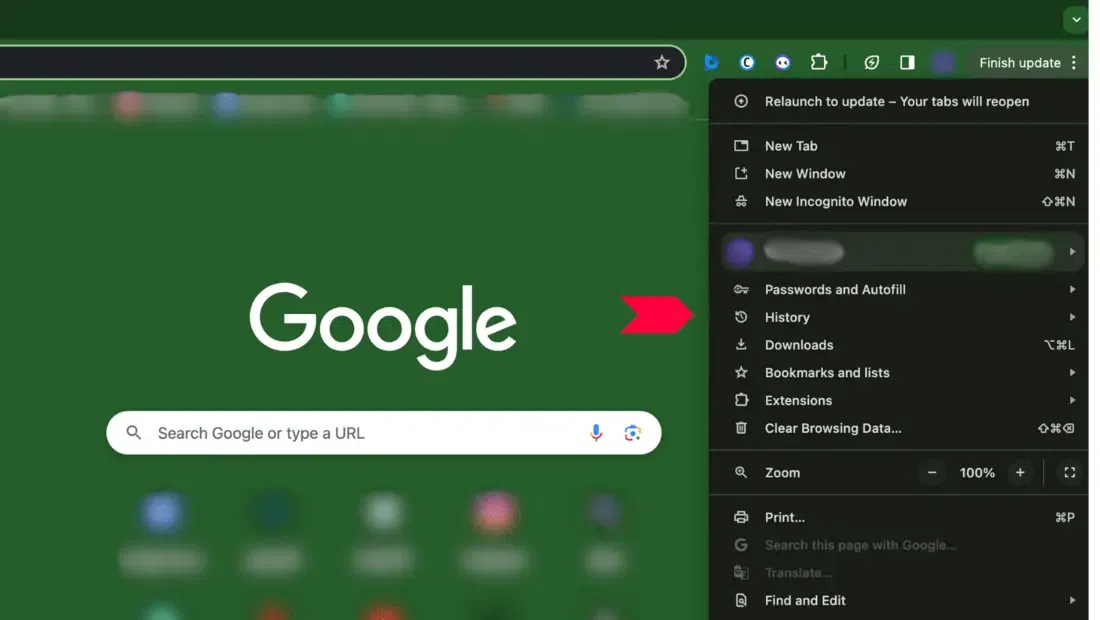
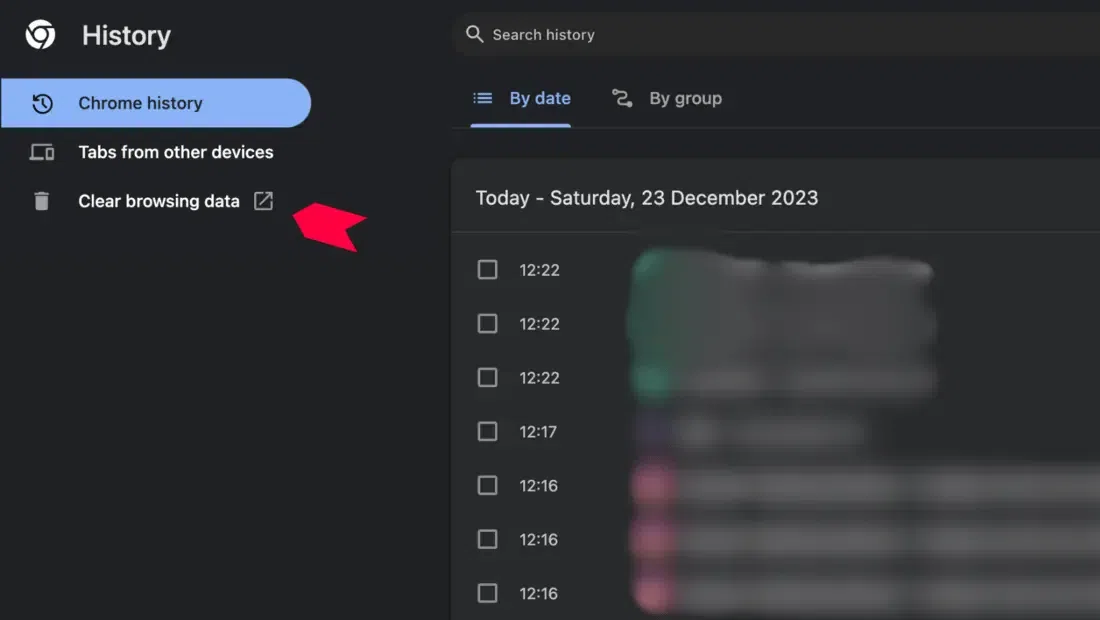
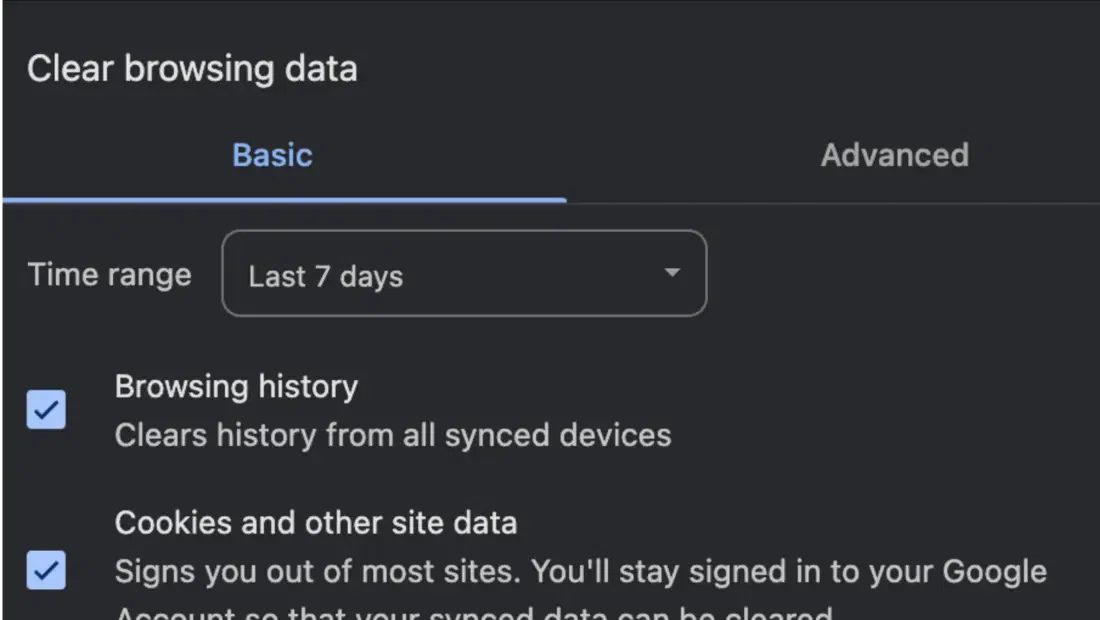
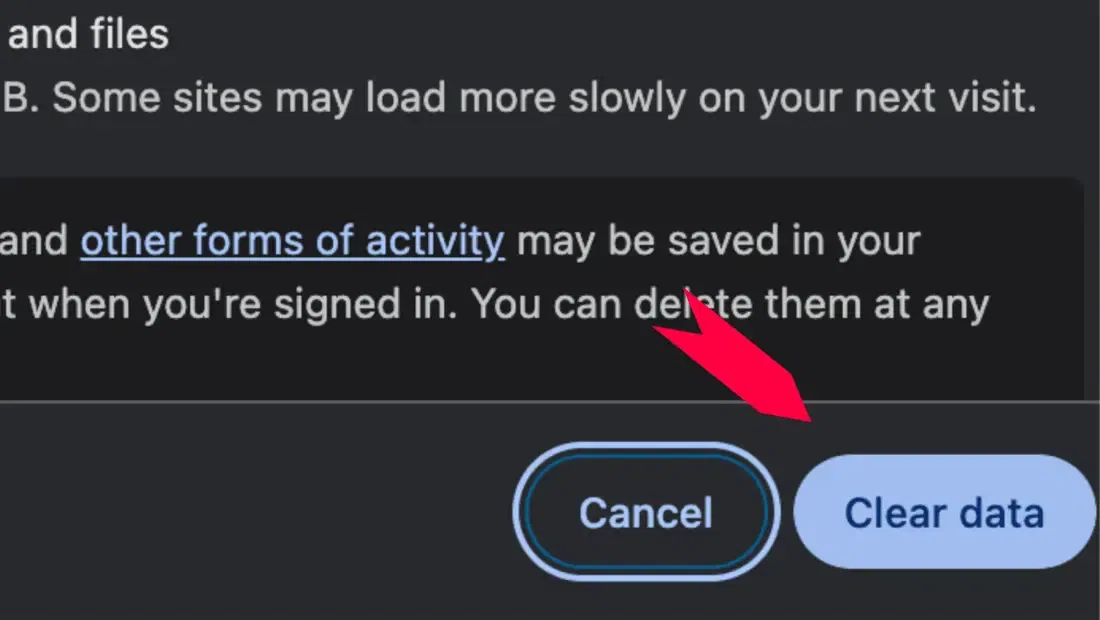
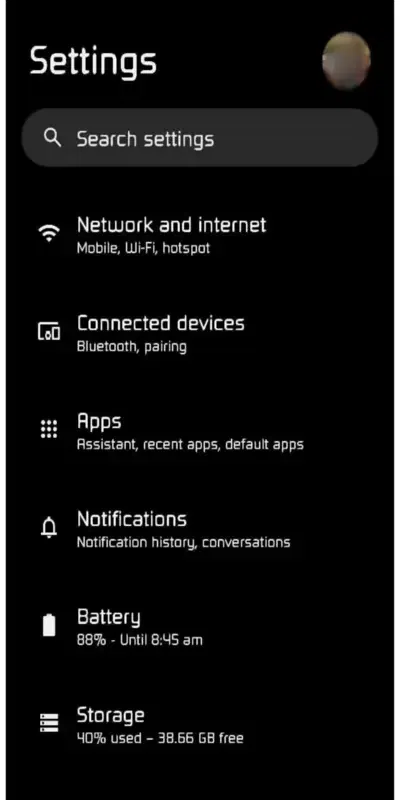
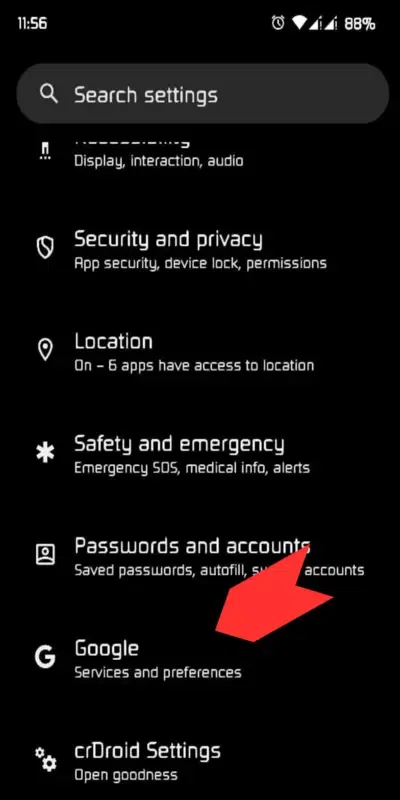
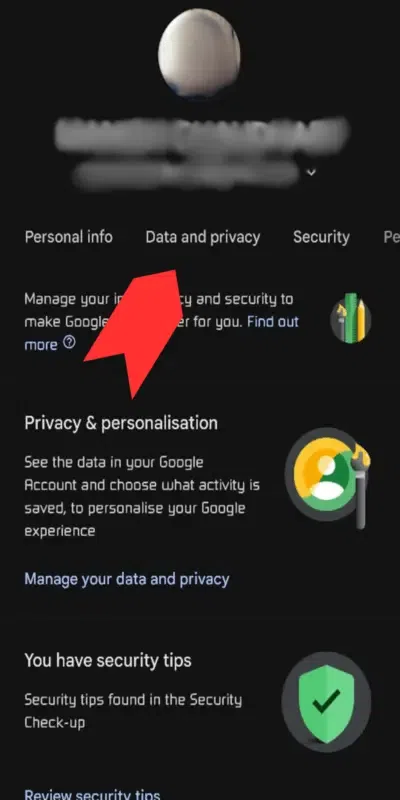
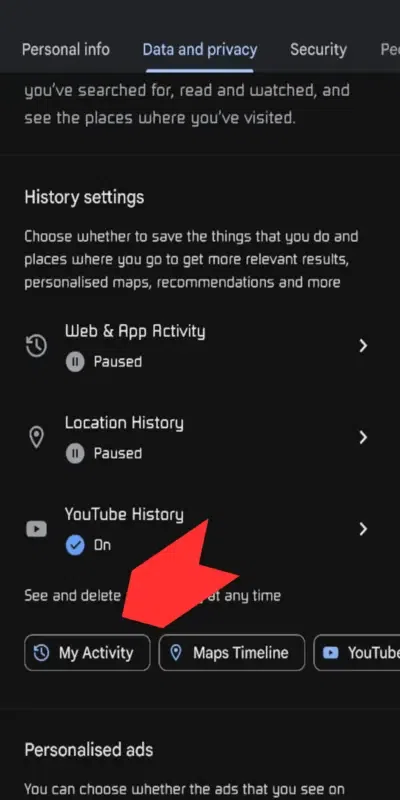
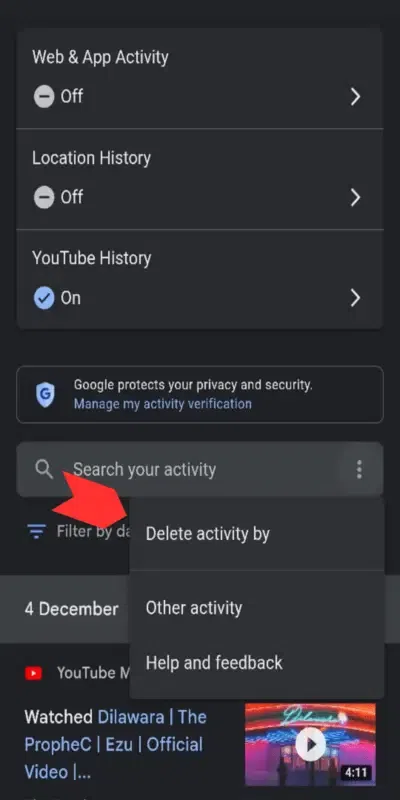
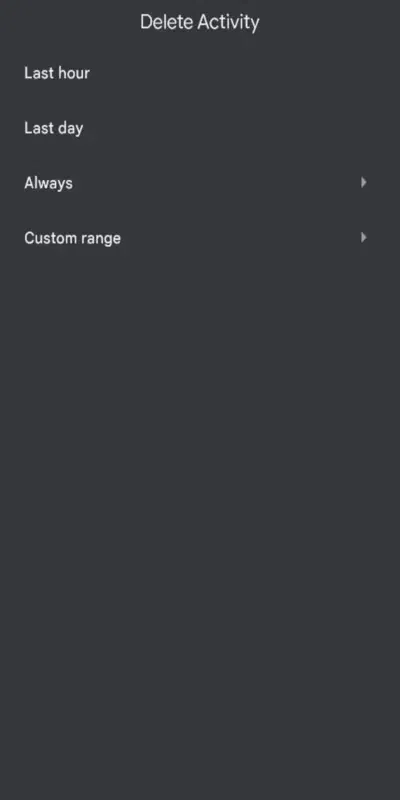
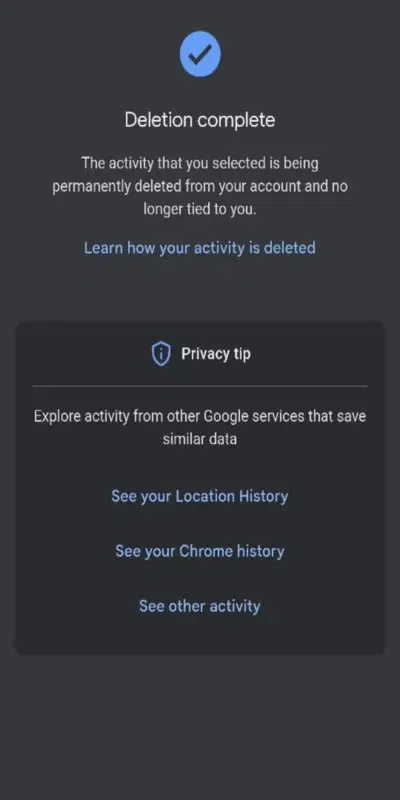
.webp)
.webp)
.webp)
.webp)
.webp)