
|
|
Express JS is a JavaScript framework that is used for building the backend of web and mobile applications. It works on top of Node JS which is helpful for managing servers and routes. Connecting an Express JS application to MongoDB and MySQL requires installing Node.js in your computer system. In this article, we will see how we can connect the Express.js application to MongoDB and MySQL. PrerequisitesTable of Content Approach 1: Connect Express with MongoDBHere, we are using MongoDB as a Database and Express for accessing the MongoDB database. In order to connect Express.js with MongoDB, first setup the Node.js and setup the MongoDB after that follow the steps given below:- Step 1: Create a folder and open it in the terminal. Step 2: Initialize a Express JS project using following command in terminal npm init -y Step 3 : Now, Install the express, mongoDB npm libraries and also dotenv (for using credentials using environment variables) npm install express mongoose dotenv Project Structure:  Project Structure The updated dependencies in package.json file will look like: "dependencies": { Step 4 : After that, create a file named as “server.js” and inside that file write the code given below. It consist both the express.js and mongoDB connection code. Javascript
Step 5 : After that Copy the mongoDBURL and paste it in MongoDB Compass as shown below and click on “Connect“. .png) MongoDB Compass Step 6 : Now, to Run the Express.js application and connect to DB use the following command in terminal as “node fileName”. e.g. node sever.js node server.js Output: 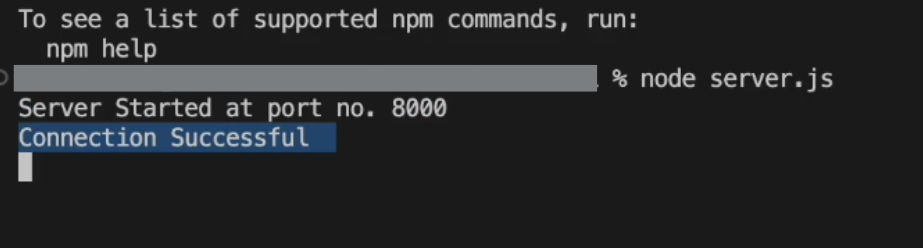 Output Approach 2: Connect Express with MySQLNow, Connecting the express application with MySQL as a database. In order to connect with MySQL first Go to their official site and Download MySQL file and follow the basic steps given below :- Step 1 : Create a folder and open it in terminal. Step 2 : Initialize a Express.js project using following command in terminal npm init -y Step 3 : Now, use the below command to start and setup the MySQL in current directory or folder and if it asks for password, enter the password you entered while installing MySQL. mysql -u root -p Step 4: After that you will be able to see a command line console of MySQL will open as shown below and type the query below to check the databases available and if it shows databases then you have successfully setup the MySQL in current directory. show databases;
Step 5 : Now Install the MySQL npm package and express.js npm libraries. npm install express mysql2 Step 6 : Create a “schema.sql” file in your directory to define the schema for your database table. then copy and paste the queries from schema.sql to MySQL command line. Hence, Your database with defined table schema will be created successfully. Javascript
.png) Create Database in MySQl Now, to check your table has been created successfully, run the query given below and it will display Table with entries select * from notes;
Project Structure:- .png) Project Structure The updated dependencies in package.json file will look like: "dependencies": { Step 7 : Now, create an index.js and database.js file and write the below code in it (You need to paste your MYSQL username and password). Javascript
Javascript
Step 8 : Now, to Run the Express.js application and connect to Database, use the following command in terminal as “node fileName”. e.g. node index.js node index.js .png) Run Express Output Output :Run the API in the Postman to test.
|
Reffered: https://www.geeksforgeeks.org
| Express.js |
Type: | Geek |
Category: | Coding |
Sub Category: | Tutorial |
Uploaded by: | Admin |
Views: | 11 |
.png)
.png)
.png)