|
In this article, we will build a currency converter using react native. This app serves as a valuable tool for travelers, business professionals, and anyone who frequently deals with international currencies. It enables users to effortlessly convert one currency to another.
Preview of final output: Let us have a look at how the final output will look like.
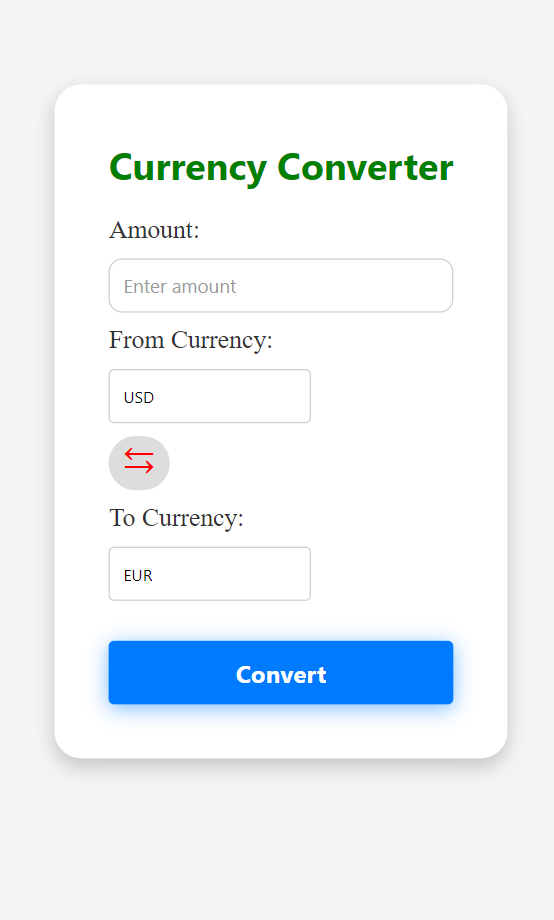
Prerequisites:Approach:In this approach, we’ll create a user-friendly currency conversion UI with input fields, dropdowns for currency selection, a conversion button, and real-time exchange rate data from exchangerate-exchangerate-api.com. A currency-swapping feature will be added, and conversion details will be displayed upon completion.
Project Structure:
.png)
The updated dependencies in package.json file will look like:
"dependencies": {
"react-native-paper": "4.9.2",
"@expo/vector-icons": "^13.0.0",
"react-native-modal-dropdown": "*"
}Example: Write the following code in respective files.
- App.js: This file implements all the functionalities and renders the component
- styles.js: This file contains the styling for the components
JavaScript
import React, {
useState, useEffect, useCallback
} from "react";
import {
View,
Text,
TextInput,
TouchableOpacity,
StyleSheet
} from "react-native";
import ModalDropdown from
"react-native-modal-dropdown";
import { styles } from "./Style";
const App = () => {
const [amount, setAmount] =
useState("");
const [fromCurrency, setFromCurrency] =
useState("USD");
const [toCurrency, setToCurrency] =
useState("EUR");
const [currencies, setCurrencies] =
useState([]);
const [convertedAmount, setConvertedAmount] =
useState(null);
const convertCurrency =
useCallback(() => {
if (!amount) {
setConvertedAmount(null);
return;
}
fetch(`
https://api.exchangerate-api.com/v4/latest/${fromCurrency}
`)
.then((response) => response.json())
.then((data) => {
const exchangeRates =
data.rates;
const conversionRate =
exchangeRates[toCurrency];
if (conversionRate) {
const result =
parseFloat(amount) * conversionRate;
setConvertedAmount(result.toFixed(2));
} else {
setConvertedAmount("Invalid Currency ");
}
})
.catch((error) => {
console.error("Error converting currency: ", error
);
});
}, [amount, fromCurrency, toCurrency]);
useEffect(() => {
fetch(`
https://api.exchangerate-api.com/v4/latest/USD
`)
.then((response) =>
response.json())
.then((data) => {
const currencyList =
Object.keys(data.rates);
setCurrencies(currencyList);
})
.catch((error) => {
console.error(" Error fetching currency data: ",
error);
});
}, []);
useEffect(() => {
convertCurrency();
}, [convertCurrency]);
const swapCurrencies = () => {
// Swap the selected currencies
setFromCurrency(toCurrency);
setToCurrency(fromCurrency);
};
return (
<View style={styles.container}>
<View style={styles.subcontainer}>
<Text style={styles.header}>
Currency Converter</Text>
<Text style={styles.label}>Amount:</Text>
<View style={styles.inputContainer}>
<TextInput
style={styles.input}
value={amount}
onChangeText={(text) => setAmount(text)}
keyboardType="numeric"
placeholder="Enter amount"
placeholderTextColor="#999"
/>
</View>
<Text style={styles.label}>
From Currency:
</Text>
<View style={styles.inputContainer}>
<ModalDropdown
style={styles.dropdown}
options={currencies}
defaultValue={fromCurrency}
onSelect={(index, value) =>
setFromCurrency(value)}
/>
</View>
<TouchableOpacity
style={styles.swapButton}
onPress={swapCurrencies}>
<Text style={styles.swapButtonText}>
⇆
</Text>
</TouchableOpacity>
<Text style={styles.label}>
To Currency:
</Text>
<View style={styles.inputContainer}>
<ModalDropdown
style={styles.dropdown}
options={currencies}
defaultValue={toCurrency}
onSelect={(index, value) =>
setToCurrency(value)}
/>
</View>
<TouchableOpacity
style={styles.convertButton}
onPress={convertCurrency}
>
<Text style={styles.convertButtonText}>
Convert
</Text>
</TouchableOpacity>
{convertedAmount !== null && (
<Text style={styles.result}>
{amount} {fromCurrency} is
{convertedAmount} {toCurrency}
</Text>
)}
</View>
</View>
);
};
export default App;
//styles.js
import { StyleSheet } from "react-native";
const styles = StyleSheet.create({
container: {
flex: 1,
justifyContent: "center",
alignItems: "center",
backgroundColor: "#f5f5f5"
},
subcontainer: {
shadowColor: "rgba(0, 0, 0, 0.2)",
shadowOffset: {
width: 0,
height: 6
},
shadowOpacity: 1,
shadowRadius: 15,
elevation: 5,
padding: 40,
borderRadius: 20,
backgroundColor: "#ffffff"
},
header: {
fontSize: 28,
fontWeight: "bold",
marginBottom: 20,
color: "green"
},
inputContainer: {
flexDirection: "row",
alignItems: "center",
marginVertical: 10
},
label: {
fontSize: 19,
marginRight: 10,
color: "#333",
fontFamily: "Pacifico"
},
input: {
flex: 1,
borderWidth: 1,
borderColor: "#ccc",
borderRadius: 10,
paddingHorizontal: 10,
height: 40,
color: "#333"
},
dropdown: {
width: 150,
height: 40,
borderWidth: 1,
borderColor: "#ccc",
borderRadius: 4,
paddingHorizontal: 10,
justifyContent: "center",
color: "#333"
},
convertButton: {
backgroundColor: "#007BFF",
borderRadius: 4,
paddingVertical: 12,
paddingHorizontal: 24,
marginTop: 20,
shadowColor: "rgba(0, 123, 255, 0.5)",
shadowOffset: {
width: 0,
height: 3
},
shadowOpacity: 1,
shadowRadius: 15,
elevation: 3
},
convertButtonText: {
color: "white",
fontSize: 18,
fontWeight: "bold",
textAlign: "center"
},
result: {
marginTop: 20,
fontSize: 18,
color: "#333"
},
swapButton: {
backgroundColor: "#ddd",
borderRadius: 50,
width: 45,
height: 40,
justifyContent: "center",
alignItems: "center",
marginBottom: 10
},
swapButtonText: {
fontSize: 30,
textAlign: "center",
color: "red",
marginBottom: 10
}
});
export { styles };
Steps to Run: Step 1: To run react native application use the following command:
npx expo start
Step 2: Depending on your operating system type the following command
npx react-native run-android
npx react-native run-ios
Output:
|
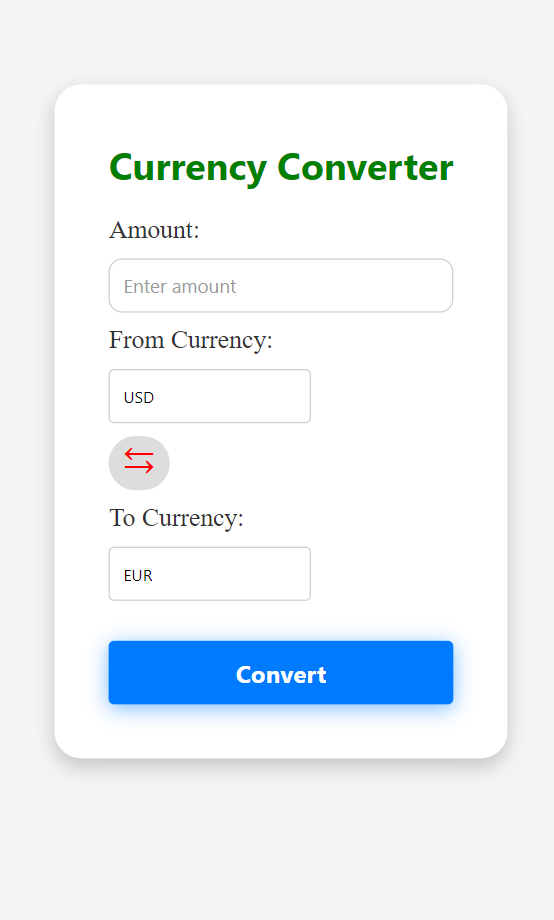
.png)