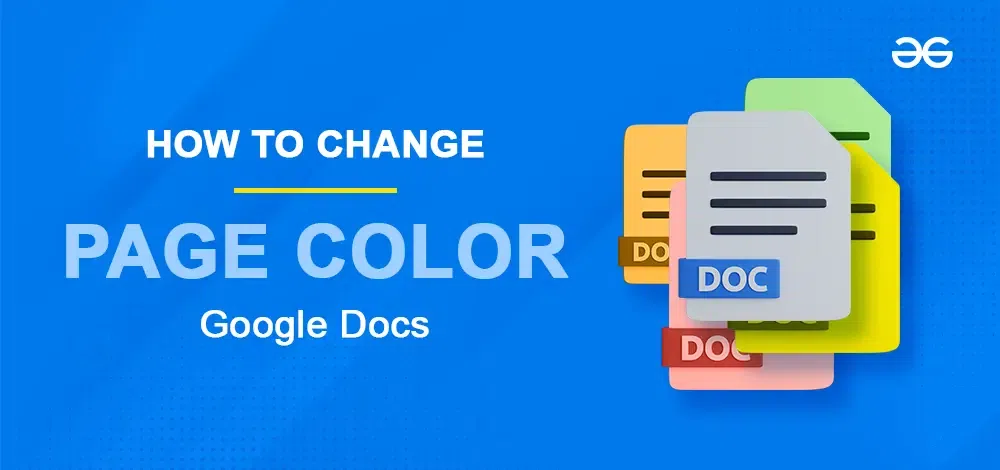
|
|
Changing the page color in Google Docs can add a unique touch to your documents, if you’re aiming for a professional look or simply want to personalize your work. The feature to change page color in Google Docs allows you to adjust the background color of your document easily, enhancing readability or aligning with branding preferences. Changing background color in Google docs can be beneficial in many ways as it enhances the page quality and appearance. In this article, we’ll explore how to change the page color in Google Docs step-by-step as similar to how to change background color in Google Docs, ensuring you can effortlessly customize your documents to suit your style or presentation needs.
Table of Content How to Change Page Color in Google DocsBy changing the page color of the document in Google Docs, we can make the document look visually appealing and interesting. There are different ways to change the page color on Google Docs and also they can be applicable on the topic how to change the page color in google docs on Chromebook. How to Change Page Color from Available 80 Colors
Step 1: Open Google DocsStep 2: Open the Google documentOpen the Google Document in which the background color of the document has to be changed in Google Docs. Else create a new document in Google Docs, and open it. Here we have opened an already written document.  Open the Google document Step 3: Navigate to the File Menu and Select Page SetupSelect ‘File‘ in the menu bar of Google Docs, and a dropdown opens. Select ‘Page Setup‘ in the dropdown.  Go to the File Menu >> Select “Page Setup” Step 4: Select Page Color from the Dialog BoxA dialog box named “Page Setup” opens now. Select the page color in it. Since by default, the background color of the document is white, the page color is previewing in white color. 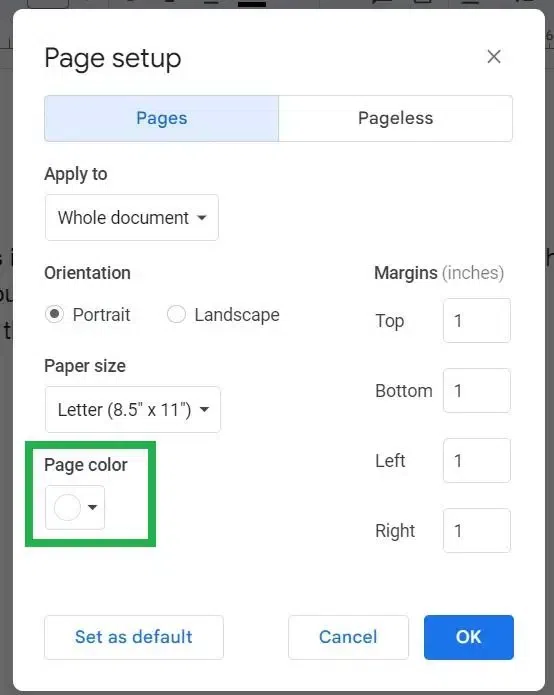 Click on “Page Color” Step 5: Choose Color from the 80 Available ColorsNow a sub dropdown appears from the page color option. It has a total of 80 colors already available in it. Users can choose any color from this quickly.  Choose the Color Step 6: Click OKAfter choosing the page color, the sub dropdown closes automatically and the preview in page color turns to the color you have chosen. Now it is displaying green as we chose the green color. Click the ‘OK‘ button in the bottom right corner of the dialog box.  Click “Ok” Step 8: Preview the Page ColorNow the background color of the whole document is changed to green color successfully.  Preview the Results How to change the background color on Google Docs by Choosing Custom Color
Step 1: Open Google DocsStep 2: Open the Google DocumentOpen the document in which the background color of the document has to be changed in Google Docs. Else create a new document in Google Docs, and open it. Here we have opened an already written document.  Open the Document Step 3: Navigate to the File Menu and Select Page SetupSelect ‘File‘ in the menu bar of Google Docs, and a dropdown opens. Select ‘Page Setup‘ in the dropdown. .webp) Select “Page Setup” Step 4: Click on Page Color Drop-DownA dialog box named “Page Setup” opens now. Select the page color in it. Since by default, the background color of the document is white, the page color is previewing in white color. .webp) Click on Page Color Step 5: Click on the Custom IconNow a sub dropdown appears from the page color option. It has a total of 80 colors already available in it. To change to any custom color that is not available in these 80 colors, select the plus button at the left bottom of the color palette.  Click on “+” Icon Step 6: Choose ColorNow another small dialog window opens. There we can choose any color by selecting in the color pool. If we choose the color from the color pool, the HEX code of the color appears in the ‘Hex‘ box below it.
 Choose the Color Step 7: Enter the HEX Color CodeHere we are entering a HEX color code in the HEX box as “FE77A2“. Once we enter the HEX color code in the box, the color of the hex code appears in the color preview. #FE77A2 color code is pink. Therefore, it is previewing pink color.  Enter HEX Number Step 8: Click OKNext, click the ‘OK‘ button at the bottom of this dialog window.  Click “Ok” Step 9: Preview the Page ColorNow the page color of the document in Google Docs is changed to the selected custom color successfully.  Preview How to Change Page Color in Google Docs on AndroidStep 1: Open the Google Docs app in an Android device and Open the documentOpen the Google Docs app on your Android device, and open a document to change its page color. By default, the page color is white.  Open Google Docs Step 2: Click on the Edit icon at the bottom of the appTap the ‘Edit‘ pencil icon at the bottom rightmost corner of the app. A list of options appears on the top side of the app.  Click on Edit Icon Step 3: Click on the Three Dotted Icon at the top Rightmost CornerSelect the three-dot icon at the top rightmost corner of the app.  Click on Three Dots Step 4: Select Page setup in the panel openedA panel gets opened from the right side of the app. Select ‘Page setup‘ in it.  Select Page Setup Step 5: Select Page ColorNow a page of options appears. Select ‘Page color‘ in it. Now the default color white is displayed as the page color.  Select Page Color Step 6: Page Color Options will now AppearA list of available colors and their shades appears. The usual color white is set by default.  Page Color Option Appear Step 7: Select the Page Color by choosing any color and its shadeChoose the color and shade of your choice. Here we are choosing yellow color from the available colors.  Choose Color Step 8: Preview the Page ColorNow the page color has been changed to the selected color yellow successfully in an Android device.  Preview Changes How to Change Page Color in Google Docs on iOSFor iOS users also, it is possible to change the page color using the Google Docs app. Step 1: Open Google Docs and Select the Three dots IconSelect the three-dot icon at the top right corner of the app.  Open Google Docs >> Click on Three Dots Step 2: Select Page setup in the Panel openedA panel opens from the right side of the app. Select ‘Page setup‘ in it.  Select Page Setup Step 3: Tap Page color in the page setupSelect the ‘Page color‘ in the page setup options.  Tap Page Color Step 4: Choose any Color and its ShadePage color settings open up. Choose from any available color and its shade as page color. Here we are choosing the blue color.  Choose Color Step 5: Preview the Page ColorPage color changed to our chosen blue color in the Google Docs app on the iOS device.  Preview Results ConclusionChanging the page color in Google Docs is a straightforward way to enhance the visual appeal and customization of your documents. By adjusting the background color to complement your content or personal preferences, you can create documents that stand out and align with your branding or presentation goals. Whether you opt for a subtle shade or a bold hue, change page color in Google Docs feature allows for effortless customization, ensuring your documents not only convey information effectively but also reflect your unique style. In the above article, we have discussed how to change page color in Google Docs with the step-by-step process. How to Change Page Color in Google Docs – FAQsHow to change background color in google docs mobile?
How do you change the color of Google Pages?
How do I set the background in Google Docs?
How do I change the page display in Google Docs?
How do you change the color of the page number in Google Docs?
|
Reffered: https://www.geeksforgeeks.org
| Google Docs |
Type: | Geek |
Category: | Coding |
Sub Category: | Tutorial |
Uploaded by: | Admin |
Views: | 16 |