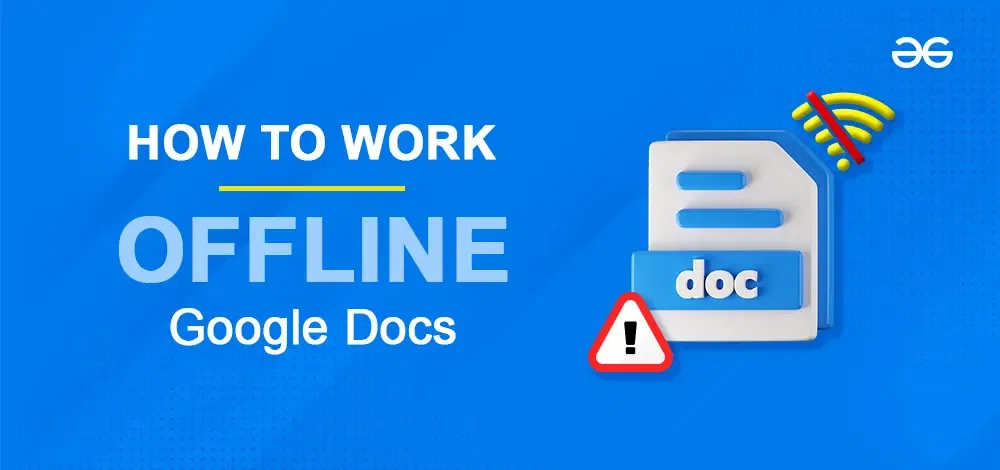
|
Working offline in Google Docs is a handy skill to have when you’re not connected to the internet. Whether you’re on a plane, in a remote area, or just want to be productive without Wi-Fi, Google Docs has got you covered. In this guide, we’ll show you the straightforward steps to work offline in Google Docs. You’ll learn how to access and edit your documents even when you’re not online. Let’s dive into the world of offline productivity with Google Docs. The use of Google Docs offline has several advantages. Thanks to the platform’s offline mode, you can view your documents and make modifications even while you’re not connected to the internet. This is advantageous for those who live in places with patchy internet connectivity and for those who need to make adjustments on the go.
Table of Content Why Use Google Docs OfflineGoogle Docs offline mode enables you to access and edit your documents without an active internet connection. This feature is essential for maintaining productivity in various scenarios, from long flights to remote areas with unreliable internet. How to Enable Google Docs Offline Access on Your ComputerSetting up offline access on your computer ensures that you can work on your documents without worrying about your internet connection. Follow these steps to enable Google Docs offline access:
In this process, we will do a couple of steps in Google Drive and Google Docs on the same Google Account. To implement this process to achieve the goal you have to perform the simple steps given below. Step 1: Open Google Drive and Click SettingsOpen your drive and make sure it is signed into the Google Account on which you want to work offline in Google Docs. Now on the top right corner click on the “Setting” icon which looks like a Gear. 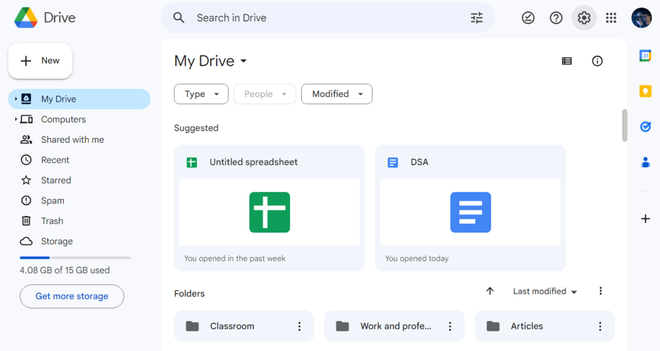 Click on the Settings icon on Google Drive Step 2: Click on the Settings OptionFrom the Dropdown List opened under the Settings Icon, click on the Settings option. 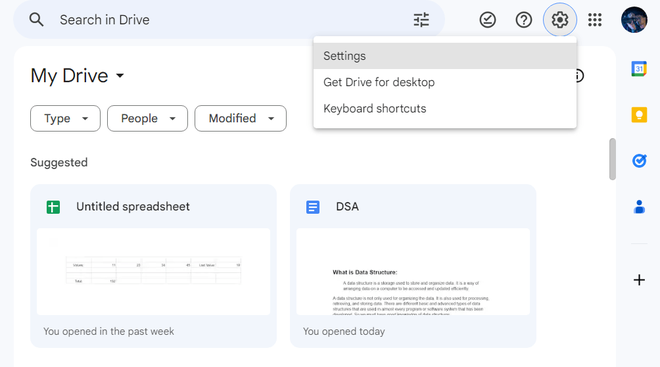 Click on the Settings icon Step 3: Check the Setting to Modify OfflineAfter the settings are opened, scroll down to the “Offline” section. Now check the box to have permission to modify offline.
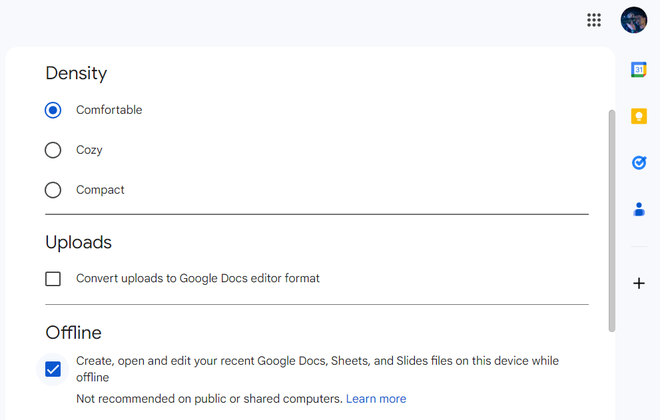 Check the Option to modify the Offline Step 4: Open the Options Menu and Turn on Available OfflineClick the three dots at the bottom right, and turn on “Available Offline.” 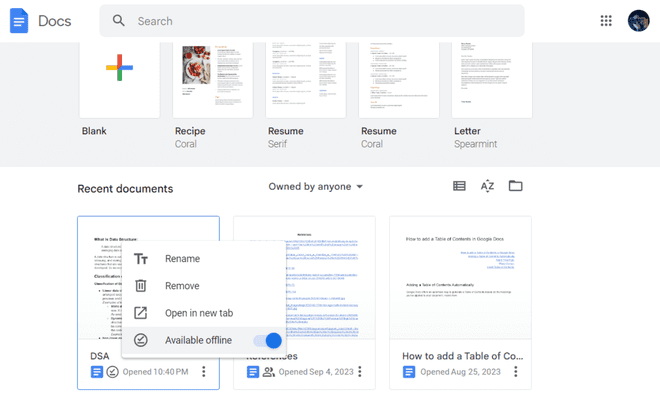 Turn on the “Available Offline” option for the Document How to Use Google Docs Offline on Android DevicesAccessing Google Docs offline on Android devices is simple and ensures that you can stay productive on the go. Follow these steps: Step 1: Open Google Docs AppAfter you have the app on your phone, go ahead and open it and locate the document that you want to make offline. 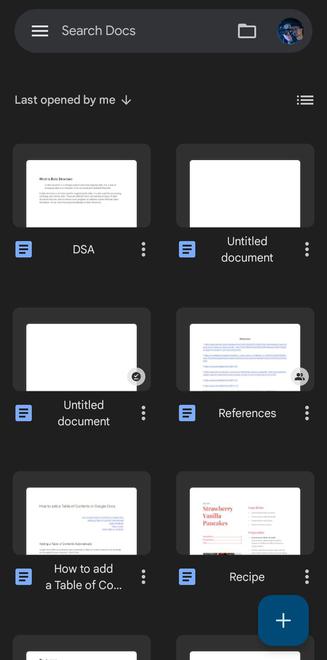 Open the Google Docs App Step 2: Open the Menu and Click on Available OfflineClick on three dots on the bottom right side of the document and click on the “Make available offline” option 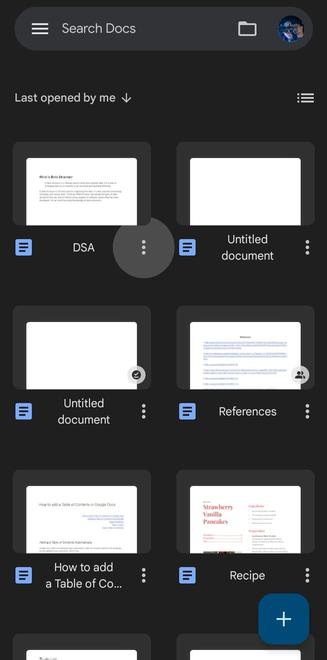 Open the Menu How to Disable Offline Mode in Google DocsIf you need to disable offline mode, follow these steps to remove offline access: Step 1: Open a Google Docs DocumentOpen the document from which you want to remove offline access. Step 2: Go to File MenuSelect “File” from the top menu, then choose “Remove offline access.” Benefits of Using Google Docs OfflineUsing Google Docs offline offers several advantages: Continuous Productivity: Work uninterrupted by internet outages or slow connections. Accessibility Anywhere: Access your documents during flights or in areas with poor connectivity. Local Security: Your documents are encrypted and stored securely on your device. Troubleshooting Common Offline Mode IssuesHere are some common problems and solutions related to Google Docs offline mode: 1. Google Docs Not Available OfflineIf you can’t make a document available offline, ensure you’re using Google Chrome and not in incognito mode. Check your internet connection during the initial setup and make sure the document is synced. 2. Changes Not SavingGoogle Docs automatically saves changes made offline. Once you reconnect to the internet, your changes will sync to the cloud. If issues persist, check your internet connection and sync settings. 3. Offline Access Not Working on Multiple DevicesTo access Google Docs offline on multiple devices, enable offline mode on each device using the same Google account. ConclusionGoogle Docs offline mode is a valuable feature for staying productive regardless of your internet connection. By following these steps, you can enable offline access on both your computer and mobile devices, troubleshoot common issues, and enjoy the benefits of uninterrupted productivity. Remember to sync your documents once you’re back online to ensure all changes are saved. FAQs on Google Docs Offline Mode
|
Reffered: https://www.geeksforgeeks.org
| Geeks Premier League |
Type: | Geek |
Category: | Coding |
Sub Category: | Tutorial |
Uploaded by: | Admin |
Views: | 13 |