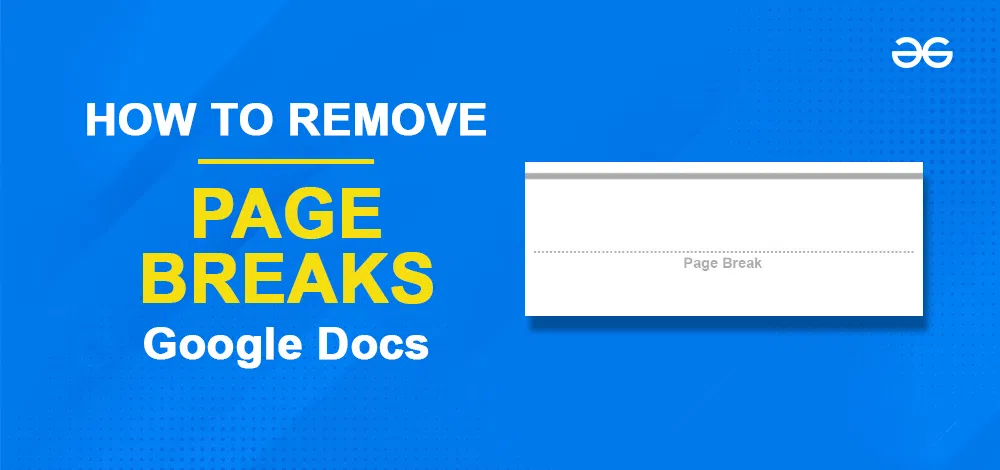
|
|
Google Docs, part of the highly integrated Google Workspace, is used by millions around the world for everything from academic papers to professional reports. Removing page breaks in Google Docs is a valuable skill for anyone looking to maintain seamless continuity in their documents. Page breaks, while useful for organizing content and improving readability, can sometimes disrupt the flow of a document if placed incorrectly or unnecessarily. This capability is crucial for ensuring that your document appears polished and professionally formatted. Here, we will look into the steps of removing unwanted page breaks in Google Docs.
What are Page Breaks in Google Docs?Page Breaks are a marker that will end the current page and start the content on the new page. Page breaks are simply used to complete a page without filling it with text or pressing the space bar multiple times to end the page. Page breaks are automatically inserted into your document based on your content. But sometimes, they might not align with your intended layout especially when you are working on lengthy documents or collaborating with others. So by removing the unnecessary page break, you can have complete control over the layout of your document. But before we learn how to remove page breaks we first need to learn how to find page breaks in your document. How to Remove Page Breaks in Google DocsPage Breaks are the markers that end the current page and start the content from the next page. Page breaks are sometimes inserted by Google Docs automatically according to our content. Page Breaks might sometimes not align with our intended layout especially when we working with lengthy content. Step 1: Find the Page BreakScroll down through your document and locate the page break you want to remove. It is indicated by a dashed line and a page break is written between them. 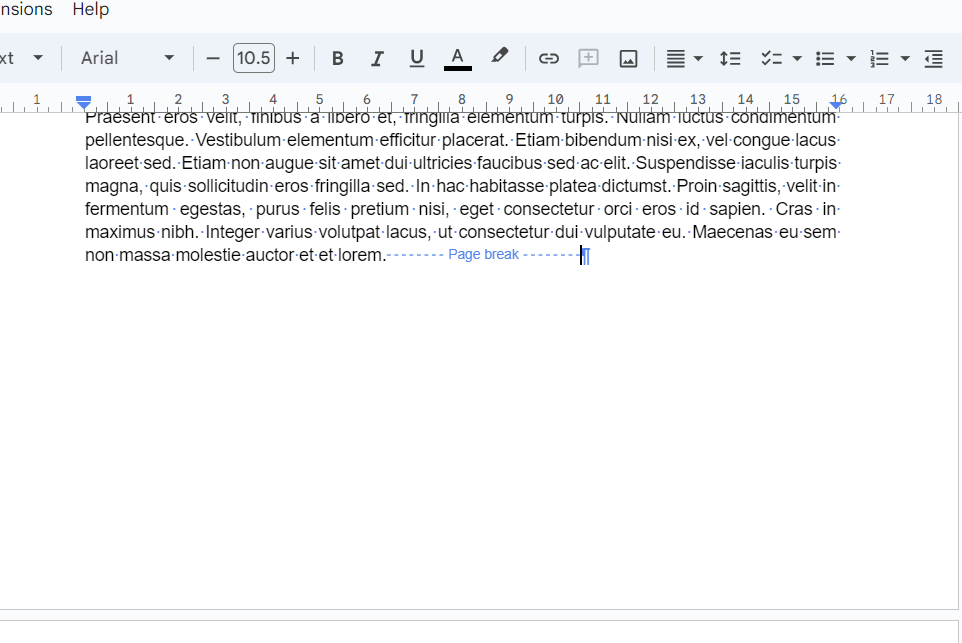 Find the Page Break Step 2: Select the Page BreakPosition your cursor just before the end of the page break dashed line or double-click on the page break to select it. 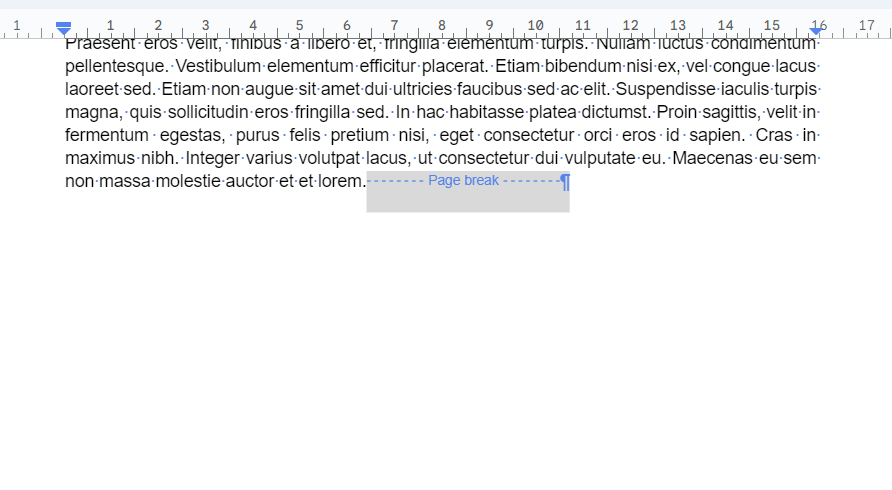 Selecting Page Break Step 3: Remove the Page breakPress the backspace or delete key on your keyboard to remove the Page Break. This will remove the selected page break in your documents. You can also use this to remove Section Breaks. After the removal of the page breaks the next section will start from there. 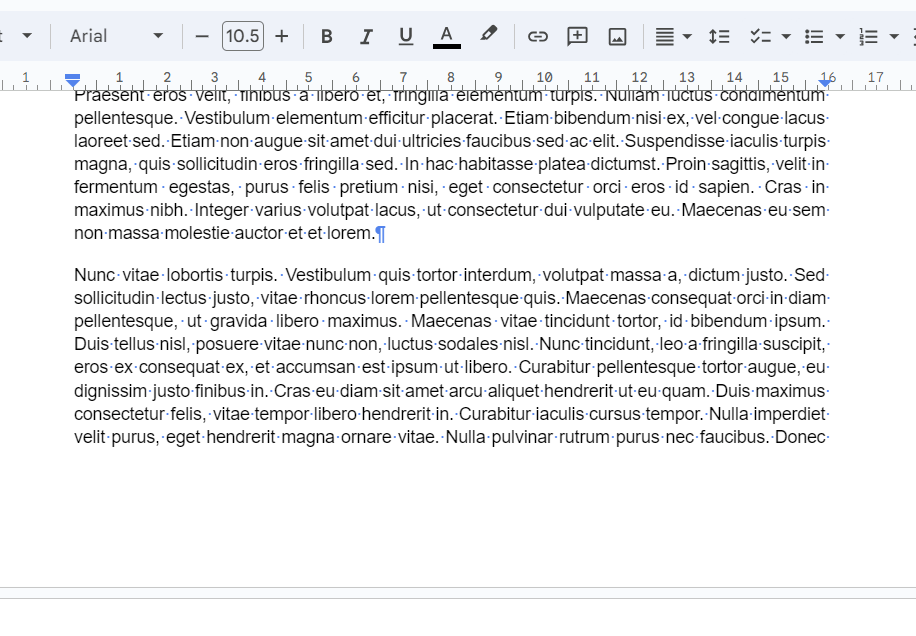 Remove Page Breaks Step 4: Review the ChangesMake sure that you have deleted the right page break, don’t worry if you removed the wrong page break by mistake, you can press “CTRL + Z” (UNDO) to bring that page break back. 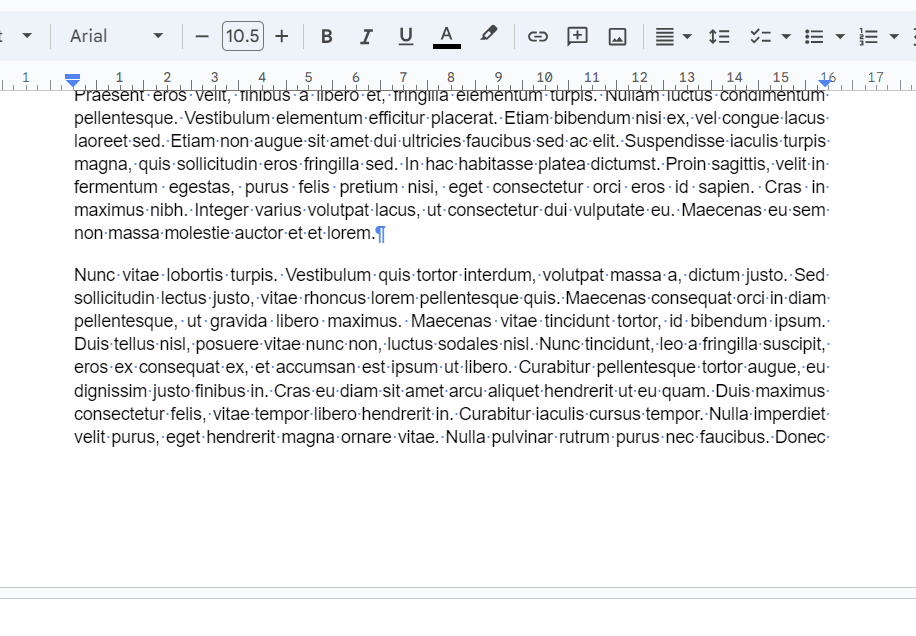 Review the Changes How to Remove Page Breaks in Google Docs with Pageless ViewTo delete pages or remove pages in Google Docs with the pageless view you will need to change your document to Pageless view. This means that it will now have no more page breaks. Step 1: Open the DocumentThe first step to do is to open your Google Document in the browser.  Open the Document Step 2: Go to the File Tab and Select Page SetupIn your document, you will find the “File” Tab at the top. Click on it. A drop-down menu will be displayed. Scroll through the options and select Page Setup. .png) Select Page Setup Step 3: Select PagelessAs you click on Page Setup a prompt will be displayed on your screen. In that select the Pageless option and press on OK button. 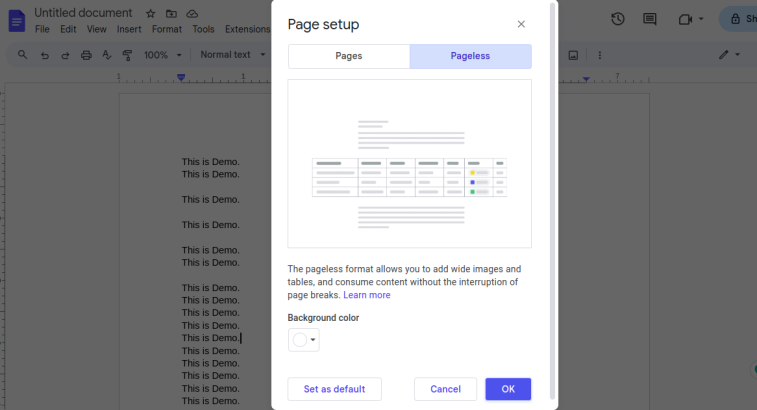 Select Pageless View Step 4: Document in Pageless ViewNow you will see your document in pageless view. You can continue creating and editing your work.
.png) Document in Pageless View How to Show Page Breaks in Google DocsAs page breaks are not visible to us in the general setting, it will be difficult for us to remove them without knowing all the page breaks. So here I’ll show you how to find page breaks in our Google Docs. Step 1: Open Google DocsOpen your Google Docs in your browser and Login into your Google Account 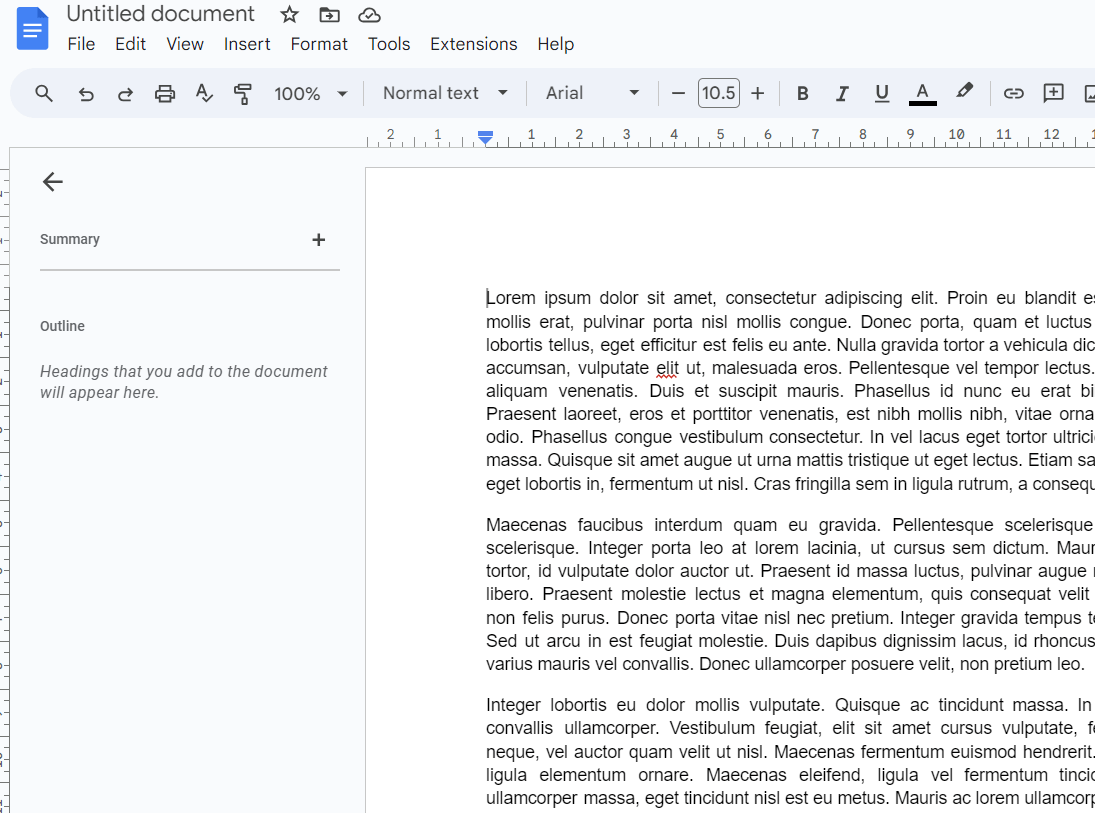 Open Google Doc Step 2: Access the View MenuOnce you have opened the document then find the “View” Tab option in the top menu bar and click on it. A drop-down menu will be displayed. This contains various options related to the view of your document. 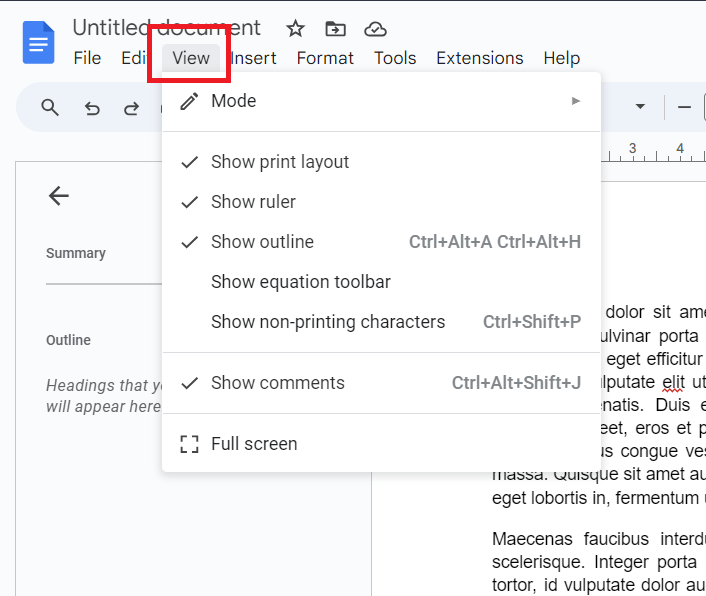 Select View Step 3: Select Show Non-Printing CharactersIn the prompted drop-down menu select the Show Non-Printing Characters option. This will enable you to see all the non-printing characters in your documents like page breaks and section breaks. 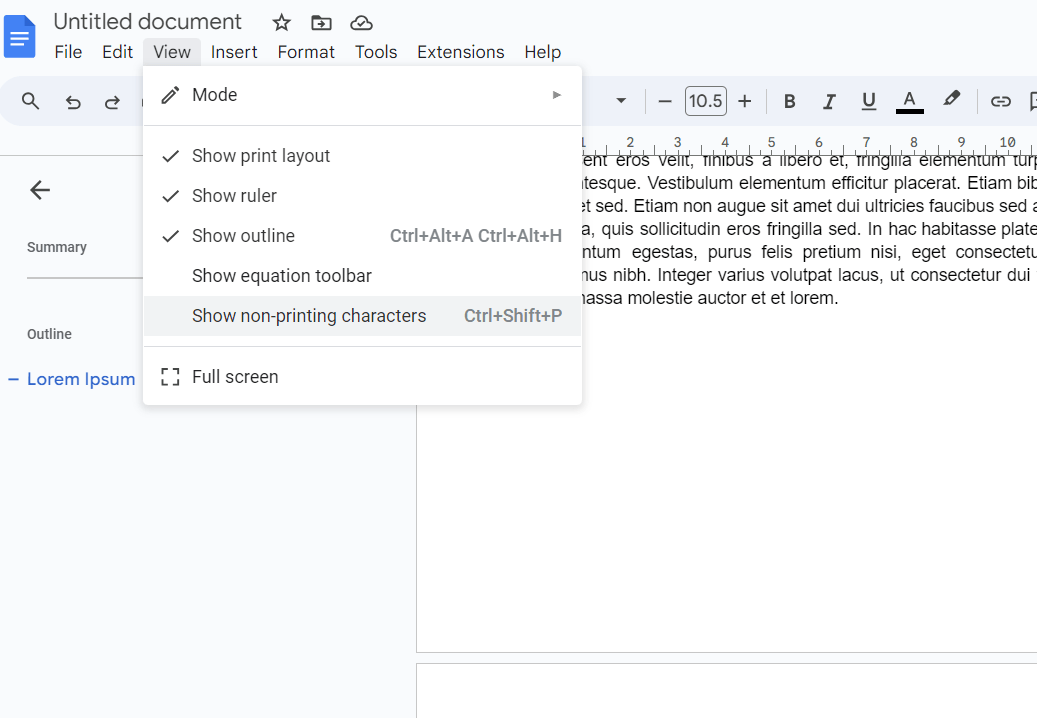 Click on Show Non-Printing Characters ConclusionIn conclusion, understanding how to remove page breaks in Google Docs allows you to refine the layout and presentation of your documents effectively. Removing unnecessary page breaks makes your document flow better and look cleaner. Keep practicing this in Google Docs to improve how your documents turn out.
How to Remove Page Breaks in Google Docs – FAQsHow to Get Rid of Page Breaks in Google Docs
How do I make Google Docs not have page breaks?
How do you remove all breaks in Google Docs?
What are Section Breaks?
How to Remove Section Breaks in Google Docs?
|
Reffered: https://www.geeksforgeeks.org
| Google Docs |
Type: | Geek |
Category: | Coding |
Sub Category: | Tutorial |
Uploaded by: | Admin |
Views: | 13 |