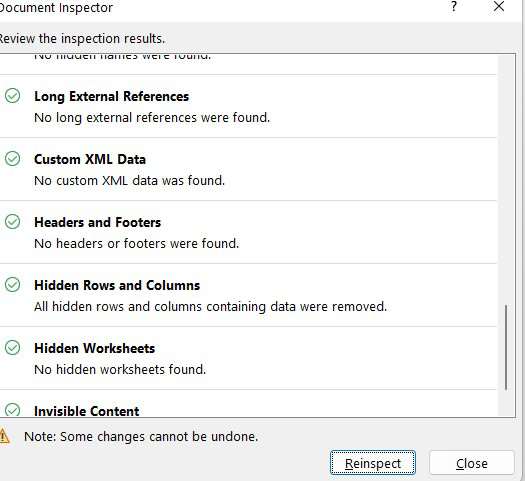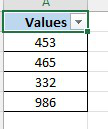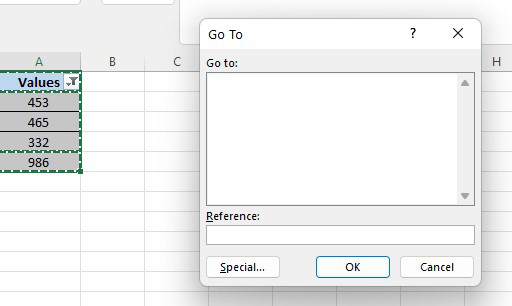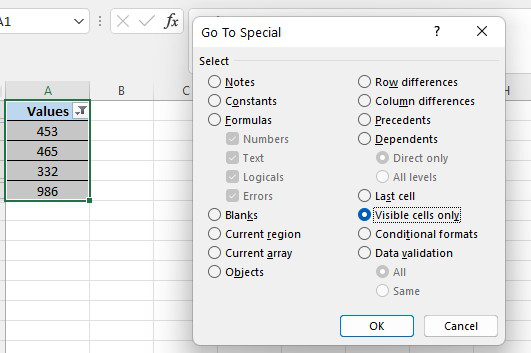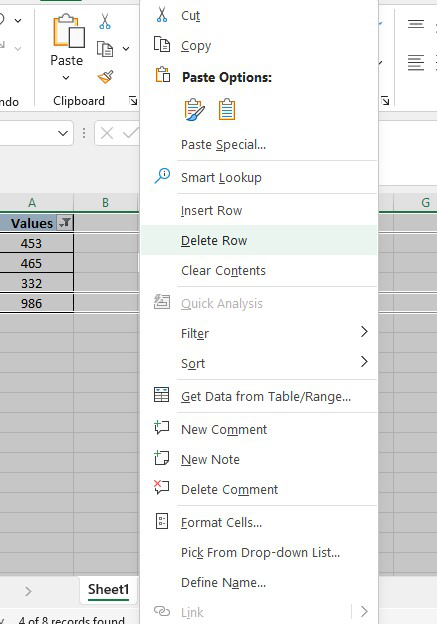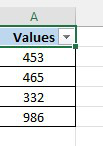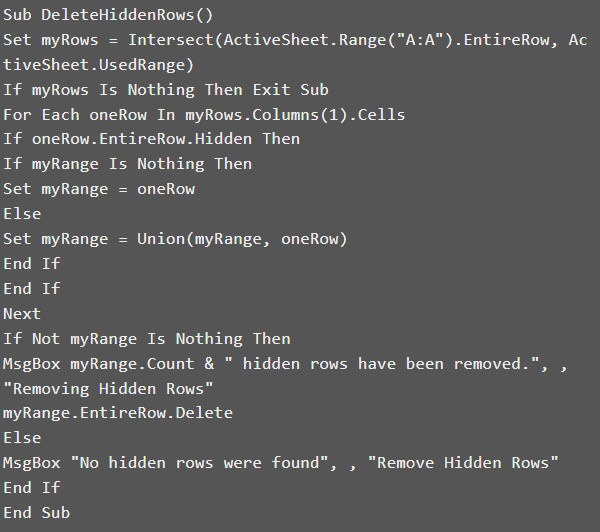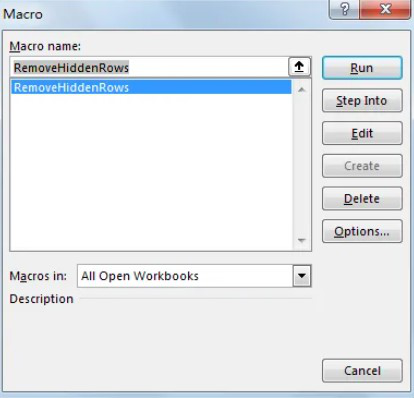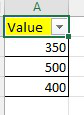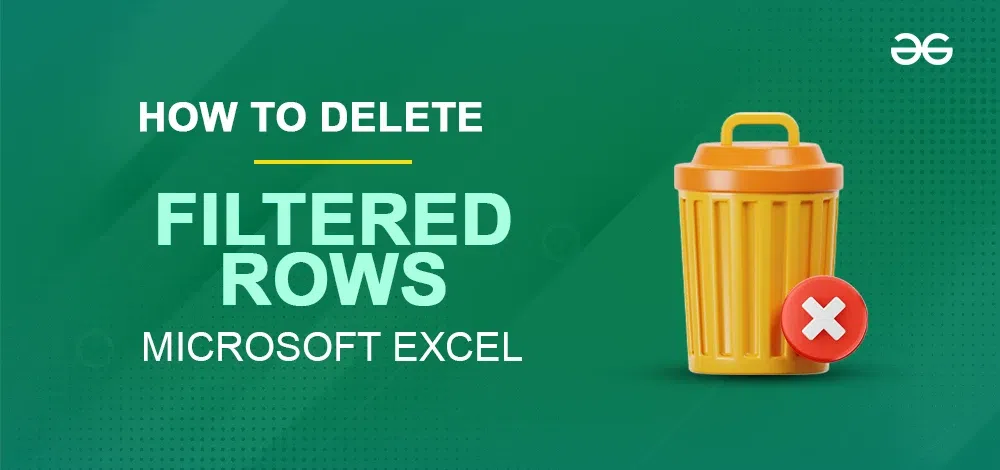
|
|
Excel, with its powerful features, often surprises users with its hidden capabilities. Among these, the versatile Filters stand out. Filters allow you to focus on specific data while hiding non-relevant rows, decluttering your view. But what if you need to delete some of those filtered rows? Maybe you no longer require information about retired employees or other specific criteria. This article explores how to delete filtered rows in Excel. Whether you prefer manual steps or want to speed things up with VBA code, we’ve got you covered. 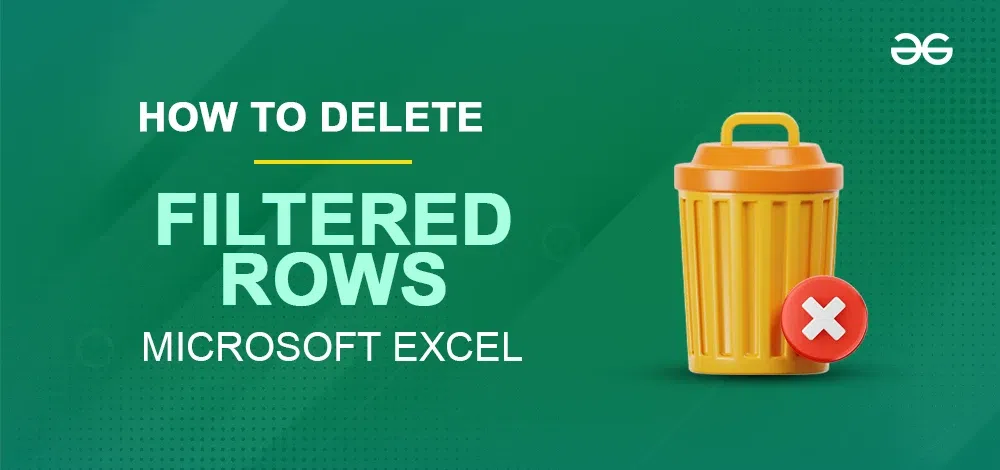 Delete Filtered Rows in Excel Table of Content How to Delete Filtered Rows in ExcelLet’s consider you have the dataset with the names of some employees with their ages and their designations and you want to delete all rows in which the Designation is Operations.
Step 1: Select the Data RangeSelect the Data range where you want to apply the Filters. Step 2: Go to the Home Tab and Select Format as TableNavigate to the Home tab, and then choose the Format as a Table option, selecting the type that suits your preference.
Step 3: Select the range and Click Ok
Step 4: Apply Filter to the ColumnClick the arrow located in the column header where you wish to activate the filter. At this point, all the data in that column will be highlighted. Step 5: Deselect Select All and check the box next to Operations
Step 6: Preview ResultCheck the results after following and performing the steps given here.
Step 7: Delete the Visible RowsTo remove rows, either right-click and choose “Delete Row” from the context menu, or use the keyboard shortcut Ctrl and the minus (-) key.
Step 8: Remove the FilterYou can now remove the filter to show all rows again by clicking the filter icon and then selecting “Select All.”
Step 9: Preview the ResultCheck the results after following and performing the steps given here.
How to Delete Hidden Rows that are not Filtered in ExcelBefore applying the technique, ensure to duplicate your unique document in the event of ill-advised working. Step 1: Navigate to the File Tab and Select InfoClick File in the ribbon, and select Info. 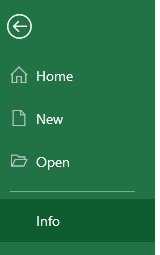 Navigate to the File Tab Step 2: Select Inspect DocumentClick the arrow button in Check for Issues, and select Inspect Document. 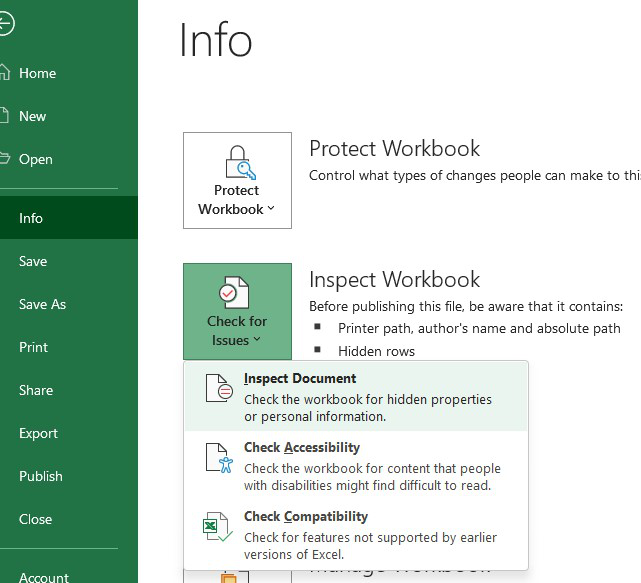 Select Inspect Document Step 3: Put a Tick Mark on Hidden Rows and Columns ChoiceCheck that the Document Inspector window shows. Drag the parchment bar to the base, and confirm that the Hidden Rows and Columns choice is checked as a matter of course. 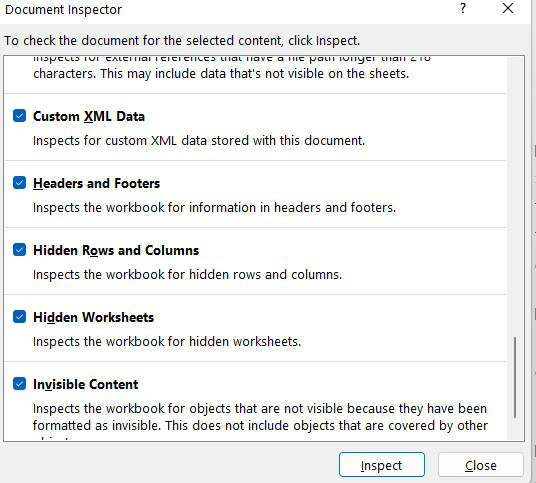 Put a Tick Mark on Hidden Rows and Columns Choice Step 4: Click the Inspect Button on the BaseCheck that the Remove All button shows up in Hidden Rows and Columns and that the ‘Number of stowed away lines found’ shows. 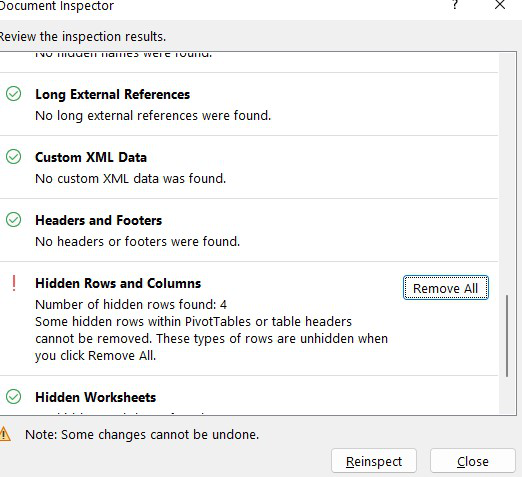 Click the Inspect Button on the Base Step 5: Click Remove AllConfirm that every single secret line and segment containing the information was Go To Specialeliminated.
Step 6: Click the Close ButtonClick the Close button to stop the Document Inspector window. Return to the worksheet, check that secret lines are taken out appropriately, and just show columns in the channel are kept.
How to Delete Visible Filter Rows in Excel using Go To SpecialStep 1: Select Visible CellsSelect visible cells, then press F5 to load the Go To dialog, and click Special.
Step 2: Select Visible Cells Only and Click OkOn the Go To Special dialog, mind Visible cells just choose, then, at that point, click OK.
Step 3: Right Click to open the menu and Choose Delete RowsVerify that visible cells are activated. Right-click to load the menu, and select Delete Row’.
Step 4: Preview ResultCheck that apparent cells are eliminated. Grow channel, check that the main secret column is shown.
Deleting Filtered Rows in Excel using VBAOn the current noticeable worksheet, right snap-on sheet name tab to stack the Sheet management menu. Select View Code, Microsoft Visual Basic for Applications window springs up. On the other hand, you can enter the Microsoft Visual Basic for Applications window through Developer ->Visual Basic. You can likewise squeeze the Alt + F11 keys all the while to open it. In the Microsoft Visual Basic for Applications window, click Insert -> Module, and enter underneath code in Module1:
Save the codes, see the screen capture beneath. And afterward quit Microsoft Visual Basic for Applications. Click Developer -> Macros to run Macro. Select ‘RemoveHiddenRows’ and click Run.
Verify that the Remove Hidden Rows message pops up. And ???? hidden rows have been found. All were removed.’ shows on the message. Click OK and check the result. Verify that hidden rows are removed properly.
ConclusionDeleting filtered rows in Excel is an important skill for data analysts, financial professionals, and anyone working with large datasets. Whether you’re tidying up your spreadsheet, preparing an extract, or conducting comparative analysis, knowing how to remove irrelevant data is essential. FAQs – Delete Filtered Rows in Excel
|
Reffered: https://www.geeksforgeeks.org
| Excel |
Type: | Geek |
Category: | Coding |
Sub Category: | Tutorial |
Uploaded by: | Admin |
Views: | 10 |
.png)
.png)
.png)
.png)
.png)
.png)
.png)
.png)