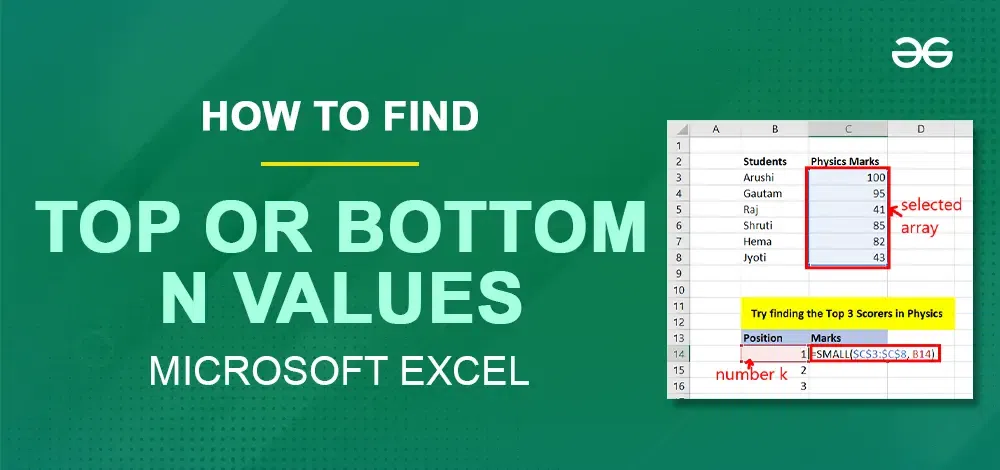
|
|
Excel provides powerful functions to find the top or bottom N values in a dataset, making data analysis much easier. The functions used to find the Nth largest and Nth smallest numbers are 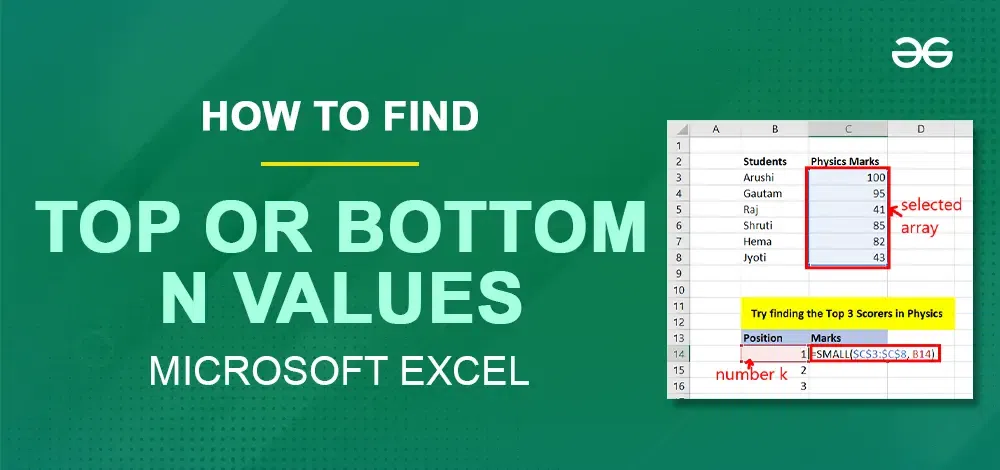 How to find Top or Bottom N values in Excel? Understanding Cell ReferenceBefore understanding the LARGE and SMALL functions. We first need to have a fine knowledge of cell references. A cell reference is of two types: 1. Relative ReferenceRelative reference is the reference that changes with cells.
Example: Calculating Total Marks: Consider a data set of Students with their Physics and Math marks. Calculate the total marks.
Steps for finding the total with Relative ReferenceStep 1: Write a formula for sum i.e. “= SUM(value1, value2)” and press Enter.
Step 2: Try dragging the same formula downward and hence we get the sum of all students.
Step 3: Go to Formula Tab and click on Show Formulas. Now, all the formulas of the given worksheet will appear.
Step 4: We find in range E3:E9 that the values inside the functions are increasing as we go downward in a row. For Example: in cell E3, the formula is =SUM(C3, D3) and in cell E4, the formula is =SUM(C4, D4).
2. Absolute ReferenceThe absolute reference remains static even if the rows or columns are changing. There can be two ways to make a selected cell with absolute reference:
Consider the same data set as above. Try using the same formula for total but with absolute reference. Steps of finding total with absolute reference Step 1: Considering the same data set and write the function with absolute reference.
Step 2: Now, go to Formulas Tab and click on Show Formulas. All formulas of the given worksheet appear.
Step 3: We observe that while going downward in a row the selected cells remain the same.
How to Find Top N values in ExcelGiven a data set of Students and their Marks. Try finding the highest 3 marks scored by students.
Steps for finding Top N valuesStep 1: Use = LARGE(Array, k) function to have kth largest number in an array. Press Enter. where,
Step 2: You will get the kth largest number from the array. Now, drag down till the N numbers you want. For example: drag down to 3 cells for the given data set.
Step 3: You have obtained the highest 3 marks scored by students.
How to Find Bottom N values in ExcelConsider the same data set of Students and their Marks. Try finding the lowest 3 marks obtained by students. Steps for finding Bottom N valuesStep 1: Use = SMALL(Array, k) function to have kth smallest number in an array. For example, if the value of k is 1, then the function will return the smallest number in the array. If the value of k is 2, then the function will return the second smallest number in the array. Press Enter. where,
Step 2: You will get the kth smallest number from that array. Now, drag down till the N numbers you want. For example: drag down to 3 cells for the given data set.
Step 3: You have obtained the lowest 3 marks scored by students.
Additional Tips for Using LARGE and SMALL Functions
ConclusionIn conclusion, understanding and using the How to find Top or Bottom N values in Excel? – FAQsHow do I find the top N values in Excel?
How can I find the bottom N values in Excel?
What is the formula to find the Nth largest value in Excel?
How do I find the Nth smallest value in Excel?
Can I use cell references with the LARGE and SMALL functions?
How do I use the LARGE function to find multiple top values in Excel?
How do I dynamically find the top or bottom N values in a dataset?
What is the difference between the LARGE and SMALL functions in Excel?
|
Reffered: https://www.geeksforgeeks.org
| Excel |
Type: | Geek |
Category: | Coding |
Sub Category: | Tutorial |
Uploaded by: | Admin |
Views: | 11 |














