
|
Splitting cells in Excel is a powerful technique that allows you to organize and manipulate your data with precision. If you’re dealing with names, addresses, or any other type of information stored in a single cell, learning how to split cells in Excel can significantly enhance your data management capabilities. This process involves splitting Excel cells into multiple cells, making it easier to analyze and work with specific data points. By learning how to split cell in Excel, you can ensure your spreadsheets are not only more organized but also more efficient, allowing for quicker data analysis and reporting. Get ready to streamline your workflow and take your Excel skills to the next level with this essential guide on how to split cells in Excel.  How to Spilt Cells in Excel Table of Content What are Split Cells in ExcelSplitting cells in Excel is essential for dividing data within a single cell into separate cells. Splitting a cell in excel allows you to extract and organize information in a structured way, which makes it easier to analyze and present the data. Most often, we need to excel cell split for text processing [E.g. Split Last Name and First Name from Customer name field]. In the below data set, Column A has both Products and categories combined with a space delimiter.  Dataset How to Split Cells Using Text to Columns Wizard in ExcelStep 1: Select the DataSelect the entire data set [Range A1 – A11]. Step 2: Go to the Data TabGo to “Data” >> Click “Text to Columns”, to pop up Convert Text to Columns Wizard. 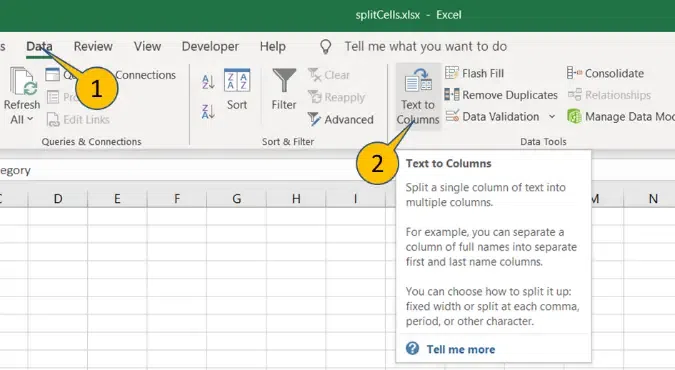 Go to Data Tab >> Click on “Text to Columns” Step 3: Select “Delimited” and Press “Next”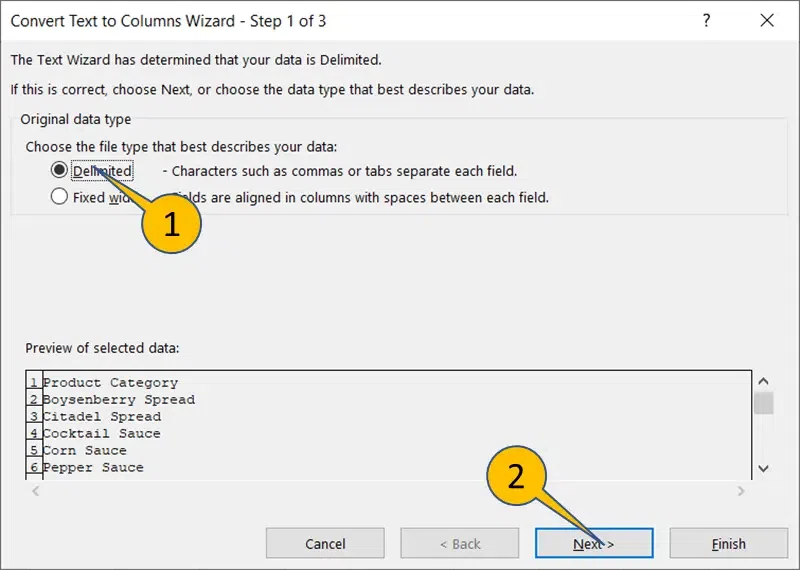 Select “Delimited” >> Press “Next” Step 4: Check “Space” and Press “Next”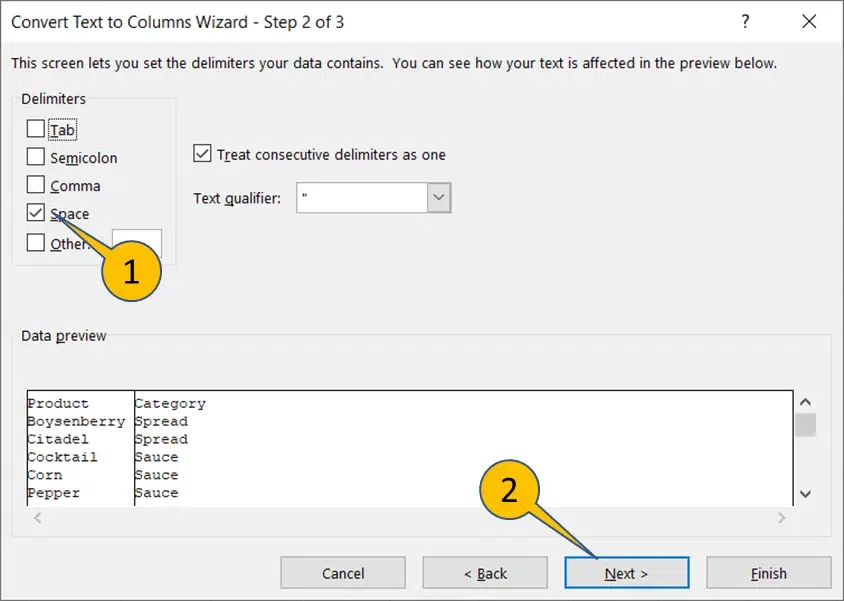 Check Space >> Press Next Step 5: Change Destination to $B$1 cell and Press “Finish”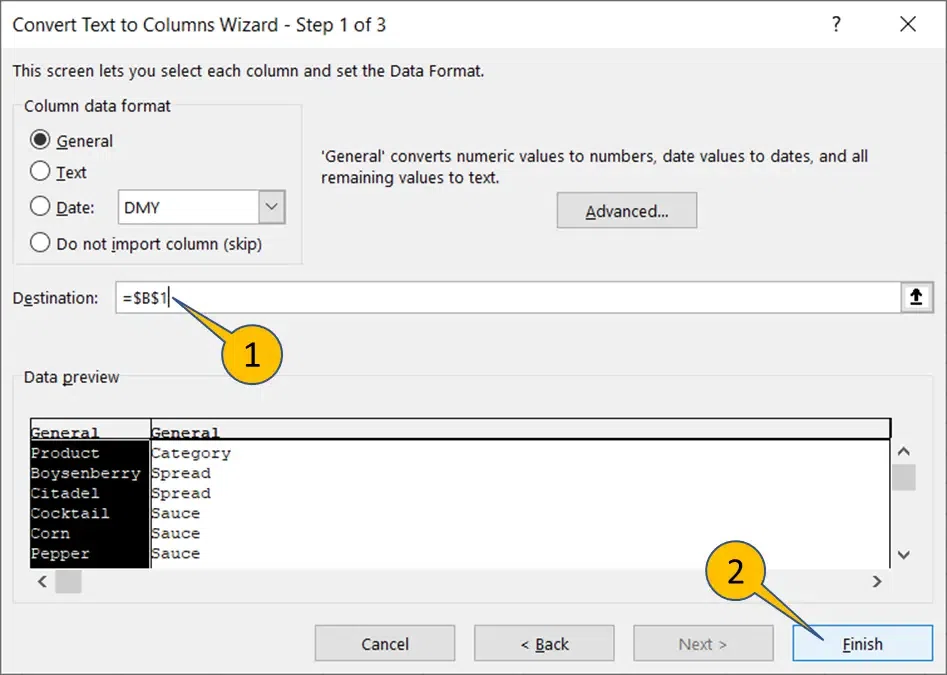 Enter Destination >> Click “Ok” Step 6: Cells Splitted Split Cells Achieved How to Split Cells Using Excel Formulas in ExcelStep 1: Type HeadersType Header text “Product” and “Category” to cells B1 and C1 respectively Step 2: Enter FormulaWrite the below formula in cell B2 to split the first word (Product)
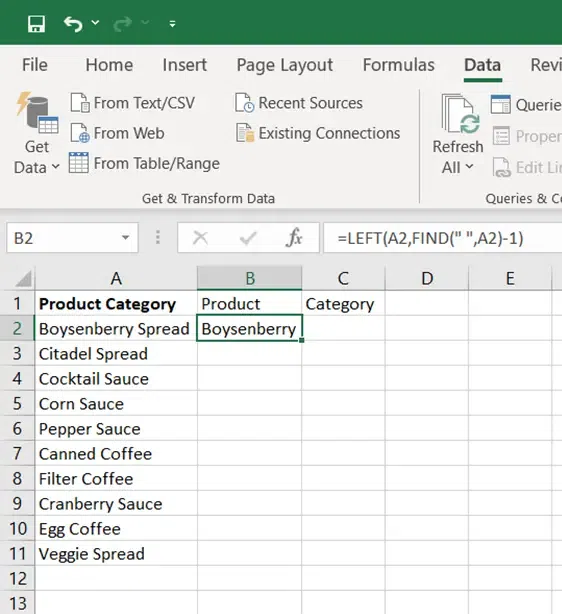 Type Header Step 3: Fill the formula in cells B2:B11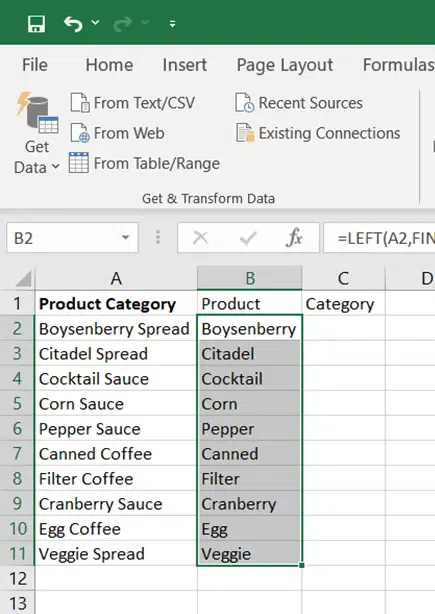 Enter Formula Step 4: Enter Formula in C2Write the below formula in cell C2 to split the last word (Category)
 Write Formula in C2 Step 5: Fill the formula in cells C2:C11 Fill the Formula from C2:C11 How to Split Cells Using Flash Fill in ExcelExcel cell splitting using basic patterns is fairly simple to utilize. It can run in two possible ways:
Background executionIn this, Excel automatically offers ideas after trying to identify trends in the text. Step 1: Type the Text ElementType the text element we want to extract in the first row of the first column (with the source cells on the left). Enter the portion of the text from the second cell that we wish to extract. Flash Fill now takes action and offers suggestions.  Type the text Step 2: Press Tab KeyTo accept the suggested fill, press the Tab or Enter key.  Enter Key Manual ExecutionNow that we’ve seen how the Flash fill auto-suggests the data, let’s have a look at the manual approach as well.  Manual Execution Step 1: Type the Text ElementIn any single row, type the text element that has to be extracted. In this particular example (Last name) Step 2: Go to the Home TabClick Home Tab and Fill (dropdown) > Flash Fill, and choose the cells in the range that should have values entered. .webp) Go to the Home Tab >> Click on “Fill Tab” How to Split Cells Using Power Query in ExcelExcel’s Power Query feature can also be used to divide several cells. It has been natively available since Excel 2016. Let’s start off with adding our data cells into the Power Query editor. The steps to take are listed below, Step 1: Go to the Home TabClick Data tab and from Table/Range after choosing any cell from the data set 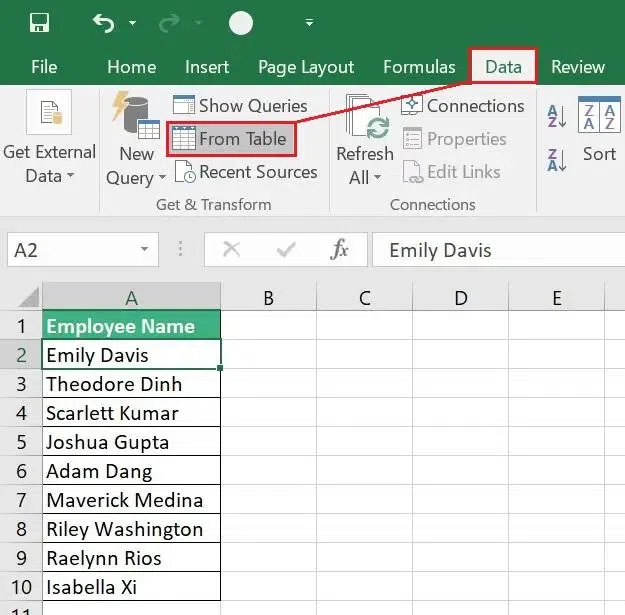 Go to the Data Tab Step 2. Click “Ok”Make sure the “My table has headers” option is checked, and the whole range is selected. Then press OK. 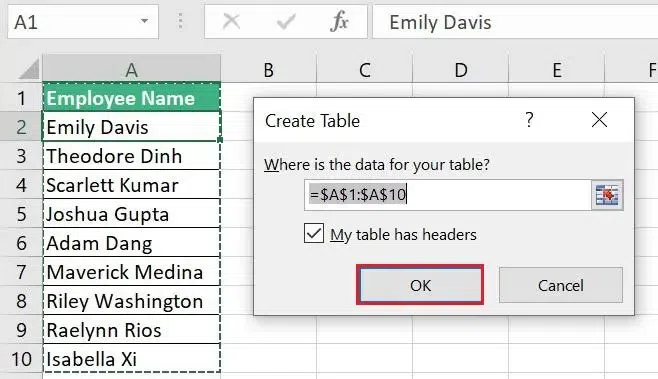 Click “Ok” Step 3. Data VisibleAll the data will be visible when the Power Query editor opens. Step 4. Go to the Home TabSelect Home > Split Column (drop-down) > By Delimiter from the Power Query ribbon. .webp) Go to the Home Tab Step 5. Click “Ok”The Space character and At each occurrence of the delimiter are both suitable choices for our circumstances. Select OK 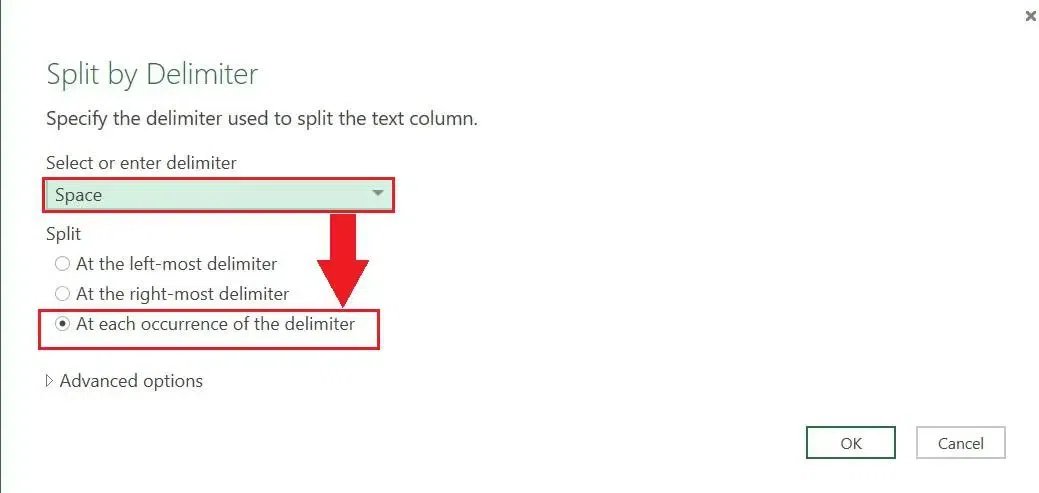 Select “Ok” Step 6. Change Heading If necessaryThe Employee name column is now divided into two distinct columns in the data preview pane. To change the headings to First name and Last name, double-click the header and make changes respectively. .webp) Double Click the header to change How to Split Cells in Excel Using Text Functions in ExcelThere are many Text Functions in Excel, but we don’t need all of them here. A few of them are mentioned below:
You can use any combination of the above text Functions to achieve your excel splitting cells.
The SEARCH looks for any space in the customer name and returns its position in the string. Then, the LEFT function extracts the part of the String from the left side, up to the position returned by the SEARCH Function. Now you are done with excel split cell.
ConclusionIn summary, learning cell splitting in excel is a valuable skill that can greatly improve your data management and presentation. If you need to separate names, addresses, or other combined data, knowing how to split a cell in Excel allows for more organized and readable spreadsheets. The techniques discussed, from using the Text to Columns feature to employing formulas, provide you with versatile options to handle various data scenarios. By implementing these methods of split cells in Excel, you’ll enhance your efficiency and accuracy in managing data, making your tasks easier and your results more professional. How to Split Cells in Excel – FAQsHow do I split a single cell into multiple columns in Excel?
What is the shortcut for split cells in Excel?
How to split cells in Excel vertically?
How do I split cell size in Excel?
How to split a cell horizontally in excel?
|
Reffered: https://www.geeksforgeeks.org
| Excel |
Type: | Geek |
Category: | Coding |
Sub Category: | Tutorial |
Uploaded by: | Admin |
Views: | 10 |