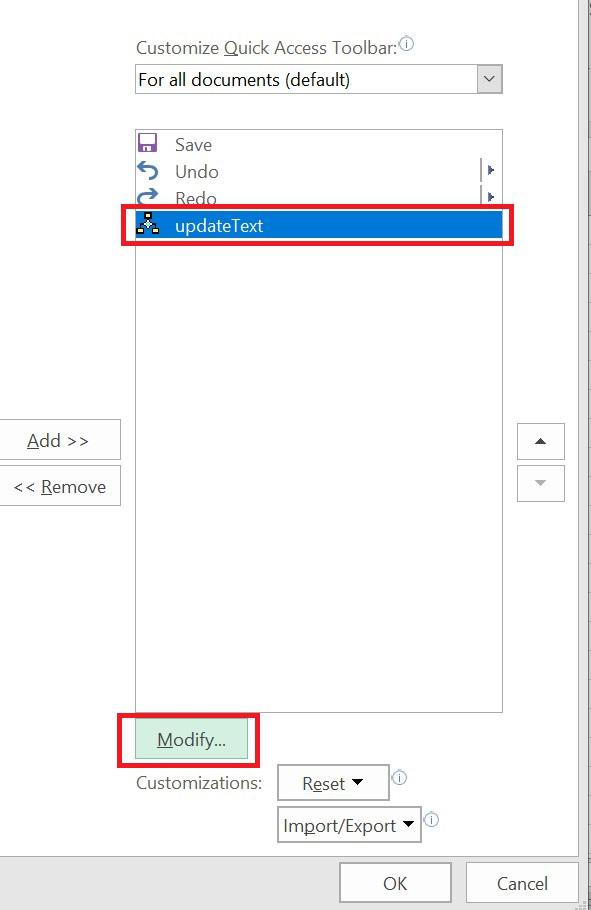|
|
We can record a macro in Excel or write from scratch in VB Editor. Excel provides different options to run a macro. In this article, we explore four different approaches to running a macro in an Excel application. Even while executing an Excel macro is a straightforward process for seasoned users, it might not be clear to newbies. You will discover numerous ways to execute macros in this article, some of which may entirely alter the way you interact with Excel files. The below macro will write the text “Geeks for Geeks” in cell B5
How to Run a Macro from Excel RibbonFollow the below steps to run a macro in the Macro dialogue box: Step 1. Go to View >> Macros >> View Macros – to pop-up Macro dialogue box [keyboard shortcut – Alt+F8].
Step 2. Select a Macro from the list (e.g. updateText) and Press “Run”
Output:
How to Run Macro from VBA EditorFollow the below steps to run a macro in VBE: Step 1. Open Excel Step 2. Go to Developer>> Visual Basic – to open VBA Editor [keyboard shortcut – Alt+F11]
Step 3. Select anywhere in the macro code and click the “Run button” (Green Arrow) or Press F5
How to Run a Macro with Custom Keyboard Shortcut in ExcelFollow the below steps to assign a keyboard shortcut to execute a Macro: Step 1. Go to View >> Macros >> View Macros – to pop-up Macro dialogue box [keyboard shortcut – Alt+F8] Step 2. Select Macro from the list (e.g. updateText) and Press “Options”, to pop-up Macro Options
Step 3. Give any specific text in shortcut key input [e.g. Ctrl+p] and Press “OK”. Close Macro list
Step 4. Just press your Shortcut key, e.g. Ctrl+p, to execute the macro. How to Create a Macro Button in ExcelFollow the below steps to add a shape in Excel to execute a macro: Step 1. Click Insert in the Controls group of the Developer tab, then choose Button under From Controls. Add a button, “Run Macro” 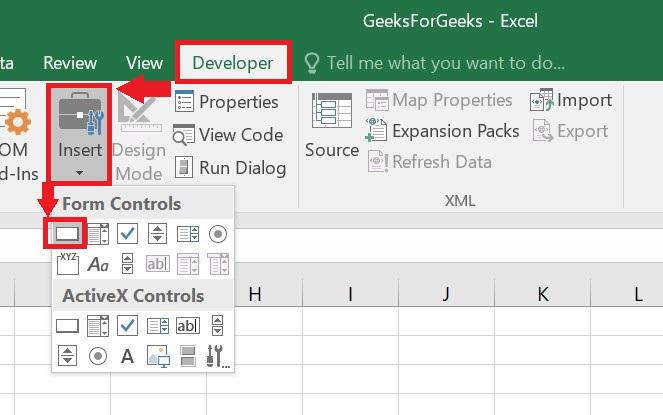 Create a Macro Button
Step 2. Right-click Shape and Press “Assign Macro”, to pop up the Assign Macro dialogue box
Step 3. Select “updateText” Macro and Press “OK”
Step 4. Just click the shape “Run Macro” in your Excel file to run the macro The macro can now be executed by clicking its button. The assigned macro formats the chosen cells as seen in the screenshot below. 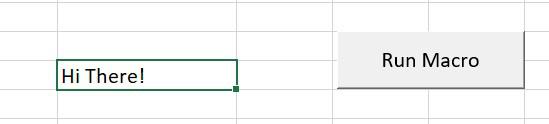

How to Create a Macro Button from a Graphic ObjectUnfortunately, button controls cannot have their appearance customized, which is why the button we just constructed does not look very beautiful. You can use shapes, icons, pictures, WordArt, and other things to create a really lovely Excel macro button. Follow the below steps to create a Macro button from a Graphic Object: Step 1. Select the Illustrations group, from the Insert Tab, Select Shapes, and choose the desired shape 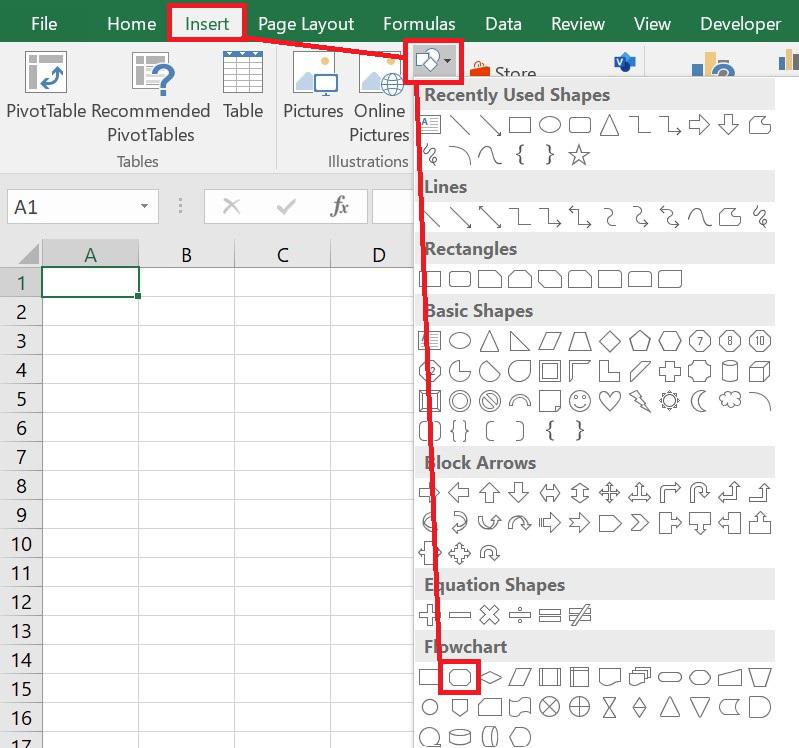
Step 2. Click on your worksheet and then place the shape object there and create your shape button in the desired format Step 3. Right-click the shape object, select Assign Macro from the context menu, then select the required macro and press OK to bind the macro to the shape 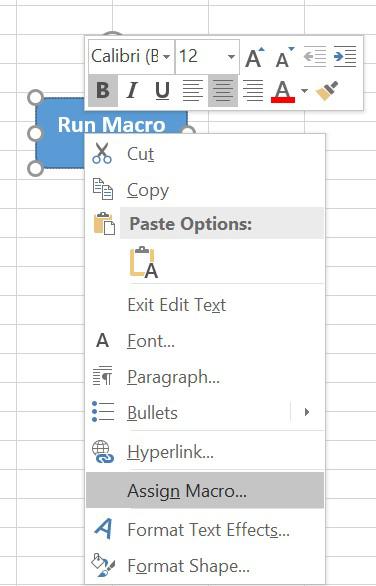
Now you have a shape that resembles a button and when you click on it, it executes the designated macro. 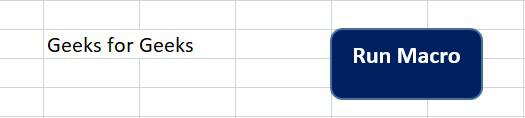 Run the macro by clicking on the shape How to Add a Macro Button to Quick Access ToolbarThe macro button added to a worksheet looks nice, but it takes time to add a button to every sheet. Add your preferred macro to the Quick Access Toolbar to make it accessible from anywhere. Step 1. Use the context menu by right-clicking the Quick Access Toolbar and selecting More Commands 
Step 2. Select Macros 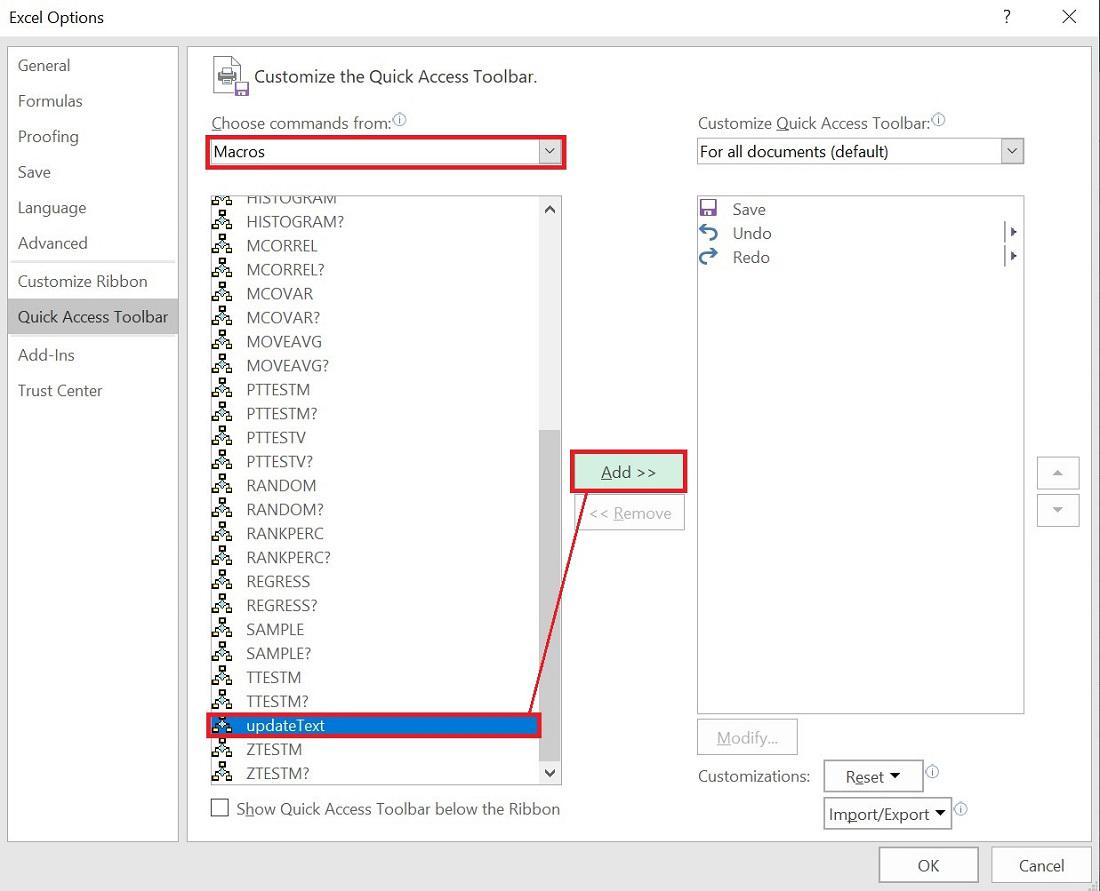
We can make a few more adjustments or click OK to save the changes Step 4. If the icon added turns out to be unsuitable for your macro, click Modify to change it to a different icon
Step 5. Select a desired icon for your macro button from the Modify Button dialogue box Step 6. Click on OK once done Well Done! You now have a button on Excel that will start a macro.
You just need to select the Excel macro execution method that best suits your requirements now that you are aware of the various available options. I appreciate your time and hope to see you on some of our other blogs. FAQs on Macro in ExcelQ1: What is the main usage of macro?Answer:
Q2: What methods can we use to run a macro?Answer:
Q3: Can you run a macro without opening Excel?Answer:
Q4: How to Edit a Macro after Creating it?Answer:
Q5: Macros are safe to Run or not?Answer:
|
Reffered: https://www.geeksforgeeks.org
| Excel |
Type: | Geek |
Category: | Coding |
Sub Category: | Tutorial |
Uploaded by: | Admin |
Views: | 11 |