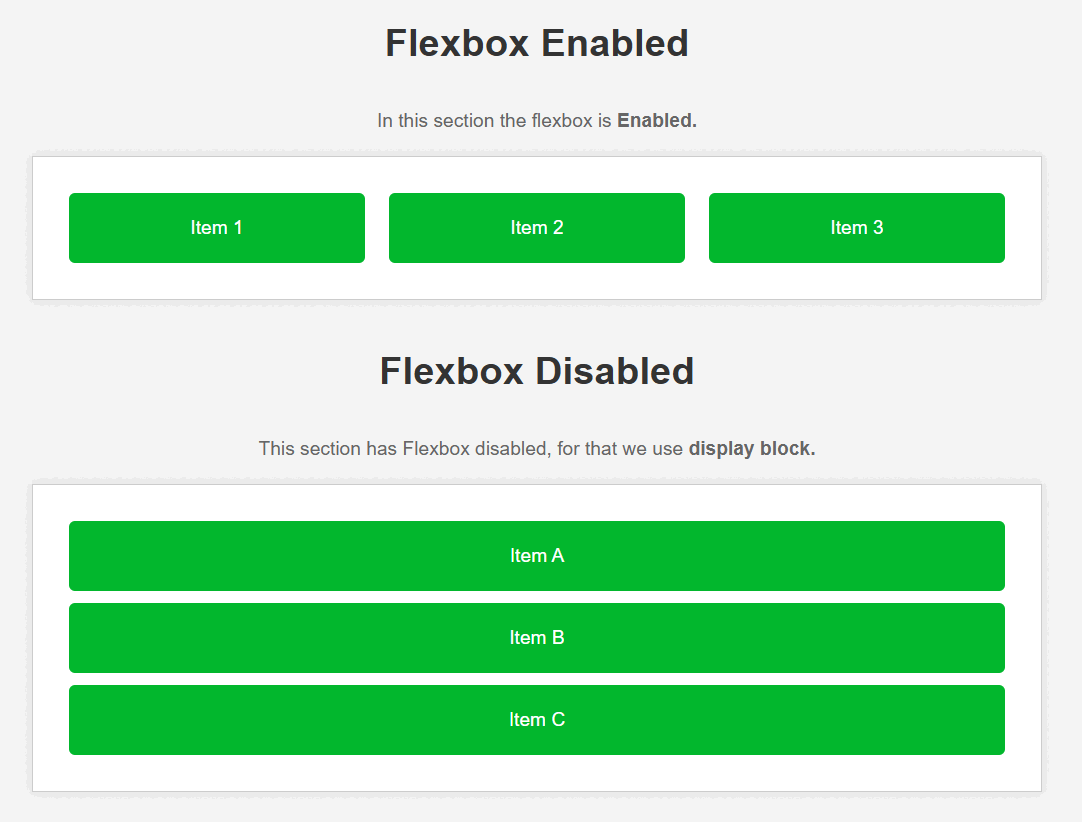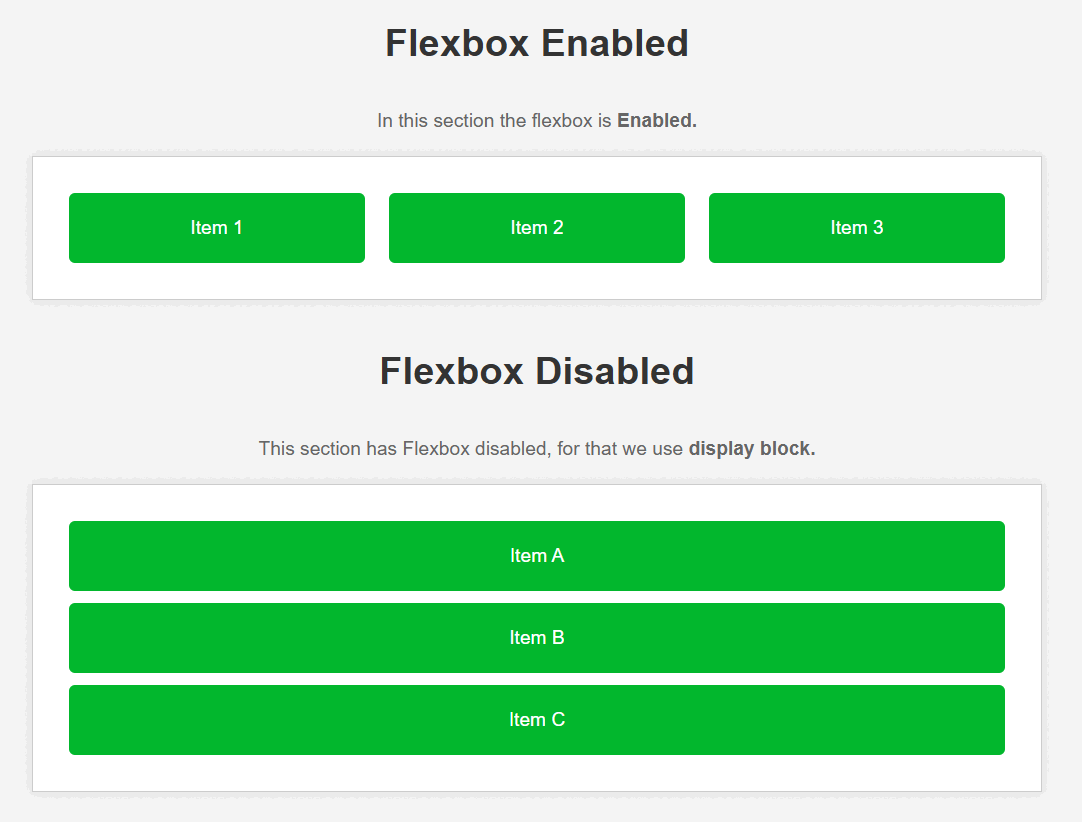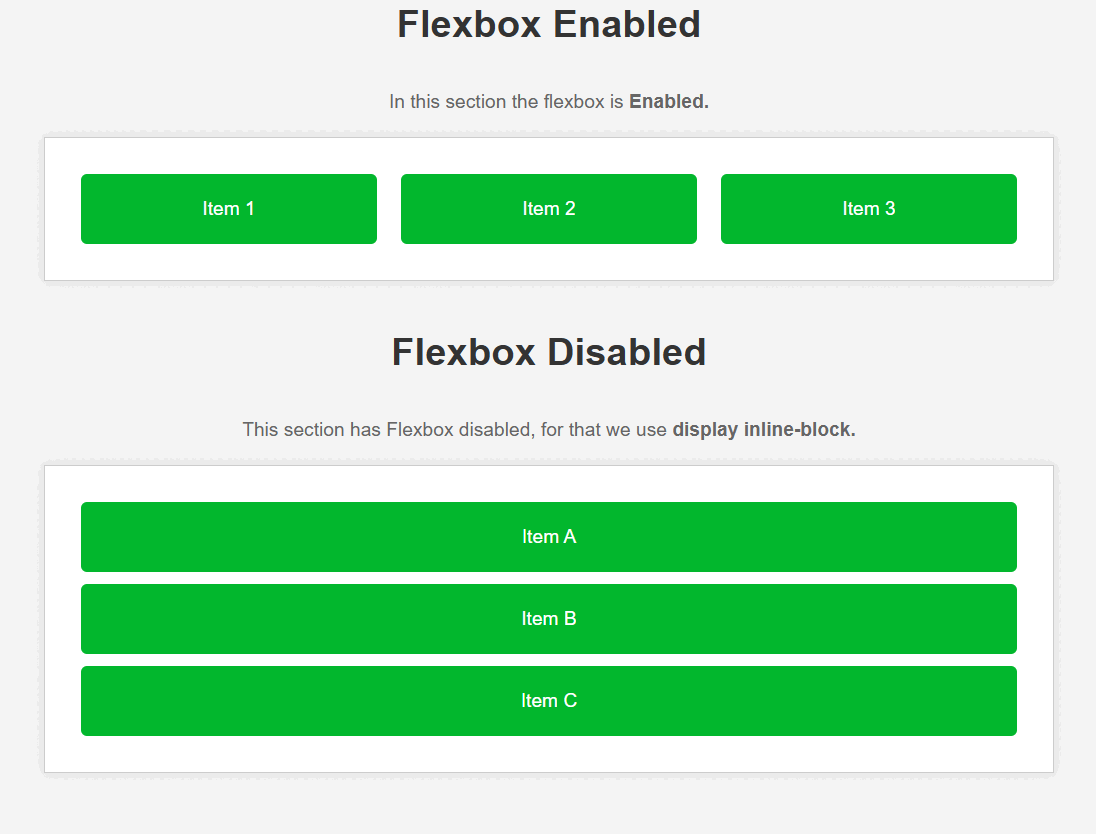|
We use “display flex” property in our CSS code to create a flexible layout. To disable flex in CSS, We can simply set the display property of the particular element to another value like we can set “flex” to “block” or “inline-block” for our needs.
These are the following approaches:
Using “display: block” Property- First, create a basic HTML structure then inside the <body> tag, add a div element with the class “container” or you can use any other class also.
- Inside the main div create some other divs for showing properly to disable the display flex property.
- To disable the display: flex in your code use display: block.
Example: The example code below shows how to disable display flex in CSS using display: block.
HTML
<!DOCTYPE html>
<html lang="en">
<head>
<meta charset="UTF-8">
<meta name="viewport"
content="width=device-width,
initial-scale=1.0">
<title>Disable Flex Example</title>
<link rel="stylesheet" href="style.css">
</head>
<body>
<h1>Flexbox Enabled</h1>
<p>In this section the flexbox is
<strong>Enabled.</strong></p>
<div class="container">
<div class="item">Item 1</div>
<div class="item">Item 2</div>
<div class="item">Item 3</div>
</div>
<h1>Flexbox Disabled</h1>
<p>This section has Flexbox disabled,
for that we use <strong>display block.</strong></p>
<div class="container disable-flex">
<div class="item">Item A</div>
<div class="item">Item B</div>
<div class="item">Item C</div>
</div>
</body>
</html>
body {
font-family: Arial, sans-serif;
background-color: #f4f4f4;
margin: 0;
padding: 0;
display: flex;
flex-direction: column;
align-items: center;
}
h1 {
color: #333;
}
p {
color: #666;
font-size: 16px;
margin-bottom: 20px;
}
.container {
display: flex;
justify-content: center;
align-items: center;
background-color: #fff;
border: 1px solid #ccc;
padding: 20px;
margin-bottom: 20px;
width: 80%;
max-width: 800px;
box-shadow: 0 0 10px rgba(0, 0, 0, 0.1);
}
.container.disable-flex {
display: block;
}
.item {
background-color: #02b72d;
padding: 20px;
margin: 10px;
border-radius: 5px;
text-align: center;
flex: 1;
color: #fff;
}
Output:
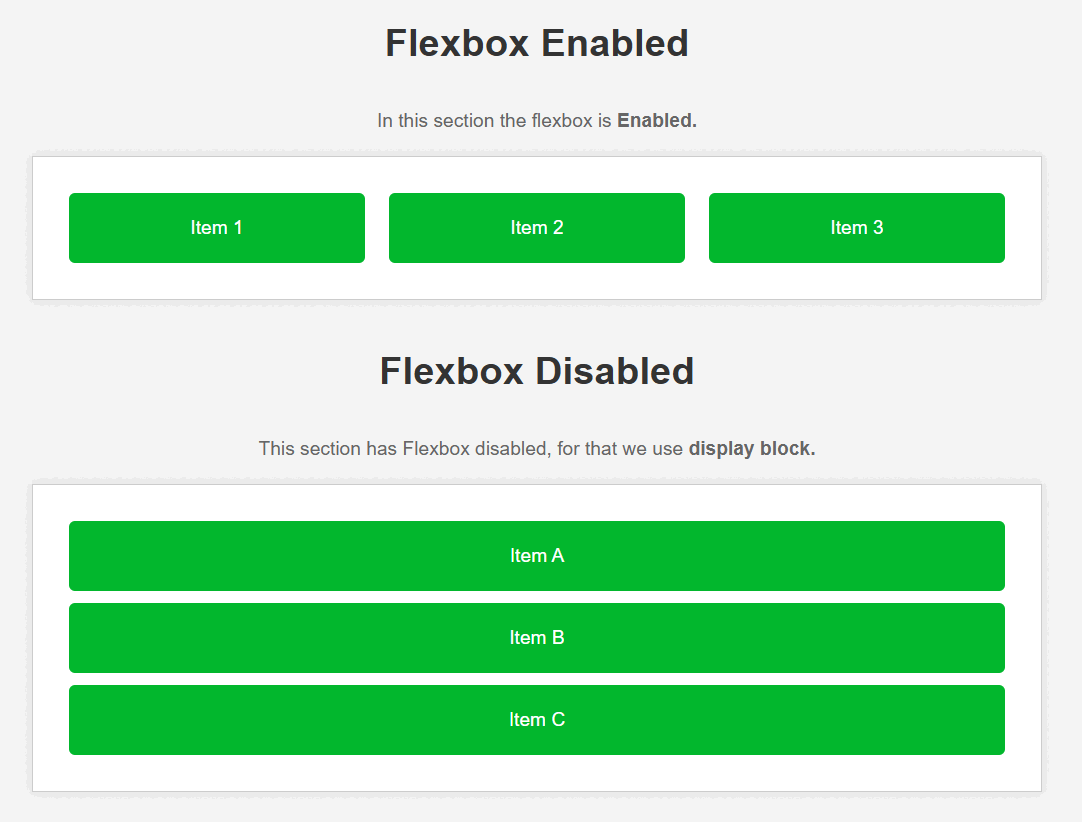 Output : Disable flex using display block Using “display: inline-block” Property- First, create a basic HTML structure then inside the <body> tag, add a div element with the class “container” or you can use any other class also.
- And inside the main div create some other divs for showing properly to disable display flex property.
- To disable the display:flex in your code use display : inline-block.
Example: The example code below shows how to disable display flex in CSS using display : inline-block.
HTML
<!DOCTYPE html>
<html lang="en">
<head>
<meta charset="UTF-8">
<meta name="viewport"
content="width=device-width,
initial-scale=1.0">
<title>Disable Flex Example</title>
<link rel="stylesheet" href="style.css">
</head>
<body>
<h1>Flexbox Enabled</h1>
<p>In this section the flexbox is
<strong>Enabled.</strong></p>
<div class="container">
<div class="item">Item 1</div>
<div class="item">Item 2</div>
<div class="item">Item 3</div>
</div>
<h1>Flexbox Disabled</h1>
<p>This section has Flexbox disabled, for
that we use <strong>display inline-block.</strong></p>
<div class="container disable-flex">
<div class="item">Item A</div>
<div class="item">Item B</div>
<div class="item">Item C</div>
</div>
</body>
</html>
body {
font-family: Arial, sans-serif;
background-color: #f4f4f4;
margin: 0;
padding: 0;
display: flex;
flex-direction: column;
align-items: center;
}
h1 {
color: #333;
}
p {
color: #666;
font-size: 16px;
margin-bottom: 20px;
}
.container {
display: flex;
justify-content: center;
align-items: center;
background-color: #fff;
border: 1px solid #ccc;
padding: 20px;
margin-bottom: 20px;
width: 80%;
max-width: 800px;
box-shadow: 0 0 10px rgba(0, 0, 0, 0.1);
}
.container.disable-flex {
display: inline-block;
/* It is helps to disable display: flex */
}
.item {
background-color: #02b72d;
padding: 20px;
margin: 10px;
border-radius: 5px;
text-align: center;
flex: 1;
color: #fff;
}
Output:
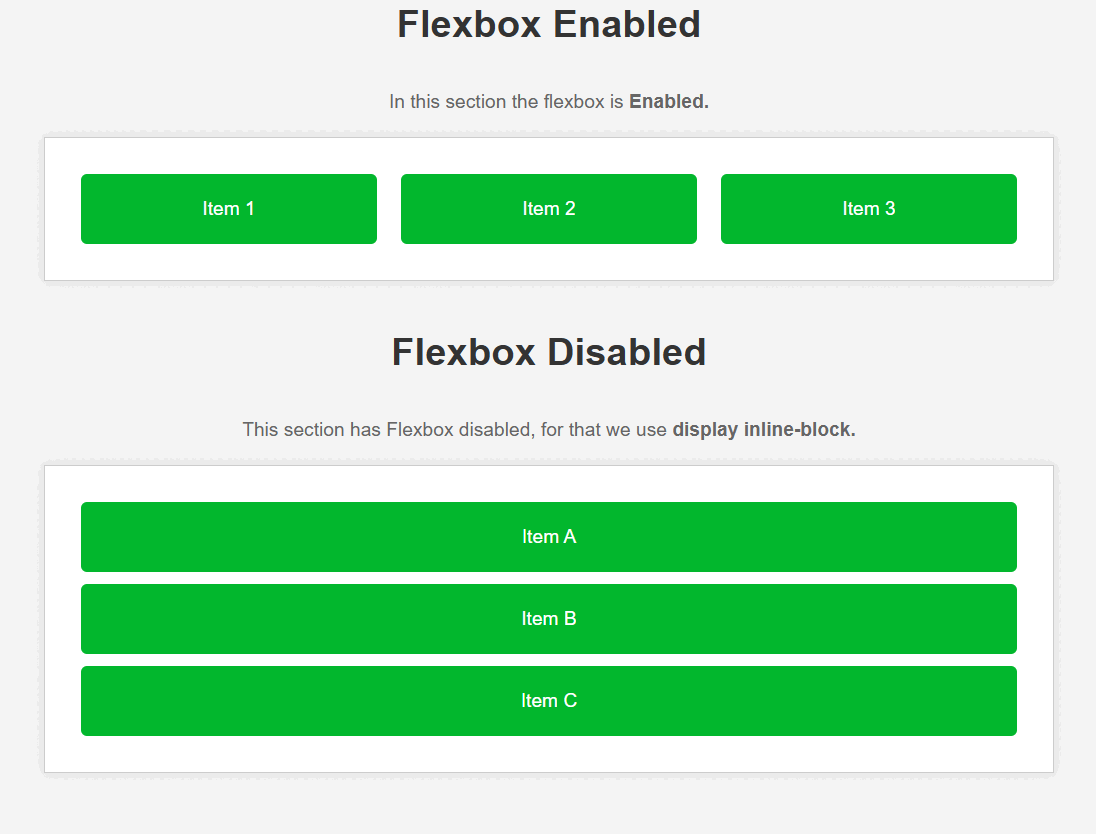 Output : Disable flex using display inline block
|