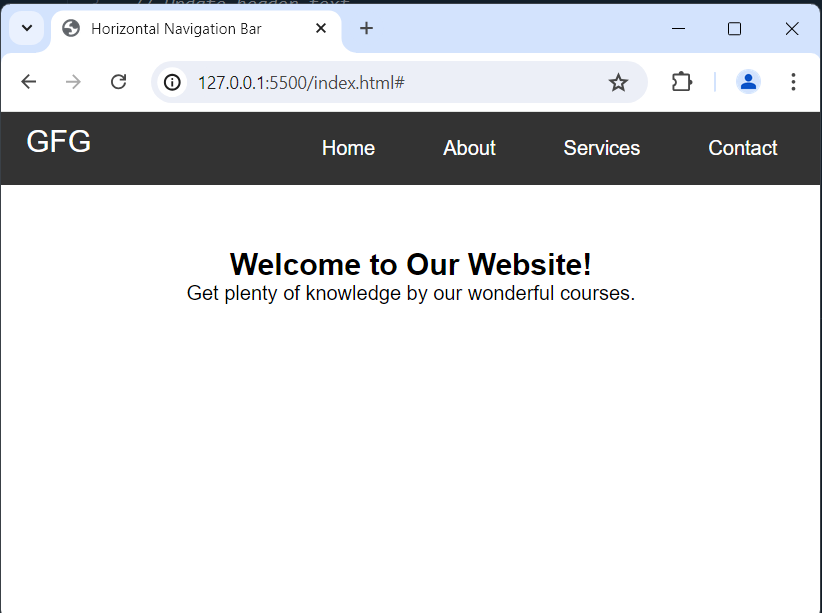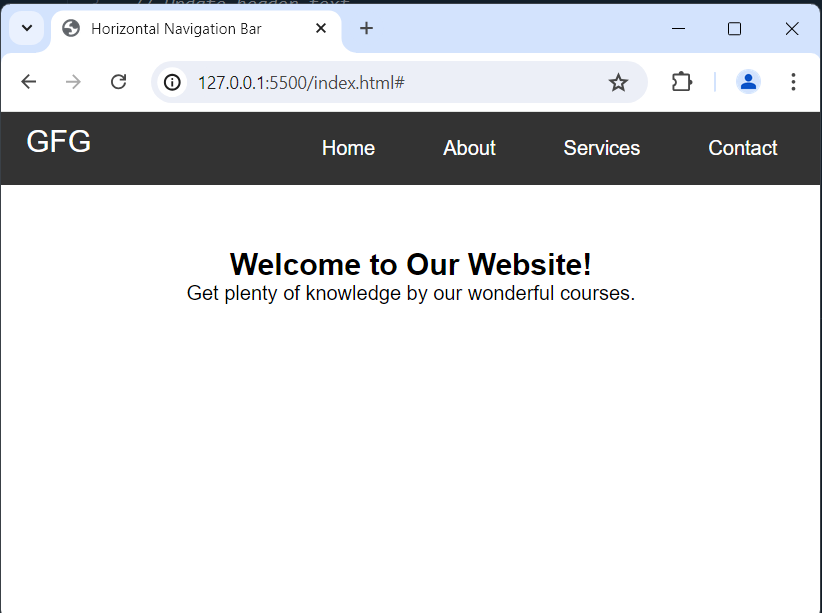|
CSS Navigation Bar also known as Nav Bar helps users navigate through different sections of a website. It is styled using CSS to enhance its appearance and functionality, making it visually appealing and responsive. Typically located at the top or side of a webpage.
Navigation bar helps users easily access different sections or pages of the site, improving the overall user experience and site navigation efficiency.
Example: This example illustrates a fixed navigation bar at the top of the webpage with custom styling, including hover effects and an active state indicator.
HTML
<!DOCTYPE html>
<html lang="en">
<head>
<meta charset="UTF-8">
<meta name="viewport" content="width=device-width, initial-scale=1.0">
<title>Responsive Navigation Bar</title>
<link rel="stylesheet" href="styles.css">
</head>
<body>
<header>
<div class="container">
<div id="logo">GFG</div>
<nav>
<ul class="nav-links">
<li><a href="#">Home</a></li>
<li><a href="#">About</a></li>
<li><a href="#">Services</a></li>
<li><a href="#">Contact</a></li>
</ul>
<div class="burger">
<div class="line1"></div>
<div class="line2"></div>
<div class="line3"></div>
</div>
</nav>
</div>
</header>
<section class="content">
<div class="container">
<h1>Welcome to Our Website!</h1>
<p>Get plenty of knowledge by our wonderful courses.</p>
</div>
</section>
<script>
const burger = document.querySelector('.burger');
const nav = document.querySelector('.nav-links');
burger.addEventListener('click', () => {
nav.classList.toggle('active');
burger.classList.toggle('active');
});
</script>
</body>
</html>
* {
margin: 0;
padding: 0;
box-sizing: border-box;
}
body {
font-family: Arial, sans-serif;
}
.container {
max-width: 1200px;
margin: 0 auto;
padding: 0 20px;
overflow: hidden;
}
header {
background-color: #333;
color: #fff;
padding: 10px 0;
}
#logo {
float: left;
font-size: 1.5em;
}
nav {
float: right;
}
.nav-links {
list-style-type: none;
margin: 0;
padding: 0;
}
.nav-links li {
display: inline-block;
margin-left: 20px;
}
.nav-links li a {
color: #fff;
text-decoration: none;
padding: 10px 15px;
display: inline-block;
transition: background-color 0.3s;
}
.nav-links li a:hover {
background-color: #555;
}
.burger {
display: none;
cursor: pointer;
}
.burger div {
width: 25px;
height: 3px;
background-color: #fff;
margin: 5px;
transition: transform 0.3s, background-color 0.3s;
}
.content {
padding: 50px 0;
text-align: center;
}
@media screen and (max-width: 768px) {
.nav-links {
display: none;
text-align: center;
width: 100%;
position: absolute;
background-color: #333;
top: 60px;
left: 0;
z-index: 1;
}
.nav-links.active {
display: block;
}
.nav-links li {
display: block;
margin: 10px 0;
}
.burger {
display: block;
float: right;
margin-top: 15px;
}
.burger.active .line1 {
transform: rotate(-45deg) translate(-5px, 6px);
}
.burger.active .line2 {
opacity: 0;
}
.burger.active .line3 {
transform: rotate(45deg) translate(-5px, -6px);
}
}
Output
Types of Navigation BarsHorizontal Navigation bar:It lets you display links side by side horizontally. It Shows links in a row across the top of the webpage, making it easy to find different parts of the site.
Example: This demonstrates a responsive horizontal navigation bar and header layout for a website.
HTML
<!DOCTYPE html>
<html lang="en">
<head>
<meta charset="UTF-8">
<meta name="viewport"
content="width=device-width, initial-scale=1.0">
<title>Horizontal Navigation Bar</title>
<link rel="stylesheet" href="styles.css">
</head>
<body>
<header>
<div class="container">
<div id="logo">GFG</div>
<nav>
<ul class="nav-links">
<li><a href="#">Home</a></li>
<li><a href="#">About</a></li>
<li><a href="#">Services</a></li>
<li><a href="#">Contact</a></li>
</ul>
</nav>
</div>
</header>
<section class="content">
<div class="container">
<h1>Welcome to Our Website!</h1>
<p>
Get plenty of knowledge by our
wonderful courses.
</p>
</div>
</section>
</body>
</html>
* {
margin: 0;
padding: 0;
box-sizing: border-box;
}
body {
font-family: Arial, sans-serif;
}
.container {
max-width: 1200px;
margin: 0 auto;
padding: 0 20px;
overflow: hidden;
}
header {
background-color: #333;
color: #fff;
padding: 10px 0;
}
#logo {
float: left;
font-size: 1.5em;
}
nav {
float: right;
}
.nav-links {
list-style-type: none;
margin: 0;
padding: 0;
}
.nav-links li {
display: inline-block;
margin-left: 20px;
}
.nav-links li a {
color: #fff;
text-decoration: none;
padding: 10px 15px;
display: inline-block;
transition: background-color 0.3s;
}
.nav-links li a:hover {
background-color: #555;
}
.content {
padding: 50px 0;
text-align: center;
}
Output:
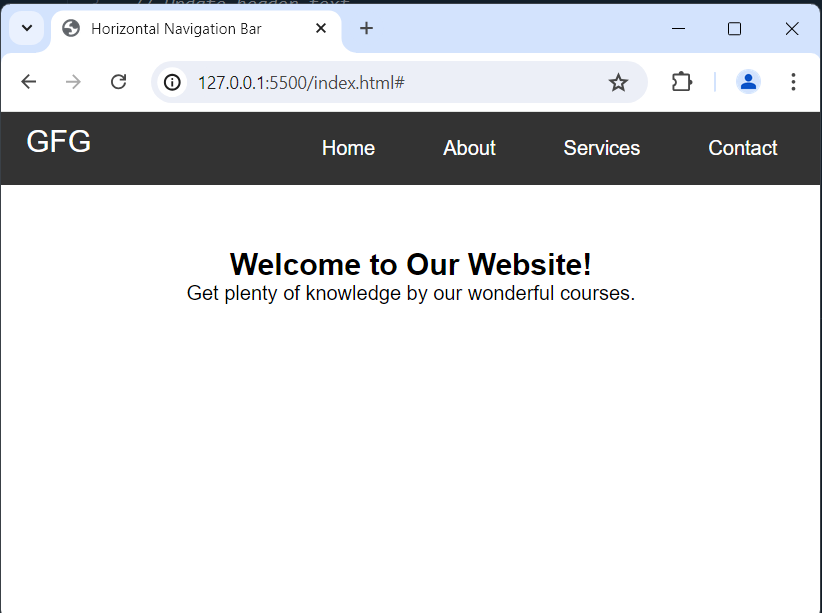 Vertical Navigation Bar:Displays links stacked vertically. Lists links in a column on the side of the webpage, saving space while guiding users through the content.
Example: this illustrates a fixed vertical navigation bar on the left, a centered header with a logo, and content displayed beside the navigation bar.
HTML
<!DOCTYPE html>
<html lang="en">
<head>
<meta charset="UTF-8">
<meta name="viewport"
content="width=device-width, initial-scale=1.0">
<title>Vertical Navigation Bar</title>
<link rel="stylesheet" href="styles.css">
</head>
<body>
<header>
<div class="container">
<div id="logo">GFG</div>
</div>
</header>
<nav class="vertical-nav">
<ul class="nav-links">
<li><a href="#">Home</a></li>
<li><a href="#">About</a></li>
<li><a href="#">Services</a></li>
<li><a href="#">Contact</a></li>
</ul>
</nav>
<section class="content">
<div class="container">
<h1>Welcome to Our Website!</h1>
<p>Get plenty of knowledge by our wonderful courses.</p>
</div>
</section>
</body>
</html>
* {
margin: 0;
padding: 0;
box-sizing: border-box;
}
body {
font-family: Arial, sans-serif;
}
.container {
max-width: 1200px;
margin: 0 auto;
padding: 0 20px;
overflow: hidden;
}
header {
background-color: #333;
color: #fff;
padding: 10px 0;
text-align: center;
}
#logo {
font-size: 1.5em;
}
.vertical-nav {
width: 200px;
/* Adjust width as needed */
background-color: #333;
position: fixed;
top: 0;
left: 0;
bottom: 0;
overflow-y: auto;
}
.nav-links {
list-style-type: none;
padding: 20px 0;
margin: 0;
}
.nav-links li {
text-align: center;
margin-bottom: 10px;
}
.nav-links li a {
display: block;
color: #fff;
text-decoration: none;
padding: 10px;
transition: background-color 0.3s;
}
.nav-links li a:hover {
background-color: #555;
}
.content {
margin-left: 220px;
/* Adjust based on the width of vertical-nav */
padding: 50px 20px;
}
Output:

|