
|
|
For security purposes, it is really important to keep your Windows computer password-protected, windows passwords changed every couple of months add more protection to the computer. It’s really quick and easy to change the password using Command Prompt (CMD) due to its efficiency. You can also change other user’s passwords, along with yours as long as you have the administrative power. Step 1: Opening the Command Prompt on WindowsClick on the Search Menu on the Windows taskbar 
Step 2: CMD in the search barType cmd in the search bar and the Command Prompt (CMD) will be displayed on the Search Menu. -660.png)
Step 3: Open Command Prompt as administratorClick on the run as administrator tab and open the Command Prompt (CMD) along with administrative power. Step 4: ConfirmationConfirm this choice by clicking Yes when prompted on the windows with a message. Step 5: Number of usersType following command into the Command Prompt and press Enter. Names of different account will be displayed on the screen. net user
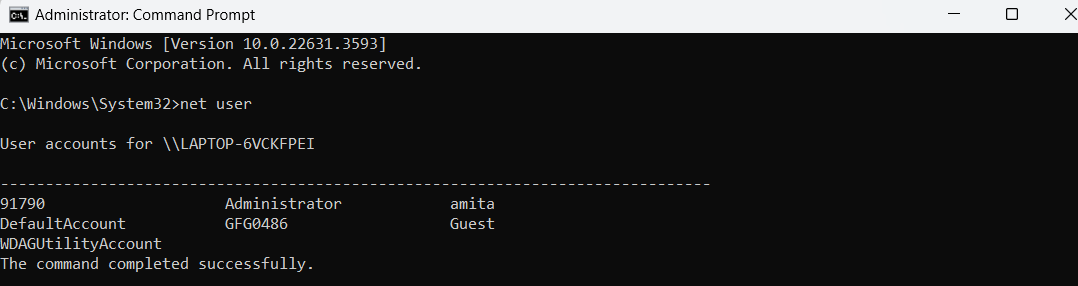
Step 6: Changing passwordThen type the following command and press Enter: net user [username] [newpassword]
Replace “[username]” with the username of the account whose password you want to change, and “[newpassword]” with the new password you want to set. 
Step 7: ConfirmationAfter pressing the Enter key, there will be a message that the command completed successfully. Close Command Prompt and log in with the new password. 
Using CMD to change your Windows computer password is an effective and straightforward process. By following the steps outlined in this guide, you can quickly update your password and enhance your system’s security. This method is particularly useful for users who prefer command-line solutions. How to Change Windows Computer Password using CMD – FAQsDo I need administrative power in Command Prompt to Change the Password?
How to check names of the users present in the Computer to Change the Computer Password using CMD?
How to open CMD from Run as an administrator account?
|
Reffered: https://www.geeksforgeeks.org
| TechTips |
Type: | Geek |
Category: | Coding |
Sub Category: | Tutorial |
Uploaded by: | Admin |
Views: | 23 |