|
Docker volumes are fundamental entities in managing persistent data that is generated and consumed by Docker containers. Given the stateless nature of the containers, anything that is not maintained inside a volume will be lost when the container stops or is removed. Hence, it’s paramount to have a solid backup strategy for Docker volumes, especially in production environments where integrity and availability of data are a concern. In this guide, you will know how to back up Docker volumes, including all steps and examples, besides popular questions to protect your containerized application data.
Primary Terminologies of the Article
- Docker Volume: The mechanism to persist data, independent of the life of the container, through data generated or used by Docker. They are stored on the host filesystem and managed by Docker.
- Backup : Backup means copying the data located in the primary storage to a secondary storage for its survival when failure occurs in hardware, data corruption, or accidental deletion.
- Restoring: The process of returning copied data from the backup location to its original or suitable location. This will be the action to make systems return to a former state.
- Volume Driver: This plugin is used in managing volumes by Docker. The default driver, local, keeps data on the host’s filesystem. However, another driver could be engaged in that there is the urge to maintain data on other storage backends, including cloud storage and network-attached storage, among others.
- Bind mounts: An alternative to Docker volumes that allows you to mount a directory or file from the host directly into a container. Bind mounts rely more on the underlying host filesystem and are not managed by Docker in the same way as volumes.
- Tarball: File compressed with the tar command, one is a file that ends in .tar.gz, often used for backup and restore.
- BusyBox: A software suite in a single, trim, and executable file that collects the most common Unix utilities. It’s often used within Docker containers because it’s lightweight and versatile.
Step-by-Step Process for Backing Up Docker Volumes
Step 1: Launch Ec2 Instance
- Go to AWS Console and login with credentials
- Navigate to EC2 dashboard launch ec2 instance
.png)
Step 2: Install Docker
- Now install docker in our local machine by using following command:
sudo yum -y install docker
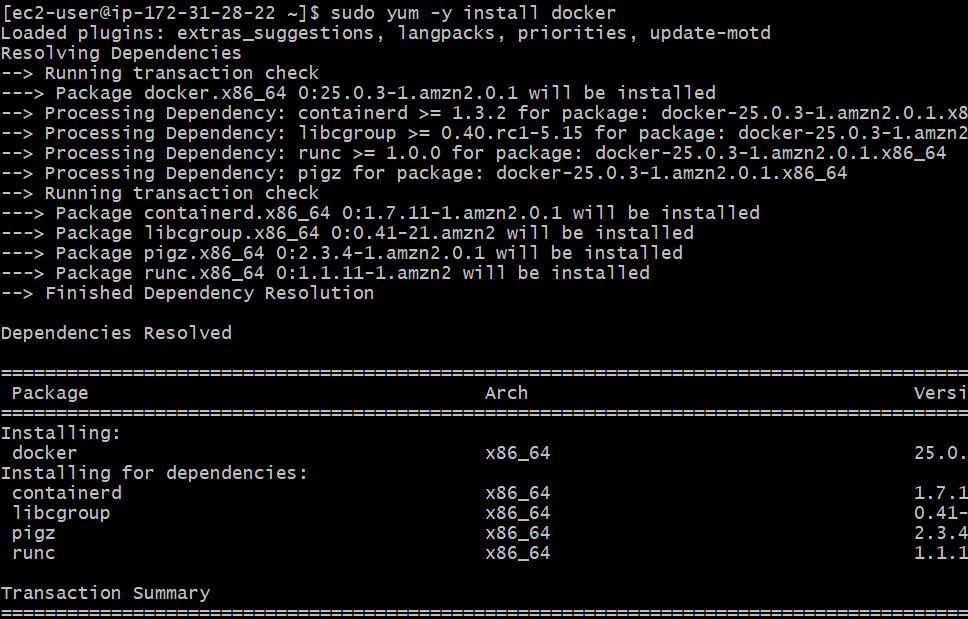
Step 3: Create a Docker Volume
- A Docker volume can be created using the docker volume create command.
docker volume create my_volume

Step 4: Use the Volume in a Docker Container
- You can run a Docker container and mount the volume to a specific path within the container using the -v option.
docker run -d --name my_container -v my_volume:/data busybox

Step 5: Add Data to the Volume (Optional)
- You might want to add some data to the volume to simulate a real-world scenario.
docker exec -it my_container sh -c "echo 'Hello, GeeksforGeeks!' > /data/hello.txt"
.png)
Step 6: Backup the Docker Volume
- To back up the Docker volume, you can use a temporary container to copy the volume data to a tar archive.
docker run --rm -v my_volume:/data -v $(pwd):/backup busybox tar cvf /backup/my_volume_backup.tar /data
In this command
- –rm: Automatically remove the container when it exits.
- -v my_volume:/data: This mounts the volume to /data inside the container.
- -v $(pwd):/backup: Mounts the current directory to /backup in the container where the backup file is located.
- tar cvf /backup/my_volume_backup.tar /data: This creates a tarball archive of the directory /data with the volume data within it and places it in /backup.
.png)
Step 7: Verify the Backup
- Check the backup file to ensure it was created successfully:
ls -lh /home/ec2-user/backup/my_volume_backup.tar

Step 8: Restore the Docker Volume (If Needed)
- To restore the Docker volume from the backup, create a temporary container and use the following command:
docker run --rm -v my_volume:/volume -v $(pwd):/backup busybox tar xzf /backup/backup.tar.gz -C /volume
-(1).png)
Benefits of Docker volumes backups
- There are numerous benefits to backing up Docker volumes. It ensures that data is safe, available, and maintained in an integral state. Some of these key advantages are:
Data Protection
- Prevents Loss of Data: Regular backup will save you in situations where data is accidentally deleted, hardware experiences failures, or software glitches, causing corruption or data loss.
- Disaster Recovery: Backups will restore your data as soon as possible in the event of catastrophic failure or disaster, ensuring minimal business downtime and impact.
Business Continuity
- Assured Services Availability: The availability of the backup on an instant note ensures that the services are restored promptly and that continuity is maintained without interruptions.
- Facilitates Maintenance: When something goes wrong during system upgrades or maintenance, data can be restored from the backup, which ensures that long periods of downtime are not incurred.
Cost-Effective
- Reduced Risk of Financial Loss: Regularly backing up your data also saves your business from the financial implications of losing essential data.
- Reduces Costs of Recovery: The cost of recovery in backup data is much cheaper than recovering such data from any other source or even trying to reconstitute lost data by starting from scratch
Compliance and other Legal Requirements
- Meets Regulatory Requirements: A good number of industries have regulations that require data to be backed up and kept for specific periods. Regular backups would ensure proper compliance with such legal provisions.
- Audit Trails: Backup is helpful as an audit trail and for verifying information at a point in time or other history.
Operational Efficiency
- Makes Recovery Easier: An automated backup solution could help with more accessible and faster recovery with less work for the IT staff and ensure a return to normal operations in a shorter time.
- Enables Easy Migrations: Backups can be restored for the ease of migration to new systems or environments in a manner that protects data integrity during movement.
Flexibility and Scalability
- Support All Kinds of Storage Solutions: Saving the backup may include cloud storage, external drives, or network-attached storage.
- Scalable Growth: Backup solutions grow with your data, thus always providing the same level of protection, regardless of how much data is added.
Conclusion
Backup of Docker volumes means data is available and reliable in a containerized environment. Basic terminologies, in a structured manner, will allow efficient ways to back up and restore Docker volumes, thereby creating safe and recoverable data.
We provide a step-by-step procedure for identifying Docker Volumes, backup, and restoration. This will include the creation of temporary containers to take care of the contents of volumes and proof of verification, as well as restoration when needed. In addition, practical examples and use cases are given.
Regular backups reduce the risk of data loss due to system failure, incidental deletion, or whatever. Automating them and integrating them into your maintenance routines will increase the security of your data even more, as well as the reliability of the system.
By following the procedures and outlined best practices, you will adequately back up your volumes on Docker and ensure that containerized applications are resilient and robust against data-related challenges.
Docker Volumes Backup – FAQs
What is a Docker volume?
A Docker volume is an entity that defines a persistent storage mechanism for holding data separately from the container’s file system, in other words it allows data to persist beyond the container’s life cycle and even if the container is removed.
What tools can I apply for more sophisticated backup strategies?
Among these, programs like rsync, BorgBackup, and even full-scale Docker backup utilities — for instance, Docket.
Can I automate the backup process?
Yes, using the correct commands, one can automate the process to run at an interval with a cron job or CI/CD pipeline.
Why should I back up my Docker Volumes?
Backup of Docker Volumes helps safeguard the data, which is essential for recovery from loss, corruption, or just the need to transfer to a new server or environment.
Can we back up multiple Docker volumes at once?
Yes, you back up various Docker volumes by issuing individual commands for each volume or scripting the operations.
|
.png)
.png)
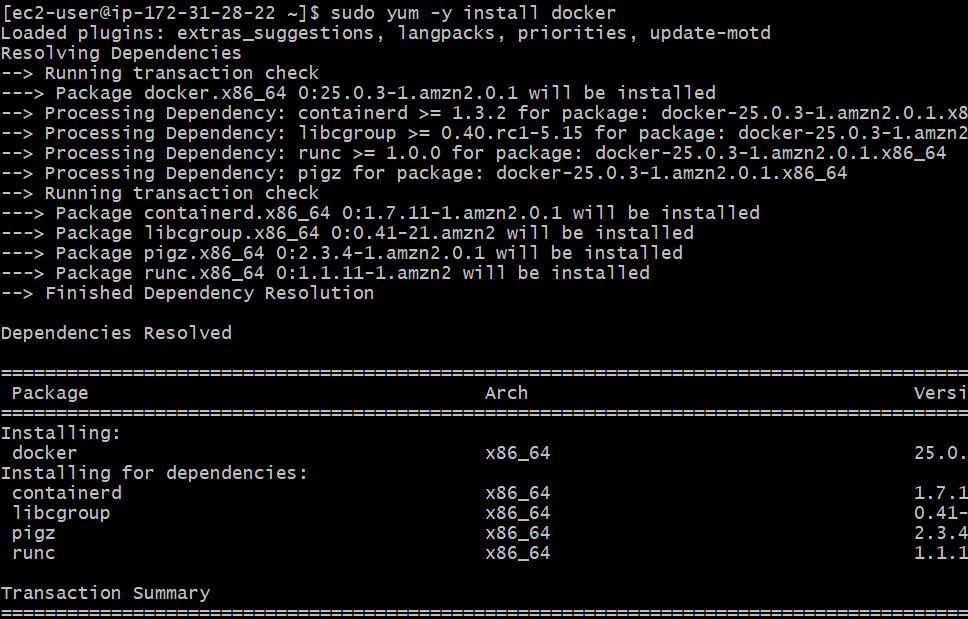



-(1).png)